Kuntzware ransomware / virus (Free Instructions) - Removal Guide
Kuntzware virus Removal Guide
What is Kuntzware ransomware virus?
Kuntzware fails as full-fledged ransomware
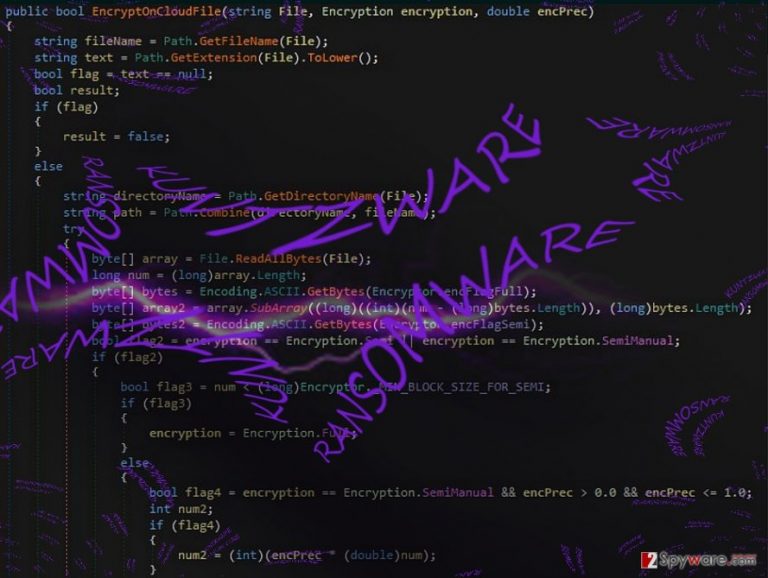
Kuntzware virus serves as the name of a file-encrypting threat. The name suggests Stefan Kuntz, famous German footballer, so one can suspect that the ransomware was developed by a German or simply a fan of this famous sportsman. However, the name does not live up expectations as the malware happens to be poorly made.
Nonetheless, it does encode files and attaches .kuntzware file extension. It seems that the malware employs AES-256 encryption technique. On the other hand, the modus operandi is undeveloped, so the virus crashes regularly. It slightly resembles another recently emerged threat – Kryptonite virus. Do not waste time and start Kuntzware removal. Its sole unique feature is the ability to encrypt files to the cloud.
The virus world is expanding
Rapidly increasing number of threats suggest the growing number of wannabe hackers, who are inspired by the success of such notorious threats as Locky or Cerber virus, dare to engage in the risky and illegal business of computer hacking.
However, inspiration is not sufficient in crafting a full-fledged malware. Kuntzware ransomware stands as one example when perhaps a teenage boy creates its own computer virus, but it turns out to be a fiasco. Nonetheless, such threats also manifest the potential and ability of such perpetrators.
Even if Kuntzware ransomware does not happen to be highly sophisticated, it still should not be taken too lightly. The fact that it penetrates into a computer device and encrypts files suggests that the malware is still under-development. Thus, the more developed version may soon come out in the future. There is no need to pay the ransom at the moment as there are few chances to recover files. Remove Kuntzware right away. FortectIntego or Malwarebytes will assist you in this process.
Prevention means and transmission peculiarities
The virus has infiltrated the device either under the disguise of fake application[1] or corrupted application. In addition, such type of malware often disguises under spam email attachments.
Beware of the emails which contain invoice or package delivery file attachments. You should also be wary of fake lottery emails offering to claim your reward. The key aspect is to pay vigilance and avoid making any rushed actions.
Verify the sender of an email, before extracting attached files. Note that some cyber felony techniques are so developed that you may even receive a corrupted Google Docs invitation.[2] In order to prevent the cyber attack of a computer worm, Kuntzware hijack or similar threat, you will benefit from the combination of anti-virus and anti-malware utility. Thus, update them and run the scan.
Since the author of this malware might have originated from Germany, German users may check this site[3] for more information how to escape this cyber menace. 
Kuntzware malware termination
You can successfully get rid of the malware by launching an anti-spyware utility. If you cannot do it as the malware shuts it down forcefully, then reboot the device into Safe Mode. Launch an anti-malware tool to remove Kuntzware virus.
The software should not take only several minutes to eliminate the malware permanently. After Kuntzware removal finishes, you might proceed to data recovery procedure. Note that such tool does not decode files so you might benefit from our access recovery instructions.
Getting rid of Kuntzware virus. Follow these steps
Manual removal using Safe Mode
Safe Mode will grant you limited access to the computer and you will be able to launch the anti-spyware application.
Important! →
Manual removal guide might be too complicated for regular computer users. It requires advanced IT knowledge to be performed correctly (if vital system files are removed or damaged, it might result in full Windows compromise), and it also might take hours to complete. Therefore, we highly advise using the automatic method provided above instead.
Step 1. Access Safe Mode with Networking
Manual malware removal should be best performed in the Safe Mode environment.
Windows 7 / Vista / XP
- Click Start > Shutdown > Restart > OK.
- When your computer becomes active, start pressing F8 button (if that does not work, try F2, F12, Del, etc. – it all depends on your motherboard model) multiple times until you see the Advanced Boot Options window.
- Select Safe Mode with Networking from the list.

Windows 10 / Windows 8
- Right-click on Start button and select Settings.

- Scroll down to pick Update & Security.

- On the left side of the window, pick Recovery.
- Now scroll down to find Advanced Startup section.
- Click Restart now.

- Select Troubleshoot.

- Go to Advanced options.

- Select Startup Settings.

- Press Restart.
- Now press 5 or click 5) Enable Safe Mode with Networking.

Step 2. Shut down suspicious processes
Windows Task Manager is a useful tool that shows all the processes running in the background. If malware is running a process, you need to shut it down:
- Press Ctrl + Shift + Esc on your keyboard to open Windows Task Manager.
- Click on More details.

- Scroll down to Background processes section, and look for anything suspicious.
- Right-click and select Open file location.

- Go back to the process, right-click and pick End Task.

- Delete the contents of the malicious folder.
Step 3. Check program Startup
- Press Ctrl + Shift + Esc on your keyboard to open Windows Task Manager.
- Go to Startup tab.
- Right-click on the suspicious program and pick Disable.

Step 4. Delete virus files
Malware-related files can be found in various places within your computer. Here are instructions that could help you find them:
- Type in Disk Cleanup in Windows search and press Enter.

- Select the drive you want to clean (C: is your main drive by default and is likely to be the one that has malicious files in).
- Scroll through the Files to delete list and select the following:
Temporary Internet Files
Downloads
Recycle Bin
Temporary files - Pick Clean up system files.

- You can also look for other malicious files hidden in the following folders (type these entries in Windows Search and press Enter):
%AppData%
%LocalAppData%
%ProgramData%
%WinDir%
After you are finished, reboot the PC in normal mode.
Remove Kuntzware using System Restore
-
Step 1: Reboot your computer to Safe Mode with Command Prompt
Windows 7 / Vista / XP- Click Start → Shutdown → Restart → OK.
- When your computer becomes active, start pressing F8 multiple times until you see the Advanced Boot Options window.
-
Select Command Prompt from the list

Windows 10 / Windows 8- Press the Power button at the Windows login screen. Now press and hold Shift, which is on your keyboard, and click Restart..
- Now select Troubleshoot → Advanced options → Startup Settings and finally press Restart.
-
Once your computer becomes active, select Enable Safe Mode with Command Prompt in Startup Settings window.

-
Step 2: Restore your system files and settings
-
Once the Command Prompt window shows up, enter cd restore and click Enter.

-
Now type rstrui.exe and press Enter again..

-
When a new window shows up, click Next and select your restore point that is prior the infiltration of Kuntzware. After doing that, click Next.


-
Now click Yes to start system restore.

-
Once the Command Prompt window shows up, enter cd restore and click Enter.
Bonus: Recover your data
Guide which is presented above is supposed to help you remove Kuntzware from your computer. To recover your encrypted files, we recommend using a detailed guide prepared by 2-spyware.com security experts.If your files are encrypted by Kuntzware, you can use several methods to restore them:
Data Recovery Pro option
This tool is designed for restoring damaged files. It is likely that you may succeed in decrypting files with .kuntzware file extensions/
- Download Data Recovery Pro;
- Follow the steps of Data Recovery Setup and install the program on your computer;
- Launch it and scan your computer for files encrypted by Kuntzware ransomware;
- Restore them.
The usefulness of ShadowExplorer
Since the malware is poorly programmed, there are high chances that you may succeed in restoring the files with the assistance of volume shadow copies. The program restores the files by using these patterns.
- Download Shadow Explorer (http://shadowexplorer.com/);
- Follow a Shadow Explorer Setup Wizard and install this application on your computer;
- Launch the program and go through the drop down menu on the top left corner to select the disk of your encrypted data. Check what folders are there;
- Right-click on the folder you want to restore and select “Export”. You can also select where you want it to be stored.
Finally, you should always think about the protection of crypto-ransomwares. In order to protect your computer from Kuntzware and other ransomwares, use a reputable anti-spyware, such as FortectIntego, SpyHunter 5Combo Cleaner or Malwarebytes
How to prevent from getting ransomware
Do not let government spy on you
The government has many issues in regards to tracking users' data and spying on citizens, so you should take this into consideration and learn more about shady information gathering practices. Avoid any unwanted government tracking or spying by going totally anonymous on the internet.
You can choose a different location when you go online and access any material you want without particular content restrictions. You can easily enjoy internet connection without any risks of being hacked by using Private Internet Access VPN.
Control the information that can be accessed by government any other unwanted party and surf online without being spied on. Even if you are not involved in illegal activities or trust your selection of services, platforms, be suspicious for your own security and take precautionary measures by using the VPN service.
Backup files for the later use, in case of the malware attack
Computer users can suffer from data losses due to cyber infections or their own faulty doings. Ransomware can encrypt and hold files hostage, while unforeseen power cuts might cause a loss of important documents. If you have proper up-to-date backups, you can easily recover after such an incident and get back to work. It is also equally important to update backups on a regular basis so that the newest information remains intact – you can set this process to be performed automatically.
When you have the previous version of every important document or project you can avoid frustration and breakdowns. It comes in handy when malware strikes out of nowhere. Use Data Recovery Pro for the data restoration process.
- ^ Francis Navarro. Lookout for phishing malware posing as Adobe Flash update. Komando. Tech News, Tips, Security Alerts and Digital Trends.
- ^ Julie Splinters. Computer worm in "Google Docs" disguise plagues Gmail users' contacts. 2-spyware. Remove adware, spyware.
- ^ Wie man Computerviren entfernt. IT News, Rezensionen und Malware entfernen Führer.







