Lanset ransomware (Virus Removal Instructions) - Decryption Methods Included
Lanset virus Removal Guide
What is Lanset ransomware?
Lanset ransomware – a well-developed malware which carries the roots of Djvu (STOP) virus
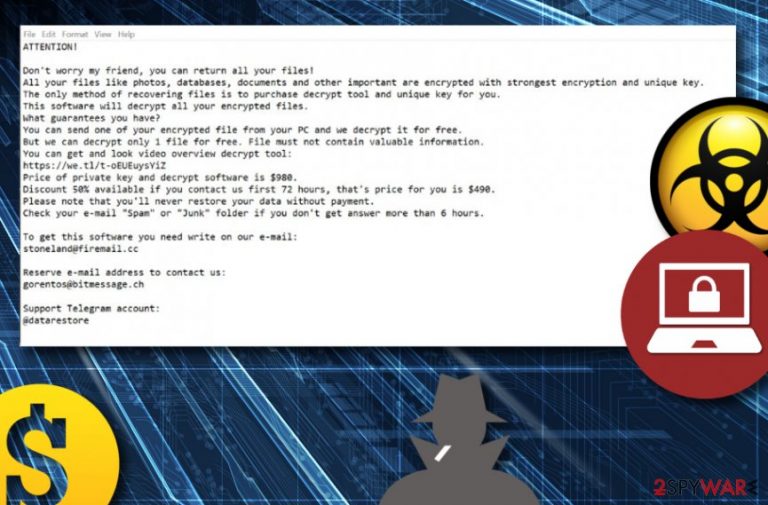
Lanset ransomware is a highly-developed threat that relates to the infamous Djvu file-encrypting virus. As you might already know, these threats also belong to STOP ransomware which also is well-known malware between the cyber society members. Djvu ransomware has been releasing numerous new variants and Lanset virus is one of them. This threat encrypts files with unique codes,[1] appends the .lanset extension to each file, and displays the _readme.txt text file. The ransom price is the same as for every Djvu-related version, it can be $980 or $490 if contact with the criminals is made in three days. Furthermore, hackers provide an offer of sending them one small file for free decryption as evidence of the decryption key's true existence and a way to attract victims to proceed with payments faster.
Lanset ransomware can be even more complex than some people believe it is. File-encrypting might not be the only activity that this cyber threat relates to. Ransomware infections might destroy Shadow Volume Copies[2] of these files and make the decryption process very hard to achieve even for highly-advanced computer specialists.
| Name | Lanset |
|---|---|
| Family | Djvu (STOP) ransomware |
| Main category | Ransomware virus |
| Ransom note | _readme.txt |
| Urged price | $980 for the start. $490 for a 50% discount if contact is made with the criminals in three days of time |
| Contacts | stoneland@firemail.cc, gorentos@bitmessage.cc (emails), @data restore (telegram account) |
| Extension | .lanset |
| Target | English speakers |
| Investigation | Use software such as FortectIntego to find all infected directories on your PC |
| Decryptor | Try using this one |
However, that does not mean that you have to run and contact these cruel people. Avoid texting them to these emails: stoneland@firemail.cc, gorentos@bitmessage.cc, and @data restore telegram account. Such contacts are provided in the _readme.txt Lanset ransomware note:
Don’t worry my friend, you can return all your files!
All your files like photos, databases, documents and other important are encrypted with strongest encryption and unique key.
The only method of recovering files is to purchase decrypt tool and unique key for you.
This software will decrypt all your encrypted files.
What guarantees you have?
You can send one of your encrypted file from your PC and we decrypt it for free.
But we can decrypt only 1 file for free. File must not contain valuable information.
You can get and look video overview decrypt tool:
https://we.tl/t-pPLXOv9XTI
Price of private key and decrypt software is $980.
Discount 50% available if you contact us first 72 hours, that’s price for you is $490.
Please note that you’ll never restore your data without payment.
Check your e-mail “Spam” or “Junk” folder if you don’t get answer more than 6 hours.To get this software you need write on our e-mail:
stoneland@firemail.cc,
Reserve e-mail address to contact us:
gorentos@bitmessage.ch<…>
Learning how to perform the Lanset ransomware removal manually might be a very hard case, so we recommend postponing this option for more simple cases and using trustworthy antimalware instead. Note that this cyber threat needs to be removed at once or you might end up with irreversibly corrupted files and other negative things such as secret additional malware installation.
Before you remove Lanset ransomware, it is always better to check the entire system and all possibly-damaged locations which will need cleaning and repairing. For this process, we recommend installing and using expert-tested software such as FortectIntego. Continuously, for data recovery purposes check all possible solutions that have been provided at the end of this article.
Having Lanset ransomware on your computer system is a dangerous thing as this malware might hide various additional features. It might be capable of bypassing security systems, injecting trojans or cryptominers, manipulating with your Windows Registry or Task Manager, injecting malicious executables in different locations of the machine.
As you can see, dealing with Lanset ransomware might bring you lots of damaging and unpleasant consequences. For the future, keep in mind that it is always recommendable to store backups of important files on reportable drives or remote serves. This way such data will be kept out of reach of bad actors.
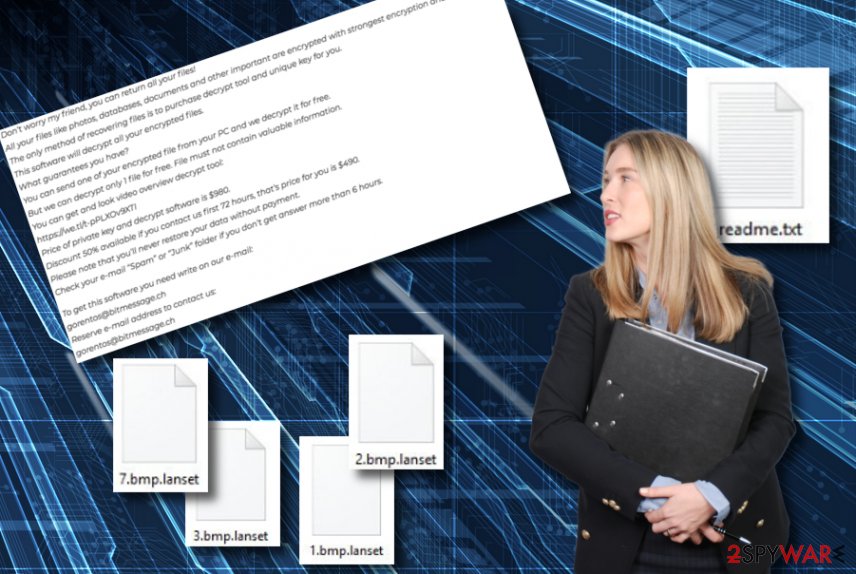
Email spam campaigns distribute malware widely
Tech experts from NoVirus.uk[3] claim that ransomware viruses and similar threats have the biggest chance of appearing on users' computers through spam messages and their attachments. This type of technique usually brings success to the hackers as there are numerous users who lack cautiousness when dealing with received email.
The most important thing is to carefully manage all email letters that you receive and make sure that all attachments or hyperlinks that you are opening do not signal about anything malicious. Another way how ransomware distributes is through outdated programs, fake Adobe Flash Player updates, secondary downloading hyperlinks, etc.
We strongly recommend each user to put up their computer's safety first while completing browsing actions. The best thing would be that every computing activity would be followed by antivirus backup. This way you will be sure that your browsing is secured and that no threats will enter the system without the antimalware informing you about uncommon objects.
Advanced removal guidelines for Lanset virus and file decryption solutions
You should take immediate actions for Lanset ransomware removal as soon as you spot this malware attacking your system. The longer you keep this cyber threat on your computer system, the worse the consequences might get. Use software such as FortectIntego, SpyHunter 5Combo Cleaner, or Malwarebytes to investigate the entire machine and find all damaged locations that require cleaning and fixing.
After you remove Lanset virus, you can start thinking about data recovery options. Even though no official decryptor has been released yet, you can continue with the following data restoring methods as they definitely are a way better solution than paying the cybercriminals and taking risks of getting scammed (facing monetary losses for no useful purpose).
Getting rid of Lanset virus. Follow these steps
Manual removal using Safe Mode
Use the below-given guidelines to launch Safe Mode with Networking on your Windows machine and deactivate the file-encrypting cyber threat:
Important! →
Manual removal guide might be too complicated for regular computer users. It requires advanced IT knowledge to be performed correctly (if vital system files are removed or damaged, it might result in full Windows compromise), and it also might take hours to complete. Therefore, we highly advise using the automatic method provided above instead.
Step 1. Access Safe Mode with Networking
Manual malware removal should be best performed in the Safe Mode environment.
Windows 7 / Vista / XP
- Click Start > Shutdown > Restart > OK.
- When your computer becomes active, start pressing F8 button (if that does not work, try F2, F12, Del, etc. – it all depends on your motherboard model) multiple times until you see the Advanced Boot Options window.
- Select Safe Mode with Networking from the list.

Windows 10 / Windows 8
- Right-click on Start button and select Settings.

- Scroll down to pick Update & Security.

- On the left side of the window, pick Recovery.
- Now scroll down to find Advanced Startup section.
- Click Restart now.

- Select Troubleshoot.

- Go to Advanced options.

- Select Startup Settings.

- Press Restart.
- Now press 5 or click 5) Enable Safe Mode with Networking.

Step 2. Shut down suspicious processes
Windows Task Manager is a useful tool that shows all the processes running in the background. If malware is running a process, you need to shut it down:
- Press Ctrl + Shift + Esc on your keyboard to open Windows Task Manager.
- Click on More details.

- Scroll down to Background processes section, and look for anything suspicious.
- Right-click and select Open file location.

- Go back to the process, right-click and pick End Task.

- Delete the contents of the malicious folder.
Step 3. Check program Startup
- Press Ctrl + Shift + Esc on your keyboard to open Windows Task Manager.
- Go to Startup tab.
- Right-click on the suspicious program and pick Disable.

Step 4. Delete virus files
Malware-related files can be found in various places within your computer. Here are instructions that could help you find them:
- Type in Disk Cleanup in Windows search and press Enter.

- Select the drive you want to clean (C: is your main drive by default and is likely to be the one that has malicious files in).
- Scroll through the Files to delete list and select the following:
Temporary Internet Files
Downloads
Recycle Bin
Temporary files - Pick Clean up system files.

- You can also look for other malicious files hidden in the following folders (type these entries in Windows Search and press Enter):
%AppData%
%LocalAppData%
%ProgramData%
%WinDir%
After you are finished, reboot the PC in normal mode.
Remove Lanset using System Restore
Rebooting your computer with System Restore might help you to disable the malicious activities that are being carried out by the ransomware virus:
-
Step 1: Reboot your computer to Safe Mode with Command Prompt
Windows 7 / Vista / XP- Click Start → Shutdown → Restart → OK.
- When your computer becomes active, start pressing F8 multiple times until you see the Advanced Boot Options window.
-
Select Command Prompt from the list

Windows 10 / Windows 8- Press the Power button at the Windows login screen. Now press and hold Shift, which is on your keyboard, and click Restart..
- Now select Troubleshoot → Advanced options → Startup Settings and finally press Restart.
-
Once your computer becomes active, select Enable Safe Mode with Command Prompt in Startup Settings window.

-
Step 2: Restore your system files and settings
-
Once the Command Prompt window shows up, enter cd restore and click Enter.

-
Now type rstrui.exe and press Enter again..

-
When a new window shows up, click Next and select your restore point that is prior the infiltration of Lanset. After doing that, click Next.


-
Now click Yes to start system restore.

-
Once the Command Prompt window shows up, enter cd restore and click Enter.
Bonus: Recover your data
Guide which is presented above is supposed to help you remove Lanset from your computer. To recover your encrypted files, we recommend using a detailed guide prepared by 2-spyware.com security experts..lanset files send you a signal that a dangerous malware form has been attacking your computer system. Once documents are encrypted, they might be very hard to reverse to the previous state, however, this does not mean that you have to let your hands down. Take a look at the following methods and choose the most effective-looking one.
If your files are encrypted by Lanset, you can use several methods to restore them:
Use Data Recovery Pro software to unblock some of your encrypted files:
If Lanset virus has encrypted some important documents of yours and you denied offers to pay the ransom, you can give this tool a try. Complete each step exactly as shown in the instructions to reach satisfying results.
- Download Data Recovery Pro;
- Follow the steps of Data Recovery Setup and install the program on your computer;
- Launch it and scan your computer for files encrypted by Lanset ransomware;
- Restore them.
Activating the Windows Previous Versions feature might help you to restore files:
You can try restoring some of .lanset files with the help of this technique. However, this software works under one condition, you have to ensure that the System Restore function was enabled in the past.
- Find an encrypted file you need to restore and right-click on it;
- Select “Properties” and go to “Previous versions” tab;
- Here, check each of available copies of the file in “Folder versions”. You should select the version you want to recover and click “Restore”.
The Shadow Explorer tool is suited for data restoring purposes:
Try using this third-party software if you want to recover some of your lost files. However, make sure that Lanset ransomware did not destroy your files' Shadow Volume Copies or this method might not be useful.
- Download Shadow Explorer (http://shadowexplorer.com/);
- Follow a Shadow Explorer Setup Wizard and install this application on your computer;
- Launch the program and go through the drop down menu on the top left corner to select the disk of your encrypted data. Check what folders are there;
- Right-click on the folder you want to restore and select “Export”. You can also select where you want it to be stored.
Currently, no official Lanset decryptor has been released by technology experts yet. However, you can give the STOP decryption key a try as it might also work.
Finally, you should always think about the protection of crypto-ransomwares. In order to protect your computer from Lanset and other ransomwares, use a reputable anti-spyware, such as FortectIntego, SpyHunter 5Combo Cleaner or Malwarebytes
How to prevent from getting ransomware
Do not let government spy on you
The government has many issues in regards to tracking users' data and spying on citizens, so you should take this into consideration and learn more about shady information gathering practices. Avoid any unwanted government tracking or spying by going totally anonymous on the internet.
You can choose a different location when you go online and access any material you want without particular content restrictions. You can easily enjoy internet connection without any risks of being hacked by using Private Internet Access VPN.
Control the information that can be accessed by government any other unwanted party and surf online without being spied on. Even if you are not involved in illegal activities or trust your selection of services, platforms, be suspicious for your own security and take precautionary measures by using the VPN service.
Backup files for the later use, in case of the malware attack
Computer users can suffer from data losses due to cyber infections or their own faulty doings. Ransomware can encrypt and hold files hostage, while unforeseen power cuts might cause a loss of important documents. If you have proper up-to-date backups, you can easily recover after such an incident and get back to work. It is also equally important to update backups on a regular basis so that the newest information remains intact – you can set this process to be performed automatically.
When you have the previous version of every important document or project you can avoid frustration and breakdowns. It comes in handy when malware strikes out of nowhere. Use Data Recovery Pro for the data restoration process.
- ^ Vince Tabora. Cryptography + Malware = Ransomware. Hacker Noon. IT information.
- ^ Shadow Copy. Wikipedia. The free encyclopedia.
- ^ NoVirus.uk. NoVirus. Spyware news source.







