LatestFeed mac virus (Free Instructions)
LatestFeed mac virus Removal Guide
What is LatestFeed mac virus?
LatestFeed was flagged as malicious by 22 security vendors because it is an Adload virus
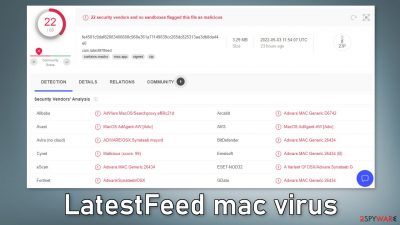
LatestFeed is a computer virus that has adware[1] and hijacking[2] capabilities. It belongs to the Adload malware family which means it specifically targets mac machines. Once it infiltrates the system, it starts performing a number of unwanted tasks. It may change the main settings of the browsers, like the homepage, new tab address, and search engine.
It can also cause an increased amount of commercial content on the machine, like pop-ups, banners, and redirects. Most often the ads are sent from rogue advertising networks that place advertisements leading to dangerous websites where people can get tricked into providing personal information, downloading PUPs (potentially unwanted programs),[3] and malware.
| NAME | LatestFeed |
| TYPE | Adware, browser hijacker, mac virus |
| MALWARE FAMILY | Adload |
| SYMPTOMS | Different homepage and new tab addresses; redirects to some other search engine and shady websites; decrease in performance |
| DISTRIBUTION | Fake software updates, deceptive ads, installing programs from torrent sites |
| DANGERS | Altered search results can lead to dangerous websites; pop-up ads might be promoting scams; the virus can install other PUPs or even malware in the background |
| ELIMINATION | Eliminating this Mac virus manually can be quite complicated if you do not have prior experience. The easiest and most effective way would be to open a professional security tool and scan your system to delete every related file |
| FURTHER STEPS | A maintenance tool FortectIntego should be used to completely wipe out any data left and fix the remaining damage |
Adload in detail
We previously wrote about a number of viruses that belong to the Adload family, like CrossSign, ProcessorProgression, and LoginCheck. Usually, they all have the same icon – a magnifying glass inside a green, teal, or grey circle background. They can also evade Apple's native security system XProtect.[4]
Even though many mac users are still under the impression that they cannot get infected, this has not been true for a long time now. In fact, adware targeting mac devices are much more aggressive than those created to infect Windows machines.
They can also evade elimination by dropping their files in different parts of the system. Some files belonging to the malicious program are disguised as normal system files which also makes it more difficult to remove for average users. That is why many people do not notice the intruder until it already starts causing erratic behavior.
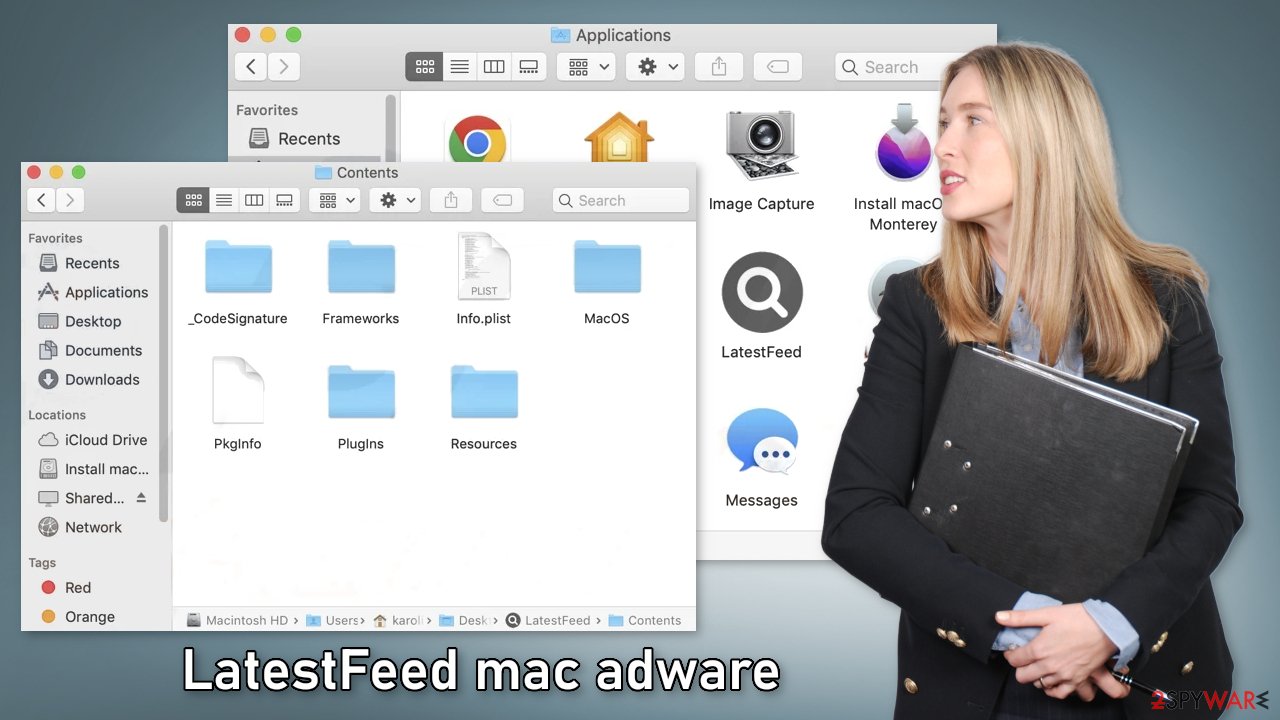
Distribution methods
Although it is unknown how exactly LatestFeed mac virus is spread around the Internet, there are some general tactics Adload developers use. One of the most common ones is fake Flash Player updates.[5] Users can land on one of these scam pages by browsing through shady sites.
They use social engineering techniques to try to convince people that their Flash Player is out-of-date and that they cannot access content for this reason. If you see such messages, they are obviously fake, because Flash Player was discontinued in 2020 and replaced by HTML5.
Other common sources of infections are torrent sites, peer-to-peer file-sharing pages, freeware distribution platforms, and “cracked” software[6] installations. There is no way to know if the program you want to download is safe and not altered by threat actors.
It is best to use official web stores and developer sites. Applications that get listed on digital marketplaces go through an extensive review process. It may get costly but you may save in the long run by keeping your system running smoothly. You can also choose from a wide variety of free alternative options.
LatestFeed's removal
Some of the files can have a .plist extension which is a normal settings' file, also known as a “properties file,” used by macOS applications. It contains properties and configuration settings for various programs, so you should not do this yourself unless you know what you are doing and what kind of .plist files you need to delete. The app uses various persistence techniques and drops many files across the system, which makes browser extension and application removal difficult.
To keep your mind at peace, we recommend using professional anti-malware tools SpyHunter 5Combo Cleaner or Malwarebytes, which can detect unwanted programs and eradicate them. You also do not know if the virus installed any additional malicious programs so this is the safest method to ensure the system will be clean.
If you still want to try and delete it manually, proceed with these steps:
- Open Applications folder
- Select Utilities
- Double-click Activity Monitor
- Here, look for suspicious processes related to adware and use Force Quit command to shut them down
- Go back to the Applications folder
- Find LatestFeed in the list and move it to Trash.
If you are unable to shut down the related processes or can't move the app to Trash, you should look for malicious profiles and login items:
- Go to Preferences and select Accounts
- Click Login items and delete everything suspicious
- Next, pick System Preferences > Users & Groups
- Find Profiles and remove unwanted profiles from the list.
There are likely to be more .plist files hiding in the following locations – delete them all:
- Select Go > Go to Folder.
- Enter /Library/Application Support and click Go or press Enter.
- In the Application Support folder, look for any dubious entries and then delete them.
- Now enter /Library/LaunchAgents and /Library/LaunchDaemons folders the same way and terminate all the related .plist files.
![Uninstall from Mac 2 Uninstall from Mac 2]()
The manual elimination process might not always result in full virus removal. Therefore, we still strongly suggest you perform a scan with security software.
Fix messed up browser settings
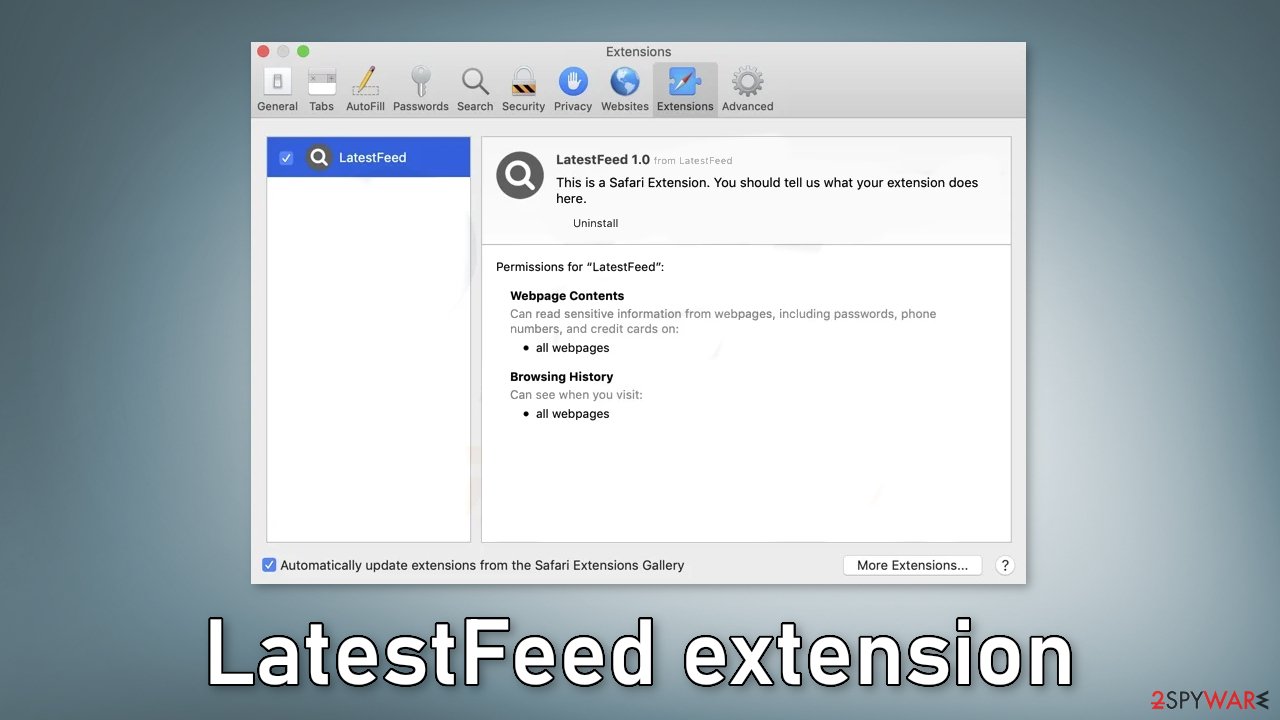
It is possible that LatestFeed also collects browsing-related and sensitive information. Various scripts might be sending data to tracking servers. Some of the data that could be exposed is your IP address, user name, macOS and browsers' versions, an ID of the computer, items in the Applications folder, a list of installed agents, daemons, and system configuration profiles.
LatestFeed adware also employs an unwelcome add-on that messes with the settings. After the dangerous files are eliminated from your system, you should take care of your browsers. You can get rid of cookies and cache automatically with the help of FortectIntego. It will also fix any damaged files and system errors so you should notice an improvement in machine's performance.
If you prefer doing this yourself without additional help, here are the instructions. Steps for other browsers you will find at the bottom of this article.
- Click Safari > Preferences…
- In the new window, pick Extensions.
- Select the unwanted extension and select Uninstall.
![Remove extensions from Safari Remove extensions from Safari]()
Cookies and website data:
- Click Safari > Clear History…
- From the drop-down menu under Clear, pick all history.
- Confirm with Clear History.
![Clear cookies and website data from Safari Clear cookies and website data from Safari]()
The simplest and quickest solution to this is completely resetting Safari:
- Click Safari > Preferences…
- Go to Advanced tab.
- Tick the Show Develop menu in menu bar.
- From the menu bar, click Develop, and then select Empty Caches.
![Reset Safari Reset Safari]()
Getting rid of LatestFeed mac virus. Follow these steps
Remove from Google Chrome
Delete malicious extensions from Google Chrome:
- Open Google Chrome, click on the Menu (three vertical dots at the top-right corner) and select More tools > Extensions.
- In the newly opened window, you will see all the installed extensions. Uninstall all the suspicious plugins that might be related to the unwanted program by clicking Remove.

Clear cache and web data from Chrome:
- Click on Menu and pick Settings.
- Under Privacy and security, select Clear browsing data.
- Select Browsing history, Cookies and other site data, as well as Cached images and files.
- Click Clear data.

Change your homepage:
- Click menu and choose Settings.
- Look for a suspicious site in the On startup section.
- Click on Open a specific or set of pages and click on three dots to find the Remove option.
Reset Google Chrome:
If the previous methods did not help you, reset Google Chrome to eliminate all the unwanted components:
- Click on Menu and select Settings.
- In the Settings, scroll down and click Advanced.
- Scroll down and locate Reset and clean up section.
- Now click Restore settings to their original defaults.
- Confirm with Reset settings.

Remove from Mozilla Firefox (FF)
Remove dangerous extensions:
- Open Mozilla Firefox browser and click on the Menu (three horizontal lines at the top-right of the window).
- Select Add-ons.
- In here, select unwanted plugin and click Remove.

Reset the homepage:
- Click three horizontal lines at the top right corner to open the menu.
- Choose Options.
- Under Home options, enter your preferred site that will open every time you newly open the Mozilla Firefox.
Clear cookies and site data:
- Click Menu and pick Settings.
- Go to Privacy & Security section.
- Scroll down to locate Cookies and Site Data.
- Click on Clear Data…
- Select Cookies and Site Data, as well as Cached Web Content and press Clear.

Reset Mozilla Firefox
If clearing the browser as explained above did not help, reset Mozilla Firefox:
- Open Mozilla Firefox browser and click the Menu.
- Go to Help and then choose Troubleshooting Information.

- Under Give Firefox a tune up section, click on Refresh Firefox…
- Once the pop-up shows up, confirm the action by pressing on Refresh Firefox.

How to prevent from getting adware
Access your website securely from any location
When you work on the domain, site, blog, or different project that requires constant management, content creation, or coding, you may need to connect to the server and content management service more often. The best solution for creating a tighter network could be a dedicated/fixed IP address.
If you make your IP address static and set to your device, you can connect to the CMS from any location and do not create any additional issues for the server or network manager that needs to monitor connections and activities. VPN software providers like Private Internet Access can help you with such settings and offer the option to control the online reputation and manage projects easily from any part of the world.
Recover files after data-affecting malware attacks
While much of the data can be accidentally deleted due to various reasons, malware is one of the main culprits that can cause loss of pictures, documents, videos, and other important files. More serious malware infections lead to significant data loss when your documents, system files, and images get encrypted. In particular, ransomware is is a type of malware that focuses on such functions, so your files become useless without an ability to access them.
Even though there is little to no possibility to recover after file-locking threats, some applications have features for data recovery in the system. In some cases, Data Recovery Pro can also help to recover at least some portion of your data after data-locking virus infection or general cyber infection.
- ^ Adware. Malwarebytes. Cybersecurity Basics.
- ^ Browser hijacking. Wikipedia, the free encyclopedia.
- ^ Chris Hoffman. PUPs Explained: What is a “Potentially Unwanted Program”?. Howtogeek. Technology Magazine.
- ^ Protecting against malware in macOS. Apple. Platform Security.
- ^ Naria. Fake Adobe Flash Player Update Malware Popups on Mac. Cyclonis. Data Management.
- ^ Ioana Bistriceanu. Dangers of using pirated software. Bitdefender. Cybersecurity Blog.











