Lightning ransomware (Removal Instructions) - Decryption Steps Included
Lightning virus Removal Guide
What is Lightning ransomware?
Lightning ransomware is a new version of a decryptable Everbe 2.0 ransomware
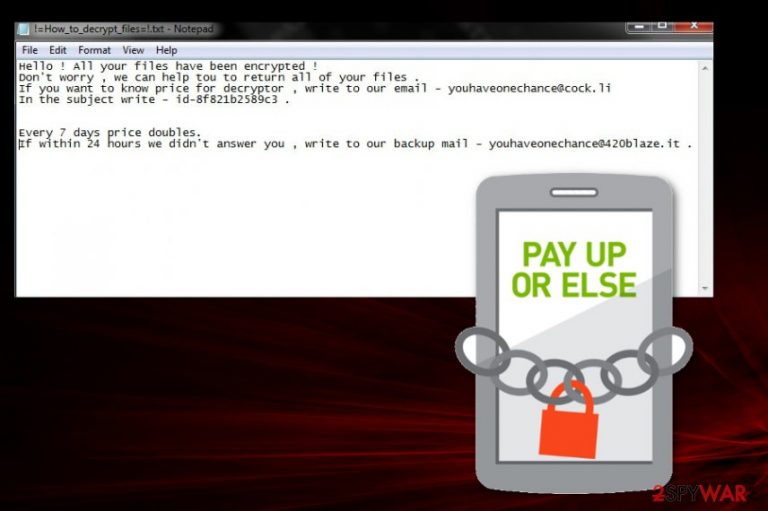
Lightning ransomware is a cryptovirus that uses AES and DES encryption methods to encode your data and locks files using .lightning marker. This is almost identical to previous Everbe 2.0 ransomware versions that hail from Everbe virus. Other variants have decryption tools, but there is no guarantee that it may also work for the particular .lightning file extension virus. The marker also includes a contact email and once encrypted, your data is renamed. For example, if you have Birthday.jpg on the system after ransomware encryption, it looks Birthday.jpg.[youhaveonechance@cock.li].lightning. When ransomware is done with this process, your data becomes useless, and the only solution is decryption. However, we don't recommend paying the ransom for the decryption key because hackers cannot be trusted.
| Name | Lightning ransomware |
|---|---|
| Type | Cryptovirus |
| Related | Everbe 2.0 ransomware and Everbe virus |
| Encryption method | AES and DES |
| File extension | .[youhaveonechance@cock.li].lightning |
| Ransom note | !=How_to_decrypt_files=!.txt |
| Contact email | youhaveonechance@cock.li |
| Distribution | Infected files from spam email |
| Elimination | Remove Lightning ransomware and clean the system using FortectIntego |
Since this is a cryptovirus, Lightning ransomware developers have one purpose – getting money from their victims. The main purpose is data encryption because hackers can demand payment for the decryption tool. However, there is no guarantee that decryption is going to happen. There is little to no chance that paying victims can get their files back.[1]
Lightning ransomware virus infiltrates the system without your knowledge, and you cannot notice the main threat until it starts to encode your data and you encounter the change of performance and speed. Ransomware runs in the background and makes additional changes before it moves on to file encryption.
The encryption process is the main thing people get scared but the first thing Lightning ransomware does on the system is changing the registry entries and altering parts of the system. These changes initially are made to ensure that malicious payload is launched more frequently.
Lightning ransomware employs AES or DES encryption algorithm and changes the original code of a file to make it useless. This is a relatively quick and dangerous process[2] that ends up in a generation of the ransom note. !=How_to_decrypt_files=!.txt gets placed on every folder that contains encoded files and states:
Hello ! All your files have been encrypted !
Don’t worry , we can help tou to return all of your files .
If you want to know price for decryptor , write to our email – youhaveonechance@cock.li
In the subject write – id-.Every 7 days price doubles.
If within 24 hours we didn’t answer you , write to our backup mail – youhaveonechance@420blaze.it .
Because of the various system changes, Lightning ransomware removal becomes fairly difficult. All those changes need to be reverted if you want to use the device normally again. The best solution is a full system scan with anti-malware programs like FortectIntego.
You need to remove Lightning ransomware and double-check if the system is malware-free. Then, you can plug in the external device with file backups or use alternative data recovery methods. If you have no backups on cloud services or external devices, experts[3] recommend relying on file recovery software. We have a few suggestions below.
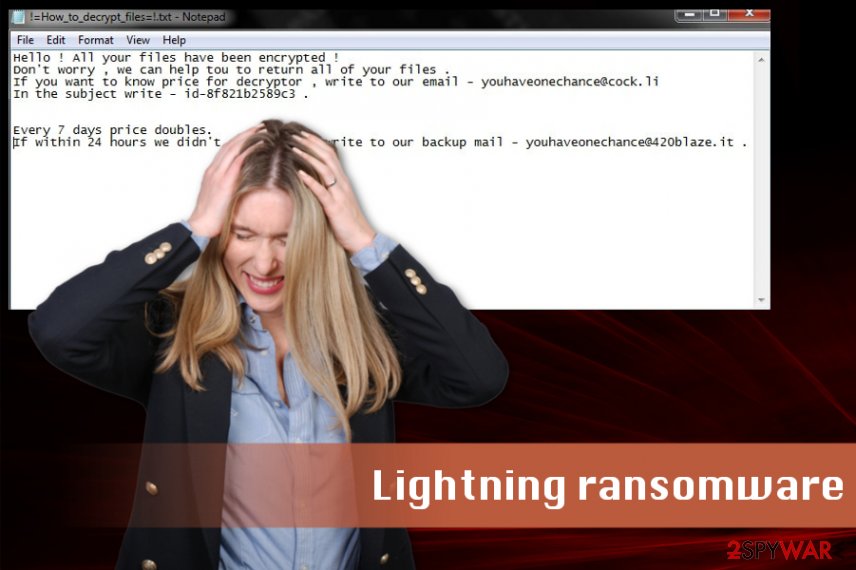
Spam email attachments distribute malicious payload
The main ransomware spreading method is spam email campaigns because this is a method that allows spreading payload all over the world via the internet. Spam email attachments come in various forms of files, but the main format is MS Word, Excel documents or PDF files filled with macros.
Documents contain malicious payload dropper or direct ransomware threat that gets installed on the device immediately when the file is downloaded and opened on the device. Unfortunately, these emails come disguised as legitimate notifications from services or companies like PayPal, eBay or FedEx, and people tend to open attachments without thinking.
However, Order information, Financial details or Invoices do not come out of anywhere. Delete emails from companies you do not use or senders you have no idea about. Also, you can check the purpose of the file or link before downloading on the machine.
Terminate Lightning ransomware and get rid of all related programs
The best tip we can give you is to remove Lightning ransomware instead of paying the ransom and restoring data from a backup when the system is thoroughly cleaned. You can do so with anti-malware tools like FortectIntego, SpyHunter 5Combo Cleaner, or Malwarebytes. A full system scan detects all possible intruders and deletes them from the PC completely.
Lightning ransomware removal may be affected by the virus itself because it disables some of the system features or program functions. You can enter the Safe Mode before the system scan and delete the virus this way. Also, you may need to perform additional cleaning on the machine to get rid of virus damage.
Getting rid of Lightning virus. Follow these steps
Manual removal using Safe Mode
Lightning ransomware removal may require additional steps, so reboot the device in Safe Mode with Networking before scanning the device:
Important! →
Manual removal guide might be too complicated for regular computer users. It requires advanced IT knowledge to be performed correctly (if vital system files are removed or damaged, it might result in full Windows compromise), and it also might take hours to complete. Therefore, we highly advise using the automatic method provided above instead.
Step 1. Access Safe Mode with Networking
Manual malware removal should be best performed in the Safe Mode environment.
Windows 7 / Vista / XP
- Click Start > Shutdown > Restart > OK.
- When your computer becomes active, start pressing F8 button (if that does not work, try F2, F12, Del, etc. – it all depends on your motherboard model) multiple times until you see the Advanced Boot Options window.
- Select Safe Mode with Networking from the list.

Windows 10 / Windows 8
- Right-click on Start button and select Settings.

- Scroll down to pick Update & Security.

- On the left side of the window, pick Recovery.
- Now scroll down to find Advanced Startup section.
- Click Restart now.

- Select Troubleshoot.

- Go to Advanced options.

- Select Startup Settings.

- Press Restart.
- Now press 5 or click 5) Enable Safe Mode with Networking.

Step 2. Shut down suspicious processes
Windows Task Manager is a useful tool that shows all the processes running in the background. If malware is running a process, you need to shut it down:
- Press Ctrl + Shift + Esc on your keyboard to open Windows Task Manager.
- Click on More details.

- Scroll down to Background processes section, and look for anything suspicious.
- Right-click and select Open file location.

- Go back to the process, right-click and pick End Task.

- Delete the contents of the malicious folder.
Step 3. Check program Startup
- Press Ctrl + Shift + Esc on your keyboard to open Windows Task Manager.
- Go to Startup tab.
- Right-click on the suspicious program and pick Disable.

Step 4. Delete virus files
Malware-related files can be found in various places within your computer. Here are instructions that could help you find them:
- Type in Disk Cleanup in Windows search and press Enter.

- Select the drive you want to clean (C: is your main drive by default and is likely to be the one that has malicious files in).
- Scroll through the Files to delete list and select the following:
Temporary Internet Files
Downloads
Recycle Bin
Temporary files - Pick Clean up system files.

- You can also look for other malicious files hidden in the following folders (type these entries in Windows Search and press Enter):
%AppData%
%LocalAppData%
%ProgramData%
%WinDir%
After you are finished, reboot the PC in normal mode.
Remove Lightning using System Restore
Try System Restore feature and recover the system in a previous state to undo the changes:
-
Step 1: Reboot your computer to Safe Mode with Command Prompt
Windows 7 / Vista / XP- Click Start → Shutdown → Restart → OK.
- When your computer becomes active, start pressing F8 multiple times until you see the Advanced Boot Options window.
-
Select Command Prompt from the list

Windows 10 / Windows 8- Press the Power button at the Windows login screen. Now press and hold Shift, which is on your keyboard, and click Restart..
- Now select Troubleshoot → Advanced options → Startup Settings and finally press Restart.
-
Once your computer becomes active, select Enable Safe Mode with Command Prompt in Startup Settings window.

-
Step 2: Restore your system files and settings
-
Once the Command Prompt window shows up, enter cd restore and click Enter.

-
Now type rstrui.exe and press Enter again..

-
When a new window shows up, click Next and select your restore point that is prior the infiltration of Lightning. After doing that, click Next.


-
Now click Yes to start system restore.

-
Once the Command Prompt window shows up, enter cd restore and click Enter.
Bonus: Recover your data
Guide which is presented above is supposed to help you remove Lightning from your computer. To recover your encrypted files, we recommend using a detailed guide prepared by 2-spyware.com security experts.If your files are encrypted by Lightning, you can use several methods to restore them:
When Lightning ransomware is eliminated, try Data Recovery Pro and restore your encrypted files
If you have no backups on external devices, employ Data Recovery Pro that also helps with accidentally deleted files
- Download Data Recovery Pro;
- Follow the steps of Data Recovery Setup and install the program on your computer;
- Launch it and scan your computer for files encrypted by Lightning ransomware;
- Restore them.
Windows Previous Versions feature can recover your data
When System Restore feature is enabled data recovery can be performed with Windows Previous Versions
- Find an encrypted file you need to restore and right-click on it;
- Select “Properties” and go to “Previous versions” tab;
- Here, check each of available copies of the file in “Folder versions”. You should select the version you want to recover and click “Restore”.
Try ShadowExplorer when Lightning ransomware removal is done
ShadowExplorer works for data recovery when Shadow Volume Copies remain untouched
- Download Shadow Explorer (http://shadowexplorer.com/);
- Follow a Shadow Explorer Setup Wizard and install this application on your computer;
- Launch the program and go through the drop down menu on the top left corner to select the disk of your encrypted data. Check what folders are there;
- Right-click on the folder you want to restore and select “Export”. You can also select where you want it to be stored.
Decryption for this version is not avaliable
Finally, you should always think about the protection of crypto-ransomwares. In order to protect your computer from Lightning and other ransomwares, use a reputable anti-spyware, such as FortectIntego, SpyHunter 5Combo Cleaner or Malwarebytes
How to prevent from getting ransomware
Stream videos without limitations, no matter where you are
There are multiple parties that could find out almost anything about you by checking your online activity. While this is highly unlikely, advertisers and tech companies are constantly tracking you online. The first step to privacy should be a secure browser that focuses on tracker reduction to a minimum.
Even if you employ a secure browser, you will not be able to access websites that are restricted due to local government laws or other reasons. In other words, you may not be able to stream Disney+ or US-based Netflix in some countries. To bypass these restrictions, you can employ a powerful Private Internet Access VPN, which provides dedicated servers for torrenting and streaming, not slowing you down in the process.
Data backups are important – recover your lost files
Ransomware is one of the biggest threats to personal data. Once it is executed on a machine, it launches a sophisticated encryption algorithm that locks all your files, although it does not destroy them. The most common misconception is that anti-malware software can return files to their previous states. This is not true, however, and data remains locked after the malicious payload is deleted.
While regular data backups are the only secure method to recover your files after a ransomware attack, tools such as Data Recovery Pro can also be effective and restore at least some of your lost data.
- ^ Lee Mathews. Why you should never pay a ransomware ransom. Forbes. Global media company.
- ^ Rick Correa. How fast does ransomware encrypt files? Faster than you think. Barkly. Endpoint protection platform.
- ^ Ioys. Ioys. Spyware related news.







