Everbe 2.0 ransomware (Removal Guide) - updated Sep 2018
Everbe 2.0 virus Removal Guide
What is Everbe 2.0 ransomware?
Everbe 2.0 ransomware is a file locker which comes back with undecryptable variants
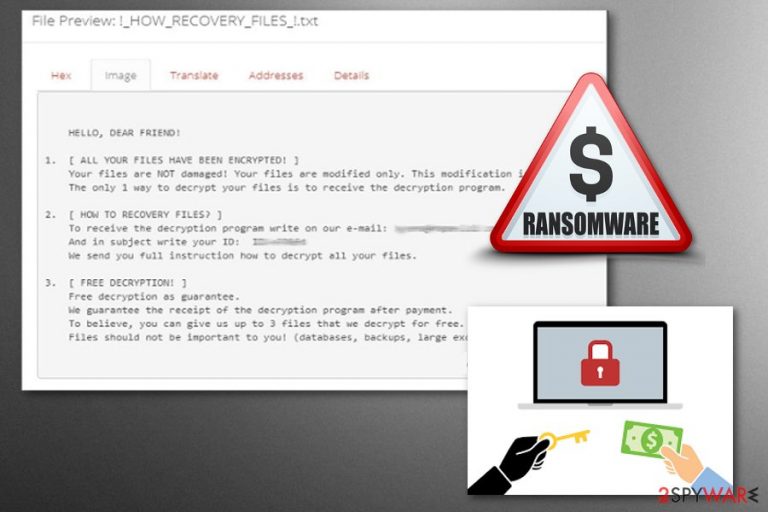
Everbe 2.0 ransomware is a crypto virus, and its primary goal is to lock up data and demand ransom for its the decryption key. The cyber threat is a successor of Everbe ransomware, which was first potted in March 2018, and showed up again several times as Embrace, Embrace, EvilLocker and Hyena Locker. The virus uses AES [1] and RSA encryption algorithms to encrypt data. While initial version used .everbe appendix, the latest variant which was discovered in September 2018 uses .NOT_OPEN file extension, !. txt _HOW_RECOVERY_FILES ransom note and urges users to contact hackers via the notopen@cock.li or tryopen@cock.li emails. Unlike some previous variants, the latest ones are sadly not decryptable yet.
| Name | Everbe 2.0 |
|---|---|
| Type | Ransomware |
| Related | |
| Ransom note | !_HOW_RECOVERY_FILES_!.txt; !=How_to_decrypt_files=!.txt |
| Extension | .eV3rbe; .divine; .EVIL; .HYENA; .thunder ; .NOT_OPEN, .[<email>].lightning |
| eV3rbe@rape.lol; divine@cock.lu; notopen@cock.li; tryopen@cock.li | |
| Distribution | Spam email attachments |
| Decryption | If you are infected, try using this. Everbe 2.0 ransomware is not decryptable yet |
| Elimination | Use FortectIntego for Everbe 2.0 ransomware removal |
When analyzing the sample it appeared that various antivirus programs detect this threat. This fact indicates that the best solution for Everbe 2.0 elimination is anti-malware tools or your trustworthy antivirus. It is possible that ransomware disturbs your antivirus, so you may need to enter the Safe Mode before scanning the system. You can see this method more in dept on the guide below the article.
The latest version of Everbe 2.0 ransomware displays the ransom note which reads the following:
>>>>>>>>>>>>>>>>>>>>>>>>>>>> NOT_OPEN LOCKER <<<<<<<<<<<<<<<<<<<<<<<<<<<<
HELLO, DEAR FRIEND!
1. [ ALL YOUR FILES HAVE BEEN ENCRYPTED! ]
Your files are NOT damaged! Your files are modified only. This modification is reversible.
The only 1 way to decrypt your files is to receive the decryption program.2. [ HOW TO RECOVERY FILES? ]
To receive the decryption program write to email: notopen@cock.li
And in subject write your ID: ID-[redacted 10 hex]
We send you full instruction how to decrypt all your files.
If we do not respond within 24 hours, write to the email: tryopen@cock.li3. [ FREE DECRYPTION! ]
Free decryption as guarantee.
We guarantee the receipt of the decryption program after payment.
To believe, you can give us up to 3 files that we decrypt for free.
Files should not be important to you! (databases, backups, large excel sheets, etc.)>>>>>>>>>>>>>>>>>>>>>>>>>>>> NOT_OPEN LOCKER <<<<<<<<<<<<<<<<<<<<<<<<<<<<
This NOT OPEN LOCKER virus that belongs to Everbe ransomware can be detected by AV[2]. These results might show up after the scan:
- Generic.Ransom.Everbe.3D90239A;
- Win32:Malware-gen;
- HEUR/AGEN.1031998;
- Trojan.Win32.Generic!BT;
- W32/Trojan.YOEK-2696;
- W32/Filecoder.NQU!tr.

One of the newest variants of Everbe 2.0 ransomware showed up mid-July and is dubbed Hyena Locker ransomware. It encrypts files with a strong cipher and adds [hyena@rape.lol].HYENA file extension. Victims are asked to contact hackers using hyena@rape.lol or hyena@cock.lu email addresses, which is presented in a ransom note !_HOW_RECOVERY_FILES_!.txt:
>>>>>>>>>>>>>>>>>>>>>>>>>>>> HYENA LOCKER <<<<<<<<<<<<<<<<<<<<<<<<<<<<
HELLO, DEAR FRIEND!
1. [ ALL YOUR FILES HAVE BEEN ENCRYPTED! ]
Your files are NOT damaged! Your files are modified only. This modification is reversible.
The only 1 way to decrypt your files is to receive the decryption program.2. [ HOW TO RECOVERY FILES? ]
To receive the decryption program write on our e-mail: hyena@rape.lol or hyena@cock.lu
And in subject write your ID: ID-[redacted 6 hex]
We send you full instruction how to decrypt all your files.3.[ FREE DECRYPTION! ]
Free decryption as guarantee.
We guarantee the receipt of the decryption program after payment.
To believe, you can give us up to 3 files that we decrypt for free.
Files should not be important to you! (databases, backups, large excel sheets, etc.)>>>>>>>>>>>>>>>>>>>>>>>>>>>> HYENA LOCKER <<<<<<<<<<<<<<<<<<<<<<<<<<<<
As evident, Everbe 2.0 ransomware evolves, and it is more and more dangerous with each version – still not decryptable by security experts. Thus, users should not take this attack lightly. Nevertheless, no matter how desperate some users can be to get their files back, researchers[3] do not recommend contact cybercriminals, as it can lead to money loss.
You better remove Everbe 2.0 virus using anti-malware tool like FortectIntego and clean your system immediately after noticing any locked files on your system. Encrypted data is important to recover, but you need to be aware that plugging any USB or another external drive to a compromised system can result in permanent data loss. Ransomware will lock any incoming files, regardless if they are downloaded from the internet or a back-up.
Although this variant is not decryptable, you will find instructions below on how to use third-party tools that might help you to possibly recover data. Additionally, if malware is blocking the operation of security software, the guide below will help you with Everbe 2.0 ransomware removal when using Safe Mode with Networking. The cyber threat can disable anti-virus programs, so anti-malware tools and preferably two different ones can ensure that all possible infections are detected in time.
Some piece of advice would be to keep copies of important data safe on external devices such as USB drives, iCloud, or other. Various sneaky viruses like Everbe 2.0 ransomware will not be able to access safely-stored files, and they will remain safe even though the cyber threat encrypts those documents which are on your PC.

Virus activation source can be hidden inside of a spam email
If you receive an email that you are not expecting and it is from a company you do not know or service you do not use, be aware that this might contain virus-filled attachment or link with virus activation source. Delete these ambiguous letters immediately without opening.
Spam email[4] box fills up with questionable content automatically. And, while there is a possibility that a legitimate email might have sneaked in there, you should still take great care when opening messages from your Spam box. If you open any email casually and click on links or attachments – you are in at an increased risk of malware infection.
As soon as the contaminated file is opened, ransomware executes its malicious code on your PC. Thus, take several precautionary measures to avoid infection:
- Do not open every spam email (and especially attachments) casually – make sure it is legitimate first;
- Employ robust anti-malware software and keep it up to date;
- Download programs and updates from legitimate sources only;
- Patch your software as soon as new updates are out;
- Avoid using file-sharing or cracked software websites.
Eliminate Everbe 2.0 ransomware and do it now
To remove Everbe 2.0 ransomware or any other ransomware, you need to employ legitimate tool. FortectIntego and Malwarebytes can be used for that purpose. These programs scan the computer system thoroughly and, if any threats are detected, eliminate them promptly. After that, you can proceed with normal computer operation.
If Everbe 2.0 ransomware removal goes as planned, you can try to decrypt and recover your files. Use backups or below mentioned methods to restore encrypted data. Keep your anti-virus programs up to date, since ransomware uses system vulnerabilities to its advantage. Make sure your anti-virus is set to scan your machine automatically from time to time.
Getting rid of Everbe 2.0 virus. Follow these steps
Manual removal using Safe Mode
Reboot your system in Safe Mode with Networking as your first step when dealing with Everbe 2.0 ransomware:
Important! →
Manual removal guide might be too complicated for regular computer users. It requires advanced IT knowledge to be performed correctly (if vital system files are removed or damaged, it might result in full Windows compromise), and it also might take hours to complete. Therefore, we highly advise using the automatic method provided above instead.
Step 1. Access Safe Mode with Networking
Manual malware removal should be best performed in the Safe Mode environment.
Windows 7 / Vista / XP
- Click Start > Shutdown > Restart > OK.
- When your computer becomes active, start pressing F8 button (if that does not work, try F2, F12, Del, etc. – it all depends on your motherboard model) multiple times until you see the Advanced Boot Options window.
- Select Safe Mode with Networking from the list.

Windows 10 / Windows 8
- Right-click on Start button and select Settings.

- Scroll down to pick Update & Security.

- On the left side of the window, pick Recovery.
- Now scroll down to find Advanced Startup section.
- Click Restart now.

- Select Troubleshoot.

- Go to Advanced options.

- Select Startup Settings.

- Press Restart.
- Now press 5 or click 5) Enable Safe Mode with Networking.

Step 2. Shut down suspicious processes
Windows Task Manager is a useful tool that shows all the processes running in the background. If malware is running a process, you need to shut it down:
- Press Ctrl + Shift + Esc on your keyboard to open Windows Task Manager.
- Click on More details.

- Scroll down to Background processes section, and look for anything suspicious.
- Right-click and select Open file location.

- Go back to the process, right-click and pick End Task.

- Delete the contents of the malicious folder.
Step 3. Check program Startup
- Press Ctrl + Shift + Esc on your keyboard to open Windows Task Manager.
- Go to Startup tab.
- Right-click on the suspicious program and pick Disable.

Step 4. Delete virus files
Malware-related files can be found in various places within your computer. Here are instructions that could help you find them:
- Type in Disk Cleanup in Windows search and press Enter.

- Select the drive you want to clean (C: is your main drive by default and is likely to be the one that has malicious files in).
- Scroll through the Files to delete list and select the following:
Temporary Internet Files
Downloads
Recycle Bin
Temporary files - Pick Clean up system files.

- You can also look for other malicious files hidden in the following folders (type these entries in Windows Search and press Enter):
%AppData%
%LocalAppData%
%ProgramData%
%WinDir%
After you are finished, reboot the PC in normal mode.
Remove Everbe 2.0 using System Restore
System Restore feature can also be an option in Everbe 2.0 ransomware elimination:
-
Step 1: Reboot your computer to Safe Mode with Command Prompt
Windows 7 / Vista / XP- Click Start → Shutdown → Restart → OK.
- When your computer becomes active, start pressing F8 multiple times until you see the Advanced Boot Options window.
-
Select Command Prompt from the list

Windows 10 / Windows 8- Press the Power button at the Windows login screen. Now press and hold Shift, which is on your keyboard, and click Restart..
- Now select Troubleshoot → Advanced options → Startup Settings and finally press Restart.
-
Once your computer becomes active, select Enable Safe Mode with Command Prompt in Startup Settings window.

-
Step 2: Restore your system files and settings
-
Once the Command Prompt window shows up, enter cd restore and click Enter.

-
Now type rstrui.exe and press Enter again..

-
When a new window shows up, click Next and select your restore point that is prior the infiltration of Everbe 2.0. After doing that, click Next.


-
Now click Yes to start system restore.

-
Once the Command Prompt window shows up, enter cd restore and click Enter.
Bonus: Recover your data
Guide which is presented above is supposed to help you remove Everbe 2.0 from your computer. To recover your encrypted files, we recommend using a detailed guide prepared by 2-spyware.com security experts.If your files are encrypted by Everbe 2.0, you can use several methods to restore them:
Restore your files using Data Recovery Pro:
Data Recovery Pro is a tool for recovering accidentally deleted or encrypted files:
- Download Data Recovery Pro;
- Follow the steps of Data Recovery Setup and install the program on your computer;
- Launch it and scan your computer for files encrypted by Everbe 2.0 ransomware;
- Restore them.
Restore Everbe 2.0 ransomware encrypted files using Windows Previous Versions feature
If you want to recover individual files you can try this feature, but Windows Previous Versions can only work if System Restore was enabled before:
- Find an encrypted file you need to restore and right-click on it;
- Select “Properties” and go to “Previous versions” tab;
- Here, check each of available copies of the file in “Folder versions”. You should select the version you want to recover and click “Restore”.
ShadowExplorer can recover your files after Everbe 2.0 ransomware attack
If Everbe 2.0 ransomware left Shadow Volume copies untouched you could restore them using ShadowExplorer:
- Download Shadow Explorer (http://shadowexplorer.com/);
- Follow a Shadow Explorer Setup Wizard and install this application on your computer;
- Launch the program and go through the drop down menu on the top left corner to select the disk of your encrypted data. Check what folders are there;
- Right-click on the folder you want to restore and select “Export”. You can also select where you want it to be stored.
Decryption tool for Everbe 2.0 ransomware is not available
If you got infected with Embrace, PainLocker or Everbe variants, use this tool that can decrypt all your data for free.
Finally, you should always think about the protection of crypto-ransomwares. In order to protect your computer from Everbe 2.0 and other ransomwares, use a reputable anti-spyware, such as FortectIntego, SpyHunter 5Combo Cleaner or Malwarebytes
How to prevent from getting ransomware
Access your website securely from any location
When you work on the domain, site, blog, or different project that requires constant management, content creation, or coding, you may need to connect to the server and content management service more often. The best solution for creating a tighter network could be a dedicated/fixed IP address.
If you make your IP address static and set to your device, you can connect to the CMS from any location and do not create any additional issues for the server or network manager that needs to monitor connections and activities. VPN software providers like Private Internet Access can help you with such settings and offer the option to control the online reputation and manage projects easily from any part of the world.
Recover files after data-affecting malware attacks
While much of the data can be accidentally deleted due to various reasons, malware is one of the main culprits that can cause loss of pictures, documents, videos, and other important files. More serious malware infections lead to significant data loss when your documents, system files, and images get encrypted. In particular, ransomware is is a type of malware that focuses on such functions, so your files become useless without an ability to access them.
Even though there is little to no possibility to recover after file-locking threats, some applications have features for data recovery in the system. In some cases, Data Recovery Pro can also help to recover at least some portion of your data after data-locking virus infection or general cyber infection.
- ^ Advanced Encryption Standard. Wikipedia. The free encyclopedia.
- ^ Ransomware analysis. VirusTotal. Cybersecurity community.
- ^ Virusi. Virusi. Security news.
- ^ Email spam. Techtarget. Search security.







