LinearResearch Mac virus (Free Guide)
LinearResearch Mac virus Removal Guide
What is LinearResearch Mac virus?
LinearResearch is a malicious Mac application you should not tolerate on your device

LinearResearch is a malicious Mac application that can jeopardize your safety and device security. It propagates via fake Flash Player updates or contaminated pirated app installers (or cracks), giving way to users unintentionally installing malware themselves each time they are prompted for their AppleID; this action allows the virus to nest deeply into the system's infrastructure.
LinearResearch makes significant changes to macOS once installed. It adds persistence items and evades removal by Mac security features like XProtect. The malware then installs an extension on all installed browsers, including Safari and Google Chrome.
The impact of this change is significant as it enables the virus to promote untrustworthy search engines, such as Safe Finder (this aspect may vary), that replace legitimate results with advertisements and uses alternative search providers to display them. This puts affected users at a higher risk of encountering harmful online content through the ads or links on malicious websites to which they are redirected.
| Name | LinearResearch |
| Type | Mac virus, adware, browser hijacker |
| Malware family | Adload |
| Distribution | Third-party websites distributing pirated software, software bundles, fake Flash Player updates |
| Symptoms | A suspicious browser extension installed on the web browser; search and browsing settings altered to another provider; new profiles and other elements created on the accounts; increased number of ads and redirects |
| Removal | The easiest way to get rid of Mac malware is by doing a full system scan with SpyHunter 5Combo Cleaner security software. If you'd rather remove it manually, see the guide below |
| System optimization | Once you've removed the virus and all its components, we also recommend scanning your device with FortectIntego to clean out your browsers and any other leftover or junk files |
Mac malware: the broader picture
The notion that Macs are immune to malware has been debunked. In 2020, security experts found that Macs are increasingly being targeted by malware at a higher rate than Windows. Macs may be less susceptible to severe infections like ransomware, but the adware specifically designed for them is highly aggressive and has many malicious characteristics.
Additionally, Macs have become more popular and widely used, making them a lucrative target for cybercriminals. While Macs still have a reputation for being secure, users need to be vigilant and take steps to protect their systems.
This can include installing security software, keeping their operating system and software up to date, and practicing safe online habits, such as avoiding suspicious emails and links. By taking these precautions, Mac users can reduce the risk of being targeted by malware and ensure the security of their systems.
Adload functions similarly across its different versions, and multiple instances may be present on the same infected device. This is because Adload acquires higher privileges during installation, enabling it to download the software without user awareness.
Choose automatic virus removal
We highly recommend using a reputable anti-malware solution such as SpyHunter 5Combo Cleaner or Malwarebytes to automatically remove the ElementForce virus and its harmful components. Security software is effective in removing and preventing malware, so it's important to take any warnings it gives seriously and not ignore them as false positives.
It is possible to attempt to remove malware manually, but it is important to note that it consists of multiple components, and if not properly eliminated, it could lead to re-infection after a system restart. Regardless of the method chosen, we recommend clearing browser caches for optimal results.
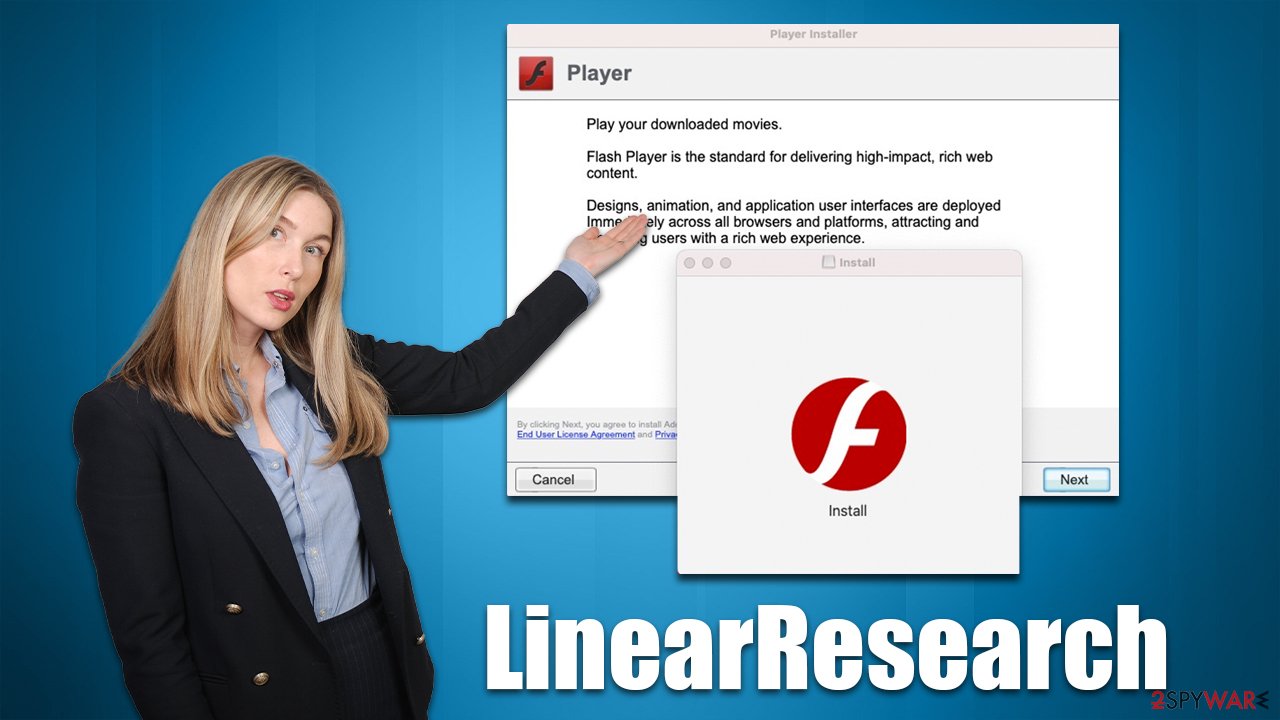
Manual LinearResearch virus removal explained
To uninstall an application on a Mac, you typically move it to the Trash. Before doing this, ensure that any background malware processes have been shut down:
- Open the Applications folder.
- Select Utilities.
- Double-click Activity Monitor.
- Look for any suspicious processes related to adware and use the Force Quit command to stop them.
- Return to the Applications folder.
- Find ExtendedService in the list and move it to the Trash.
![Uninstall from Mac 1 Uninstall from Mac 1]()
Upon infection, the malware might create new User profiles and Login items, making it difficult to remove the app or extension. Thus, you should remove these components as follows:
- Go to Preferences and select Accounts
- Click Login items and delete everything suspicious
- Next, pick System Preferences > Users & Groups
- Find Profiles and remove unwanted profiles from the list.
To remove the leftover configuration data and Launch Daemons of the malware:
- Select Go > Go to Folder.
- Enter /Library/Application Support and click Go or press Enter.
- In the Application Support folder, look for any suspicious entries and then delete them.
- Now enter /Library/LaunchAgents and /Library/LaunchDaemons folders the same way and delete all the related .plist files.
![Uninstall from Mac 2 Uninstall from Mac 2]()
Your next task is to take care of your browsers. If you have removed the virus with security software, you can skip to the section for cache removal. Otherwise, you'll have to remove the extension first:
Safari
- Click Safari > Preferences…
- In the new window, pick Extensions.
- Select the unwanted extension and select Uninstall.
![Remove extensions from Safari Remove extensions from Safari]()
Google Chrome
- Open Google Chrome, click on the Menu (three vertical dots at the top-right corner) and select More tools > Extensions.
- In the newly opened window, you will see all the installed extensions. Uninstall all the suspicious plugins that might be related to the unwanted program by clicking Remove.
![Remove extensions from Chrome Remove extensions from Chrome]()
If you are unable to delete the extension, we strongly recommend resetting the web browser:
Safari
- Click Safari > Preferences…
- Go to the Advanced tab.
- Tick the Show Develop menu in the menu bar.
- From the menu bar, click Develop, and then select Empty Caches.
![Reset Safari Reset Safari]()
Google Chrome
- Click on Menu and select Settings.
- In the Settings, scroll down and click Advanced.
- Scroll down and locate Reset and clean up section.
- Now click Restore settings to their original defaults.
- Confirm with Reset settings.
![Reset Chrome 2 Reset Chrome 2]()
Once you have completed the task, it is recommended that you clean all your web data and cookies to ensure your privacy. You can take advantage of a maintenance utility FortectIntego or follow the manual steps outlined below in order to do this:
Safari
- Click Safari > Clear History…
- From the drop-down menu under Clear, pick all history.
- Confirm with Clear History.
![Clear cookies and website data from Safari Clear cookies and website data from Safari]()
Google Chrome
- Click on Menu and pick Settings.
- Under Privacy and security, select Clear browsing data.
- Select Browsing history, Cookies and other site data, as well as Cached images and files.
- Click Clear data.
![Clear cache and web data from Chrome Clear cache and web data from Chrome]()
How Adload spreads and how to avoid its infection in the future
LinearResearch is not installed intentionally by users due to the deceptive distribution methods employed by its creators. Although malware is not automatically installed, it is spread through misleading tactics such as phishing scams that trick users into installing it.
A common method of delivering Adload is through fake Flash installers. Users are often redirected to malicious sites, where they are prompted to update or install the plugin to proceed. However, Flash has been discontinued by its creator for some time, so all requests to install it are fake and should be ignored immediately.
Another reason for the infection is the use of pirated software. It is important to note that downloading cracked apps is illegal and can result in consequences beyond legal trouble, such as malware infection that could lead to financial or privacy loss.
To avoid risks of infection, it is important to be cautious when downloading software and to only download from reputable sources, update all installed software regularly, and avoid engaging with pop-ups that ask you to update Flash. By taking these precautions, users can reduce the risk of being targeted by malware and ensure the security of their systems.
How to prevent from getting adware
Do not let government spy on you
The government has many issues in regards to tracking users' data and spying on citizens, so you should take this into consideration and learn more about shady information gathering practices. Avoid any unwanted government tracking or spying by going totally anonymous on the internet.
You can choose a different location when you go online and access any material you want without particular content restrictions. You can easily enjoy internet connection without any risks of being hacked by using Private Internet Access VPN.
Control the information that can be accessed by government any other unwanted party and surf online without being spied on. Even if you are not involved in illegal activities or trust your selection of services, platforms, be suspicious for your own security and take precautionary measures by using the VPN service.
Backup files for the later use, in case of the malware attack
Computer users can suffer from data losses due to cyber infections or their own faulty doings. Ransomware can encrypt and hold files hostage, while unforeseen power cuts might cause a loss of important documents. If you have proper up-to-date backups, you can easily recover after such an incident and get back to work. It is also equally important to update backups on a regular basis so that the newest information remains intact – you can set this process to be performed automatically.
When you have the previous version of every important document or project you can avoid frustration and breakdowns. It comes in handy when malware strikes out of nowhere. Use Data Recovery Pro for the data restoration process.








