Lokf ransomware (Removal Instructions) - Nov 2019 update
Lokf virus Removal Guide
What is Lokf ransomware?
Lokf ransomware is the cryptovirus that spreads around on Windows devices via cracked and pirated software
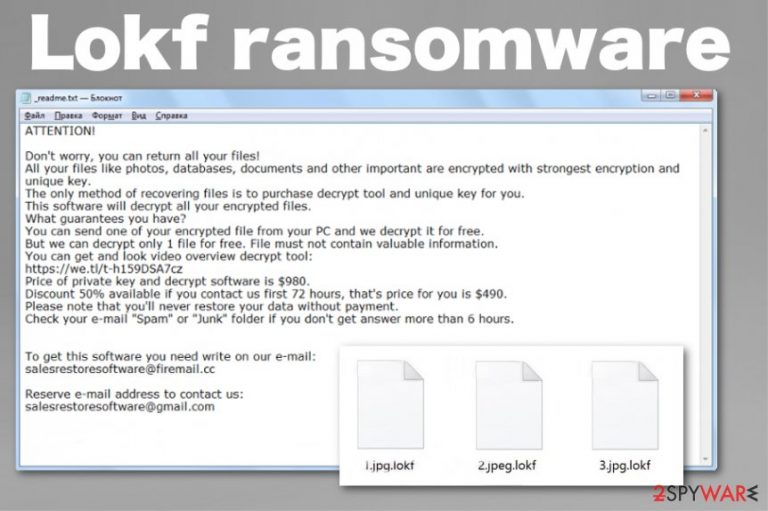
Lokf is one of more than 180 versions belonging to this family, and this fact that the threat is no longer decryptable makes the virus more dangerous. At the end of summer 2019, virus developers changed their coding techniques and employed sophisticated algorithms to help with the more difficult file locking.[1] Unfortunately, this is not a good thing for virus researchers and victims. Previously known as the easiest way to unlock files, STOP decrypter, cannot work for any variant released after August, and the recent tool can only work for files encrypted offline keys only.[2] However, Emsisoft Decryptor should be tested after being infected with Lokf.
| Name | Lokf ransomware |
|---|---|
| Symptoms | Random files get locked and become useless once the .lokf extension appears at the end for identification. The computer runs slower than usual due to additional processes, and the ransom demanding message appears on the screen |
| Distribution | Pirated software, cracks, and cheatcodes distributed online via torrent sites. Also, infected spam email attachments can deliver the malicious code planted on safe-looking MS document[3] |
| File marker | .lokf |
| Family | Djvu/ STOP ransomware |
| Ransom note | _readme.txt is the file that appears in multiple places of the device with encrypted files, so the further actions can be taken |
| Ransom amount | From $490 to $980 in Bitcoin cryptocurrency |
| Elimination | To remove Lokf ransomware and all the possible malware installed beside the cryptovirus, you should employ anti-malware tools and run the full system scan on the machine |
| Tip for virus damage | Since ransomware can interfere with various settings and add files throughout the system, you should also get a tool that might find and repair those system files for you. FortectIntego is the repair tool that should indicate altered or corrupted registry keys and other issues |
Lokf ransomware is the cyber infection that scans the machine to find particular file types suitable for data encryption. Your photos, documents, video or audio files, music, databases, or even archives get affected and then marked using .lokf appendix. Encryption changes the original code of the data, and the only possible way to recover the same file is decryption. However, for that, you need a specific key and tool.
Even though virus developers claim to have the needed program, we don't recommend relying on their services. Paying these criminals cannot guarantee that files affected by the Lokf ransomware virus will get restored because these crooks care for your money only.
Stay away from contacting malicious extortionists even though the message delivered in the Lokf ransomware ransom note seems convincing:
ATTENTION!
Don’t worry, you can return all your files!
All your files like photos, databases, documents and other important are encrypted with strongest encryption and unique key.
The only method of recovering files is to purchase decrypt tool and unique key for you.
This software will decrypt all your encrypted files.
What guarantees you have?
You can send one of your encrypted file from your PC and we decrypt it for free.
But we can decrypt only 1 file for free. File must not contain valuable information.
You can get and look video overview decrypt tool:
https://we.tl/t-IbdGyCKhdr
Price of private key and decrypt software is $980.
Discount 50% available if you contact us first 72 hours, that’s price for you is $490.
Please note that you’ll never restore your data without payment.
Check your e-mail “Spam” or “Junk” folder if you don’t get answer more than 6 hours.To get this software you need write on our e-mail:
salesrestoresoftware@firemail.ccReserve e-mail address to contact us:
salesrestoresoftware@gmail.com
The only method that can ensure the recovery of those encrypted files is replacing data with safe copies from the external device or cloud database. If you choose to believe Lokf ransomware developers, you can pay for nothing and lose your money or files permanently. Experts[4] note about the malicious aims of cybercriminals, especially of those that created version after version.
You should remove Lokf ransomware as a threat that this is instead of contacting the criminals. Also, note that the Djvu family launches secondary payloads, installs trojans, info-stealing malware, masks those processes in the background by delivering fake Windows update window. You need to be very cautious and get rid of it as soon as possible.
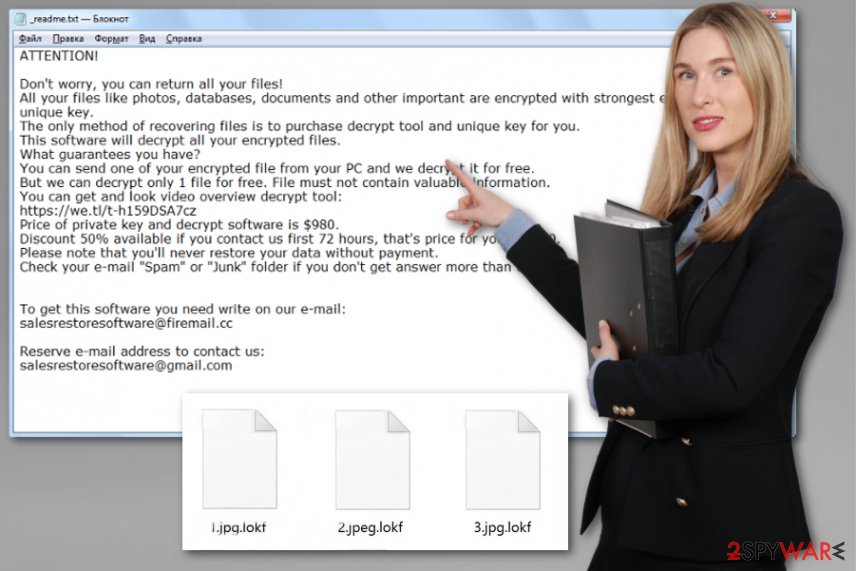
It is believed that it may take a few years at least to develop a proper decryption program for files affected by Lokf ransomware, so it is not likely that you may get those files recovered ever. You can try to store malware-related files on the external device and wait for the update from researchers, but we are not hopeful.
As for the proper Lokf ransomware virus termination, you should employ anti-malware tools that include this malware family in their database and can indicate the threat once it is on the system. Antivirus tools are not capable of recovering neither system data nor encoded files. You need separate tools to fix the damage and restore encrypted documents.
Since Lokf ransomware creates ransom executables in %AppData% or %LocalAppData% folders and alters Windows registry keys, other parts of the system, you should rely on FortectIntego, software that can perform a system repair and fix the damage caused by infection. These programs might indicate files and programs requiring help and fix the damage for you.
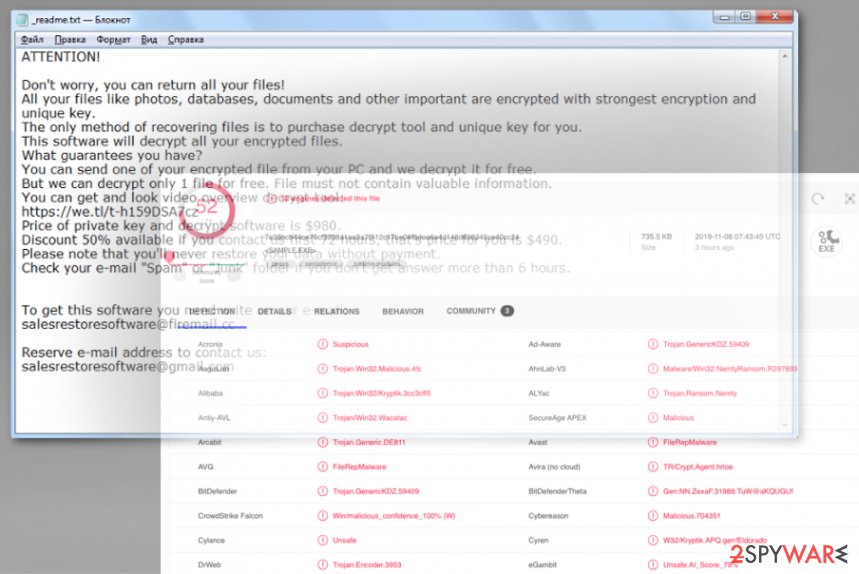
Infected file attachments and shady programs hide malicious payloads
The more common method used to spread ransomware around involves spam email campaigns when malicious macros get placed on Microsoft Word, Excel or PDF documents and delivered as email attachments, supposedly informing the person about order information, financial data, receipts and shipping details. Malicious senders even pose as DHL, FedEx,eBay, and other legitimate companies to trick people.
However, this particular ransomware family got popular for spreading extremely quickly due to pirated software distribution with payload dropper. Torrent sites and other free sharing networks distribute these packages with cracked programs, video game cheat codes, serial numbers of system tools, and other content that is quickly downloaded by users all over the world.
The only way to avoid the infection is either stop using these services or scan each file coming to the machine with anti-malware tools. These pirating sites sometimes have verification patched for seeders and providers, but even those “legitimate” accounts cannot guarantee what can be included in the pre-packed installer.
Lokf ransomware elimination requires professional tools capable of cleaning the computer fully
There are many dangerous features of this shady Lokf ransomware virus, and most of them are not noticeable because malicious scripts and processes run in the background while affecting important parts of the machine, including security features and file recovery possibilities. These alterations can even damage the machine further than cryptovirus itself.
However, to remove Lokf ransomware as malware and to fix the damage completely, you need proper tools with certain functionalities. Anti-malware programs can be helpful with the termination of this intruder, but encrypted data and damaged system files are not going to be recovered with antivirus tools.
Prepare for the file recovery by employing the trustworthy anti-malware tool for Lokf ransomware removal. For that, get a tool like SpyHunter 5Combo Cleaner or Malwarebytes. Additionally, use FortectIntego to repair affected parts of the system. Once the machine is virus damage-free, you can rely on your data backups or third-party file recovery software to get those files that got encrypted back.
Check the video guide below to know more about Lokf removal:
Getting rid of Lokf virus. Follow these steps
Manual removal using Safe Mode
Lokf ransomware elimination should give better results when you reboot the machine in the Safe Mode with Networking before running the AV tool
Important! →
Manual removal guide might be too complicated for regular computer users. It requires advanced IT knowledge to be performed correctly (if vital system files are removed or damaged, it might result in full Windows compromise), and it also might take hours to complete. Therefore, we highly advise using the automatic method provided above instead.
Step 1. Access Safe Mode with Networking
Manual malware removal should be best performed in the Safe Mode environment.
Windows 7 / Vista / XP
- Click Start > Shutdown > Restart > OK.
- When your computer becomes active, start pressing F8 button (if that does not work, try F2, F12, Del, etc. – it all depends on your motherboard model) multiple times until you see the Advanced Boot Options window.
- Select Safe Mode with Networking from the list.

Windows 10 / Windows 8
- Right-click on Start button and select Settings.

- Scroll down to pick Update & Security.

- On the left side of the window, pick Recovery.
- Now scroll down to find Advanced Startup section.
- Click Restart now.

- Select Troubleshoot.

- Go to Advanced options.

- Select Startup Settings.

- Press Restart.
- Now press 5 or click 5) Enable Safe Mode with Networking.

Step 2. Shut down suspicious processes
Windows Task Manager is a useful tool that shows all the processes running in the background. If malware is running a process, you need to shut it down:
- Press Ctrl + Shift + Esc on your keyboard to open Windows Task Manager.
- Click on More details.

- Scroll down to Background processes section, and look for anything suspicious.
- Right-click and select Open file location.

- Go back to the process, right-click and pick End Task.

- Delete the contents of the malicious folder.
Step 3. Check program Startup
- Press Ctrl + Shift + Esc on your keyboard to open Windows Task Manager.
- Go to Startup tab.
- Right-click on the suspicious program and pick Disable.

Step 4. Delete virus files
Malware-related files can be found in various places within your computer. Here are instructions that could help you find them:
- Type in Disk Cleanup in Windows search and press Enter.

- Select the drive you want to clean (C: is your main drive by default and is likely to be the one that has malicious files in).
- Scroll through the Files to delete list and select the following:
Temporary Internet Files
Downloads
Recycle Bin
Temporary files - Pick Clean up system files.

- You can also look for other malicious files hidden in the following folders (type these entries in Windows Search and press Enter):
%AppData%
%LocalAppData%
%ProgramData%
%WinDir%
After you are finished, reboot the PC in normal mode.
Remove Lokf using System Restore
System Restore feature can act as an alternate method capable of recovering the system to the point before this malware infection
-
Step 1: Reboot your computer to Safe Mode with Command Prompt
Windows 7 / Vista / XP- Click Start → Shutdown → Restart → OK.
- When your computer becomes active, start pressing F8 multiple times until you see the Advanced Boot Options window.
-
Select Command Prompt from the list

Windows 10 / Windows 8- Press the Power button at the Windows login screen. Now press and hold Shift, which is on your keyboard, and click Restart..
- Now select Troubleshoot → Advanced options → Startup Settings and finally press Restart.
-
Once your computer becomes active, select Enable Safe Mode with Command Prompt in Startup Settings window.

-
Step 2: Restore your system files and settings
-
Once the Command Prompt window shows up, enter cd restore and click Enter.

-
Now type rstrui.exe and press Enter again..

-
When a new window shows up, click Next and select your restore point that is prior the infiltration of Lokf. After doing that, click Next.


-
Now click Yes to start system restore.

-
Once the Command Prompt window shows up, enter cd restore and click Enter.
Bonus: Recover your data
Guide which is presented above is supposed to help you remove Lokf from your computer. To recover your encrypted files, we recommend using a detailed guide prepared by 2-spyware.com security experts.If your files are encrypted by Lokf, you can use several methods to restore them:
Data Recovery Pro is the software for your encrypted files
When you cannot use file backups or a decryption tool, you can rely on Data Recovery Pro and restore affected data after Lokf ransomware removal
- Download Data Recovery Pro;
- Follow the steps of Data Recovery Setup and install the program on your computer;
- Launch it and scan your computer for files encrypted by Lokf ransomware;
- Restore them.
Windows Previous Versions is useful for file restoring
Once System Restore feature gets enabled, you can rely on Windows Previous Versions and recover files individually
- Find an encrypted file you need to restore and right-click on it;
- Select “Properties” and go to “Previous versions” tab;
- Here, check each of available copies of the file in “Folder versions”. You should select the version you want to recover and click “Restore”.
ShadowExplorer is the feature on Windows device that allows file recovery without data backups
Shadow Volume Copies should be untouched for the ShadowExplorer to properly work and recover Lokf ransomware encoded files
- Download Shadow Explorer (http://shadowexplorer.com/);
- Follow a Shadow Explorer Setup Wizard and install this application on your computer;
- Launch the program and go through the drop down menu on the top left corner to select the disk of your encrypted data. Check what folders are there;
- Right-click on the folder you want to restore and select “Export”. You can also select where you want it to be stored.
The decryption tool is still in the development. Check for updates
If your files are encrypted by Lokf ransomware, there is a chance that security experts will update Stop Decrypter or Emsisoft Decrypter to help people who were affected. If you have backups of encrypted data, use them as it is the easiest way to recover encrypted files. However, the first step is to remove the malware from the system.
Finally, you should always think about the protection of crypto-ransomwares. In order to protect your computer from Lokf and other ransomwares, use a reputable anti-spyware, such as FortectIntego, SpyHunter 5Combo Cleaner or Malwarebytes
How to prevent from getting ransomware
Stream videos without limitations, no matter where you are
There are multiple parties that could find out almost anything about you by checking your online activity. While this is highly unlikely, advertisers and tech companies are constantly tracking you online. The first step to privacy should be a secure browser that focuses on tracker reduction to a minimum.
Even if you employ a secure browser, you will not be able to access websites that are restricted due to local government laws or other reasons. In other words, you may not be able to stream Disney+ or US-based Netflix in some countries. To bypass these restrictions, you can employ a powerful Private Internet Access VPN, which provides dedicated servers for torrenting and streaming, not slowing you down in the process.
Data backups are important – recover your lost files
Ransomware is one of the biggest threats to personal data. Once it is executed on a machine, it launches a sophisticated encryption algorithm that locks all your files, although it does not destroy them. The most common misconception is that anti-malware software can return files to their previous states. This is not true, however, and data remains locked after the malicious payload is deleted.
While regular data backups are the only secure method to recover your files after a ransomware attack, tools such as Data Recovery Pro can also be effective and restore at least some of your lost data.
- ^ Crypolocker. Wikipedia. The free encyclopedia.
- ^ Emsisoft Decryptor for STOP Djvu. Emsisoft. Decryption tools for ransomware.
- ^ Ratnesh Pandey. Ransomware Goes Fileless, Uses Malicious Documents and PowerShell to Encrypt Files. Securityboulevard. Cybersecurity news.
- ^ Virusai. Virusai. Spyware related news.







