LookupShare (Removal Instructions) - Free Guide
LookupShare Removal Guide
What is LookupShare?
LookupShare – adware that might bring other PUPs to macOS

LookupShare is an adware program that takes 12 MB of disk space and appears in the Applications folder of macOS machines. User reports claim that some type of Yahoo redirect virus appeared on Safari after the unexpected installation of the adware app.[1] Continuously, the adware itself might append major changes to web browsers such as Chrome, Firefox, and Safari. You can expect LookupShare to perform modifications on the homepage and new tab search. Besides, the PUP will supposedly relate to harsh redirecting and advertising activities in the nearest future.
| Name | LookupShare |
|---|---|
| Type | Adware application/potentially unwanted program |
| OS and browsers affected | The suspicious product has been created specifically for macOS computer systems and can appear on web browsers such as Google Chrome, Mozilla Firefox, and Safari |
| Goal | Developers who have produced this suspicious application seek to gather income from the cost-per-click method |
| Activities | The main tasks carried out by this adware are intense advertising during browsing sessions, redirecting to affiliate domains, tracking the user's online sessions, etc. LookupShare virus might even tend to bring other PUPs together with itself |
| Distribution | Adware apps are promoted via software bundling, unsecured networks, and their hyperlinks/adverts |
| Removal | Get rid of the PUP automatically or manually. Try using FortectIntego to diminish any changes that were hard to remove at the first place |
The aim of LookupShare is to collect cost-per-click income from pop-up ads, banner texts, in-text adverts, and other promoted content. Once the affected user clicks on a particular advertisement, money falls straight to the developers' pockets. Nevertheless, third-parties might try to push bogus products through intense advertising. Most commonly, rogue security software is promoted and users are encouraged to buy a useless tool for a high price sometimes.
Additionally, LookupShare virus might attack you with intrusive surveys and questionnaires and ask you to fill some private or technical details. Usually, users are encouraged to reveal personal information if they want to claim a fake prize or reward, for example, an Android/iPhone mobile phone device. We advise not to do that as by revealing sensitive data, you might put yourself in danger of personal information or even identity exposure.
Continuously, adware such as LookupShare is involved in redirecting activities that are supposed to take the user to affiliate sources and provide attractive-looking deals. However, this process is not that harmless as it might seem from the first view as you might accidentally (or maybe even intentionally) be taken to a malware-laden domain. This is one of the main ways of how users get infected with dangerous viruses such as Trojan horses or ransomware.
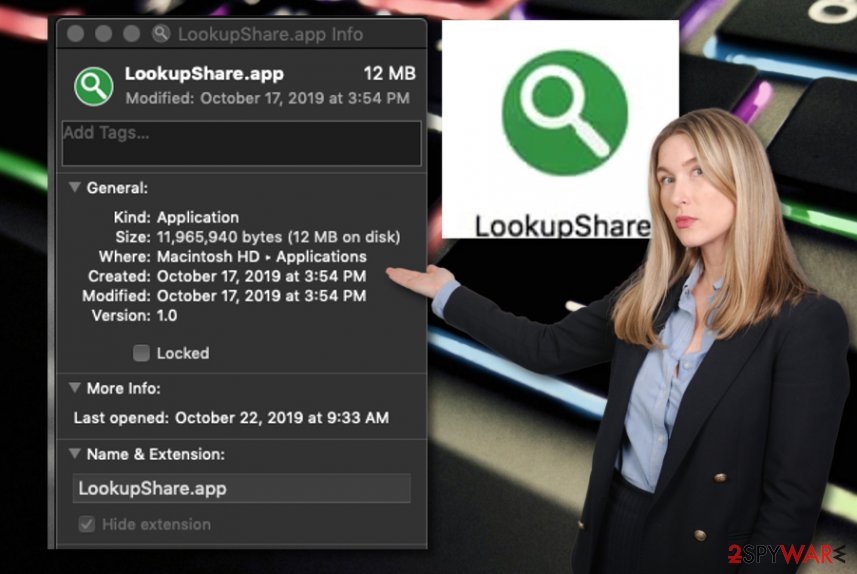
Furthermore, LookupShare virus might plant browser helper objects (BHOs)[2] in the infected web browsers. You might spot newly-injected extensions, add-ons, and plug-ins in your browser settings that you did not insert on your own. Also, adware programs can insert tracking objects such as pixels, beacons, and cookies that aim to capture user online activities and browsing history. The captured information usually refers to:
- IP address.
- Geolocation.
- Search query data.
- Hyperlinks/ads clicked.
- Saved bookmarks.
- Deals/offers searched.
- Commonly visited networks.
After this information falls in the hands of third-parties, they use it to deliver targeted advertising on the users' computer screens. The developers identify what types of products/services are relevant for the user at the moment and generate adverts regarding the person's needs, however, the offers are often fake and created just for income. You might also see some questionable offers and deals from LookupShare adware.
If you start experiencing unwanted activities and changes after the appearance of this adware, you should remove LookupShare from your macOS machine and web browsers such as Chrome, Firefox, and Safari. To terminate the potentially unwanted program entirely, you have to be sure that no suspicious objects are left lurking on your machine or browser apps, otherwise, the ad-supported application might easily return.
You can perform LookupShare removal in two different techniques – manual/automatical. The first one requires the user's interaction with all infected sources and components. The second one requires only employing reliable software and leaving the job for the program. Once the adware is no more on your system and browsers, you can try fixing any corrupted places with a tool such as FortectIntego in case the PUP has made more difficult changes than expected.
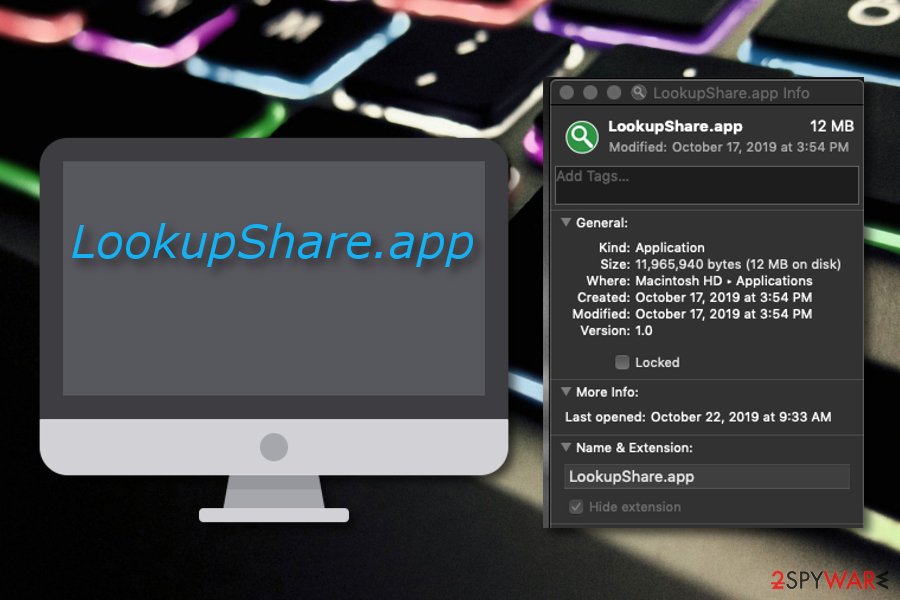
Spreading locations of adware apps and how to avoid them
Specialists from LesVirus.fr[3] claim that PUPs such as adware apps are distributed by using various techniques such as bundling, injecting the download of the suspicious program straight into a hyperlink or advertisement that often appear on unsecured networks such as gambling, gaming, and adult-themed pages.
However, we have good news for users that the secret installation of adware programs is easily avoidable if you just put a little bit of effort into it. Of course, automatical computer protection is necessary, so you should place a reliable antivirus tool on your computer. However, do not forget that manual actions are also required here. You can:
- Change the downloading mode into Custom/Advanced. If you have earlier picked the Quick/Recommended configuration, there should be no surprise that suspicious content has invaded your computer system.
- Avoid visiting unsecured online sources. If some type of website that you are tending to enter is marked as unsafe or you start receiving alerts from your antivirus tool, you should not proceed to it anymore.
- Avoid clicking on suspicious advertisements/hyperlinks. You should not click on every notification that appears on your screen while browsing the web as there might be infectious content delivered. However, if ads start bothering you frequently, consider getting AdBlock or Adblock Plus on your browser for further ad prevention.
LookupShare virus can be eliminated manually or automatically
You can remove LookupShare from your macOS by putting some effort of your own or by employing reliable antimalware software to complete the process for you. Which method works better for you and the computer is all up to you to decide. However, measure your skills and experience in the virus elimination field first.
If you think that you will be capable to deal with LookupShare removal on your own, go ahead and take a look at the below-provided elimination instructions. Here you will discover how to clean your macOS operating system and reverse browsers such as Google Chrome, Mozilla Firefox, and Safari back to their previous states.
Once LookupShare adware is gone, you should start taking your online and computing security more seriously in order to avoid repeated future incidents. Avoiding adware and similar threats is necessary for maintaining quality-full PC work.
You may remove virus damage with a help of FortectIntego. SpyHunter 5Combo Cleaner and Malwarebytes are recommended to detect potentially unwanted programs and viruses with all their files and registry entries that are related to them.
Getting rid of LookupShare. Follow these steps
Delete from macOS
To clean your macOS computer from suspicious applications, files, and entries, you should complete the following guiding steps
Remove items from Applications folder:
- From the menu bar, select Go > Applications.
- In the Applications folder, look for all related entries.
- Click on the app and drag it to Trash (or right-click and pick Move to Trash)

To fully remove an unwanted app, you need to access Application Support, LaunchAgents, and LaunchDaemons folders and delete relevant files:
- Select Go > Go to Folder.
- Enter /Library/Application Support and click Go or press Enter.
- In the Application Support folder, look for any dubious entries and then delete them.
- Now enter /Library/LaunchAgents and /Library/LaunchDaemons folders the same way and terminate all the related .plist files.

Remove from Mozilla Firefox (FF)
To refresh Mozilla Firefox back to its previous state as it was before the adware attack, you should carry out these following steps
Remove dangerous extensions:
- Open Mozilla Firefox browser and click on the Menu (three horizontal lines at the top-right of the window).
- Select Add-ons.
- In here, select unwanted plugin and click Remove.

Reset the homepage:
- Click three horizontal lines at the top right corner to open the menu.
- Choose Options.
- Under Home options, enter your preferred site that will open every time you newly open the Mozilla Firefox.
Clear cookies and site data:
- Click Menu and pick Settings.
- Go to Privacy & Security section.
- Scroll down to locate Cookies and Site Data.
- Click on Clear Data…
- Select Cookies and Site Data, as well as Cached Web Content and press Clear.

Reset Mozilla Firefox
If clearing the browser as explained above did not help, reset Mozilla Firefox:
- Open Mozilla Firefox browser and click the Menu.
- Go to Help and then choose Troubleshooting Information.

- Under Give Firefox a tune up section, click on Refresh Firefox…
- Once the pop-up shows up, confirm the action by pressing on Refresh Firefox.

Remove from Google Chrome
To eliminate bogus content from Google Chrome and refresh the entire browser, complete these steps
Delete malicious extensions from Google Chrome:
- Open Google Chrome, click on the Menu (three vertical dots at the top-right corner) and select More tools > Extensions.
- In the newly opened window, you will see all the installed extensions. Uninstall all the suspicious plugins that might be related to the unwanted program by clicking Remove.

Clear cache and web data from Chrome:
- Click on Menu and pick Settings.
- Under Privacy and security, select Clear browsing data.
- Select Browsing history, Cookies and other site data, as well as Cached images and files.
- Click Clear data.

Change your homepage:
- Click menu and choose Settings.
- Look for a suspicious site in the On startup section.
- Click on Open a specific or set of pages and click on three dots to find the Remove option.
Reset Google Chrome:
If the previous methods did not help you, reset Google Chrome to eliminate all the unwanted components:
- Click on Menu and select Settings.
- In the Settings, scroll down and click Advanced.
- Scroll down and locate Reset and clean up section.
- Now click Restore settings to their original defaults.
- Confirm with Reset settings.

Delete from Safari
To delete questionable products and browser helper objects from the Safari web browser, you should go through these guidelines carefully
Remove unwanted extensions from Safari:
- Click Safari > Preferences…
- In the new window, pick Extensions.
- Select the unwanted extension and select Uninstall.

Clear cookies and other website data from Safari:
- Click Safari > Clear History…
- From the drop-down menu under Clear, pick all history.
- Confirm with Clear History.

Reset Safari if the above-mentioned steps did not help you:
- Click Safari > Preferences…
- Go to Advanced tab.
- Tick the Show Develop menu in menu bar.
- From the menu bar, click Develop, and then select Empty Caches.

After uninstalling this potentially unwanted program (PUP) and fixing each of your web browsers, we recommend you to scan your PC system with a reputable anti-spyware. This will help you to get rid of LookupShare registry traces and will also identify related parasites or possible malware infections on your computer. For that you can use our top-rated malware remover: FortectIntego, SpyHunter 5Combo Cleaner or Malwarebytes.
How to prevent from getting adware
Stream videos without limitations, no matter where you are
There are multiple parties that could find out almost anything about you by checking your online activity. While this is highly unlikely, advertisers and tech companies are constantly tracking you online. The first step to privacy should be a secure browser that focuses on tracker reduction to a minimum.
Even if you employ a secure browser, you will not be able to access websites that are restricted due to local government laws or other reasons. In other words, you may not be able to stream Disney+ or US-based Netflix in some countries. To bypass these restrictions, you can employ a powerful Private Internet Access VPN, which provides dedicated servers for torrenting and streaming, not slowing you down in the process.
Data backups are important – recover your lost files
Ransomware is one of the biggest threats to personal data. Once it is executed on a machine, it launches a sophisticated encryption algorithm that locks all your files, although it does not destroy them. The most common misconception is that anti-malware software can return files to their previous states. This is not true, however, and data remains locked after the malicious payload is deleted.
While regular data backups are the only secure method to recover your files after a ransomware attack, tools such as Data Recovery Pro can also be effective and restore at least some of your lost data.
- ^ inukbob. lookupshare app ?? Yahoo hijacks Safari. Apple discussions. Thread.
- ^ Tony Bradley. What Is a BHO (Browser Helper Object) Add On?. Lifewire.com. An independent news source.
- ^ LesVirus.fr. LesVirus.fr. Security and spyware news.












