LOPTR ransomware / virus (Removal Instructions) - Virus Removal Instructions
LOPTR virus Removal Guide
What is LOPTR ransomware virus?
LOPTR ransomware: Locky will not withdraw from the market anytime soon
LOPTR virus operates as the latest version of Locky ransomware family[1]. This threat has remained one of the most destructive threats along with Cerber malware since 2016. Like its predecessor, the latest edition employs the same combination of algorithms, RSA-2048, and AES-128. It does not take too long for the victims to spot the malware as it appends .loptr file extension to personal files. Furthermore, the ransomware replaces users‘ background into the ransom note. In order to retrieve files, the malware suggests downloading Tor browser and access .onion sites. There a victim should insert the ID key. He or she will get the decrypter only after remitting the payment. Despite the network and evolution of Locky, there are significantly fewer reports about retrieved files. Since the first appearance, the malware has released multiple versions. Most well-known are Zepto, ODIN, Osiris, .zzzzz file extension virus, Hucky, etc. On February, its activity significantly deteriorated. However, the virtual community rejoiced not for long as on April, the malware returned with a new spam technique[2]. Thus, it would be better to switch to LOPTR removal. FortectIntego or Malwarebytes ensures the elimination of the threat.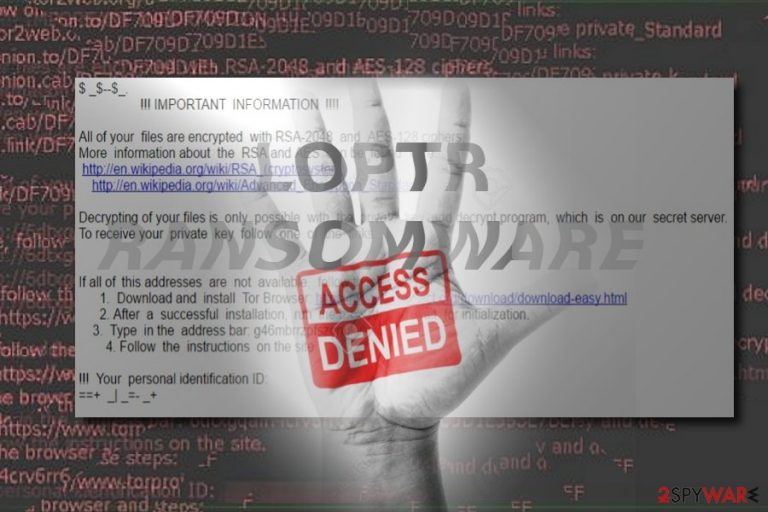
The name “Locky” evokes the image of the Scandinavian god bearing the same name. The subsequent version, Odin, suggested that the hackers are taking inspiration from Norse mythology. However, other alternative versions presented a new theory. Several months ago, Locky reinforced its attack with Aesir ransomware. The name is taken from popular PC game Bayonetta 2. There, the God of Chaos, Aesir, is constituted of two entities: Loki and Loptr. Thus, it suggests that the cyber criminals also engage in playing PC games which might imply their young age. Taking into account the success of this malware, an individual or small team of cyber crooks are unlikely to maintain the campaign of the ransomware. It is speculated that other racketeers or groups of felons from other countries cooperate to keep the virus alive. A while ago, the Hungarian version of Locky had been released to spread terror. Botnets are another factor explaining why this malware still rampages on the cyber space. Necurs botnet, which earlier focused on ordinary spam, now shifted to spreading this family of malware[3]. Thus, the current version might also be using this botnet to deliver its attacks. Nonetheless, even if users get infected with this troublesome infection, it is still possible to remove LOPTR.
Transmission techniques of the virus
LOPTR hijack might be distributed via several campaigns. The developers of Locky prefer using spam emails. Usually, the hackers target users with fake subpoenas and package delivery emails and payment receipts. Note that at the end of the last year, Locky infiltrated “Facebook” and spread its malicious .svg photo file[4]. Thus, even if you receive an email with alarming content, do not rush to open the attached file without verifying the sender. In addition, since the malware joined forces with a series of other malware such as Nemucod trojan and RIG exploit kit[5], there is a risk to get infected with this malware if you browse suspicious websites overcrowded with links offering to uninstall shady apps or visit questionable domains. In order to limit the probability to encounter this menace, make sure you install a security application. In addition, since now malware is becoming more sophisticated, digital tools may not always help you escape the threat. While you await for the update of your security applications, note that you may avoid a number of threats simply by employing your ultimate weapon – your rational mind. 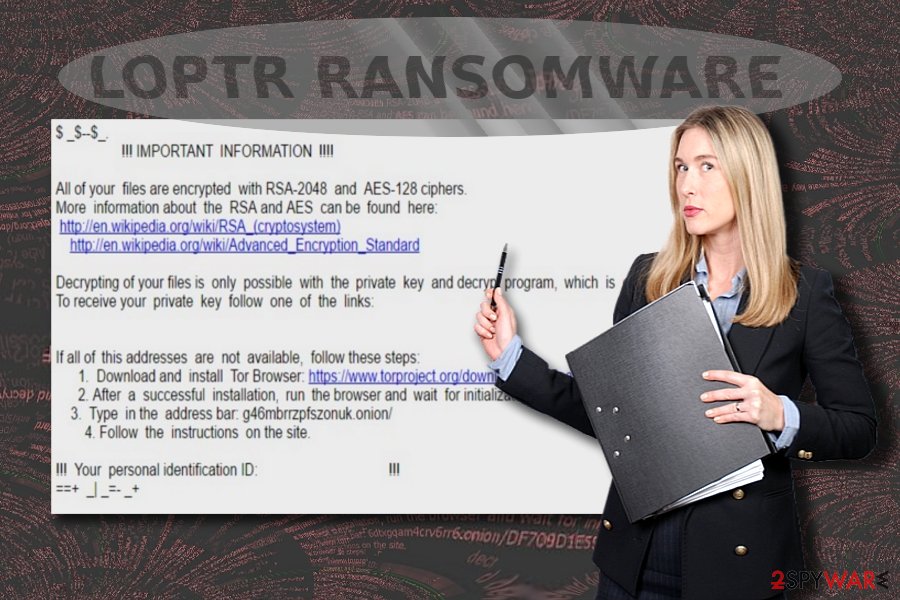
Eliminating LOPTR malware
There are many articles covering Locky and its modus operandi. Despite how menacing it may look, there is a way to terminate the malware. Remove LOPTR virus with the assistance of malware elimination tool. Our previously recommended tools might come in handy as well. However, note that such applications do not decrypt files. For that purpose, you might find relevant information about data recovery at the bottom of the page. If you cannot perform LOPTR removal, restart the device into Safe mode or opt for System Restore.
Getting rid of LOPTR virus. Follow these steps
Manual removal using Safe Mode
Safe Mode grants you access only to a limited number of functions. However, then you are able to continue Loptr removal.
Important! →
Manual removal guide might be too complicated for regular computer users. It requires advanced IT knowledge to be performed correctly (if vital system files are removed or damaged, it might result in full Windows compromise), and it also might take hours to complete. Therefore, we highly advise using the automatic method provided above instead.
Step 1. Access Safe Mode with Networking
Manual malware removal should be best performed in the Safe Mode environment.
Windows 7 / Vista / XP
- Click Start > Shutdown > Restart > OK.
- When your computer becomes active, start pressing F8 button (if that does not work, try F2, F12, Del, etc. – it all depends on your motherboard model) multiple times until you see the Advanced Boot Options window.
- Select Safe Mode with Networking from the list.

Windows 10 / Windows 8
- Right-click on Start button and select Settings.

- Scroll down to pick Update & Security.

- On the left side of the window, pick Recovery.
- Now scroll down to find Advanced Startup section.
- Click Restart now.

- Select Troubleshoot.

- Go to Advanced options.

- Select Startup Settings.

- Press Restart.
- Now press 5 or click 5) Enable Safe Mode with Networking.

Step 2. Shut down suspicious processes
Windows Task Manager is a useful tool that shows all the processes running in the background. If malware is running a process, you need to shut it down:
- Press Ctrl + Shift + Esc on your keyboard to open Windows Task Manager.
- Click on More details.

- Scroll down to Background processes section, and look for anything suspicious.
- Right-click and select Open file location.

- Go back to the process, right-click and pick End Task.

- Delete the contents of the malicious folder.
Step 3. Check program Startup
- Press Ctrl + Shift + Esc on your keyboard to open Windows Task Manager.
- Go to Startup tab.
- Right-click on the suspicious program and pick Disable.

Step 4. Delete virus files
Malware-related files can be found in various places within your computer. Here are instructions that could help you find them:
- Type in Disk Cleanup in Windows search and press Enter.

- Select the drive you want to clean (C: is your main drive by default and is likely to be the one that has malicious files in).
- Scroll through the Files to delete list and select the following:
Temporary Internet Files
Downloads
Recycle Bin
Temporary files - Pick Clean up system files.

- You can also look for other malicious files hidden in the following folders (type these entries in Windows Search and press Enter):
%AppData%
%LocalAppData%
%ProgramData%
%WinDir%
After you are finished, reboot the PC in normal mode.
Remove LOPTR using System Restore
-
Step 1: Reboot your computer to Safe Mode with Command Prompt
Windows 7 / Vista / XP- Click Start → Shutdown → Restart → OK.
- When your computer becomes active, start pressing F8 multiple times until you see the Advanced Boot Options window.
-
Select Command Prompt from the list

Windows 10 / Windows 8- Press the Power button at the Windows login screen. Now press and hold Shift, which is on your keyboard, and click Restart..
- Now select Troubleshoot → Advanced options → Startup Settings and finally press Restart.
-
Once your computer becomes active, select Enable Safe Mode with Command Prompt in Startup Settings window.

-
Step 2: Restore your system files and settings
-
Once the Command Prompt window shows up, enter cd restore and click Enter.

-
Now type rstrui.exe and press Enter again..

-
When a new window shows up, click Next and select your restore point that is prior the infiltration of LOPTR. After doing that, click Next.


-
Now click Yes to start system restore.

-
Once the Command Prompt window shows up, enter cd restore and click Enter.
Bonus: Recover your data
Guide which is presented above is supposed to help you remove LOPTR from your computer. To recover your encrypted files, we recommend using a detailed guide prepared by 2-spyware.com security experts.If your files are encrypted by LOPTR, you can use several methods to restore them:
Does Data Recovery Pro decrypt files encoded by LOPTR ransomware?
Though there is no 100% guarantee that the program will restore all your files, you might give it a try.
- Download Data Recovery Pro;
- Follow the steps of Data Recovery Setup and install the program on your computer;
- Launch it and scan your computer for files encrypted by LOPTR ransomware;
- Restore them.
ShadowExplorer
If you are in a quite desperate situation, i.e. if you do not have backup copies which you could use for data retrieval, this tool might succeed in recovering your files. There are no reports whether the current version of malware deletes shadow volume copies — the main tool of Shadow Explorer. By using these patterns, the app restores files.
- Download Shadow Explorer (http://shadowexplorer.com/);
- Follow a Shadow Explorer Setup Wizard and install this application on your computer;
- Launch the program and go through the drop down menu on the top left corner to select the disk of your encrypted data. Check what folders are there;
- Right-click on the folder you want to restore and select “Export”. You can also select where you want it to be stored.
LOPTR Decrypter
If you are infected with the malware, the crooks might offer you to purchase their decryption software. bear in mind the elaborate structure of Locky and its terror on the cyber space. Even if you succeed in restoring files, note taht the software might serve for future infiltration.
Finally, you should always think about the protection of crypto-ransomwares. In order to protect your computer from LOPTR and other ransomwares, use a reputable anti-spyware, such as FortectIntego, SpyHunter 5Combo Cleaner or Malwarebytes
How to prevent from getting ransomware
Access your website securely from any location
When you work on the domain, site, blog, or different project that requires constant management, content creation, or coding, you may need to connect to the server and content management service more often. The best solution for creating a tighter network could be a dedicated/fixed IP address.
If you make your IP address static and set to your device, you can connect to the CMS from any location and do not create any additional issues for the server or network manager that needs to monitor connections and activities. VPN software providers like Private Internet Access can help you with such settings and offer the option to control the online reputation and manage projects easily from any part of the world.
Recover files after data-affecting malware attacks
While much of the data can be accidentally deleted due to various reasons, malware is one of the main culprits that can cause loss of pictures, documents, videos, and other important files. More serious malware infections lead to significant data loss when your documents, system files, and images get encrypted. In particular, ransomware is is a type of malware that focuses on such functions, so your files become useless without an ability to access them.
Even though there is little to no possibility to recover after file-locking threats, some applications have features for data recovery in the system. In some cases, Data Recovery Pro can also help to recover at least some portion of your data after data-locking virus infection or general cyber infection.
- ^ Locky. Wikipedia. The free encyclopedia.
- ^ Gabriel E. Hall . Locky returns with a new spam email campaign. 2-spyware. Remove adware,spyware.
- ^ Michael Hill. Locky Returns via Necurs Botnet. Infosecurity. Strategy. Insight. Technology.
- ^ Steve Ragan. Malicious images on Facebook lead to Locky Ransomware. CSO. Security news, features and analysis.
- ^ Exploit Kits Surge Worldwide as Rig makes list of 'Most Wanted' Malware in Africa. Bobsguide. Connecting buyers and sellers of financial technology.







