Maas ransomware (Virus Removal Instructions) - Decryption Methods Included
Maas virus Removal Guide
What is Maas ransomware?
Maas ransomware is a malicious file-locker virus that uses sophisticated mathematical encryption algorithms to render users' files useless
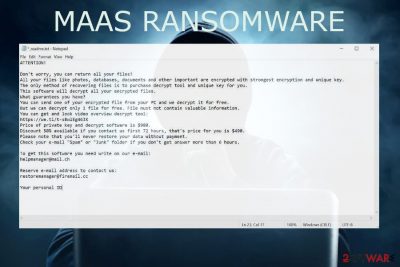
If all of your files are marked with .Maas file appendix, your files already affected and you need to take serious actions. Consider that this virus belongs to the known malware family and do not rush to pay the ransom. The task of such viruses is to make easy money by blackmailing victims, so every support impels criminals to keep going on their crimes.
Instead of paying, make the copies of locked files and remove Maas ransomware using a professional anti-virus tool. Then you can be sure that the ransomware is no longer active, and machine can be restored from scratch. Removal procedures cannot restore encoded data, but there are many decryption and file recovery tools for the purpose.
Several symptoms are indicating that the Maas ransomware has attacked the machine. First of all, the performance of the host machine diminishes significantly. The victim may notice suspicious processes running due to the appended extension. Finally, the attack is manifested by a ransom note _readme.txt created on the desktop. The latter demands the victim to transfer the payment ($490/980 in Bitcoins) within 72 hours to get the unique decryption key.
| Name | Maas file virus |
| Category | Ransomware[1] |
| Family | STOP/Djvu |
| File appending | .Maas is a unique file extension that can show up on any photo, video, document, etc. if the machine gets infected with the Djvu version |
| Ransom note | _readme.txt is a text file used to blackmail ransomware victims. It has been developed by Djvu ransomware developers and used since August of 2019. It contains information on the ransom size, payment methods, time given for the payment, and contact info |
| The demand | The demand starts at $490 if the victim plans to pay within 72 hours. After that, the sum gets doubled and the victim has to pay $980 for a decryptor. The payment is accepted in Bitcoins only. |
| Dissemination | It is known that the most successful variants of Djvu ransomware are spread via software cracks and other packages that carry malicious files. However, the infection can also be spread via spam email attachments |
| Contacts | The criminals behind this virus usehelpmanager@mail.ch, restoremanager@airmail.cc |
| Elimination | Maas ransomware removal is possible with a professional (necessarily updated) anti-virus program |
| Decryptrable? | No. The versions released after August 2019 use online keys and cybersecurity experts haven't yet managed to develop a functional decryptor |
| System recovery | Ransomware viruses keep persistence by running malicious files and creating entries, so the PC repair tool like FortectIntego would help to improve PC's performance after a complete virus removal |
There is fully-functional decryption for the Djvu versions that emerged since August 2019. Therefore, if you are not sure what type of virus infiltrated your machine, you can remove Maas ransomware and then run the Emsisoft Decryptor. In case it accidentally uses offline keys and victims' IDs, most of the locked files may successfully be recovered. Unfortunately, such chances are very low.
The .Maas virus is a new threat in the family of Djvu ransomware; however, this fact does not make it less dangerous. In fact, it seems to be copy-paste of the Zida, Zipe, Kkll, Pezi, and other variants that emerged this year. It locks files using a powerful encryption algorithm.
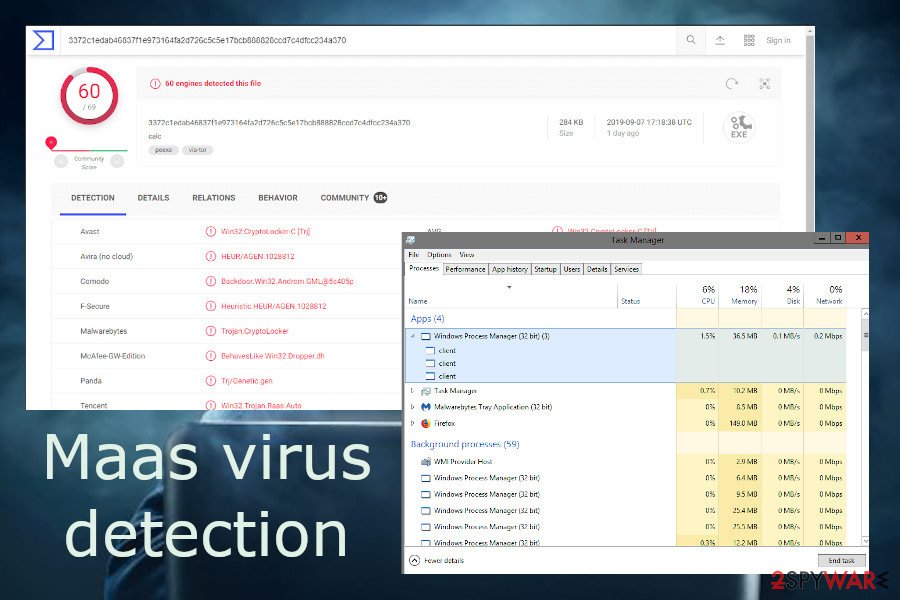
To distinguish encrypted files, each of them is marked with the .Maas file extension. In fact, the unique extension is the only exceptional feature of this ransomware variant. Upon successful installation, Maas file virus drops a text file _readme.txt, which contains all crucial information:
ATTENTION!
Don’t worry, you can return all your files!
All your files like photos, databases, documents and other important are encrypted with strongest encryption and unique key.
The only method of recovering files is to purchase decrypt tool and unique key for you.
This software will decrypt all your encrypted files.
What guarantees you have?
You can send one of your encrypted file from your PC and we decrypt it for free.
But we can decrypt only 1 file for free. File must not contain valuable information.
You can get and look video overview decrypt tool:
https://we.tl/t-Oc0xgfzC7q
Price of private key and decrypt software is $980.
Discount 50% available if you contact us first 72 hours, that’s price for you is $490.
Please note that you’ll never restore your data without payment.
Check your e-mail “Spam” or “Junk” folder if you don’t get answer more than 6 hours.To get this software you need write on our e-mail:
helpmanager@firemail.ccReserve e-mail address to contact us:
helpmanager@iran.irYour personal ID:
We do not recommend contacting the criminals. Beware that most of them know the psychological aspects of how to make people scared, believe, and pay. They try to gain people's trust by offering a free recovery of one Maas file to prove that they have a fully-functional decryptor. Nevertheless, no one can grant that you will get a decryption key after making the payment, so you risk being left without files, decryptors, and money.
Mas file virus is not choosing victims particularly
Users who got affected by the threat,[2] claim that the threat appeared out of nowhere. Since there are more victim reports each week, we can strongly determine that malware is not targeting any region, country, or OS. There are different Windows devices that got encrypted by the Maas ransomware.
Unfortunately, there can be many victims of the particular file-locker because it focuses on English-speakers across the world and can be spread stealthily due to the relation to Djvu creators and other sources, methods. Keep in mind, that there are more than 230 versions in the family, so there are more opportunities to receive malware when you have been a target of one before. You need to ensure that you remove the threat with all traces and make the system safe in case of malware infections in the future,.
Upon a full Maas ransomware removal, you can try alternative data recovery options, such as third-party apps or Shadow Explorer. In case of a failure, transfer several examples of the locked file to the cybersecurity experts[3] that are devoted to Djvu research. There's a chance that criminals leave or perform some changes in the encryption processes, thus allowing them to spot a flaw.
The only way to remove Maas virus from the system is to restart the machine into Safe Mode and run a full system scan with an updated anti-virus program. However, it's important to stress the fact that the malware runs many processes in the background and can make significant changes in the Windows registry.
Besides, it is capable of removing .Maas files and disabling functions that disrupt the virus to run. All these changes are not reverted automatically, so we recommend scanning the machine with FortectIntego to fix malware damage.
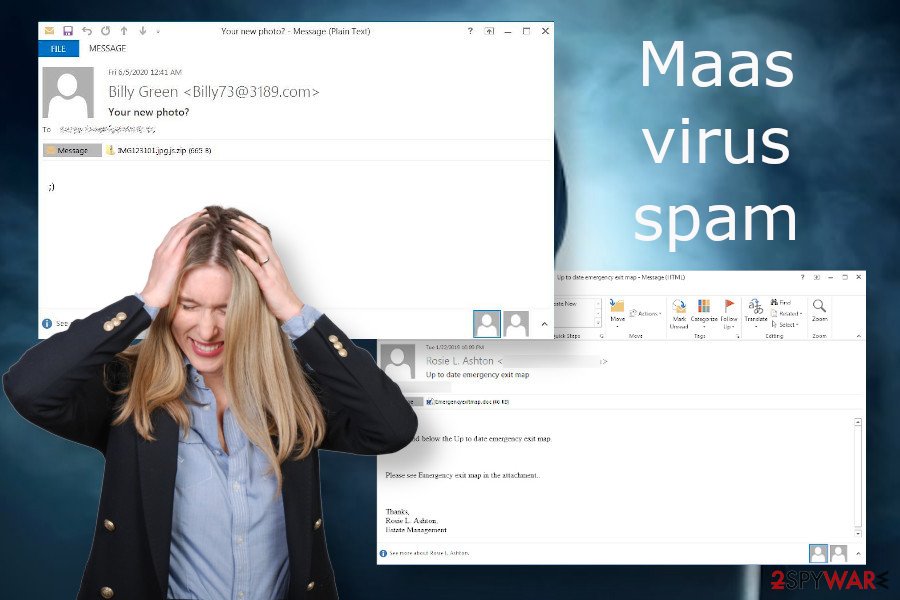
Maas virus removal should not be equated to .Maas file recovery
Maas virus removal will not recover the locked files. People must understand the difference between a virus run and the run of the encryption algorithm. These processes are different and the different software has to be used to restore the changes.
As we have already pointed out, Maas removal can be successfully initiated with a robust anti-virus program. After that, file recovery options can be practiced.
- The first option – use data backups. If you have backups, a ransomware attack is not scary for you. All you have to do is to remove the virus and then recover the data from the external storage or the cloud.
- Check if the Maas ransomware virus relies on newer encryption mode. To check if the ransomware uses offline keys, navigate to the C:/SystemID/PersonalID.txt, and check if any of the entries listed with t1. If it turns out that the key is offline, then delete the ransomware and run the Emsisoft's decryptor.
- Those who were attacked by the latest ransomware version built on the online key and unique ID should not pay the ransom anyway. Maas ransomware virus removal is the first task to initiate. The second one – system optimization and alternative data recovery methods, such as a scan with Data Recovery Pro or Shadow Explorer.
NOTE: do not download Maas decryptor from unreliable third-party sources. Experts have recently detected a fake Djvu decryptor[4], which claims to unlock the latest versions of this ransomware family for free. However, the decryptor itself is a file-encrypting virus dubbed as Zorab.
Pirating can expose your machine to a real danger
Be careful with keygens, cracks, and other software that is distributed on torrent sites. Pirated software can easily be exploited by criminals for spreading malicious ransomware payloads.
Therefore, instead of trying to save your money by not paying for the license of some software, you may be negatively surprised by finding your files locked. Unfortunately, a ransomware deal will cost you much more than the license of a full-featured pack of some application.
However, the more common method is spam. Bots may be used for spreading tricky email messages that contain an infected attachment. Usually, such emails look rather suspicious and not worth trust. However, spammers are getting more inventive and the more appealing spam messages occur.
People can be asked to open the attachment to confirm the order, read the changed terms of an agreement, and similar. Anyway, experts[5] recommend using a professional AV tool that has an in-built email scanner.
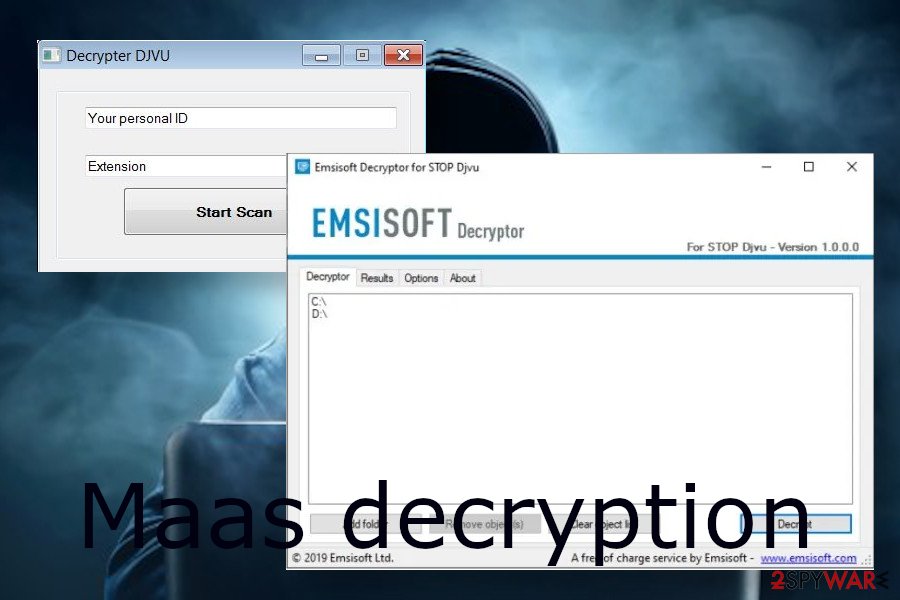
Eliminate Maas virus traces and repair the system
Maas ransomware virus initiated various malicious activities before showing off to the user. When the payload is launched, the ransomware seeks to gain persistence and, therefore, installs malicious files, disables AV processes, creates related registry entries, and runs commands via an Elevated PowerShell.
Therefore, if you suspect that the machine might be infected because of suspicious slowdown, we recommend restarting the machine in Safe Mode and running a scan with SpyHunter 5Combo Cleaner, Malwarebytes, or another professional anti-virus. This way, you can shut out malicious processes and remove Maas ransomware before it encrypts files.
If, however, Maas ransomware file virus has already dropped a ransom note, the encryption has already been initiated and there's no way out except to pay the ransom or wait for a decryptor that can be developed someday. You still need to repair system files and recover functions of the OS with a tool like FortectIntego. Then you can follow with further data recovery options.
Getting rid of Maas virus. Follow these steps
Manual removal using Safe Mode
Safe Mode with Networking disables all malicious files that run in the background and prevent AV engines from doing their job.
Important! →
Manual removal guide might be too complicated for regular computer users. It requires advanced IT knowledge to be performed correctly (if vital system files are removed or damaged, it might result in full Windows compromise), and it also might take hours to complete. Therefore, we highly advise using the automatic method provided above instead.
Step 1. Access Safe Mode with Networking
Manual malware removal should be best performed in the Safe Mode environment.
Windows 7 / Vista / XP
- Click Start > Shutdown > Restart > OK.
- When your computer becomes active, start pressing F8 button (if that does not work, try F2, F12, Del, etc. – it all depends on your motherboard model) multiple times until you see the Advanced Boot Options window.
- Select Safe Mode with Networking from the list.

Windows 10 / Windows 8
- Right-click on Start button and select Settings.

- Scroll down to pick Update & Security.

- On the left side of the window, pick Recovery.
- Now scroll down to find Advanced Startup section.
- Click Restart now.

- Select Troubleshoot.

- Go to Advanced options.

- Select Startup Settings.

- Press Restart.
- Now press 5 or click 5) Enable Safe Mode with Networking.

Step 2. Shut down suspicious processes
Windows Task Manager is a useful tool that shows all the processes running in the background. If malware is running a process, you need to shut it down:
- Press Ctrl + Shift + Esc on your keyboard to open Windows Task Manager.
- Click on More details.

- Scroll down to Background processes section, and look for anything suspicious.
- Right-click and select Open file location.

- Go back to the process, right-click and pick End Task.

- Delete the contents of the malicious folder.
Step 3. Check program Startup
- Press Ctrl + Shift + Esc on your keyboard to open Windows Task Manager.
- Go to Startup tab.
- Right-click on the suspicious program and pick Disable.

Step 4. Delete virus files
Malware-related files can be found in various places within your computer. Here are instructions that could help you find them:
- Type in Disk Cleanup in Windows search and press Enter.

- Select the drive you want to clean (C: is your main drive by default and is likely to be the one that has malicious files in).
- Scroll through the Files to delete list and select the following:
Temporary Internet Files
Downloads
Recycle Bin
Temporary files - Pick Clean up system files.

- You can also look for other malicious files hidden in the following folders (type these entries in Windows Search and press Enter):
%AppData%
%LocalAppData%
%ProgramData%
%WinDir%
After you are finished, reboot the PC in normal mode.
Remove Maas using System Restore
If you cannot remove Maas virus because it remains functional in the Safe Mode as well, try to restore the system to the state before the infection.
-
Step 1: Reboot your computer to Safe Mode with Command Prompt
Windows 7 / Vista / XP- Click Start → Shutdown → Restart → OK.
- When your computer becomes active, start pressing F8 multiple times until you see the Advanced Boot Options window.
-
Select Command Prompt from the list

Windows 10 / Windows 8- Press the Power button at the Windows login screen. Now press and hold Shift, which is on your keyboard, and click Restart..
- Now select Troubleshoot → Advanced options → Startup Settings and finally press Restart.
-
Once your computer becomes active, select Enable Safe Mode with Command Prompt in Startup Settings window.

-
Step 2: Restore your system files and settings
-
Once the Command Prompt window shows up, enter cd restore and click Enter.

-
Now type rstrui.exe and press Enter again..

-
When a new window shows up, click Next and select your restore point that is prior the infiltration of Maas. After doing that, click Next.


-
Now click Yes to start system restore.

-
Once the Command Prompt window shows up, enter cd restore and click Enter.
Bonus: Recover your data
Guide which is presented above is supposed to help you remove Maas from your computer. To recover your encrypted files, we recommend using a detailed guide prepared by 2-spyware.com security experts.Unfortunately, there is no method granting a successful recovery of Maas files. Although criminals must have a functional decryptor, no one can guarantee that you will be provided with this tool after the payment. Thus, instead of wasting your money, try to recover the most valuable files using alternative recovery methods.
If your files are encrypted by Maas, you can use several methods to restore them:
Data Recovery Pro is the program capable of restoring encrypted files
This powerful software can help you to recover Maas files. Although it hasn't been designed to unlock files, it has a powerful scanner that might help.
- Download Data Recovery Pro;
- Follow the steps of Data Recovery Setup and install the program on your computer;
- Launch it and scan your computer for files encrypted by Maas ransomware;
- Restore them.
Windows Previous Versions is the feature designed to recover files
When System Restore is enabled, you can use Windows Previous Versions and get your files repaired. Please note that files can be recovered one-by-one, not altogether.
- Find an encrypted file you need to restore and right-click on it;
- Select “Properties” and go to “Previous versions” tab;
- Here, check each of available copies of the file in “Folder versions”. You should select the version you want to recover and click “Restore”.
No Maas decryption tool available
Finally, you should always think about the protection of crypto-ransomwares. In order to protect your computer from Maas and other ransomwares, use a reputable anti-spyware, such as FortectIntego, SpyHunter 5Combo Cleaner or Malwarebytes
How to prevent from getting ransomware
Do not let government spy on you
The government has many issues in regards to tracking users' data and spying on citizens, so you should take this into consideration and learn more about shady information gathering practices. Avoid any unwanted government tracking or spying by going totally anonymous on the internet.
You can choose a different location when you go online and access any material you want without particular content restrictions. You can easily enjoy internet connection without any risks of being hacked by using Private Internet Access VPN.
Control the information that can be accessed by government any other unwanted party and surf online without being spied on. Even if you are not involved in illegal activities or trust your selection of services, platforms, be suspicious for your own security and take precautionary measures by using the VPN service.
Backup files for the later use, in case of the malware attack
Computer users can suffer from data losses due to cyber infections or their own faulty doings. Ransomware can encrypt and hold files hostage, while unforeseen power cuts might cause a loss of important documents. If you have proper up-to-date backups, you can easily recover after such an incident and get back to work. It is also equally important to update backups on a regular basis so that the newest information remains intact – you can set this process to be performed automatically.
When you have the previous version of every important document or project you can avoid frustration and breakdowns. It comes in handy when malware strikes out of nowhere. Use Data Recovery Pro for the data restoration process.
- ^ What is Ransomware?. Kaspersky. Cyber security solutions and services.
- ^ [Help] MaaS ransomware attack!. Reddit. Online community.
- ^ Free Ransomware Decryption Tools. Emsisoft. Cybersecurity experts.
- ^ Decryption tools. NoMoreRansom. An initiative by Europol's European Cybercrime Centre, the National High Tech Crime Unit of the Netherlands' police and McAfee.
- ^ SECURITY AND SPYWARE NEWS. NoVirus. Virus and spyware news.





















