Mac Space Reviver (Removal Instructions) - Tutorial
Mac Space Reviver Removal Guide
What is Mac Space Reviver?
Mac Space Reviver – a questionable Mac utility which is not recommended to use
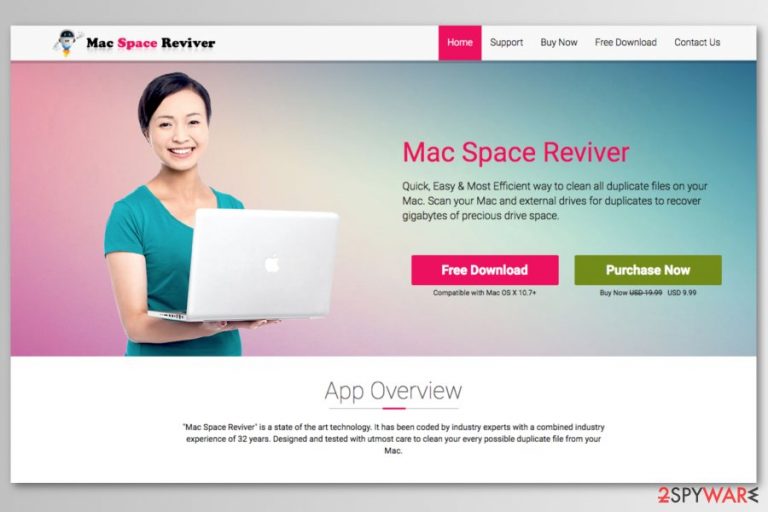
Mac Space Reviver is a program that is promoted as a tool that allows cleaning duplicate files on Mac computers. Nevertheless, it may seem like a useful tool for those who make their Macs messy; it’s a potentially unwanted program (PUP)[1] that might sneak into the system unnoticed and trigger other unpleasant activities.
| Summary | |
| Name | Mac Space Reviver |
| Type | Potentially unwanted program (PUP) |
| Danger level | Medium. PUP cannot damage the system but is capable of getting installed unnoticed and performing misleading activities on the machine. |
| Distribution methods | The official website, software bundles, ads, third-party download sites |
| Symptoms | Gets into the system unnoticed, delivers fake positive scan results, promotes paid version of the program |
| To remove Mac Space Reviver, install FortectIntego and run a full system scan | |
Mac Space Reviver has an official website where developers offer to download the program for free. However, if you have antivirus installed on your PC, the msr_msite.pkg file will be reported as dangerous as soon as the download is completed.
However, users may not be able to take advantage of all promised features unless they buy a full version for 8.11 EUR. Indeed, it’s not an expensive subscription for 12 months. However, it’s a barely useful program.
Clean duplicate photos, music & a lot more from your Mac & recover valuable drive space.
[Source: the official website]
Due to the program’s ability to get into the system unnoticed, Mac users often refer to it as Mac Space Reviver virus. However, it’s too harsh definition for a potentially unwanted application. It cannot damage the system, but its installation might lead to unpleasant consequences, such as:
- aggressive promotions to subscribe for a full version;
- promote other questionable tools for Mac (e.g., MacKeeper, Advanced Mac Cleaner);
- scan the system for duplicates and show false positive results to trick users into buying the software;
- bring the potentially unwanted program to the computer.
Furthermore, the privacy policy informs about data tracking. The program uses cookies[2] to collect various browsing-related information for unknown reasons. Additionally, they collect “active information” which consists of:
- email address when users subscribe to newsletters and updates;
- site usage information;
- customer and site feedback;
- purchase tracking details.
Developers do not clearly state why they need such this information and whether it will be disclosed to third-parties. Hence, it might put your privacy at risk, especially if you decide to make the purchase and reveal credit card details. However, in any case, Mac Space Reviver removal should be completed before something bad happens.
We do not recommend using developer’s suggested uninstaller to remove Mac Space Reviver from the device. You can get rid of this program by following our prepared manual elimination guide at the end of the article. Or you just run a full system scan with FortectIntego and let this security tool clean and fix your Mac.
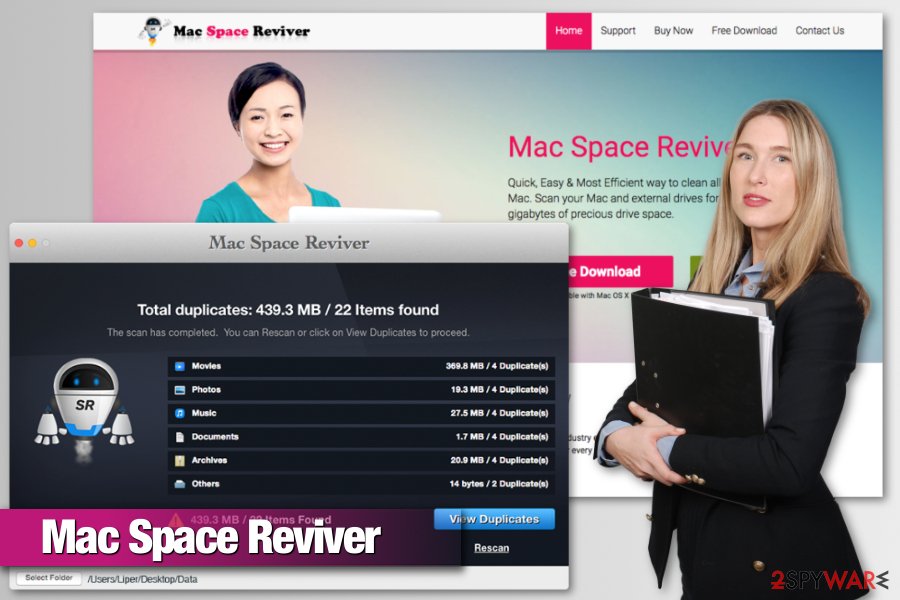
Promotion and installation of the shady Mac utility
As you already know, the program has an official website. However, MacSpaceReviver.com is not the only download source. This Mac cleaner is also available on third-party download sources, spread bundled with freeware and is promoted on ads.
The program is most likely to get into the system unnoticed when you download apps from third-party stores. These programs are usually software bundles that contain numerous additional programs that usually PUPs. You agree to install freeware package every time you choose Quick/Recommended settings which do not openly disclose about such promoted apps.
For this reason, you have to stick to Advanced/Custom settings and monitor the procedure. If you see the list of pre-selected “additional downloads,” remove the ticks next to them and stop their installation.
What is more, while browsing the web, you might also discover Mac Space Reviver ads which offer to install software to get more space on your machine. These ads might be displayed on high-risk sites or any other site if you have adware installed on your PC.
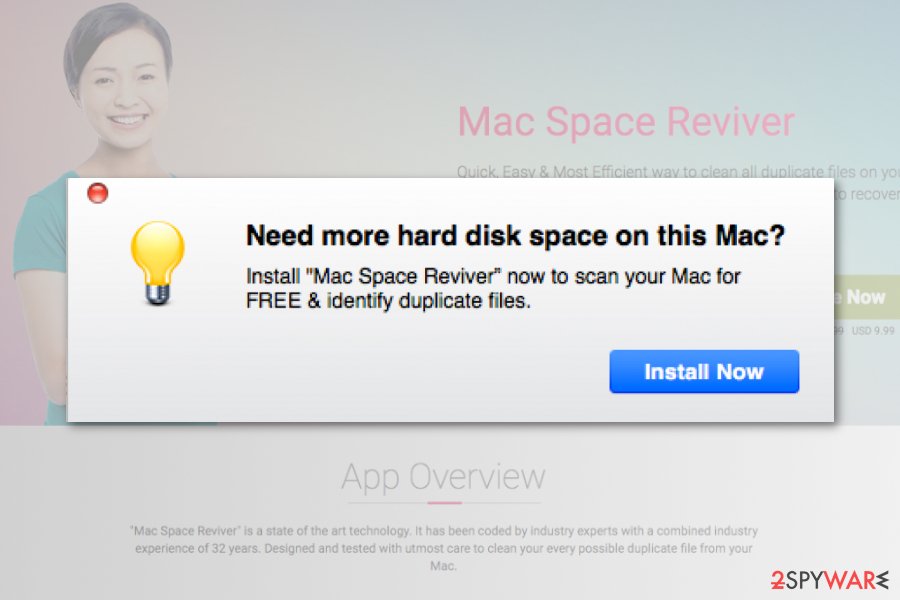
Specialists from avirus.hu[3] remind that it’s dangerous to install programs (or updates) from pop-ups or other ads. Many unwanted apps and malicious programs are spread in this way. Hence, you can get easily infected with malware.
Uninstall Mac Space Reviver from Mac OS X
The official website offers to download uninstaller which is supposed to get rid of the program. However, this Mac Space Reviver removal method is not recommended. It might operate as spyware and collect your passwords which might be used for hacking your PC or committing other crimes.
To remove Mac Space Reviver from the machine, you have to navigate to the Applications folder and move this program to Trash. Additionally, you have to eliminate all program-related files. To do so, you can follow the guide below or use anti-malware software.
You may remove virus damage with a help of FortectIntego. SpyHunter 5Combo Cleaner and Malwarebytes are recommended to detect potentially unwanted programs and viruses with all their files and registry entries that are related to them.
Getting rid of Mac Space Reviver. Follow these steps
Uninstall from Windows
Instructions for Windows 10/8 machines:
- Enter Control Panel into Windows search box and hit Enter or click on the search result.
- Under Programs, select Uninstall a program.

- From the list, find the entry of the suspicious program.
- Right-click on the application and select Uninstall.
- If User Account Control shows up, click Yes.
- Wait till uninstallation process is complete and click OK.

If you are Windows 7/XP user, proceed with the following instructions:
- Click on Windows Start > Control Panel located on the right pane (if you are Windows XP user, click on Add/Remove Programs).
- In Control Panel, select Programs > Uninstall a program.

- Pick the unwanted application by clicking on it once.
- At the top, click Uninstall/Change.
- In the confirmation prompt, pick Yes.
- Click OK once the removal process is finished.
Delete from macOS
The guide below will help you to remove Mac Space Reviver malware and its related files from Mac OS X. However, we also recommend resetting web browsers installed on your machine to delete tracking cookies that may have been installed on them.
Remove items from Applications folder:
- From the menu bar, select Go > Applications.
- In the Applications folder, look for all related entries.
- Click on the app and drag it to Trash (or right-click and pick Move to Trash)

To fully remove an unwanted app, you need to access Application Support, LaunchAgents, and LaunchDaemons folders and delete relevant files:
- Select Go > Go to Folder.
- Enter /Library/Application Support and click Go or press Enter.
- In the Application Support folder, look for any dubious entries and then delete them.
- Now enter /Library/LaunchAgents and /Library/LaunchDaemons folders the same way and terminate all the related .plist files.

Remove from Microsoft Edge
Delete unwanted extensions from MS Edge:
- Select Menu (three horizontal dots at the top-right of the browser window) and pick Extensions.
- From the list, pick the extension and click on the Gear icon.
- Click on Uninstall at the bottom.

Clear cookies and other browser data:
- Click on the Menu (three horizontal dots at the top-right of the browser window) and select Privacy & security.
- Under Clear browsing data, pick Choose what to clear.
- Select everything (apart from passwords, although you might want to include Media licenses as well, if applicable) and click on Clear.

Restore new tab and homepage settings:
- Click the menu icon and choose Settings.
- Then find On startup section.
- Click Disable if you found any suspicious domain.
Reset MS Edge if the above steps did not work:
- Press on Ctrl + Shift + Esc to open Task Manager.
- Click on More details arrow at the bottom of the window.
- Select Details tab.
- Now scroll down and locate every entry with Microsoft Edge name in it. Right-click on each of them and select End Task to stop MS Edge from running.

If this solution failed to help you, you need to use an advanced Edge reset method. Note that you need to backup your data before proceeding.
- Find the following folder on your computer: C:\\Users\\%username%\\AppData\\Local\\Packages\\Microsoft.MicrosoftEdge_8wekyb3d8bbwe.
- Press Ctrl + A on your keyboard to select all folders.
- Right-click on them and pick Delete

- Now right-click on the Start button and pick Windows PowerShell (Admin).
- When the new window opens, copy and paste the following command, and then press Enter:
Get-AppXPackage -AllUsers -Name Microsoft.MicrosoftEdge | Foreach {Add-AppxPackage -DisableDevelopmentMode -Register “$($_.InstallLocation)\\AppXManifest.xml” -Verbose

Instructions for Chromium-based Edge
Delete extensions from MS Edge (Chromium):
- Open Edge and click select Settings > Extensions.
- Delete unwanted extensions by clicking Remove.

Clear cache and site data:
- Click on Menu and go to Settings.
- Select Privacy, search and services.
- Under Clear browsing data, pick Choose what to clear.
- Under Time range, pick All time.
- Select Clear now.

Reset Chromium-based MS Edge:
- Click on Menu and select Settings.
- On the left side, pick Reset settings.
- Select Restore settings to their default values.
- Confirm with Reset.

Remove from Mozilla Firefox (FF)
Remove dangerous extensions:
- Open Mozilla Firefox browser and click on the Menu (three horizontal lines at the top-right of the window).
- Select Add-ons.
- In here, select unwanted plugin and click Remove.

Reset the homepage:
- Click three horizontal lines at the top right corner to open the menu.
- Choose Options.
- Under Home options, enter your preferred site that will open every time you newly open the Mozilla Firefox.
Clear cookies and site data:
- Click Menu and pick Settings.
- Go to Privacy & Security section.
- Scroll down to locate Cookies and Site Data.
- Click on Clear Data…
- Select Cookies and Site Data, as well as Cached Web Content and press Clear.

Reset Mozilla Firefox
If clearing the browser as explained above did not help, reset Mozilla Firefox:
- Open Mozilla Firefox browser and click the Menu.
- Go to Help and then choose Troubleshooting Information.

- Under Give Firefox a tune up section, click on Refresh Firefox…
- Once the pop-up shows up, confirm the action by pressing on Refresh Firefox.

Remove from Google Chrome
Delete malicious extensions from Google Chrome:
- Open Google Chrome, click on the Menu (three vertical dots at the top-right corner) and select More tools > Extensions.
- In the newly opened window, you will see all the installed extensions. Uninstall all the suspicious plugins that might be related to the unwanted program by clicking Remove.

Clear cache and web data from Chrome:
- Click on Menu and pick Settings.
- Under Privacy and security, select Clear browsing data.
- Select Browsing history, Cookies and other site data, as well as Cached images and files.
- Click Clear data.

Change your homepage:
- Click menu and choose Settings.
- Look for a suspicious site in the On startup section.
- Click on Open a specific or set of pages and click on three dots to find the Remove option.
Reset Google Chrome:
If the previous methods did not help you, reset Google Chrome to eliminate all the unwanted components:
- Click on Menu and select Settings.
- In the Settings, scroll down and click Advanced.
- Scroll down and locate Reset and clean up section.
- Now click Restore settings to their original defaults.
- Confirm with Reset settings.

Delete from Safari
Follow these steps to reset Safari:
Remove unwanted extensions from Safari:
- Click Safari > Preferences…
- In the new window, pick Extensions.
- Select the unwanted extension and select Uninstall.

Clear cookies and other website data from Safari:
- Click Safari > Clear History…
- From the drop-down menu under Clear, pick all history.
- Confirm with Clear History.

Reset Safari if the above-mentioned steps did not help you:
- Click Safari > Preferences…
- Go to Advanced tab.
- Tick the Show Develop menu in menu bar.
- From the menu bar, click Develop, and then select Empty Caches.

After uninstalling this potentially unwanted program (PUP) and fixing each of your web browsers, we recommend you to scan your PC system with a reputable anti-spyware. This will help you to get rid of Mac Space Reviver registry traces and will also identify related parasites or possible malware infections on your computer. For that you can use our top-rated malware remover: FortectIntego, SpyHunter 5Combo Cleaner or Malwarebytes.
How to prevent from getting system tools
Stream videos without limitations, no matter where you are
There are multiple parties that could find out almost anything about you by checking your online activity. While this is highly unlikely, advertisers and tech companies are constantly tracking you online. The first step to privacy should be a secure browser that focuses on tracker reduction to a minimum.
Even if you employ a secure browser, you will not be able to access websites that are restricted due to local government laws or other reasons. In other words, you may not be able to stream Disney+ or US-based Netflix in some countries. To bypass these restrictions, you can employ a powerful Private Internet Access VPN, which provides dedicated servers for torrenting and streaming, not slowing you down in the process.
Data backups are important – recover your lost files
Ransomware is one of the biggest threats to personal data. Once it is executed on a machine, it launches a sophisticated encryption algorithm that locks all your files, although it does not destroy them. The most common misconception is that anti-malware software can return files to their previous states. This is not true, however, and data remains locked after the malicious payload is deleted.
While regular data backups are the only secure method to recover your files after a ransomware attack, tools such as Data Recovery Pro can also be effective and restore at least some of your lost data.
- ^ Potentially unwanted program. Wikipedia. The free encyclopedia.
- ^ Tracking Cookie. Techopedia. Defining the latest tech buzzwords.
- ^ Avirus. Avirus. Hungarian cyber security news.
