MacAppExtensions (Free Instructions) - Removal Guide
MacAppExtensions Removal Guide
What is MacAppExtensions?
MacAppExtensions is a potentially unwanted program appearing on MacOS devices

MacAppExtensions is an unwanted component that affects the performance of Mac operating systems by redirecting them to a related domain address. This intruder is developed by the company that has introduced tons of other ad-supported programs redirecting to TapuFind, ChillTab and frustrating users by making unauthorized changes on the affected OS. The particular MacAppExtensions virus is a mix of a few different programs causing constant redirects, error messages and commercial content right after the TapuFind or any other hijacker is set as a default search engine, new tab URL and homepage. The adware has mostly been spreading with the help of bundling technique[1] just like numerous similar unwanted apps that act like typical PUPs. The greatest danger is letting it track you behind your back and collect your non-personally identifiable information.
| Name | MacAppExtensions |
|---|---|
| Category | Potentially unwanted program |
| Related to | TapuFind, Search.ChillTab.com, Tab.ChillTab.com |
| Symptoms | Delivers intrusive content, error messages, changes browser settings, causes redirects to insecure domains |
| Distribution | Software bundles, deceptive advertisements |
| Main danger | Installs other PUPs, affects Mac's performance |
| Elimination | Clean the system using FortectIntego and get rid of MacAppExtensions with all related components |
MacAppExtensions virus is set to run under admin privileges. As a result, once it affects the web browser and changes the default search engine, new tab URL and the home page to the preferred web address, it starts causing fake ads offering updates, lotteries and prizes. As a result, your Google Chrome, Safari or Mozilla Firefox can start running slow or even crash down from time to time.
The main purpose of programs like MacAppExtensions is to generate commercial content, deliver predetermined content (banners, pop-ups, and notifications) and create profit for the publisher. However, the PUP can also scare the user with fake alerts about malware or possible danger to their personal information or the entire computer system. The error message displayed by this intruder may state about the phishing attack, and even display a fake tech support number that should be dialled “without any waste of time.”
There is also another dangerous feature related to these adware programs – data tracking cookies.[2] This fact makes the adware or any similar product more dangerous because it has the access to track and collect details:
- IP address;
- location;
- online browsing history;
- most visited sites;
- searched items;
- social media usage.
There is no need to follow the suggested security steps or install promoted updates. You need to exit the suspicious message window and remove MacAppExtensions from the system as soon as possible because the only intruder on the computer is this adware. Having in mind that it travels together with Chill Tab, Tapu Find, and other components, and runs under the Admin privileges, make sure you take care of fixing your MacOS in a reasonable amount of time.
Believe us and other experts[3] when we note that keeping similar intruders may affect the performance of your machine even more. During the time, these programs collect details about your online preferences and can use that information for malicious purposes. Perform MacAppExtensions removal and clean the system with FortectIntego or similar program to avoid the reappearance of the cyber infection in the future.
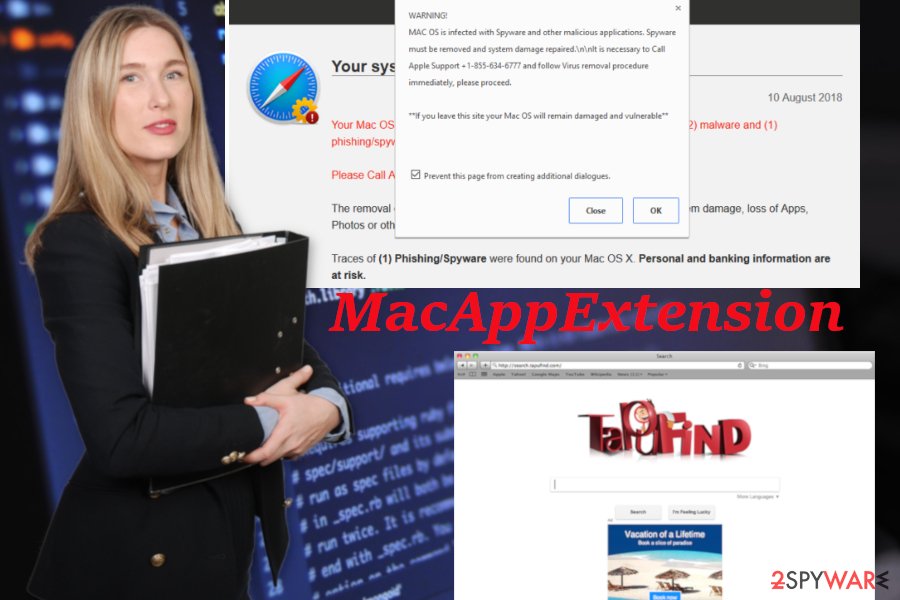
Infiltration is typically implemented without victim's permission
Unfortunately, the main distribution technique of this type of cyber threats is software bundling when the installation of freeware contains additional applications which get on the device without your knowledge. It is because of the tendency to skip through installation steps. By doing so you automatically allow all packed programs to get on the computer.
If you want to avoid this infiltration, you should always choose Advanced or Custom options and de-select programs that are packed together with the freeware. Also, if you select reputable, official sources for your programs, you can be sure that the application is safe to install and contains no additional programs.
However, once the system is infected with one adware or potentially unwanted program the risk of getting more intruders rises because of the automatic installation that adware initiates. Intruders like this gain administrative rights and installs browser extensions, tools or changes the homepage of your browser. Keep antivirus tools upžtoždate and clean the system more frequently.
Terminate all MacAppExtensions virus-related programs
You need to thoroughly clean the system to remove MacAppExtensions and similar programs or even newly installed content. The best solution for these intrusive programs is the full system scan using reputable anti-malware programs. You should have antivirus tool on your device and run a scan from time to time to avoid any cyber infections and keep your device optimized.
If you need suggestions for software that could work in automatic MacAppExtensions removal, feel free to check our recommendations below. All of these tools can serve as a PC repair tool, virus damage or malware removal tools and security programs for the future.
You may remove virus damage with a help of FortectIntego. SpyHunter 5Combo Cleaner and Malwarebytes are recommended to detect potentially unwanted programs and viruses with all their files and registry entries that are related to them.
Getting rid of MacAppExtensions. Follow these steps
Delete from macOS
To clean the system, get rid of MacAppExtensions, TapuFind, ChillTab and related intruders from MacOS:
Remove items from Applications folder:
- From the menu bar, select Go > Applications.
- In the Applications folder, look for all related entries.
- Click on the app and drag it to Trash (or right-click and pick Move to Trash)

To fully remove an unwanted app, you need to access Application Support, LaunchAgents, and LaunchDaemons folders and delete relevant files:
- Select Go > Go to Folder.
- Enter /Library/Application Support and click Go or press Enter.
- In the Application Support folder, look for any dubious entries and then delete them.
- Now enter /Library/LaunchAgents and /Library/LaunchDaemons folders the same way and terminate all the related .plist files.

Delete from Safari
To fix the system and delete all PUPs spreading together withMacAppExtensions, reset Safari by using the guide below:
Remove unwanted extensions from Safari:
- Click Safari > Preferences…
- In the new window, pick Extensions.
- Select the unwanted extension and select Uninstall.

Clear cookies and other website data from Safari:
- Click Safari > Clear History…
- From the drop-down menu under Clear, pick all history.
- Confirm with Clear History.

Reset Safari if the above-mentioned steps did not help you:
- Click Safari > Preferences…
- Go to Advanced tab.
- Tick the Show Develop menu in menu bar.
- From the menu bar, click Develop, and then select Empty Caches.

Remove from Microsoft Edge
Delete unwanted extensions from MS Edge:
- Select Menu (three horizontal dots at the top-right of the browser window) and pick Extensions.
- From the list, pick the extension and click on the Gear icon.
- Click on Uninstall at the bottom.

Clear cookies and other browser data:
- Click on the Menu (three horizontal dots at the top-right of the browser window) and select Privacy & security.
- Under Clear browsing data, pick Choose what to clear.
- Select everything (apart from passwords, although you might want to include Media licenses as well, if applicable) and click on Clear.

Restore new tab and homepage settings:
- Click the menu icon and choose Settings.
- Then find On startup section.
- Click Disable if you found any suspicious domain.
Reset MS Edge if the above steps did not work:
- Press on Ctrl + Shift + Esc to open Task Manager.
- Click on More details arrow at the bottom of the window.
- Select Details tab.
- Now scroll down and locate every entry with Microsoft Edge name in it. Right-click on each of them and select End Task to stop MS Edge from running.

If this solution failed to help you, you need to use an advanced Edge reset method. Note that you need to backup your data before proceeding.
- Find the following folder on your computer: C:\\Users\\%username%\\AppData\\Local\\Packages\\Microsoft.MicrosoftEdge_8wekyb3d8bbwe.
- Press Ctrl + A on your keyboard to select all folders.
- Right-click on them and pick Delete

- Now right-click on the Start button and pick Windows PowerShell (Admin).
- When the new window opens, copy and paste the following command, and then press Enter:
Get-AppXPackage -AllUsers -Name Microsoft.MicrosoftEdge | Foreach {Add-AppxPackage -DisableDevelopmentMode -Register “$($_.InstallLocation)\\AppXManifest.xml” -Verbose

Instructions for Chromium-based Edge
Delete extensions from MS Edge (Chromium):
- Open Edge and click select Settings > Extensions.
- Delete unwanted extensions by clicking Remove.

Clear cache and site data:
- Click on Menu and go to Settings.
- Select Privacy, search and services.
- Under Clear browsing data, pick Choose what to clear.
- Under Time range, pick All time.
- Select Clear now.

Reset Chromium-based MS Edge:
- Click on Menu and select Settings.
- On the left side, pick Reset settings.
- Select Restore settings to their default values.
- Confirm with Reset.

Remove from Mozilla Firefox (FF)
Remove dangerous extensions:
- Open Mozilla Firefox browser and click on the Menu (three horizontal lines at the top-right of the window).
- Select Add-ons.
- In here, select unwanted plugin and click Remove.

Reset the homepage:
- Click three horizontal lines at the top right corner to open the menu.
- Choose Options.
- Under Home options, enter your preferred site that will open every time you newly open the Mozilla Firefox.
Clear cookies and site data:
- Click Menu and pick Settings.
- Go to Privacy & Security section.
- Scroll down to locate Cookies and Site Data.
- Click on Clear Data…
- Select Cookies and Site Data, as well as Cached Web Content and press Clear.

Reset Mozilla Firefox
If clearing the browser as explained above did not help, reset Mozilla Firefox:
- Open Mozilla Firefox browser and click the Menu.
- Go to Help and then choose Troubleshooting Information.

- Under Give Firefox a tune up section, click on Refresh Firefox…
- Once the pop-up shows up, confirm the action by pressing on Refresh Firefox.

Remove from Google Chrome
Check the browser for unwanted or intrusive content that may affect the performance:
Delete malicious extensions from Google Chrome:
- Open Google Chrome, click on the Menu (three vertical dots at the top-right corner) and select More tools > Extensions.
- In the newly opened window, you will see all the installed extensions. Uninstall all the suspicious plugins that might be related to the unwanted program by clicking Remove.

Clear cache and web data from Chrome:
- Click on Menu and pick Settings.
- Under Privacy and security, select Clear browsing data.
- Select Browsing history, Cookies and other site data, as well as Cached images and files.
- Click Clear data.

Change your homepage:
- Click menu and choose Settings.
- Look for a suspicious site in the On startup section.
- Click on Open a specific or set of pages and click on three dots to find the Remove option.
Reset Google Chrome:
If the previous methods did not help you, reset Google Chrome to eliminate all the unwanted components:
- Click on Menu and select Settings.
- In the Settings, scroll down and click Advanced.
- Scroll down and locate Reset and clean up section.
- Now click Restore settings to their original defaults.
- Confirm with Reset settings.

After uninstalling this potentially unwanted program (PUP) and fixing each of your web browsers, we recommend you to scan your PC system with a reputable anti-spyware. This will help you to get rid of MacAppExtensions registry traces and will also identify related parasites or possible malware infections on your computer. For that you can use our top-rated malware remover: FortectIntego, SpyHunter 5Combo Cleaner or Malwarebytes.
How to prevent from getting adware
Access your website securely from any location
When you work on the domain, site, blog, or different project that requires constant management, content creation, or coding, you may need to connect to the server and content management service more often. The best solution for creating a tighter network could be a dedicated/fixed IP address.
If you make your IP address static and set to your device, you can connect to the CMS from any location and do not create any additional issues for the server or network manager that needs to monitor connections and activities. VPN software providers like Private Internet Access can help you with such settings and offer the option to control the online reputation and manage projects easily from any part of the world.
Recover files after data-affecting malware attacks
While much of the data can be accidentally deleted due to various reasons, malware is one of the main culprits that can cause loss of pictures, documents, videos, and other important files. More serious malware infections lead to significant data loss when your documents, system files, and images get encrypted. In particular, ransomware is is a type of malware that focuses on such functions, so your files become useless without an ability to access them.
Even though there is little to no possibility to recover after file-locking threats, some applications have features for data recovery in the system. In some cases, Data Recovery Pro can also help to recover at least some portion of your data after data-locking virus infection or general cyber infection.
- ^ Bundled software. Webopedia. Online tech dictionary.
- ^ Dennis Anon. How cookies track you around the web and how to stop them. Privacy. One man's fight agains the invasion of our privacy online.
- ^ Ioys. Ioys. Virus removal guides and spyware related news.
