MacVX (Free Guide) - updated Jul 2019
MacVX Removal Guide
What is MacVX?
MacVX is the adware that infects Apple devices and redirects to ad-supported pages to earn money for its publishers
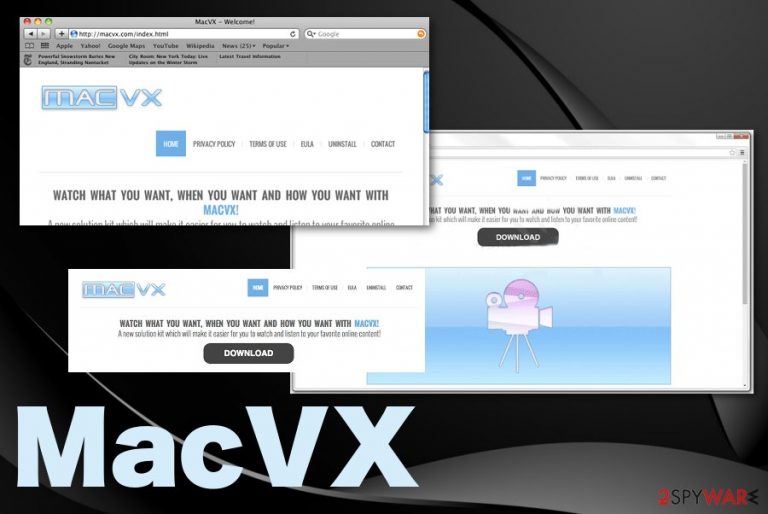
MacVX virus is the program designed to make money from redirecting web traffic and collecting details about users habits. This a typical adware-type intruder because it affects the web browser directly and doesn't show anything besides all the commercial pop-ups and banners. It even affects your in-browser searches with continuous ads injected on the list of results. It is known that adware is related to another PUP – browser hijacker weknow.ac that primarily affects Mac devices.
You can notice various system slowdown symptoms and redirections to ad-supported pages when MacVX gets on the machine or unwanted content appearing out of nowhere. However, the most intrusive function of the PUP is promotional material pushing fake toolbars, optimization tools, utilities or even causing direct downloads of such software.
| Name | MacVX |
|---|---|
| Type | Adware[1] |
| Associated | Weknow.ac |
| Symptoms | Shows advertising banners, injects such content on commonly visited sites, causes redirects to third-party sites filled with shady material |
| Distribution | Freeware installations, other PUPs, p2p services[2] |
| Affected system | Mac OS |
| Elimination | Get anti-malware tool for MacVX removal |
| Possible danger | Tracks and collects data about the user and his or her browsing habits[3] |
MacVX is promoted as a useful tool itself that helps to watch any videos anytime. It supposedly improves your time online with such functions and other video streaming-related features. Unfortunately, there is no real reason to rely on the program or any content suggested by the developers.
MAC operating system is not immune to any viruses, so you should react to the infiltration of MacVX and note that this questionable adware is collecting various data about you from the second it enters the system. PUP access information like:
- IP addresses,
- bookmarks;
- most viewed pages;
- most searched items;
- browsing history;
- geolocation.
ANy adware-type intruder like MacVX can come to Windows devices too. The data tracking is a serious issue no matter what because all those online preferences are needed for later malvertising campaigns because advertisers base their personalized content on the information recorded about users.
MacVX adware is an application that should enable faster streaming of online videos. At least that is what developers of this program are claiming. Moreover, this application is compatible with all major browsers. However, there are a couple of interesting facts that you should know about this program.
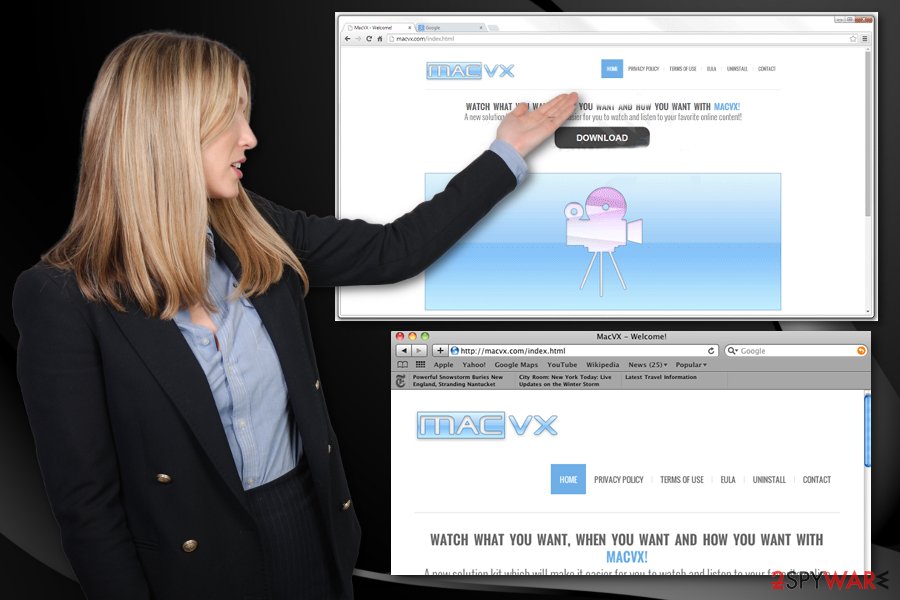
In fact, MacVX is recognized as adware for a couple of reasons. Firstly, this program is free; therefore, in order to make money, its developers are cooperating with various advertisers. Secondly, this questionable application may travel as an extra attachment together with other freeware.
Thirdly, MacVX ads may redirect you to an unsafe website that you do not want to visit. Finally, this program may track your online activities and use this information for various commercial purposes. We recommend removing this program as soon as you spot it on your computer.
For the MacVX removal, you should rely on anti-malware tools and scan the machine fully, this way every part of the PUP gets deleted and other programs get indicated too. During an automatic adware removal, virus damage gets fixed too. Get FortectIntego and terminate this adware program completely.
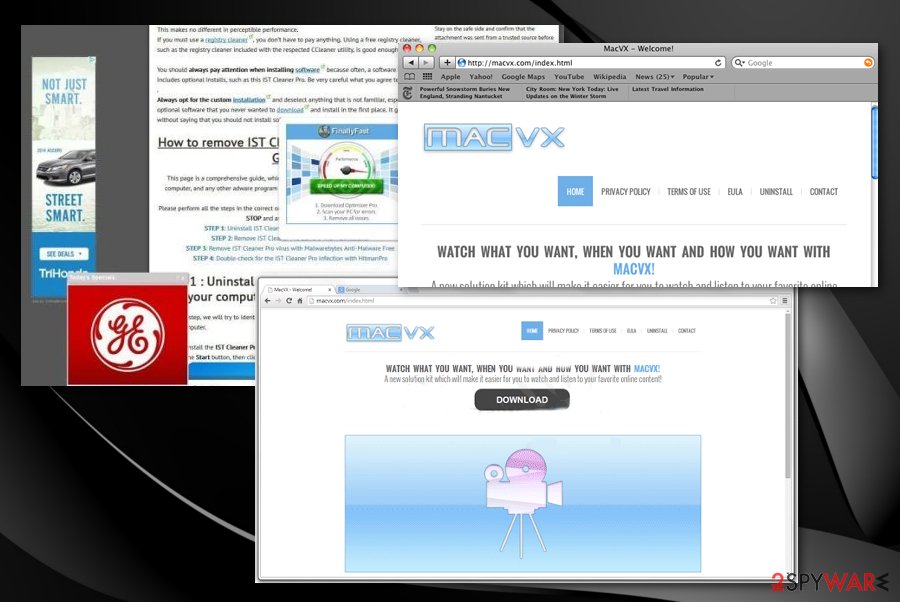
You can also find additional adware-type intruders and other PUPs added by this virus on your machine. For that reason, there is a need to remove MacVX alongside them all. You can encounter these names:
- MacSaver,
- MacVaX,
- MacCaptain,
- MacPriceCut,
- SaveOnMac,
- Mac Global Deals,
- MacSter,
- MacXcoupon,
- Shop Brain,
- PalMall,
- MacSmart,
- Photo Zoom.
Malware can infiltrate the computer directly or via commercial sites
You can download a virus directly or add this untrustworthy program to your system when installing unfamiliar freeware without even noticing. In order to avoid this infiltration, we can give you a couple of helpful tips on how to install unfamiliar freeware and how to remove such intruders. To begin with, you should avoid questionable download websites, free sharing services.
Furthermore, always check what programs you install and pay attention to the process. For that, read the end-user license agreement (EULA) part, privacy policy. Also, always choose the Advanced or Custom installation options. Carefully follow every step of the installation and unmark such questionable attachments included in the setup.
If you fail to do so, you may experience redirects every time when you start your browsing session. By the way, keep your computer protected with a reliable and updated anti-spyware program. Follow the guide below that experts[4] made to achieve the best results.
Tips how to remove MacVX from the computer once and for all
Don't worry, even if you are a computer expert, you can easily add this potentially unwanted program and not even notice it. It happens without your knowledge, and you think you just browse online normally when the MacVX virus gets on the system. Unfortunately, the adware can run on the machine for a while until it starts causing issues with the performance.
Since the threat is focused on promoting the installation of other programs, MacVX removal should be performed as soon as possible until intrusive tools cannot get stealthily added on the machine. You should clean the system fully and then check for files or program left behind.
When you remove MacVX, you need to remember that this is a PUP that, in most cases, came alongside other programs and can be persistent because of this. Get the anti-malware tool and check the system fully for all possible intruders.
You may remove virus damage with a help of FortectIntego. SpyHunter 5Combo Cleaner and Malwarebytes are recommended to detect potentially unwanted programs and viruses with all their files and registry entries that are related to them.
Getting rid of MacVX. Follow these steps
Delete from macOS
Clear your system from MacVX virus and eliminate all the PUPs coming from shady sources
Remove items from Applications folder:
- From the menu bar, select Go > Applications.
- In the Applications folder, look for all related entries.
- Click on the app and drag it to Trash (or right-click and pick Move to Trash)

To fully remove an unwanted app, you need to access Application Support, LaunchAgents, and LaunchDaemons folders and delete relevant files:
- Select Go > Go to Folder.
- Enter /Library/Application Support and click Go or press Enter.
- In the Application Support folder, look for any dubious entries and then delete them.
- Now enter /Library/LaunchAgents and /Library/LaunchDaemons folders the same way and terminate all the related .plist files.

Remove from Mozilla Firefox (FF)
Remove dangerous extensions:
- Open Mozilla Firefox browser and click on the Menu (three horizontal lines at the top-right of the window).
- Select Add-ons.
- In here, select unwanted plugin and click Remove.

Reset the homepage:
- Click three horizontal lines at the top right corner to open the menu.
- Choose Options.
- Under Home options, enter your preferred site that will open every time you newly open the Mozilla Firefox.
Clear cookies and site data:
- Click Menu and pick Settings.
- Go to Privacy & Security section.
- Scroll down to locate Cookies and Site Data.
- Click on Clear Data…
- Select Cookies and Site Data, as well as Cached Web Content and press Clear.

Reset Mozilla Firefox
If clearing the browser as explained above did not help, reset Mozilla Firefox:
- Open Mozilla Firefox browser and click the Menu.
- Go to Help and then choose Troubleshooting Information.

- Under Give Firefox a tune up section, click on Refresh Firefox…
- Once the pop-up shows up, confirm the action by pressing on Refresh Firefox.

Remove from Google Chrome
If your browser appears altered, you should check the settings or look for additional content installed without your permission
Delete malicious extensions from Google Chrome:
- Open Google Chrome, click on the Menu (three vertical dots at the top-right corner) and select More tools > Extensions.
- In the newly opened window, you will see all the installed extensions. Uninstall all the suspicious plugins that might be related to the unwanted program by clicking Remove.

Clear cache and web data from Chrome:
- Click on Menu and pick Settings.
- Under Privacy and security, select Clear browsing data.
- Select Browsing history, Cookies and other site data, as well as Cached images and files.
- Click Clear data.

Change your homepage:
- Click menu and choose Settings.
- Look for a suspicious site in the On startup section.
- Click on Open a specific or set of pages and click on three dots to find the Remove option.
Reset Google Chrome:
If the previous methods did not help you, reset Google Chrome to eliminate all the unwanted components:
- Click on Menu and select Settings.
- In the Settings, scroll down and click Advanced.
- Scroll down and locate Reset and clean up section.
- Now click Restore settings to their original defaults.
- Confirm with Reset settings.

Delete from Safari
Check the Safari for any material related to MacVX or any other PUP
Remove unwanted extensions from Safari:
- Click Safari > Preferences…
- In the new window, pick Extensions.
- Select the unwanted extension and select Uninstall.

Clear cookies and other website data from Safari:
- Click Safari > Clear History…
- From the drop-down menu under Clear, pick all history.
- Confirm with Clear History.

Reset Safari if the above-mentioned steps did not help you:
- Click Safari > Preferences…
- Go to Advanced tab.
- Tick the Show Develop menu in menu bar.
- From the menu bar, click Develop, and then select Empty Caches.

After uninstalling this potentially unwanted program (PUP) and fixing each of your web browsers, we recommend you to scan your PC system with a reputable anti-spyware. This will help you to get rid of MacVX registry traces and will also identify related parasites or possible malware infections on your computer. For that you can use our top-rated malware remover: FortectIntego, SpyHunter 5Combo Cleaner or Malwarebytes.
How to prevent from getting adware
Access your website securely from any location
When you work on the domain, site, blog, or different project that requires constant management, content creation, or coding, you may need to connect to the server and content management service more often. The best solution for creating a tighter network could be a dedicated/fixed IP address.
If you make your IP address static and set to your device, you can connect to the CMS from any location and do not create any additional issues for the server or network manager that needs to monitor connections and activities. VPN software providers like Private Internet Access can help you with such settings and offer the option to control the online reputation and manage projects easily from any part of the world.
Recover files after data-affecting malware attacks
While much of the data can be accidentally deleted due to various reasons, malware is one of the main culprits that can cause loss of pictures, documents, videos, and other important files. More serious malware infections lead to significant data loss when your documents, system files, and images get encrypted. In particular, ransomware is is a type of malware that focuses on such functions, so your files become useless without an ability to access them.
Even though there is little to no possibility to recover after file-locking threats, some applications have features for data recovery in the system. In some cases, Data Recovery Pro can also help to recover at least some portion of your data after data-locking virus infection or general cyber infection.
- ^ Adware. Wikipedia. The free encyclopedia.
- ^ Will Kenton. Peer-to-Peer (P2P) Service. Investopedia. Market news.
- ^ The good, the bad and the ugly sides of data tracking. Internethealthreport. Privacy and security.
- ^ Bedynet. Bedynet. Spyware related news.
