Matrix Start Tabs browser hijacker (Free Instructions)
Matrix Start Tabs browser hijacker Removal Guide
What is Matrix Start Tabs browser hijacker?
Matrix Start Tabs is a browser-hijacking application that might negatively impact your browsing sessions
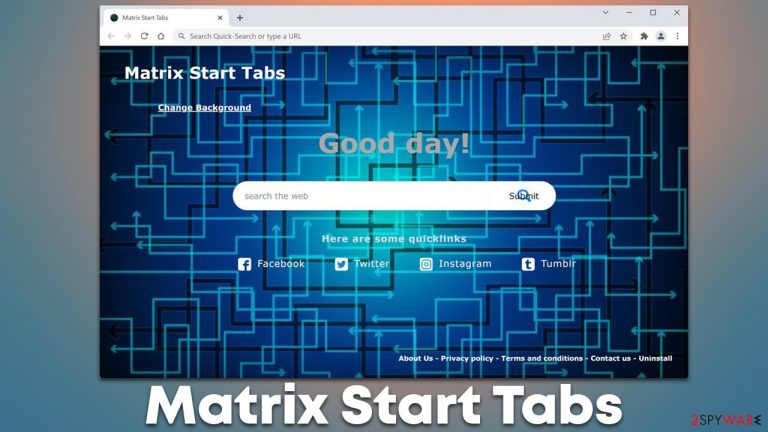
Matrix Start Tabs is an application that one might find installed on Google Chrome, Mozilla Firefox, MS Edge, or another compatible web browser. If you don't remember installing it, you are not alone, as many users claim the same thing. This usually happens due to deceptive distribution tactics used by app authors – software bundling[1] and deceptive ads might be one of the main reasons for seemingly stealthy infiltration.
Matrix Start Tabs is installed on the web browser as an extension, and the impact is quite immediate. As soon as users open their browsers, they can see that the homepage does not look anything like before – it has been altered by the hijacker. The first change is visual – the background is now different and there are a few popular links embedded at the bottom of the search box.
While the search tool might look nothing out of the ordinary, its function is significant in the grand scheme of things, as it produces alternative search results. For example, the provider used to show them might be altered to another one (for example, Bing, Yahoo, or even an untrustworthy one), which would immediately change the way users browse the web.
The results would not only be impacted by that, however, as the Matrix Start Tabs hijacker would insert sponsored links at the top of the results. These are meant for monetization purposes, and since they are shown on top, it makes it more likely for users to click them. Unfortunately, these links might not always provide correct information and might even promote other potentially unwanted programs or useless services.
If you found your browser hijacked by a potentially unwanted program, your browsing will no longer be the same. It is important to note that it does not pose a significant security risk, although its impact might be considered negative in general. Using the URL bar or the search box in the middle of the page would always result in alternative search results; the only way to get rid of this is by removing the unwanted browser extension.
| Name | Matrix Start Tabs |
|---|---|
| Type | Browser hijacker, potentially unwanted application |
| Distribution | Software bundling, deceptive ads, third-party websites |
| Symptoms | Altered web browser settings (homepage, new tab, and search engine set to blendedsearch.com); all searches are filled with sponsored links |
| Risks | Installation of other potentially unwanted programs, financial losses, personal data disclosure to unknown parties |
| Uninstall | To remove the unwanted browser extension, you should access the settings section of your browser. You should also check for other PUPs or malware with an SpyHunter 5Combo Cleaner anti-malware |
| Optional steps | After you eliminate all PUPs from your system, make sure you clean your web browsers and repair system files. You can do that automatically with FortectIntego or refer to our manual guide |
How is browser hijacker distributed?
Browser hijackers and other potentially unwanted programs are called so for a reason – they are not the same as malware, hence they received a special category for their classification. They are not entirely malicious, although they are not entirely safe or useful, either, so they remain in this gray area where they allow to exist. Nevertheless, more and more security vendors choose to include potentially unwanted programs into their databases to warn users.
That being said, PUPs are exclusively installed by users themselves, which means that distribution methods of malware (software vulnerabilities, malspam, software cracks, etc.) are not being used. Instead, misleading advertisements and bundled software are commonly used to spread apps like Matrix Start Tabs. In some cases, users might also be convinced that the functions of browser hijackers might actually be valuable and install them deliberately.
In order to avoid being tricked by deceptive distribution methods, users should pay close attention to the installation process of new applications downloaded from third-party websites. Freeware[2] is known to be distributed in software packages, and various tricks are commonly used to make users install unwanted programs.
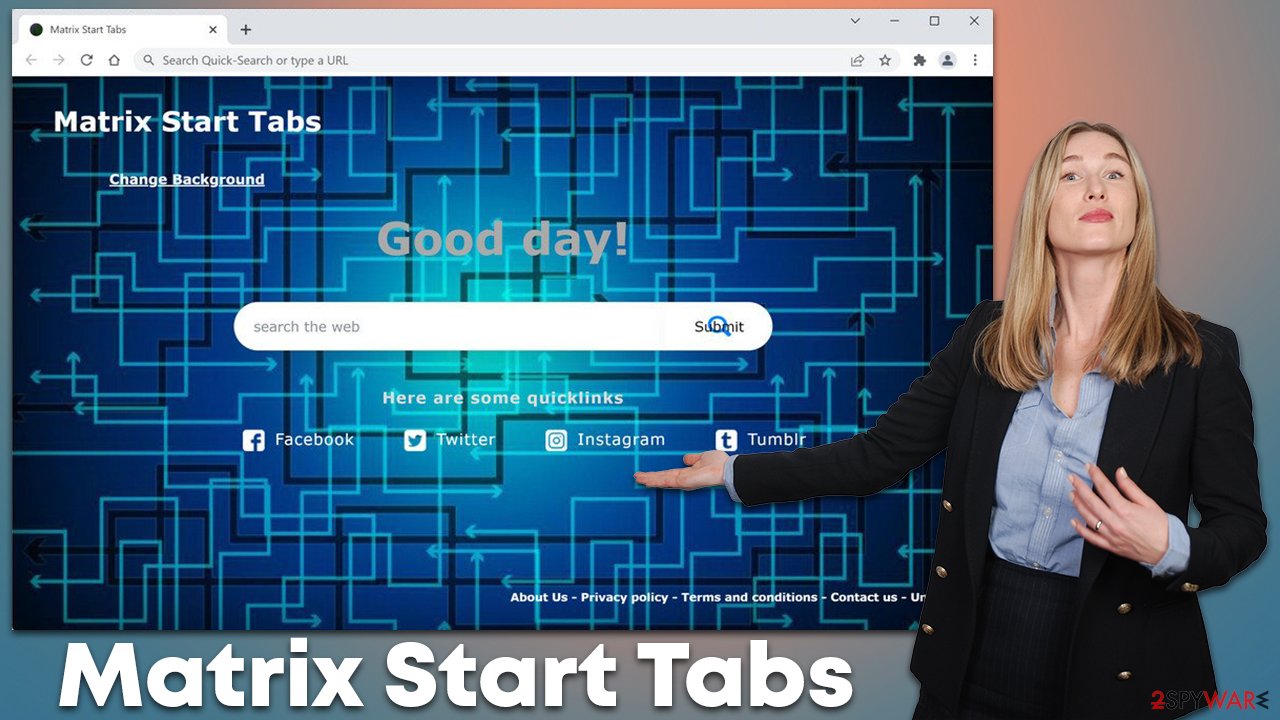
For example, it is always advised to pick Recommended/Quick settings, which sometimes means that users automatically accept optional installs. You should also watch out for fine print text, pre-ticked checkboxes, misplaced buttons, and other tricks that are commonly used by unfair distribution practices.
Also, never download software from websites that claim that something is missing from your system, or that it has been infected with viruses. Always check the URL if in doubt, even if the logos of reputable tech companies are used – Google, Microsoft, Apple, and others. Downloading fake Flash Player updates might also result in PUP and malware infiltration.
Uninstall the extension and clean web browsers
As we already mentioned, Matrix Start Tabs is installed on the web browser as an extension. These can easily be found by clicking the “Extensions” button to the right of the URL bar (can vary based on the browser). If it is not visible for some reason or you can't eliminate it, follow the steps below to remove the app via browser settings as explained below:
Google Chrome
- Open Google Chrome, click on the Menu (three vertical dots at the top-right corner) and select More tools > Extensions.
- In the newly opened window, you will see all the installed extensions. Uninstall all the suspicious plugins that might be related to the unwanted program by clicking Remove.

Mozilla Firefox
- Open Mozilla Firefox browser and click on the Menu (three horizontal lines at the top-right of the window).
- Select Add-ons.
- In here, select unwanted plugin and click Remove.

MS Edge
- Open Edge and click select Settings > Extensions.
- Delete unwanted extensions by clicking Remove.

MS Edge (legacy)
- Select Menu (three horizontal dots at the top-right of the browser window) and pick Extensions.
- From the list, pick the extension and click on the Gear icon.
- Click on Uninstall at the bottom.

Safari
- Click Safari > Preferences…
- In the new window, pick Extensions.
- Select the unwanted extension and select Uninstall.

The main goal of a browser hijacker is not to provide users adequate functions in exchange for ad revenue; most PUP authors do not really care about the usefulness of their applications – some of them even promote fake features that do not actually exist, for example, “enhanced search results” are nothing more but promotional links at the top. In other words, the generation of revenue through ads becomes the centric goal of the developers.
To ensure that ads are shown to users, and they actually click them, potentially unwanted applications commonly collect a variety of user data related to their web browsing activities. This guarantees that users receive ads that are more related to their interests, making them more likely to click them.
To fulfill that purpose, third parties use various tracking technologies – cookies, web beacons, pixels, and other items, which are stored on users' devices locally. After the elimination of potentially unwanted programs, these trackers might remain on your system to continue their purpose, and removing them would eliminate the problem. Below you will find the instructions on how to do that manually, or you can employ FortectIntego as a quicker solution.
Google Chrome
- Click on Menu and pick Settings.
- Under Privacy and security, select Clear browsing data.
- Select Browsing history, Cookies and other site data, as well as Cached images and files.
- Click Clear data.

Mozilla Firefox
- Click Menu and pick Options.
- Go to Privacy & Security section.
- Scroll down to locate Cookies and Site Data.
- Click on Clear Data…
- Select Cookies and Site Data, as well as Cached Web Content, and press Clear.

MS Edge (Chromium)
- Click on Menu and go to Settings.
- Select Privacy and services.
- Under Clear browsing data, pick Choose what to clear.
- Under Time range, pick All time.
- Select Clear now.

MS Edge (legacy)
- Click on the Menu (three horizontal dots at the top-right of the browser window) and select Privacy & security.
- Under Clear browsing data, pick Choose what to clear.
- Select everything (apart from passwords, although you might want to include Media licenses as well, if applicable) and click on Clear.

Safari
- Click Safari > Clear History…
- From the drop-down menu under Clear, pick all history.
- Confirm with Clear History.

Finally, you should ensure that your device is not infected with more dangerous threats, such as Trojans or backdoors.[3] Malware can be extremely sneaky and, if your system was not protected by the security software, its infiltration is quite likely (especially if you download software from illegal websites).
Even if you have achieved successful Matrix Start Tabs removal manually, we still recommend employing SpyHunter 5Combo Cleaner or Malwarebytes, and performing a comprehensive system scan. This would ensure that no malicious software is running in the background and all malicious files/other components are eliminated at once.
How to prevent from getting browser hijacker
Protect your privacy – employ a VPN
There are several ways how to make your online time more private – you can access an incognito tab. However, there is no secret that even in this mode, you are tracked for advertising purposes. There is a way to add an extra layer of protection and create a completely anonymous web browsing practice with the help of Private Internet Access VPN. This software reroutes traffic through different servers, thus leaving your IP address and geolocation in disguise. Besides, it is based on a strict no-log policy, meaning that no data will be recorded, leaked, and available for both first and third parties. The combination of a secure web browser and Private Internet Access VPN will let you browse the Internet without a feeling of being spied or targeted by criminals.
No backups? No problem. Use a data recovery tool
If you wonder how data loss can occur, you should not look any further for answers – human errors, malware attacks, hardware failures, power cuts, natural disasters, or even simple negligence. In some cases, lost files are extremely important, and many straight out panic when such an unfortunate course of events happen. Due to this, you should always ensure that you prepare proper data backups on a regular basis.
If you were caught by surprise and did not have any backups to restore your files from, not everything is lost. Data Recovery Pro is one of the leading file recovery solutions you can find on the market – it is likely to restore even lost emails or data located on an external device.
- ^ Bundled software. Computer Hope. Free Computer Help.
- ^ What Is Freeware?. Lifewire. Tech News, Reviews, Help & How-Tos.
- ^ Kim Zetter. Hacker Lexicon: What Is a Backdoor?. Wired. American technology magazine.
