MCrypt2018 ransomware (Free Instructions) - Decryption Methods Included
MCrypt2018 virus Removal Guide
What is MCrypt2018 ransomware?
MCrypt2018 ransomware is a cyber threat that can also be named CRP.Net3 ransomware
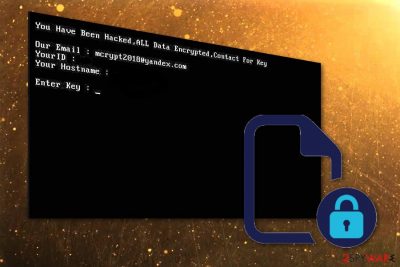
| Name | MCrypt2018 ransomware |
|---|---|
| Type | Cryptovirus |
| Related to | HDDCryptor |
| Email address to contact virus developers | mcrypt2018@yandex.com |
| Encrypts | The entire disk instead of separate files |
| Encryption tool | DiskCryptor |
| The main .exe file | CRPDOTNET3.exe |
| Distribution | Unprotected RDP, spam email attachments |
| Elimination | For MCrypt2018 ransomware removal use FortectIntego |
When it comes to the main functionality of ransomware viruses, it becomes clear that MCrypt2018 virus is not such a typical cryptovirus. There is no specific encryption algorithm used to encrypt data, no file extension or ransom note – main features used by widely-spread ransomware. This particular cyber threat locks the whole disk by using DiskCryptor[2] for the process. This utility is an open-source system that allows virus developer to lock an entire hard drive of the infected device. This tool is based on the AES-256 encryption algorithm but often employs a combination of a few different methods.
When MCrypt2018 ransomware virus infiltrates the system, it starts changing various parts of the system to keep the payload running on the device undetected for as long as possible. Ransomware can alter registry entries and place various files on the system. Data associated with this ransomware includes the following:
- the main CRPDOTNET3.exe;
- netpass.txt;
- mount.exe;
- dcapi.dll;
- dcrypt.exe;
- log_file.txt ;
- netuse.txt.;
- etc.
Additionally, MCrypt2018 ransomware encrypts the whole hard disk and lets you know about itself only the process is finished and your data on that disk is fully locked. The rebooted device displays the black window with the following ransom message:
You have Been Hacked, the ALL the Data the Encrypted, Key Contact For
Our Email: mcrypt2018@yandex.com
YourID: [executable name]
Your the Hostname: [computer name]
the Enter Key:
Ransomware, including this variant, is one of the most dangerous cyber threats, and you need to make sure that you eliminate all related files, programs and the main virus before you start thinking about file recovery. There is no officially developed decryption tool, but there is a possibility to restore data using recovery software. We suggest a few options down below.
However, remember to remove MCrypt2018 ransomware first and use tools developed for the virus, like this crypto-extortionist elimination. Researchers at Virusai.lt[3] recommend using FortectIntego for the automatic virus termination and general system cleaning.
You can also employ different anti-malware tools for MCrypt2018 ransomware removal, make sure to choose wisely. Reputable anti-malware programs detect various threats and delete them while thoroughly cleaning the system. You can find a few alternative suggestions below the article. Also, we have prepared a full step-by-step guide of data recovery options down there.

Ransomware loads the direct malicious file on the PC from a spam email attachment
Spam email campaigns nowadays can be used in a wide range of cyber attacks. That include ransomware infiltrations also. People get emails every day and not paying attention may lead to scams, malware or ransomware infections. The email that delivers malicious files to your system may look legitimate and useful because malicious actors employ various deceptive techniques of malware distributing.
The most common thing about insecure emails that you can notice is the misuse of well-known company names or services. People tend to open these commonly found emails without much thought but then the “financial information” attachment distributes unwanted content the minute you download a safe-looking document on the system.
You should try scanning the MS Excel or Word documents attached to suspicious emails first before opening them on the computer. Then you can be sure there is nothing malicious about the file. Also, be aware that services are not sending order information or receipts for non-customers and these emails rarely contain grammar mistakes or typos.
MCrypt2018 ransomware elimination require using professional anti-malware tools
When you want to remove MCrypt2018 ransomware from the system completely, you need to do that quickly after noticing the suspicious activity. Since this is one of the most dangerous cyber threats, manual virus termination is not recommended. We suggest using reputable and trustworthy anti-malware tools like FortectIntego, SpyHunter 5Combo Cleaner and Malwarebytes. These programs can perform a full system scan and find additional malicious files associated with the main ransomware.
Thorough system cleaning during the automatic MCrypt2018 ransomware removal is crucial if you want to attempt data recovery. If you add USB stick or any other external device to the insecure system, you may lose your data permanently because ransomware can encrypt additional data.
Follow steps your antivirus suggests, terminate MCrypt2018 ransomware and double-check if the system is clear again. Also, use these steps listed below that helps with the removal furthermore. Then check data recovery methods and comment below about your success or struggles during these processes.
Getting rid of MCrypt2018 virus. Follow these steps
Manual removal using Safe Mode
MCrypt2018 ransomware virus may alter significant parts of the system, so you may need to enter the Safe Mode with Networking before scanning the device. Follow these steps to do so:
Important! →
Manual removal guide might be too complicated for regular computer users. It requires advanced IT knowledge to be performed correctly (if vital system files are removed or damaged, it might result in full Windows compromise), and it also might take hours to complete. Therefore, we highly advise using the automatic method provided above instead.
Step 1. Access Safe Mode with Networking
Manual malware removal should be best performed in the Safe Mode environment.
Windows 7 / Vista / XP
- Click Start > Shutdown > Restart > OK.
- When your computer becomes active, start pressing F8 button (if that does not work, try F2, F12, Del, etc. – it all depends on your motherboard model) multiple times until you see the Advanced Boot Options window.
- Select Safe Mode with Networking from the list.

Windows 10 / Windows 8
- Right-click on Start button and select Settings.

- Scroll down to pick Update & Security.

- On the left side of the window, pick Recovery.
- Now scroll down to find Advanced Startup section.
- Click Restart now.

- Select Troubleshoot.

- Go to Advanced options.

- Select Startup Settings.

- Press Restart.
- Now press 5 or click 5) Enable Safe Mode with Networking.

Step 2. Shut down suspicious processes
Windows Task Manager is a useful tool that shows all the processes running in the background. If malware is running a process, you need to shut it down:
- Press Ctrl + Shift + Esc on your keyboard to open Windows Task Manager.
- Click on More details.

- Scroll down to Background processes section, and look for anything suspicious.
- Right-click and select Open file location.

- Go back to the process, right-click and pick End Task.

- Delete the contents of the malicious folder.
Step 3. Check program Startup
- Press Ctrl + Shift + Esc on your keyboard to open Windows Task Manager.
- Go to Startup tab.
- Right-click on the suspicious program and pick Disable.

Step 4. Delete virus files
Malware-related files can be found in various places within your computer. Here are instructions that could help you find them:
- Type in Disk Cleanup in Windows search and press Enter.

- Select the drive you want to clean (C: is your main drive by default and is likely to be the one that has malicious files in).
- Scroll through the Files to delete list and select the following:
Temporary Internet Files
Downloads
Recycle Bin
Temporary files - Pick Clean up system files.

- You can also look for other malicious files hidden in the following folders (type these entries in Windows Search and press Enter):
%AppData%
%LocalAppData%
%ProgramData%
%WinDir%
After you are finished, reboot the PC in normal mode.
Remove MCrypt2018 using System Restore
System Restore is a feature on Windows OS that allows you to reset the system to a specific time. This method may help undo the damage MCrypt2018 ransomware caused already:
-
Step 1: Reboot your computer to Safe Mode with Command Prompt
Windows 7 / Vista / XP- Click Start → Shutdown → Restart → OK.
- When your computer becomes active, start pressing F8 multiple times until you see the Advanced Boot Options window.
-
Select Command Prompt from the list

Windows 10 / Windows 8- Press the Power button at the Windows login screen. Now press and hold Shift, which is on your keyboard, and click Restart..
- Now select Troubleshoot → Advanced options → Startup Settings and finally press Restart.
-
Once your computer becomes active, select Enable Safe Mode with Command Prompt in Startup Settings window.

-
Step 2: Restore your system files and settings
-
Once the Command Prompt window shows up, enter cd restore and click Enter.

-
Now type rstrui.exe and press Enter again..

-
When a new window shows up, click Next and select your restore point that is prior the infiltration of MCrypt2018. After doing that, click Next.


-
Now click Yes to start system restore.

-
Once the Command Prompt window shows up, enter cd restore and click Enter.
Bonus: Recover your data
Guide which is presented above is supposed to help you remove MCrypt2018 from your computer. To recover your encrypted files, we recommend using a detailed guide prepared by 2-spyware.com security experts.If your files are encrypted by MCrypt2018, you can use several methods to restore them:
You should try to restore your data using Data Recovery Pro if you have no backups on the external device
Data Recovery Pro is a tool that can be used after a ransomware attack. It also recovers your accidentally deleted data
- Download Data Recovery Pro;
- Follow the steps of Data Recovery Setup and install the program on your computer;
- Launch it and scan your computer for files encrypted by MCrypt2018 ransomware;
- Restore them.
Windows Previous Versions feature is another alternative for file recovery
You could restore your files after MCrypt2018 ransomware encryption using Windows Previous Versions if System Restore was enabled before the attack
- Find an encrypted file you need to restore and right-click on it;
- Select “Properties” and go to “Previous versions” tab;
- Here, check each of available copies of the file in “Folder versions”. You should select the version you want to recover and click “Restore”.
Benefits of the file recovery using ShadowExplorer
If Shadow Volume Copies remain on the system, you can restore your files encrypted by the ransom-demanding virus
- Download Shadow Explorer (http://shadowexplorer.com/);
- Follow a Shadow Explorer Setup Wizard and install this application on your computer;
- Launch the program and go through the drop down menu on the top left corner to select the disk of your encrypted data. Check what folders are there;
- Right-click on the folder you want to restore and select “Export”. You can also select where you want it to be stored.
Decryption is not possible
Finally, you should always think about the protection of crypto-ransomwares. In order to protect your computer from MCrypt2018 and other ransomwares, use a reputable anti-spyware, such as FortectIntego, SpyHunter 5Combo Cleaner or Malwarebytes
How to prevent from getting ransomware
Stream videos without limitations, no matter where you are
There are multiple parties that could find out almost anything about you by checking your online activity. While this is highly unlikely, advertisers and tech companies are constantly tracking you online. The first step to privacy should be a secure browser that focuses on tracker reduction to a minimum.
Even if you employ a secure browser, you will not be able to access websites that are restricted due to local government laws or other reasons. In other words, you may not be able to stream Disney+ or US-based Netflix in some countries. To bypass these restrictions, you can employ a powerful Private Internet Access VPN, which provides dedicated servers for torrenting and streaming, not slowing you down in the process.
Data backups are important – recover your lost files
Ransomware is one of the biggest threats to personal data. Once it is executed on a machine, it launches a sophisticated encryption algorithm that locks all your files, although it does not destroy them. The most common misconception is that anti-malware software can return files to their previous states. This is not true, however, and data remains locked after the malicious payload is deleted.
While regular data backups are the only secure method to recover your files after a ransomware attack, tools such as Data Recovery Pro can also be effective and restore at least some of your lost data.
- ^ Tarcisio Marinho. Ransomware encryption techniques. Medium. Where words matter.
- ^ DiskCryptor. Wikipedia. The free encyclopedia.
- ^ Virusai. Virusai. Spyware related news.





















