Microsoft.windowssupport0901.online support scam virus (Improved Instructions) - Nov 2016 update
Microsoft.windowssupport0901.online support scam virus Removal Guide
What is Microsoft.windowssupport0901.online support scam virus?
Dangers of the Microsoft.windowssupport0901 online support scam
Microsoft.windowssupport0901 online support virus is a misleading and tricky computer infection that tricks users into calling to the fake tech support service. Scammers try to swindle the money from inexperienced and terrified computer users. This computer infection may get inside the system with the help of a Trojan horse. Once inside, it starts displaying annoying messages about various computer-related issues via default user’s browser and redirect users to Microsoft.windowssupport0901.online site. In the warnings scammers warn users not to restart their computers, stating the system is at risk and the only way to fix the PC is to call “certified Microsoft experts” for help. However, you should not make a call because their offered services have nothing in common with Microsoft. Scammers just pretend to be from this well-known company in order to appear more trustworthy to the victims. Keep in mind that these calls may be charged a lot and scammers may be willing to talk to you for half an hour or more. Besides, crooks may tell you lies such as “the computer has been compromised/hacked/infected,” “your Windows license has expired and needs to be renewed,” “your computer lacks protection” etc. Scammers are great communicators and may convince you to do reveal your personal details, purchase or install various programs.
You should not believe such lies and never allow these frauds to access your PC remotely. They might ask you to download TeamViewer or LogMeIn software, which is entirely legitimate, however, they want to use them for bad purposes. Never provide them with login details, also never provide them with your private information because they will use it to rob your bank account and initiate other illegal activities. To secure your computer, remove Microsoft.windowssupport0901.online malware using anti-malware software. One of most reliable programs is FortectIntego, so we definitely recommend using it. For successful Microsoft.windowssupport0901.online removal, follow instructions presented at the end of this post.
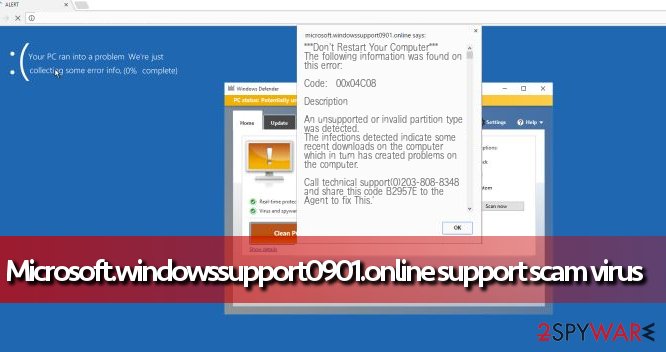
Malware distribution techniques
If you started experiencing annoying redirects to Microsoft.windowssupport0901.online lately, try to remember what programs you recently downloaded to your computer. Have you installed some free programs like games, download managers, media players, etc.? If so, there is a great chance that the program you have downloaded had been bundled with other third-party software and that is why you have to experience these strange redirects. Next time you should be more careful with software installation. To avoid Microsoft.windowssupport0901.online support virus, browser hijacks, adware or other potentially unwanted programs make sure you choose Custom or Advanced settings to install your downloads, and always deselect unwanted additions before you hit that “Install” button. Never rely on Standard or Default settings because they hardly provide any hints about additional programs to make the user install them unknowingly. Besides, you should always read Privacy Policy, Terms of Agreements or other official documents before installing any free program.
Step-by-step guide for Microsoft.windowssupport0901.online support scam removal
To remove Microsoft.windowssupport0901.online virus, you have to run a system scan with a powerful anti-malware software, for instance, FortectIntego or SpyHunter 5Combo Cleaner. Scammers use various legitimate-sounding names for malware that displays these annoying pop-ups, and these can be called as MicrosoftUpdate.exe, Windowsupdate.exe, ImportantUpdate.exe and so on; besides, they come in a pack with other components that must be removed as well. Therefore, we do not recommend you to think about manual Microsoft.windowssupport0901.online removal because you can accidentally delete essential files instead of malicious ones. To identify files and programs that are actually related to this malware, employ anti-malware software.
Getting rid of Microsoft.windowssupport0901.online support scam virus. Follow these steps
Manual removal using Safe Mode
To successfully delete the virus from your computer, you have to prepare the computer. Once installed and active, malware can attempt to shut down your antivirus or anti-malware software, to the computer needs to be in a Safe Mode with Networking in order to efficiently uninstall the Microsoft.windowssupport0901.online support scam virus. Use guidelines presented down below.
Important! →
Manual removal guide might be too complicated for regular computer users. It requires advanced IT knowledge to be performed correctly (if vital system files are removed or damaged, it might result in full Windows compromise), and it also might take hours to complete. Therefore, we highly advise using the automatic method provided above instead.
Step 1. Access Safe Mode with Networking
Manual malware removal should be best performed in the Safe Mode environment.
Windows 7 / Vista / XP
- Click Start > Shutdown > Restart > OK.
- When your computer becomes active, start pressing F8 button (if that does not work, try F2, F12, Del, etc. – it all depends on your motherboard model) multiple times until you see the Advanced Boot Options window.
- Select Safe Mode with Networking from the list.

Windows 10 / Windows 8
- Right-click on Start button and select Settings.

- Scroll down to pick Update & Security.

- On the left side of the window, pick Recovery.
- Now scroll down to find Advanced Startup section.
- Click Restart now.

- Select Troubleshoot.

- Go to Advanced options.

- Select Startup Settings.

- Press Restart.
- Now press 5 or click 5) Enable Safe Mode with Networking.

Step 2. Shut down suspicious processes
Windows Task Manager is a useful tool that shows all the processes running in the background. If malware is running a process, you need to shut it down:
- Press Ctrl + Shift + Esc on your keyboard to open Windows Task Manager.
- Click on More details.

- Scroll down to Background processes section, and look for anything suspicious.
- Right-click and select Open file location.

- Go back to the process, right-click and pick End Task.

- Delete the contents of the malicious folder.
Step 3. Check program Startup
- Press Ctrl + Shift + Esc on your keyboard to open Windows Task Manager.
- Go to Startup tab.
- Right-click on the suspicious program and pick Disable.

Step 4. Delete virus files
Malware-related files can be found in various places within your computer. Here are instructions that could help you find them:
- Type in Disk Cleanup in Windows search and press Enter.

- Select the drive you want to clean (C: is your main drive by default and is likely to be the one that has malicious files in).
- Scroll through the Files to delete list and select the following:
Temporary Internet Files
Downloads
Recycle Bin
Temporary files - Pick Clean up system files.

- You can also look for other malicious files hidden in the following folders (type these entries in Windows Search and press Enter):
%AppData%
%LocalAppData%
%ProgramData%
%WinDir%
After you are finished, reboot the PC in normal mode.
Finally, you should always think about the protection of crypto-ransomwares. In order to protect your computer from Microsoft.windowssupport0901.online support scam and other ransomwares, use a reputable anti-spyware, such as FortectIntego, SpyHunter 5Combo Cleaner or Malwarebytes
How to prevent from getting malware
Protect your privacy – employ a VPN
There are several ways how to make your online time more private – you can access an incognito tab. However, there is no secret that even in this mode, you are tracked for advertising purposes. There is a way to add an extra layer of protection and create a completely anonymous web browsing practice with the help of Private Internet Access VPN. This software reroutes traffic through different servers, thus leaving your IP address and geolocation in disguise. Besides, it is based on a strict no-log policy, meaning that no data will be recorded, leaked, and available for both first and third parties. The combination of a secure web browser and Private Internet Access VPN will let you browse the Internet without a feeling of being spied or targeted by criminals.
No backups? No problem. Use a data recovery tool
If you wonder how data loss can occur, you should not look any further for answers – human errors, malware attacks, hardware failures, power cuts, natural disasters, or even simple negligence. In some cases, lost files are extremely important, and many straight out panic when such an unfortunate course of events happen. Due to this, you should always ensure that you prepare proper data backups on a regular basis.
If you were caught by surprise and did not have any backups to restore your files from, not everything is lost. Data Recovery Pro is one of the leading file recovery solutions you can find on the market – it is likely to restore even lost emails or data located on an external device.
