Mogranos ransomware (Virus Removal Instructions) - Aug 2019 update
Mogranos virus Removal Guide
What is Mogranos ransomware?
Mogranos ransomware is a malicious application that renders all personal files useless
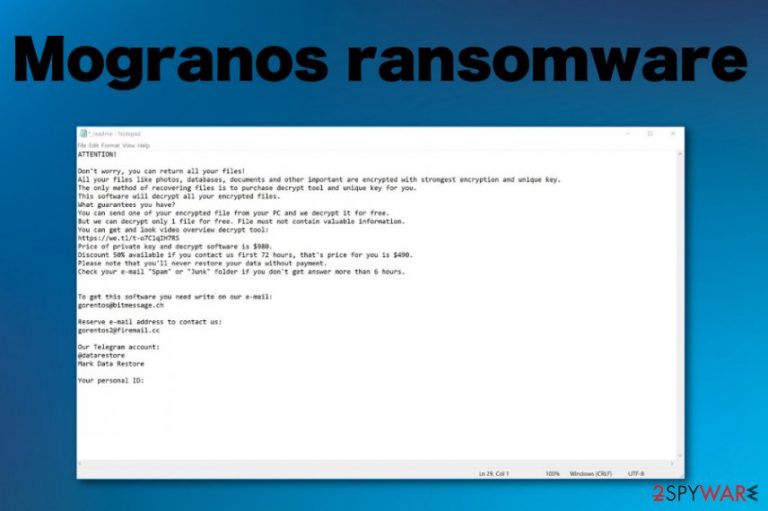
Mogranos ransomware is a cryptovirus that was first spotted by Michael Gillespie at the end of July 2019. It belongs to Djvu/STOP virus family – one of the most prominent malware strains that lock personal files and demand $980/$490 ransom in Bitcoins for their release.
Mogranos ransomware can infect computers in various ways, but victims rarely know how the threat got installed on their systems. Most commonly, Mogranos virus would be executed as soon as users click on a contaminated spam email attachment, although infection means via the cracked software are quite common as well.
Upon installation, Mogranos ransomware modifies Windows system files and starts looking for data to encrypt. After appending the .mogranos file extension, the malware drops _readme.txt ransom note that explains victims what to do next. As it is typical, contact emails are provided – gorentos@bitmessage.ch or gorentos2@firemail.cc, although @datarestore Telegram account can be used as well.
Users are highly discouraged contacting Mogranos ransomware developers as there is no guarantee that the decryption tool will be provided even after paying criminals. Instead, users should try employing STOPDecrypter – an application specially developed for STOP ransomware encrypted files.
| Name | Mogranos ransomware |
|---|---|
| Type | Cryptovirus |
| Ransom note | _readme.txt |
| Family | Djvu |
| Ransom amount | $980/$490 |
| Contact | gorentos@bitmessage.ch, gorentos2@firemail.cc, blower@india.com and @datarestore (Telegram) |
| Elimination | Remove Mogranos ransomware with anti-malware tools like FortectIntego |
| Decryption | Might be possible with STOPDecrypter |
Mogranos ransomware is a cyber threat that focuses on finding files for the encoding procedure. For that, the virus uses a secure encryption algorithm which can be either symmetric or asymmetric, but Djvu variants mostly use AES[1] for the process.
While very first ransomware viruses used to lock the screen and used deception to make users believe that the law enforcement did it, the more sophisticated versions, such as Mogranos, lock the files instead. Moreover, the virus authors actually want the users to know that their devices are infected, and that is why the ransom note is placed on the desktop and other folders. Unlike the screen-locking ransomware, file locking viruses will keep them that way even after Mogranos ransomware removal.
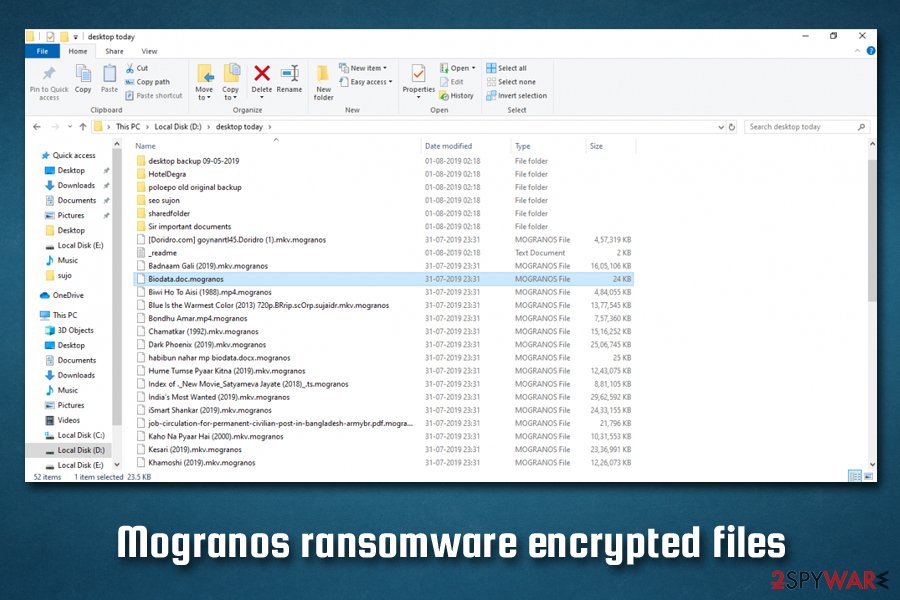
You shouldn't trust these people, even though the message implies that the 50% discount is possible within 72 hours of the initial infection. Don't forget that Mogranos ransomware creators are criminals and cannot be trusted.[2]
The message from the extortionists states the following:
ATTENTION!
Don’t worry my friend, you can return all your files!
All your files like photos, databases, documents and other important are encrypted with strongest encryption and unique key.
The only method of recovering files is to purchase decrypt tool and unique key for you. This software will decrypt all your encrypted files. What guarantees you have?
You can send one of your encrypted file from your PC and we decrypt it for free.
But we can decrypt only 1 file for free. File must not contain valuable information.
You can get and look video overview decrypt tool: https://we.tl/t-1aaC7npeV9 Price of private key and decrypt software is $980. Discount 50% available if you contact us first 72 hours, that’s price for you is $490. Please note that you’ll never restore your data without payment. Check your e-mail “Spam” folder if you don’t get answer more than 6 hours.
To get this software you need write on our e-mail: blower@india.com
Reserve e-mail address to contact us: blower@firemail.ccYour personal ID:
Mogranos ransomware is a dangerous threat because it includes the file-locking capability. Experts[3] always recommend avoiding cybercriminals, as paying them might not only result in data but also money loss.
Unfortunately, Mogranos ransomware is not only encrypting your files but can also access vital parts of the computer and alter files there, disable some functions, change registry keys or add new ones. The virus can sometimes even be installed together with other threats, such as Trojans, info-stealers, and others.
Nevertheless, the changes made to the system affects Mogranos ransomware removal process significantly. In some cases, Mogranos ransomware might even interfere with the regular operation of anti-malware software. This is why we recommend entering the Safe Mode before any taking the other steps.
Also, make sure to remove Mogranos ransomware using proper anti-malware tools. It is essential to get a reliable program that can eliminate malware and stop virus-related activities. To fix virus damage, however, we recommend using PC repair software FortectIntego, as it can repair Windows registry and fix damaged system files. Unfortunately, personal file recover will not be impacted by these applications.
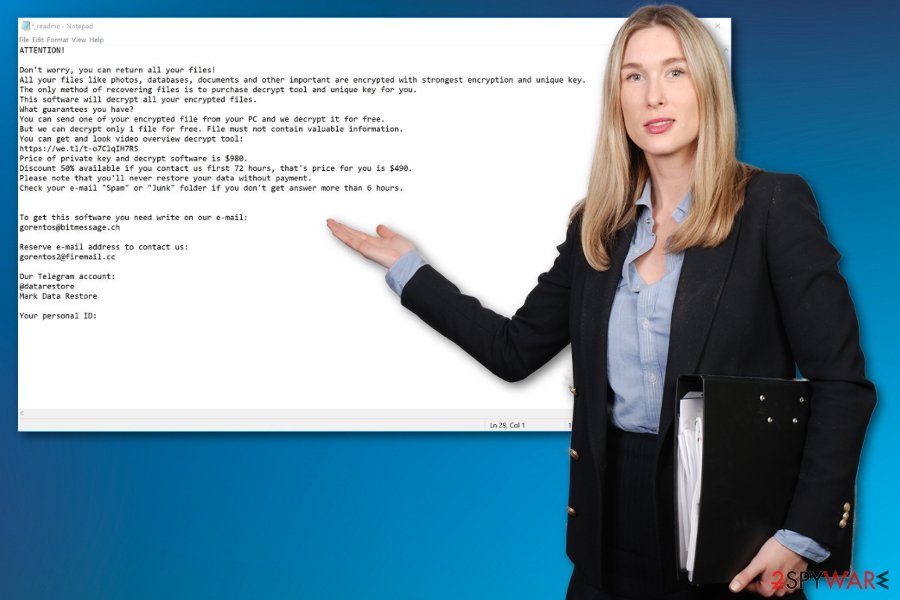
As we previously stated, you can use STOPDecrypter. The program will allow the data recovery if the file encoding process was performed offline, and the key used for it is hard-coded. Such a scenario is only possible if your internet connection was off or the remote server was not responding. In all other cases, you should try using third-party software that might be able to recover at least some of Mogranos ransomware encrypted files.
Email attachments and executable files launch the ransomware in the background
The spam email campaigns are known for delivering various malware, including trojans, ransomware, and worms which distribute crypto-malware further.[4] When such emails pretend to contain legitimate invoices, receipts or files sent from the company or service. Because many users fail to properly check if the message is legitimate, they often rush to open the attachment.
In many malspam campaigns, cybercriminals often incorporate social engineering skills and try to imitate legitimate bodies. While some spam emails might look incredibly fake, some of the messages might be compiled well and confuse even tech-savvy individuals. Be aware that crooks also use different techniques to convince users, for example, email spoofing.
As soon as the malicious attachment is opened, users are asked to enable macro feature under the pretext that the document is somehow corrupted or needs verification. This is when the infection process starts, and the remote server is contacted to download the final ransomware payload, which begins the system modification and file-locking procedure.
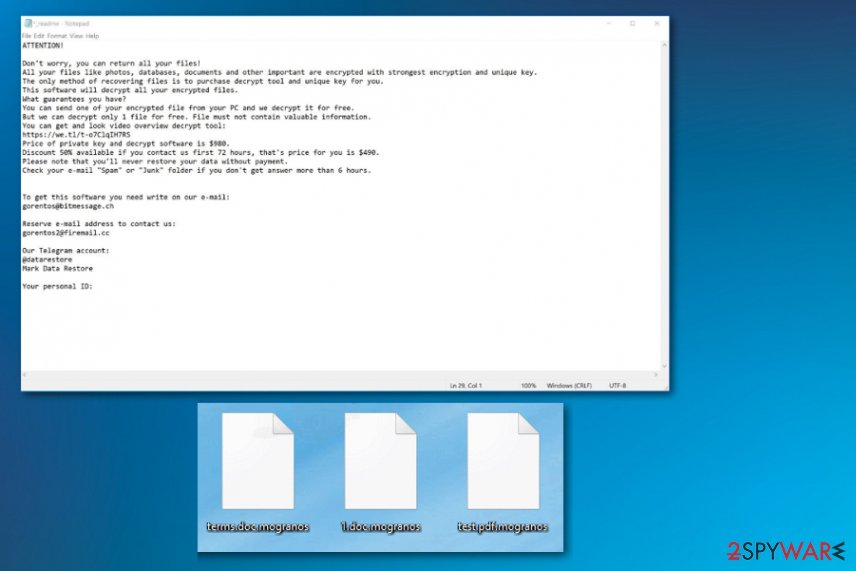
Mogranos ransomware virus elimination is not an easy process unless you get a powerful anti-malware tool
You need to take to consideration that Mogranos ransomware virus is a threat that can freely install other programs, add files on the machine and even disable existing applications to make it persistent and affect even more essential parts of the infected device.
This is the reason why, for Mogranos ransomware removal, we recommend getting a reliable and professional anti-malware tool. You can run a system scan, clean the machine from corrupted files, delete malware, and fix virus damage this way.
Get FortectIntego, SpyHunter 5Combo Cleaner ,or Malwarebytes and remove Mogranos ransomware completely from the machine. Make sure to double-check and recover your files only when there are no infection traces left on your computer. Keep such tool on the device and run a check often to avoid infiltrations in the future.
Getting rid of Mogranos virus. Follow these steps
Manual removal using Safe Mode
Mogranos ransomware removal should benefit from Safe Mode with Networking, so reboot the PC first and then scan the machine
Important! →
Manual removal guide might be too complicated for regular computer users. It requires advanced IT knowledge to be performed correctly (if vital system files are removed or damaged, it might result in full Windows compromise), and it also might take hours to complete. Therefore, we highly advise using the automatic method provided above instead.
Step 1. Access Safe Mode with Networking
Manual malware removal should be best performed in the Safe Mode environment.
Windows 7 / Vista / XP
- Click Start > Shutdown > Restart > OK.
- When your computer becomes active, start pressing F8 button (if that does not work, try F2, F12, Del, etc. – it all depends on your motherboard model) multiple times until you see the Advanced Boot Options window.
- Select Safe Mode with Networking from the list.

Windows 10 / Windows 8
- Right-click on Start button and select Settings.

- Scroll down to pick Update & Security.

- On the left side of the window, pick Recovery.
- Now scroll down to find Advanced Startup section.
- Click Restart now.

- Select Troubleshoot.

- Go to Advanced options.

- Select Startup Settings.

- Press Restart.
- Now press 5 or click 5) Enable Safe Mode with Networking.

Step 2. Shut down suspicious processes
Windows Task Manager is a useful tool that shows all the processes running in the background. If malware is running a process, you need to shut it down:
- Press Ctrl + Shift + Esc on your keyboard to open Windows Task Manager.
- Click on More details.

- Scroll down to Background processes section, and look for anything suspicious.
- Right-click and select Open file location.

- Go back to the process, right-click and pick End Task.

- Delete the contents of the malicious folder.
Step 3. Check program Startup
- Press Ctrl + Shift + Esc on your keyboard to open Windows Task Manager.
- Go to Startup tab.
- Right-click on the suspicious program and pick Disable.

Step 4. Delete virus files
Malware-related files can be found in various places within your computer. Here are instructions that could help you find them:
- Type in Disk Cleanup in Windows search and press Enter.

- Select the drive you want to clean (C: is your main drive by default and is likely to be the one that has malicious files in).
- Scroll through the Files to delete list and select the following:
Temporary Internet Files
Downloads
Recycle Bin
Temporary files - Pick Clean up system files.

- You can also look for other malicious files hidden in the following folders (type these entries in Windows Search and press Enter):
%AppData%
%LocalAppData%
%ProgramData%
%WinDir%
After you are finished, reboot the PC in normal mode.
Remove Mogranos using System Restore
Restore the machine in a previous state with System Restore feature and get rid of the threat once and for all completely
-
Step 1: Reboot your computer to Safe Mode with Command Prompt
Windows 7 / Vista / XP- Click Start → Shutdown → Restart → OK.
- When your computer becomes active, start pressing F8 multiple times until you see the Advanced Boot Options window.
-
Select Command Prompt from the list

Windows 10 / Windows 8- Press the Power button at the Windows login screen. Now press and hold Shift, which is on your keyboard, and click Restart..
- Now select Troubleshoot → Advanced options → Startup Settings and finally press Restart.
-
Once your computer becomes active, select Enable Safe Mode with Command Prompt in Startup Settings window.

-
Step 2: Restore your system files and settings
-
Once the Command Prompt window shows up, enter cd restore and click Enter.

-
Now type rstrui.exe and press Enter again..

-
When a new window shows up, click Next and select your restore point that is prior the infiltration of Mogranos. After doing that, click Next.


-
Now click Yes to start system restore.

-
Once the Command Prompt window shows up, enter cd restore and click Enter.
Bonus: Recover your data
Guide which is presented above is supposed to help you remove Mogranos from your computer. To recover your encrypted files, we recommend using a detailed guide prepared by 2-spyware.com security experts.If your files are encrypted by Mogranos, you can use several methods to restore them:
Data Recovery Pro is the method perfect for file restoring
Data Recovery Pro can help with Mogranos ransomware encrypted files or data deleted accidentally
- Download Data Recovery Pro;
- Follow the steps of Data Recovery Setup and install the program on your computer;
- Launch it and scan your computer for files encrypted by Mogranos ransomware;
- Restore them.
Windows Previous Versions feature
When System Restore gets enabled, you can use Windows Previous Versions for the file recovery
- Find an encrypted file you need to restore and right-click on it;
- Select “Properties” and go to “Previous versions” tab;
- Here, check each of available copies of the file in “Folder versions”. You should select the version you want to recover and click “Restore”.
ShadowExplorer is helpful when Mogranos ransomware encodes important files
Shadow Volume Copies should be untouched to ShadowExplorer to work
- Download Shadow Explorer (http://shadowexplorer.com/);
- Follow a Shadow Explorer Setup Wizard and install this application on your computer;
- Launch the program and go through the drop down menu on the top left corner to select the disk of your encrypted data. Check what folders are there;
- Right-click on the folder you want to restore and select “Export”. You can also select where you want it to be stored.
Try decryptor for the encoded files
Try STOP decryption tool
Finally, you should always think about the protection of crypto-ransomwares. In order to protect your computer from Mogranos and other ransomwares, use a reputable anti-spyware, such as FortectIntego, SpyHunter 5Combo Cleaner or Malwarebytes
How to prevent from getting ransomware
Choose a proper web browser and improve your safety with a VPN tool
Online spying has got momentum in recent years and people are getting more and more interested in how to protect their privacy online. One of the basic means to add a layer of security – choose the most private and secure web browser. Although web browsers can't grant full privacy protection and security, some of them are much better at sandboxing, HTTPS upgrading, active content blocking, tracking blocking, phishing protection, and similar privacy-oriented features. However, if you want true anonymity, we suggest you employ a powerful Private Internet Access VPN – it can encrypt all the traffic that comes and goes out of your computer, preventing tracking completely.
Lost your files? Use data recovery software
While some files located on any computer are replaceable or useless, others can be extremely valuable. Family photos, work documents, school projects – these are types of files that we don't want to lose. Unfortunately, there are many ways how unexpected data loss can occur: power cuts, Blue Screen of Death errors, hardware failures, crypto-malware attack, or even accidental deletion.
To ensure that all the files remain intact, you should prepare regular data backups. You can choose cloud-based or physical copies you could restore from later in case of a disaster. If your backups were lost as well or you never bothered to prepare any, Data Recovery Pro can be your only hope to retrieve your invaluable files.
- ^ Advanced Encryption Standard. Wikipedia. The free encyclopedia.
- ^ Cybercriminal. Techopedia. Tech dictionary.
- ^ Avirus. Avirus. Spyware related news.
- ^ Danny Palmer. This phishing campaign uses an odd tactic to infect Windows PCs with two forms of trojan malware. ZDNet. Technology news.







