Moka ransomware (Free Instructions) - Virus Removal Guide
Moka virus Removal Guide
What is Moka ransomware?
Moka – ransomware virus that is using a completely different encryption algorithm to lock files and get the desired ransom
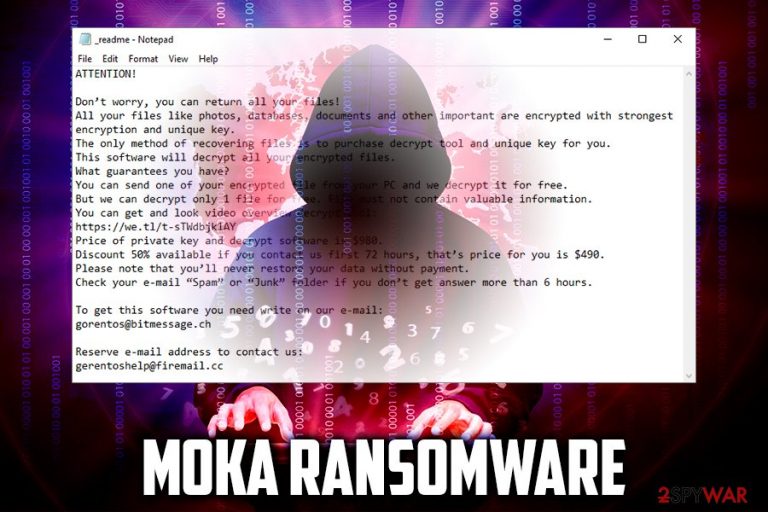
Moka ransomware is a cryptovirus that targets random users in order to extort money from them. Discovered in September 2019, the malware was spotted attacking users in Indonesia, India, USA, and other countries. This new variant of STOP/Djvu virus family differs from its predecessors as it has started using a completely different encryption algorithm to encrypt files. As a result, STOPDecrypter has become useless.
As soon as Moka file virus infiltrates the machine, it performs a scan and locks up pictures, databases, documents, videos, music, etc., and appends each of the files with .moka extension – this prevents victims from using them. The key to the encrypted files is held on the remote server which is controlled by the attackers, and, in exchange, they want money.
Moka virus authors promise to send the affected users the decryption tool as soon as they contact them via gorentos@bitmessage.ch, gerentoshelp@firemail.cc or Telegram account @datarestore and pay the ransom of $980/$490 in Bitcoin. The contact details and other information is provided in a ransom note _readme.txt, which is dropped into every folder of the encrypted files. However, experts advise avoiding Moka developers and rather attempt to restore the locked data by using alternative methods.
| Name | Moka |
| Type | Ransomware |
| First spotted | September 9, 2019 |
| File appendix | .moka |
| Ransom note | _readme.txt |
| Contact | gorentos@bitmessage.ch, gerentoshelp@firemail.cc or Telegram account @datarestore |
| Ransom size | $980/$490 |
| Main dangers | Encrypts files to make them unusable, alters hosts file to disable security sites |
| Malware removal | Use anti-malware software |
| Recovery | Windows OS might get corrupted after virus infection. To repair virus damage, scan your computer with FortectIntego |
| File decryption | Only safe way to recover files is by using backups. STOPDecrypter [download link] is not working for this version yet. |
While it is yet unknown how does Moka ransomware spread around, there are several methods that hackers typically use to infect as many users as possible for bigger profits.[1] They include:
- Exploits;
- Fake updates;
- Spam emails;
- Software cracks;
- Adware bundles;
- Malicious ads;
- Unprotected RDP, etc.
To prevent such devastating infections in the future, you should check the tips we provide in the second part of the article. Nevertheless, if you have been already infected, you should focus on Moka ransomware removal and ways to recover your files.
Moka virus is targeting the most common file types, including .jpg, .mpg, .html, .mp3, .doc, .xls, etc. The malware skips most of the system files, as ransomware developers' goal is not to corrupt the system, but rather make the victims pay the ransom for the decryption tool. Nevertheless, Moka ransomware alters some of the Windows system functions in order to run with every launch (altering of the registry) and prevent file recovery process (deletes Shadow copies). Additionally, it can alter the hosts file to disable security-related websites.
Once infected, Moka ransomware encrypts all personal data with a strong encryption algorithm and drops the following ransom note:
ATTENTION!
Don’t worry, you can return all your files!
All your files like photos, databases, documents and other important are encrypted with strongest encryption and unique key.
The only method of recovering files is to purchase decrypt tool and unique key for you.
This software will decrypt all your encrypted files.
What guarantees you have?
You can send one of your encrypted file from your PC and we decrypt it for free.
But we can decrypt only 1 file for free. File must not contain valuable information.
You can get and look video overview decrypt tool:
https://we.tl/t-sTWdbjk1AY
Price of private key and decrypt software is $980.
Discount 50% available if you contact us first 72 hours, that’s price for you is $490.
Please note that you’ll never restore your data without payment.
Check your e-mail “Spam” or “Junk” folder if you don’t get answer more than 6 hours.To get this software you need write on our e-mail:
gorentos@bitmessage.chReserve e-mail address to contact us:
gerentoshelp@firemail.cc
As evident, the 50% discount is offered to make users pay as soon as possible, and some people actually do it when panic struck. However, there are other options that might help you recover the locked data, such as the particular decryption tool explicitly developed for Moka ransomware and other STOP variants.
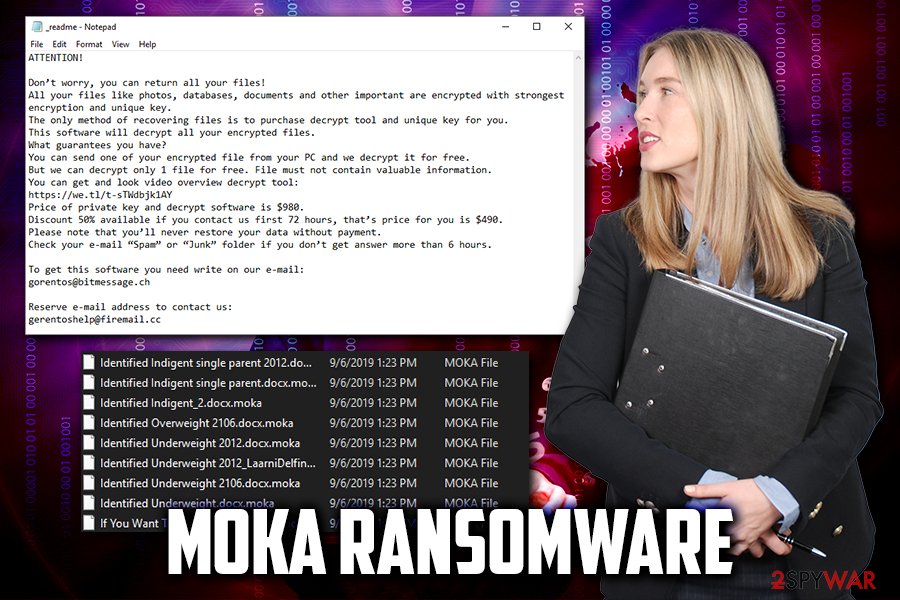
Additionally, you may also try using third-party recovery tools that might retrieve at least some of your files. Paying the ransom, however, might lead to money loss, as hackers might simply ignore you. Therefore, remove Moka ransomware and try other methods for file recovery we provide below. To remediate your system from malware, make use of repair tools like FortectIntego.
Avoid infecting your computer with ransomware by following simple security tips
Users often make a mistake by thinking that the careless online behavior will not lead to any ramifications. Moreover, while some of the malware might be less harmful and eliminated without much trouble, ransomware will leave the locked files even after its removal. Therefore, this type of infection might result in loss of files that are crucial for the business or consists of precious memories in the photos.
Thus, never underestimate the power of malware, it can have a significant impact on you. Luckily, you can protect yourself in most of the cases if you follow the security tips from industry experts:[2]
- Install security software with real-time protection feature and enable firewall;
- Regularly update your Windows system along with all the installed applications;
- Do not download pirated programs or software cracks;
- Never open email attachments that ask you to enable macro function;
- Protect all your accounts with robust passwords and use two-factor authentication where possible;
- Do not use default port when using Remote Desktop;
- Be careful with clicking links coming form unknown people on social media.
However, be aware that no method can protect you 100%, so the best way to nullify the effects of a ransomware infection is by keeping all your crucial data on backups.
Terminate Moka ransomware from your computer and only then attempt the file recovery
While some people will see no other choice but paying cybercriminals, the action is highly discouraged by researchers. Instead, you should remove Moka virus from your machine by using reputable anti-malware software that can recognize the infection[3].
However, it is known that this variant might also prevent various security solutions from operating, so you should enter Safe Mode with Networking – it will disable malware's operation and allow you to perform a full system scan.
NOTE! You can be disabled from browsing online and reaching security-themed sites. In this case, check your Windows hosts file. For that, go to: C:\Windows\System32\drivers\etc. Here, find hosts file, check it and delete it (you might be asked Administrator permission).
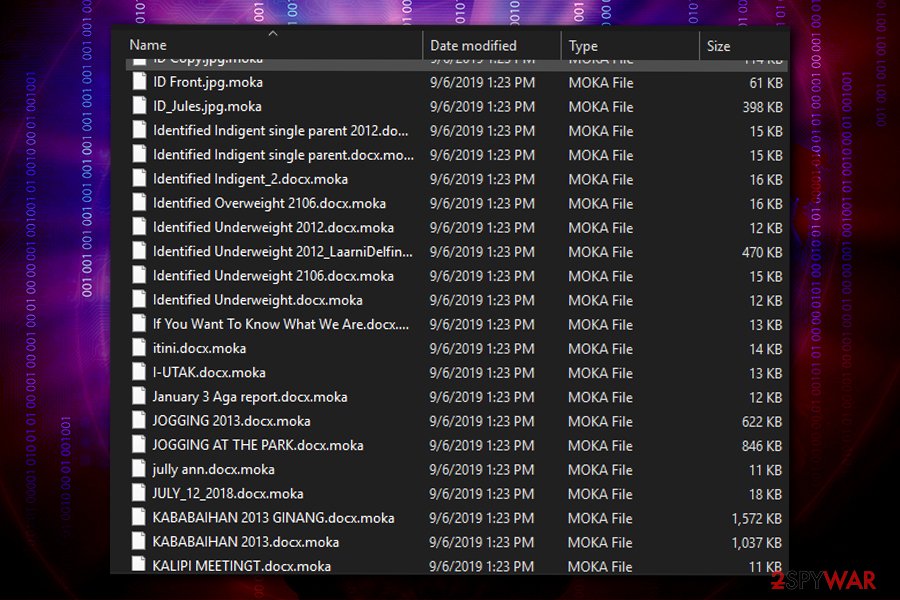
Once you complete Moka ransomware removal, you can proceed with file recovery – connect your external device with backups or copy the data over from cloud services. If you had no backup prepared, you should try third-party tools, a built-in Windows Previous Versions feature or use STOPDecrypter by Michael Gillespie.
Getting rid of Moka virus. Follow these steps
Manual removal using Safe Mode
Moka ransomware is known to tamper with security applications. To avoid that, access Safe Mode with Networking:
Important! →
Manual removal guide might be too complicated for regular computer users. It requires advanced IT knowledge to be performed correctly (if vital system files are removed or damaged, it might result in full Windows compromise), and it also might take hours to complete. Therefore, we highly advise using the automatic method provided above instead.
Step 1. Access Safe Mode with Networking
Manual malware removal should be best performed in the Safe Mode environment.
Windows 7 / Vista / XP
- Click Start > Shutdown > Restart > OK.
- When your computer becomes active, start pressing F8 button (if that does not work, try F2, F12, Del, etc. – it all depends on your motherboard model) multiple times until you see the Advanced Boot Options window.
- Select Safe Mode with Networking from the list.

Windows 10 / Windows 8
- Right-click on Start button and select Settings.

- Scroll down to pick Update & Security.

- On the left side of the window, pick Recovery.
- Now scroll down to find Advanced Startup section.
- Click Restart now.

- Select Troubleshoot.

- Go to Advanced options.

- Select Startup Settings.

- Press Restart.
- Now press 5 or click 5) Enable Safe Mode with Networking.

Step 2. Shut down suspicious processes
Windows Task Manager is a useful tool that shows all the processes running in the background. If malware is running a process, you need to shut it down:
- Press Ctrl + Shift + Esc on your keyboard to open Windows Task Manager.
- Click on More details.

- Scroll down to Background processes section, and look for anything suspicious.
- Right-click and select Open file location.

- Go back to the process, right-click and pick End Task.

- Delete the contents of the malicious folder.
Step 3. Check program Startup
- Press Ctrl + Shift + Esc on your keyboard to open Windows Task Manager.
- Go to Startup tab.
- Right-click on the suspicious program and pick Disable.

Step 4. Delete virus files
Malware-related files can be found in various places within your computer. Here are instructions that could help you find them:
- Type in Disk Cleanup in Windows search and press Enter.

- Select the drive you want to clean (C: is your main drive by default and is likely to be the one that has malicious files in).
- Scroll through the Files to delete list and select the following:
Temporary Internet Files
Downloads
Recycle Bin
Temporary files - Pick Clean up system files.

- You can also look for other malicious files hidden in the following folders (type these entries in Windows Search and press Enter):
%AppData%
%LocalAppData%
%ProgramData%
%WinDir%
After you are finished, reboot the PC in normal mode.
Remove Moka using System Restore
You can terminate the infection by using System Restore:
-
Step 1: Reboot your computer to Safe Mode with Command Prompt
Windows 7 / Vista / XP- Click Start → Shutdown → Restart → OK.
- When your computer becomes active, start pressing F8 multiple times until you see the Advanced Boot Options window.
-
Select Command Prompt from the list

Windows 10 / Windows 8- Press the Power button at the Windows login screen. Now press and hold Shift, which is on your keyboard, and click Restart..
- Now select Troubleshoot → Advanced options → Startup Settings and finally press Restart.
-
Once your computer becomes active, select Enable Safe Mode with Command Prompt in Startup Settings window.

-
Step 2: Restore your system files and settings
-
Once the Command Prompt window shows up, enter cd restore and click Enter.

-
Now type rstrui.exe and press Enter again..

-
When a new window shows up, click Next and select your restore point that is prior the infiltration of Moka. After doing that, click Next.


-
Now click Yes to start system restore.

-
Once the Command Prompt window shows up, enter cd restore and click Enter.
Bonus: Recover your data
Guide which is presented above is supposed to help you remove Moka from your computer. To recover your encrypted files, we recommend using a detailed guide prepared by 2-spyware.com security experts.If your files are encrypted by Moka, you can use several methods to restore them:
Data Recovery Pro method
Data Recovery Pro might be able to retrieve the information from your hard drive if it was not overwritten by other files. Hence, there is no guarantee of the volume of data it can bring back (it all depends how much you used your computer after the infection).
- Download Data Recovery Pro;
- Follow the steps of Data Recovery Setup and install the program on your computer;
- Launch it and scan your computer for files encrypted by Moka ransomware;
- Restore them.
Windows Previous Versions feature is possible if System Restore was used
You can recover each file individually if you had System Restore enabled before ransomware infected your machine.
- Find an encrypted file you need to restore and right-click on it;
- Select “Properties” and go to “Previous versions” tab;
- Here, check each of available copies of the file in “Folder versions”. You should select the version you want to recover and click “Restore”.
In some cases, ShadwoExplorer might save all your files
If Moka virus failed to get rid of Shadow Volume Copies, ShadwoExplorer is the tool you should be using for file recovery.
- Download Shadow Explorer (http://shadowexplorer.com/);
- Follow a Shadow Explorer Setup Wizard and install this application on your computer;
- Launch the program and go through the drop down menu on the top left corner to select the disk of your encrypted data. Check what folders are there;
- Right-click on the folder you want to restore and select “Export”. You can also select where you want it to be stored.
STOPDecrypter can be helpful only in the future
At the moment, STOPDecrypter is not updated for this version as the virus is using a completely different encryption algorithm. However, keep checking this forum post to get the latest news about the required recovery software.
Finally, you should always think about the protection of crypto-ransomwares. In order to protect your computer from Moka and other ransomwares, use a reputable anti-spyware, such as FortectIntego, SpyHunter 5Combo Cleaner or Malwarebytes
How to prevent from getting ransomware
Do not let government spy on you
The government has many issues in regards to tracking users' data and spying on citizens, so you should take this into consideration and learn more about shady information gathering practices. Avoid any unwanted government tracking or spying by going totally anonymous on the internet.
You can choose a different location when you go online and access any material you want without particular content restrictions. You can easily enjoy internet connection without any risks of being hacked by using Private Internet Access VPN.
Control the information that can be accessed by government any other unwanted party and surf online without being spied on. Even if you are not involved in illegal activities or trust your selection of services, platforms, be suspicious for your own security and take precautionary measures by using the VPN service.
Backup files for the later use, in case of the malware attack
Computer users can suffer from data losses due to cyber infections or their own faulty doings. Ransomware can encrypt and hold files hostage, while unforeseen power cuts might cause a loss of important documents. If you have proper up-to-date backups, you can easily recover after such an incident and get back to work. It is also equally important to update backups on a regular basis so that the newest information remains intact – you can set this process to be performed automatically.
When you have the previous version of every important document or project you can avoid frustration and breakdowns. It comes in handy when malware strikes out of nowhere. Use Data Recovery Pro for the data restoration process.
- ^ Djvu/STOP. NJCCIC. A division of the NJ Office of Homeland Security & Preparedness.
- ^ Lesvirus. Lesvirus. Cybersecurity advise from French researchers.
- ^ f0338ed315719e2985de5e11da1b1817bdfe461c33394d59e644ecaa0bc3dd19. Virus Total. File and URL analyzer.







