Mole02 ransomware / virus (Virus Removal Guide) - Decryption Methods Included
Mole02 virus Removal Guide
What is Mole02 ransomware virus?
Mole02 – a new file-encrypting virus from CryptoMix family
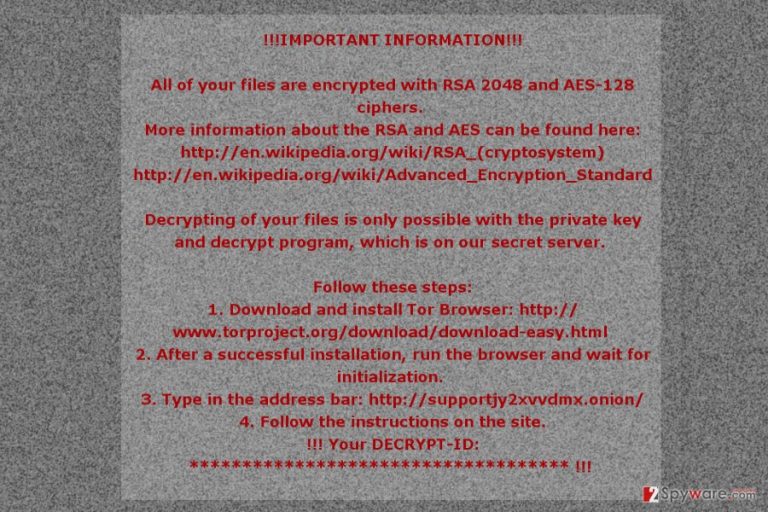
Mole02 is a recently discovered ransomware[1] virus that seems to belong to CryptoMix family. The virus might be an updated version of Revenge and Mole ransomware viruses. Currently, the virus is under investigation. However, it’s already known that it uses a combination of RSA and AES ciphers, appends .MOLE02 file extension and drops a ransom note in the _HELP_INSTRUCTION.TXT file.
Malware is executed from Mole02.exe. On the affected machine it contacts its Command and Control (C&C) server, and once it responds, ransomware starts malicious tasks. Mole02 ransomware is capable of modifying the system and creating entries in Windows Registry. It also injects malicious codes into legitimate system processes, queries the Internet cache and sensitive IE settings, and makes other critical changes.
However, the most important task for the ransomware is data encryption. According to the ransom note, it uses RSA-2048 and AES-128 encryption algorithm. It seems that the virus aims at the majority of files and stays away only from the crucial system files. It appends .MOLE02 file extension to each of the encoded data and prevents victims from accessing their files. Unfortunately, Mole02 removal does not help to recover encrypted files.
In order to make data recovery more complicated, the virus deletes Shadow Volume Copies and backups. In this way, cyber criminals want to be the only ones who can offer the decryption possibility. Following data encryption, malware downloads are ransom note called _HELP_INSTRUCTION.TXT. It gives information that victims have to pay the ransom in Bitcoins using Tor browser. The size of the ransom is currently unknown. Thus, it may differ based on the size of encrypted files.

Therefore, currently, the only way to restore files encrypted by Mole02 are backups. Otherwise, chances to get back access to the documents and pictures are not very high. However, this situation should not motivate you to follow hackers’ orders and pay the ransom. No one can guarantee that cyber criminals will keep their word and help you to decrypt files. Once they receive the money, they may ask for more, install additional malware or keep you waiting for the decryptor.
Instead of risking to lose your money, you should remove Mole02 from the device. Ransomware elimination is performed using reputable malware removal program, such as FortectIntego. For detailed instructions, scroll down to the end of the article.
Dissemination methods of the ransomware virus
The specific ways how Mole02 ransomware spreads are unknown. It seems that criminals rely on traditional distribution methods, such malicious spam emails, malvertising, fake downloads, and updates.
Malicious emails remain the most popular way to spread malware. Such letters have infected attachments[2] or links. Once a victim clicks on a dangerous content, the payload is downloaded and executed on the system.
Mole02 might also enter the system when a user clicks on a malicious ad. Malvertising is gaining more and more attention between cyber criminals. This method allows placing infected ads even on popular and legitimate sites. Thus, it becomes easy to trick people into clicking hazardous ads without suspecting anything wrong.
Installation of bogus software, such as unknown antivirus, various PC optimization tools from a file-sharing site, and other content from insecure online sources may also lead to ransomware attack.
Thus, in order to keep your computer and files safe from being encrypted, you should take all necessary precautions when browsing the Web and backup your files.
Removal of the Mole02 ransomware virus
Before starting Mole02 removal, you may need to reboot the computer to Safe Mode with Networking. For the elimination, you will need to install or update your current security program, but malware might stop you from doing it. To avoid this problem, you should run your PC in Safe Mode. Then, you will be able to access your preferred security program and run a full system scan. You can remove Mole02 automatically with FortectIntego, SpyHunter 5Combo Cleaner or Malwarebytes.
Getting rid of Mole02 virus. Follow these steps
Manual removal using Safe Mode
If you cannot run automatic virus removal, you have to reboot the computer to Safe Mode with Networking as shown below.
Important! →
Manual removal guide might be too complicated for regular computer users. It requires advanced IT knowledge to be performed correctly (if vital system files are removed or damaged, it might result in full Windows compromise), and it also might take hours to complete. Therefore, we highly advise using the automatic method provided above instead.
Step 1. Access Safe Mode with Networking
Manual malware removal should be best performed in the Safe Mode environment.
Windows 7 / Vista / XP
- Click Start > Shutdown > Restart > OK.
- When your computer becomes active, start pressing F8 button (if that does not work, try F2, F12, Del, etc. – it all depends on your motherboard model) multiple times until you see the Advanced Boot Options window.
- Select Safe Mode with Networking from the list.

Windows 10 / Windows 8
- Right-click on Start button and select Settings.

- Scroll down to pick Update & Security.

- On the left side of the window, pick Recovery.
- Now scroll down to find Advanced Startup section.
- Click Restart now.

- Select Troubleshoot.

- Go to Advanced options.

- Select Startup Settings.

- Press Restart.
- Now press 5 or click 5) Enable Safe Mode with Networking.

Step 2. Shut down suspicious processes
Windows Task Manager is a useful tool that shows all the processes running in the background. If malware is running a process, you need to shut it down:
- Press Ctrl + Shift + Esc on your keyboard to open Windows Task Manager.
- Click on More details.

- Scroll down to Background processes section, and look for anything suspicious.
- Right-click and select Open file location.

- Go back to the process, right-click and pick End Task.

- Delete the contents of the malicious folder.
Step 3. Check program Startup
- Press Ctrl + Shift + Esc on your keyboard to open Windows Task Manager.
- Go to Startup tab.
- Right-click on the suspicious program and pick Disable.

Step 4. Delete virus files
Malware-related files can be found in various places within your computer. Here are instructions that could help you find them:
- Type in Disk Cleanup in Windows search and press Enter.

- Select the drive you want to clean (C: is your main drive by default and is likely to be the one that has malicious files in).
- Scroll through the Files to delete list and select the following:
Temporary Internet Files
Downloads
Recycle Bin
Temporary files - Pick Clean up system files.

- You can also look for other malicious files hidden in the following folders (type these entries in Windows Search and press Enter):
%AppData%
%LocalAppData%
%ProgramData%
%WinDir%
After you are finished, reboot the PC in normal mode.
Remove Mole02 using System Restore
Follow the steps below to disable the virus and run a full system scan with malware removal program.
-
Step 1: Reboot your computer to Safe Mode with Command Prompt
Windows 7 / Vista / XP- Click Start → Shutdown → Restart → OK.
- When your computer becomes active, start pressing F8 multiple times until you see the Advanced Boot Options window.
-
Select Command Prompt from the list

Windows 10 / Windows 8- Press the Power button at the Windows login screen. Now press and hold Shift, which is on your keyboard, and click Restart..
- Now select Troubleshoot → Advanced options → Startup Settings and finally press Restart.
-
Once your computer becomes active, select Enable Safe Mode with Command Prompt in Startup Settings window.

-
Step 2: Restore your system files and settings
-
Once the Command Prompt window shows up, enter cd restore and click Enter.

-
Now type rstrui.exe and press Enter again..

-
When a new window shows up, click Next and select your restore point that is prior the infiltration of Mole02. After doing that, click Next.


-
Now click Yes to start system restore.

-
Once the Command Prompt window shows up, enter cd restore and click Enter.
Bonus: Recover your data
Guide which is presented above is supposed to help you remove Mole02 from your computer. To recover your encrypted files, we recommend using a detailed guide prepared by 2-spyware.com security experts.Currently, the only safe way to restore files encrypted by Mole02 ransomware is data backups. However, if you do not have them, these methods presented below may help you to get back at least some of the files.
If your files are encrypted by Mole02, you can use several methods to restore them:
Data Recovery Pro helps to recover files automatically
This professional tool is originally created to restore deleted or corrupted files. However, it has been updated and now helps victims of the ransomware to recover the majority of encrypted files.
- Download Data Recovery Pro;
- Follow the steps of Data Recovery Setup and install the program on your computer;
- Launch it and scan your computer for files encrypted by Mole02 ransomware;
- Restore them.
Windows Previous Versions feature helps to restore individual files
This Windows feature allows traveling back in time and accessing previously saved version of the encrypted files. However, this feature only works if System Restore was activated before ransomware attack.
- Find an encrypted file you need to restore and right-click on it;
- Select “Properties” and go to “Previous versions” tab;
- Here, check each of available copies of the file in “Folder versions”. You should select the version you want to recover and click “Restore”.
Decryptor for Mole02 ransomware virus is not available yet
As soon as the official decryption software will be released, we will update the information. Meanwhile, be patient and do not pay the ransom!
Finally, you should always think about the protection of crypto-ransomwares. In order to protect your computer from Mole02 and other ransomwares, use a reputable anti-spyware, such as FortectIntego, SpyHunter 5Combo Cleaner or Malwarebytes
How to prevent from getting ransomware
Protect your privacy – employ a VPN
There are several ways how to make your online time more private – you can access an incognito tab. However, there is no secret that even in this mode, you are tracked for advertising purposes. There is a way to add an extra layer of protection and create a completely anonymous web browsing practice with the help of Private Internet Access VPN. This software reroutes traffic through different servers, thus leaving your IP address and geolocation in disguise. Besides, it is based on a strict no-log policy, meaning that no data will be recorded, leaked, and available for both first and third parties. The combination of a secure web browser and Private Internet Access VPN will let you browse the Internet without a feeling of being spied or targeted by criminals.
No backups? No problem. Use a data recovery tool
If you wonder how data loss can occur, you should not look any further for answers – human errors, malware attacks, hardware failures, power cuts, natural disasters, or even simple negligence. In some cases, lost files are extremely important, and many straight out panic when such an unfortunate course of events happen. Due to this, you should always ensure that you prepare proper data backups on a regular basis.
If you were caught by surprise and did not have any backups to restore your files from, not everything is lost. Data Recovery Pro is one of the leading file recovery solutions you can find on the market – it is likely to restore even lost emails or data located on an external device.
- ^ Nate Lanxon, Adam Satariano. How Ransomware Works: QuickTake Q&A. Bloomberg. The website delivers business and markets news, data, analysis, and video to the world, featuring stories.
- ^ Chris Hoffman. How To Spot A Dangerous Email Attachment. MakeUseOf. The website about technology, gadgets, and Internet.







