Mosk ransomware (Virus Removal Guide) - Quick Decryption Solution
Mosk virus Removal Guide
What is Mosk ransomware?
Mosk is ransomware that restricts access to personal files and then demands around $1000 ransom for their redemption
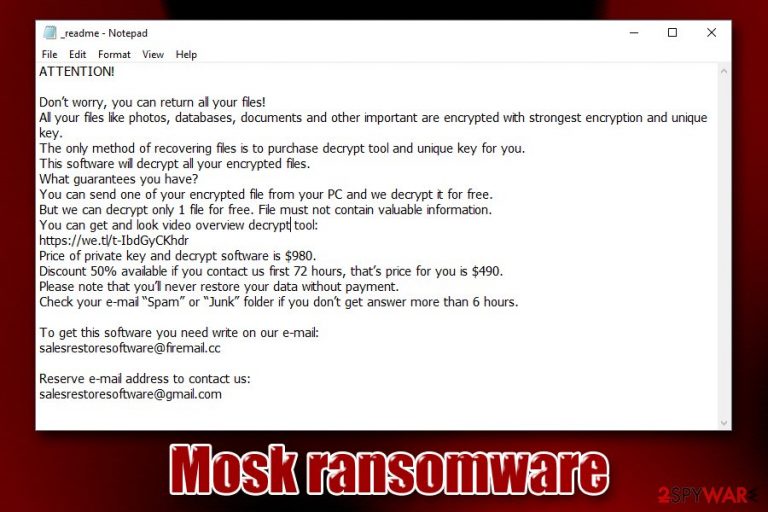
Mosk is a cryptovirus that belongs to the infamous malware family Djvu – Stop. It is the 181st version that showed up in early November 2019. The main purpose of this ransomware[1] is to hold pictures, videos, and other files hostage, and only release the decryption software if victims agree to pay either $980 or $490 in Bitcoin. Users infected with Most ransomware find out about the demands in a ransom note which is called _readme.txt. The file is dropped into every single folder where the encrypted data (marked with .mosk appendix) is located.
According to research, Mosk ransomware encrypts data with Salsa20 or another strong cipher, preventing users from accessing it. While there is no guaranteed way to decrypt encrypted files without paying, experts advise staying away from criminals and not contacting them via salesrestoresoftware@firemail.cc or salesrestoresoftware@gmail.com emails. Make sure you check updates for StopDecrypter. Also, Emsisoft Decryptor should also be checked if dealing with this ransomware virus.
| Name | Mosk ransomware |
| Type | Cyprovirus |
| First spotted | Early November 2019 |
| Ransomware family | Mosk is a variant of Djvu/STOP ransomware strain |
| File extension | All personal files on a local hard drive and all connected networks/external drives are appended with .mosk extension |
| Ransom note | _readme.txt is placed into each of the infected files' folders and includes all the information about how victims should proceed next in order to recover the encrypted data |
| Contact | Hackers use salesrestoresoftware@firemail.cc or salesrestoresoftware@gmail.com – new email addresses that were not used in previous versions of Djvu |
| Ransom size | Ransomware authors ask for $980 in Bitcoin for file redemption. Users are also offered a 50% discount if the contact is made within 72 hours of the infection |
| File decryption | There are several ways that might be effecting when trying to decrypt .mosk encrypted files. Emsisoft Decryptor for STOP Djvu is one of the tools that can be used for offline encrypted files, although there are other methods available too – please check our recovery section for more details |
| Malware removal | Rely on anti-malware software to terminate the infection (entering Safe Mode might be necessary in some cases) |
| System recovery | Ransomware might render your Windows OS unstable. After removal, we recommend scanning your machine with FortectIntego to fix various corrupted system files to prevent Windows from crashing or other issues |
The ransomware family that Mosk virus belongs to became one of the most prominent ones in the past year, and new versions are being released by cybercriminals on a regular basis. Most recently, security experts from Emsisoft released a decryptor that worked for 148 variants, and users who are affected by those (older versions, such as Peta, Hese, Nasoh, etc.) could get their data for free.[2]
Unfortunately, Mosk ransomware is one of the newer variants of the malware, so its decryption might not be currently possible. Nevertheless, malware researchers also created an alternative tool that might work for victims whose data was encrypted with offline keys. Additionally, if you refer to the recovery section of this article, you will find other methods that might be helpful to decrypt Mosk ransomware files.
Nevertheless, before you proceed, you should remove Mosk ransomware from your machine. For that, you should rely on reputable anti-malware for the process, such as SpyHunter 5Combo Cleaner, Malwarebytes, although you can pick other removal software of your choice and perform a full system scan in Safe Mode. To resume normal operations with your Windows computer post-infection and prevent system crashes due to corrupted or broken system files, try using FortectIntego.
Note that the malware might load secondary modules or payloads in order to perform malicious activities like keystroke logging and data harvesting. Therefore, Mosk ransomware removal should be performed as soon as possible.
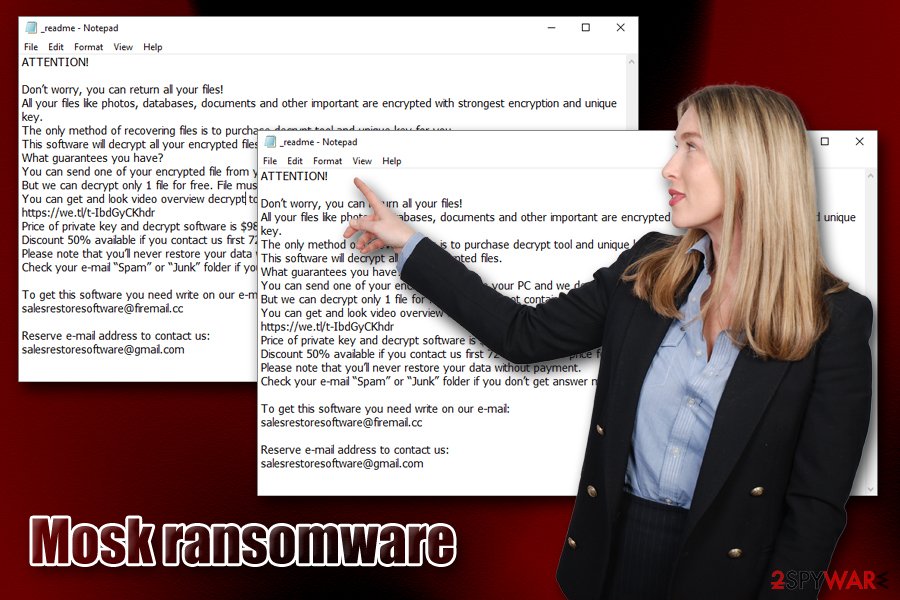
The operation of Mosk ransomware and file encryption process
Ransomware is a type of malware that is usually designed for Windows operating systems, and Mosk ransomware is not an exception – it affects Windows 10, 8, 7, and older versions of the OS. Additionally, unlike most other malware, cryptoviruses do not try to hide from victims after the infection process is initiated.
Before encrypting data, however, the Mosk virus makes several changes to the host system. Once the malicious executable (the name of which is randomly generated) is downloaded, it is placed into one of the following locations:
- %Temp%;
- %AppData%;
- %LocalAppData%
The malicious file is then executed – it starts the preparations from the file encryption process (Windows registry modified, Windows backup function disabled, connections to remote servers established, etc.).
Once all personal files are locked on the computer, the ransom note _readme.txt is dropped, which reads:
ATTENTION!
Don’t worry, you can return all your files!
All your files like photos, databases, documents and other important are encrypted with strongest encryption and unique key.
The only method of recovering files is to purchase decrypt tool and unique key for you.
This software will decrypt all your encrypted files.
What guarantees you have?
You can send one of your encrypted file from your PC and we decrypt it for free.
But we can decrypt only 1 file for free. File must not contain valuable information.
You can get and look video overview decrypt tool:
https://we.tl/t-IbdGyCKhdr
Price of private key and decrypt software is $980.
Discount 50% available if you contact us first 72 hours, that’s price for you is $490.
Please note that you’ll never restore your data without payment.
Check your e-mail “Spam” or “Junk” folder if you don’t get answer more than 6 hours.To get this software you need write on our e-mail:
salesrestoresoftware@firemail.ccReserve e-mail address to contact us:
salesrestoresoftware@gmail.com
Keep in mind that paying ransom to Mosk ransomware developers is quite risky – they might simply ignore your requests after you pay the demanded ransom. Additionally, payments from victims will only fuel their will to produce more robust versions of Djvu and infect more victims.
Remember to remove Mosk ransomware along with all the secondary payloads on your PC – check out the details on how to enter Safe Mode (might be necessary sometimes due to prevalence features of the malware) in the removal section of the post below.
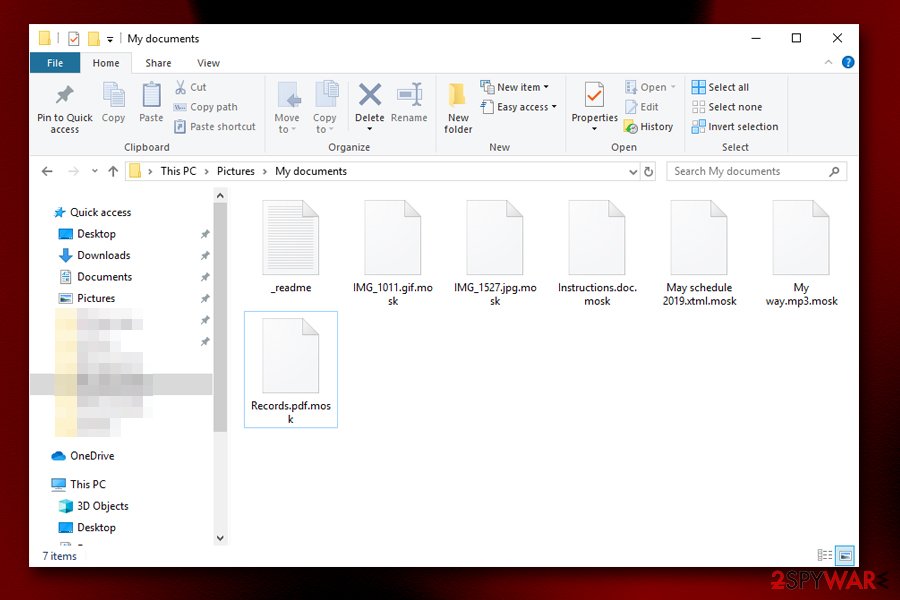
Mosk ransomware authors rely on pirated software installers for the infection
Djvu/STOP is one of the largest ransomware families to date, and is extremely prevalent – it accounts for 56% of total infections around the globe, according to Emsisoft's ransomware report for 2019 Q2 – Q3.[3] Mosk ransomware developers managed to achieve such success due to active distribution campaigns, that are usually performed via torrent/warez websites that host pirated software installers or keygens/cracks that can activate paid versions of programs for free.
While security experts[4] warn users that downloading such files is not only illegal but also dangerous due to potential malware infections, there will still be many that are willing to risk it. In order to avoid devastating consequences, users should take precautions when downloading high-risk files from unsafe sites (we do not endorse users engaging in pirating software in the first place).
You should employ an ad-blocker extension that would block malicious JavaScript from being executed while visiting torrent and similar sites. Additionally, you should always scan the executable via tools like Virus Total before proceeding to open it. Nevertheless, due to its functionality (i.e., cracking), keygens and cracks will always be marked as malicious, regardless if they include a malicious payload that carries ransomware or not.
Also, you should make sure that you equip your computer with robust anti-malware software, update your OS/programs on time, not open attachments from spam emails, back up your files, and practice general caution when it comes to online web browsing.
Mosk ransomware removal and file recovery methods
Ransomware is a sophisticated computer parasite that includes many features and enables multiple background changes. For that reason, manual Mosk ransomware removal is almost impossible for regular computer users – we do not recommend to engage in doing so. Instead, there are several security programs capable of removing malware automatically after a full system scan is performed. Be aware that malware removal from the system might result in permanent data corruption. Nevertheless, if the payload is kept on the system running, all the incoming files will be encrypted, making the computer practically unusable.
Thus, we advise you to remove Mosk ransomware with anti-malware software. Due to advanced functionality of the virus, that might not be possible until you enter Safe Mode and perform a full system scan from there – the guidelines below. Once you terminate the virus, you can try using several different methods to recover .mosk locked files, as there are several decryptors and third-party tools available for the disposal.
Getting rid of Mosk virus. Follow these steps
Manual removal using Safe Mode
To get rid of Mosk ransomware infection, enter Safe Mode with Networking as described below and perform a full system scan with anti-malware:
Important! →
Manual removal guide might be too complicated for regular computer users. It requires advanced IT knowledge to be performed correctly (if vital system files are removed or damaged, it might result in full Windows compromise), and it also might take hours to complete. Therefore, we highly advise using the automatic method provided above instead.
Step 1. Access Safe Mode with Networking
Manual malware removal should be best performed in the Safe Mode environment.
Windows 7 / Vista / XP
- Click Start > Shutdown > Restart > OK.
- When your computer becomes active, start pressing F8 button (if that does not work, try F2, F12, Del, etc. – it all depends on your motherboard model) multiple times until you see the Advanced Boot Options window.
- Select Safe Mode with Networking from the list.

Windows 10 / Windows 8
- Right-click on Start button and select Settings.

- Scroll down to pick Update & Security.

- On the left side of the window, pick Recovery.
- Now scroll down to find Advanced Startup section.
- Click Restart now.

- Select Troubleshoot.

- Go to Advanced options.

- Select Startup Settings.

- Press Restart.
- Now press 5 or click 5) Enable Safe Mode with Networking.

Step 2. Shut down suspicious processes
Windows Task Manager is a useful tool that shows all the processes running in the background. If malware is running a process, you need to shut it down:
- Press Ctrl + Shift + Esc on your keyboard to open Windows Task Manager.
- Click on More details.

- Scroll down to Background processes section, and look for anything suspicious.
- Right-click and select Open file location.

- Go back to the process, right-click and pick End Task.

- Delete the contents of the malicious folder.
Step 3. Check program Startup
- Press Ctrl + Shift + Esc on your keyboard to open Windows Task Manager.
- Go to Startup tab.
- Right-click on the suspicious program and pick Disable.

Step 4. Delete virus files
Malware-related files can be found in various places within your computer. Here are instructions that could help you find them:
- Type in Disk Cleanup in Windows search and press Enter.

- Select the drive you want to clean (C: is your main drive by default and is likely to be the one that has malicious files in).
- Scroll through the Files to delete list and select the following:
Temporary Internet Files
Downloads
Recycle Bin
Temporary files - Pick Clean up system files.

- You can also look for other malicious files hidden in the following folders (type these entries in Windows Search and press Enter):
%AppData%
%LocalAppData%
%ProgramData%
%WinDir%
After you are finished, reboot the PC in normal mode.
Remove Mosk using System Restore
System Restore is another option when trying to get rid of the virus:
-
Step 1: Reboot your computer to Safe Mode with Command Prompt
Windows 7 / Vista / XP- Click Start → Shutdown → Restart → OK.
- When your computer becomes active, start pressing F8 multiple times until you see the Advanced Boot Options window.
-
Select Command Prompt from the list

Windows 10 / Windows 8- Press the Power button at the Windows login screen. Now press and hold Shift, which is on your keyboard, and click Restart..
- Now select Troubleshoot → Advanced options → Startup Settings and finally press Restart.
-
Once your computer becomes active, select Enable Safe Mode with Command Prompt in Startup Settings window.

-
Step 2: Restore your system files and settings
-
Once the Command Prompt window shows up, enter cd restore and click Enter.

-
Now type rstrui.exe and press Enter again..

-
When a new window shows up, click Next and select your restore point that is prior the infiltration of Mosk. After doing that, click Next.


-
Now click Yes to start system restore.

-
Once the Command Prompt window shows up, enter cd restore and click Enter.
Bonus: Recover your data
Guide which is presented above is supposed to help you remove Mosk from your computer. To recover your encrypted files, we recommend using a detailed guide prepared by 2-spyware.com security experts.Avoid contacting cybercriminals, as they might not send you the required decryption tool after you pay. There are several alternative methods, including a few decryptors, that might help you recover your files.
If your files are encrypted by Mosk, you can use several methods to restore them:
Data Recovery Pro method
Data recovery software recovers working copies of lost files from the dedicated hard drive locations. Nevertheless, it only works if that location was not filled with new information since ransomware infection. Thus, while full data recovery might not be possible, this method might restore at least some of your files.
- Download Data Recovery Pro;
- Follow the steps of Data Recovery Setup and install the program on your computer;
- Launch it and scan your computer for files encrypted by Mosk ransomware;
- Restore them.
Windows Previous Versions feature might prove useful when trying to restore encrypted files
This solution might be effective if you had System Restored feature enabled before ransomware struck your computer.
- Find an encrypted file you need to restore and right-click on it;
- Select “Properties” and go to “Previous versions” tab;
- Here, check each of available copies of the file in “Folder versions”. You should select the version you want to recover and click “Restore”.
ShadowExplorer solution might be right for you
Ransomware is programmed to delete shadow volume copies. If that process fails, you have a chance of restoring files from automated Windows backups with ShadowExplorer.
- Download Shadow Explorer (http://shadowexplorer.com/);
- Follow a Shadow Explorer Setup Wizard and install this application on your computer;
- Launch the program and go through the drop down menu on the top left corner to select the disk of your encrypted data. Check what folders are there;
- Right-click on the folder you want to restore and select “Export”. You can also select where you want it to be stored.
Try Emsisoft's decryptor and Dr.Web service
Mosk ransomware file decryption highly depends on various factors; for example, whether the malware managed to contact its Command & Control servers. Thus, try these methods:
- Emsisoft Decryptor for STOP Djvu might be useful if the encryption was performed offline
- Contact Dr.Web for decryption service – recovery of certain file types (such as MS Office) might be possible. Note, service is not free)
Finally, you should always think about the protection of crypto-ransomwares. In order to protect your computer from Mosk and other ransomwares, use a reputable anti-spyware, such as FortectIntego, SpyHunter 5Combo Cleaner or Malwarebytes
How to prevent from getting ransomware
Protect your privacy – employ a VPN
There are several ways how to make your online time more private – you can access an incognito tab. However, there is no secret that even in this mode, you are tracked for advertising purposes. There is a way to add an extra layer of protection and create a completely anonymous web browsing practice with the help of Private Internet Access VPN. This software reroutes traffic through different servers, thus leaving your IP address and geolocation in disguise. Besides, it is based on a strict no-log policy, meaning that no data will be recorded, leaked, and available for both first and third parties. The combination of a secure web browser and Private Internet Access VPN will let you browse the Internet without a feeling of being spied or targeted by criminals.
No backups? No problem. Use a data recovery tool
If you wonder how data loss can occur, you should not look any further for answers – human errors, malware attacks, hardware failures, power cuts, natural disasters, or even simple negligence. In some cases, lost files are extremely important, and many straight out panic when such an unfortunate course of events happen. Due to this, you should always ensure that you prepare proper data backups on a regular basis.
If you were caught by surprise and did not have any backups to restore your files from, not everything is lost. Data Recovery Pro is one of the leading file recovery solutions you can find on the market – it is likely to restore even lost emails or data located on an external device.
- ^ Margaret Rouse. Ransomware. SearchSecurity. Information Security information, news and tips.
- ^ Catalin Cimpanu. Free decrypter released for STOP ransomware, today's most popular ransomware strain. ZDNet. Technology News, Analysis, Comments.
- ^ Ransomware statistics for 2019: Q2 to Q3 report. Emsisoft. Security blog.
- ^ Lesvirus. Lesvirus. Security experts' advice from France.







