Mp3bars.com (Easy Removal Guide) - Free Instructions
Mp3bars.com Removal Guide
What is Mp3bars.com?
Mp3bars.com – a website that attempts to trick users into allowing notifications to be received from it

Mp3bars.com is yet another malicious website that specializes in phishing and scam techniques in order to achieve its goal. While users can land on it due to a redirect from another site, it is also possible that adware might be related to redirects that occur on Google Chrome, Mozilla Firefox, Safari, or another web browser. Regardless of how the site is reached, users are immediately presented with suspicious content – it implies that a download is ready or that a bot check needs to be performed to proceed.
However, as soon as users press “Allow,” they would allow the Mp3bars.com virus into their browser – they would see intrusive notifications and pop-ups at any time during their web browsing sessions. Fortunately, the activity is not a real “virus” and can be tackled by accessing the settings of the web browser and preventing the site from sending notifications.
| Name | Mp3bars.com |
|---|---|
| Type | Push notification virus, scam, ads |
| IP address | 193.200.65.116 |
| Distribution | The injection of notifications occurs as soon as the “Allow” button is pressed |
| Symptoms | Users start seeing popups on their desktops at any time when the PC is on |
| Dangers | Clicking on links that are embedded within the notification prompt, exploring the sites these links bring to, or downloading files can be particularly dangerous – you can get infected with malware, suffer from financial losses and privacy issues |
| Elimination | To prevent the site from displaying notifications to you, access the site permission section via your web browser settings – you can find more details below |
| Further steps | Redirects and ads might indicate adware infection, so you should check your system with anti-malware, clean your browsers, and attempt to fix virus damage with a repair tool FortectIntego |
Mp3bars.com is just one of thousands of websites that abuses the well-known push-notification feature. It has been implemented by most of the web browsers, and is originally used to deliver site notifications to users if they choose to do so. However, malicious actors wasted no time and found a way to misuse this browser feature for their own advantage. And so, sites like Gdimmunical.club, Jioer.pro, Ok.message.tf, and many others, were created.
Each of such sites uses social engineering and phishing techniques in order to make users click on the “Allow” button as soon as they enter the site. Users are tricked into allowing the notifications by following the instructions on the site. The most popular tricks include:
- “Click “Allow” if you are +18.” This prompt implies that adult-oriented content will be displayed;
- “Click “Allow” to confirm that you are not a robot” – a common tactic that attempts to mislead users be exploiting a known method used by websites to prevent DDoS[1] attacks;
- “Click “Allow” button to subscribe to the push notifications and continue watching” allegedly claims that a video will be displayed as soon as the notifications are enabled.
However, there is no underlying content to be viewed, even if the “Block” button is pressed. The Mp3bars.com scam evolves around what looks like a “Download” button, which, once clicked, enables the push notification prompt.
The main goal of push notification scam sites is to deliver deceptive and unsafe advertisements and pop-ups on users' screens. The embedded links can be particularly unsafe, as they can redirect users to malware-laden or other scam sites. For example, the “Get-rich-quick” scheme[2] is particularly popular, where users are promised thousands of dollars for a mere “investment” of $10 within just a few days. Mp3bars.com developers then profit from each of such clicks make on promotional links.
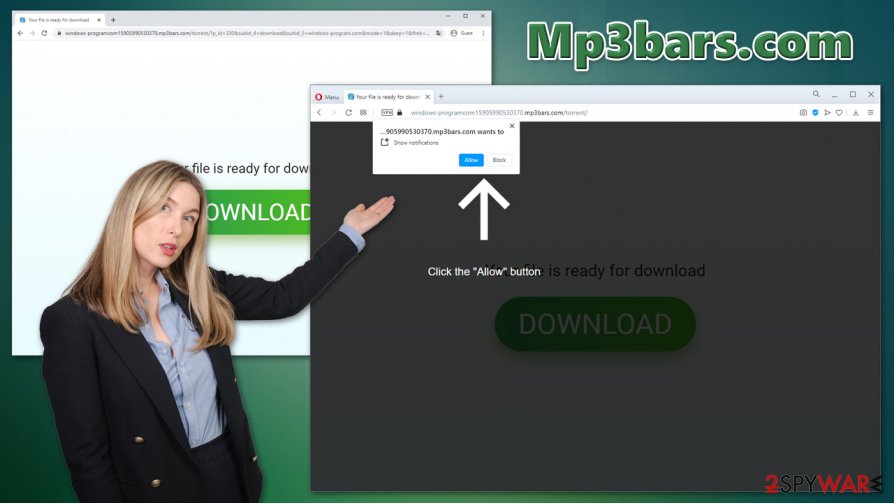
To remove Mp3bars.com notifications, you should access the settings of your web browser and delete the URL from the “allowed” list – we explain how to do that below on all major browsers. Nonetheless, it is important to note that, if you clicked on links delivered by this site, you should scan your device with SpyHunter 5Combo Cleaner, Malwarebytes, or another reputable anti-malware to ensure that no malware got inside. In case it did, delete it immediately and then repair the damage done to the system with tools such as FortectIntego.
Additionally, if the Mp3bars.com redirects and other suspicious activity persists on the web browser, you should also check for adware (although powerful security software can detect potentially unwanted programs in most cases). For that, check the extensions on your web browsers, installed apps, and then clean the browser data.
Do not give in to phishing attacks and prevent the installation of potentially unwanted programs
It is important to understand that push notifications are not initially malicious if used by legitimate websites. They can deliver relative content to users who requested it. However, phishing websites often attempt to trick users into subscribing to these pop-ups to deliver unwanted and potentially malicious ads. Since many are not aware of how the feature works (since they see ads on their desktop, not the web browser), they are unaware of how to permanently delete these messages. As a result, many get stuck with scam and phishing notifications until they either reset/reinstall the browser or find a way to stop the ads via browser settings.
Therefore, if you encountered a website that promises underlying content that will be disclosed only after you allow push notifications, keep in mind that it is a scam – you will not be shown a video, and there will be no file to download.
Since adware can redirect users to scam sites, it is also imperative to keep such programs away from your computer. For that, you should avoid pirated software download sites and install software from official channels. When downloading freeware from third-parties, always pick Advanced/Custom installation mode instead of Recommended one to stay in control of the process and get rid of optional components that might be hidden within the steps.
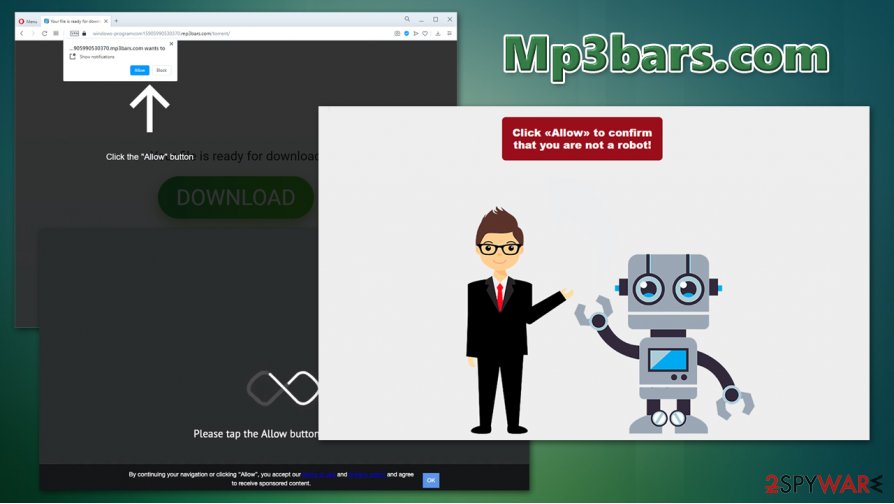
Stop Mp3bars.com notifications and check your system for adware
Before you remove Mp3bars.com notifications from your web browsers, you should check your system for potentially unwanted programs and malware. If you prefer to do that manually – check the instructions below, we provide a detailed step-by-step guide. Alternatively, you can employ powerful anti-malware, such as SpyHunter 5Combo Cleaner or Malwarebytes, to scan your machine – security software can find and remove all the malicious programs and components automatically. Experts[3] also recommend fixing virus damage with the FortectIntego repair tool.
As mentioned above, users might not know how to perform Mp3bars.com removal due to its ability to display notifications when the web browser is not in operation. Thus, the ads persist for a long time, earning profits for cybercriminals and posing as a threat to users.
To stop Mp3bars.com pop-ups, follow these steps:
Google Chrome
- Pick Menu > Settings > Advanced
- Select Site Settings > Notifications
- In the Allow section, locate the unwanted site's address
- Go to More Actions and then pick Block
Mozilla Firefox:
- Select Menu > Options
- Pick Privacy & Security > Notifications > Settings
- Find the unwanted website's address
- Click on the the drop-down menu and choose Block
- Save Changes
MS Edge (Chromium)
- Click on Menu > Settings
- Pick Site permissions
- Choose Notifications
- Find the unwanted website's address, and select More actions
- Pick Block.
Note: if you choose to reset the web browser as explained below, it will also delete all website permissions to deliver notifications, so you would not have to perform the steps above.
You may remove virus damage with a help of FortectIntego. SpyHunter 5Combo Cleaner and Malwarebytes are recommended to detect potentially unwanted programs and viruses with all their files and registry entries that are related to them.
Getting rid of Mp3bars.com. Follow these steps
Uninstall from Windows
Windows users should access Programs & Features in order to uninstall applications they no longer want:
Instructions for Windows 10/8 machines:
- Enter Control Panel into Windows search box and hit Enter or click on the search result.
- Under Programs, select Uninstall a program.

- From the list, find the entry of the suspicious program.
- Right-click on the application and select Uninstall.
- If User Account Control shows up, click Yes.
- Wait till uninstallation process is complete and click OK.

If you are Windows 7/XP user, proceed with the following instructions:
- Click on Windows Start > Control Panel located on the right pane (if you are Windows XP user, click on Add/Remove Programs).
- In Control Panel, select Programs > Uninstall a program.

- Pick the unwanted application by clicking on it once.
- At the top, click Uninstall/Change.
- In the confirmation prompt, pick Yes.
- Click OK once the removal process is finished.
Delete from macOS
Adware is a huge problem on Macs – delete it by following these steps:
Remove items from Applications folder:
- From the menu bar, select Go > Applications.
- In the Applications folder, look for all related entries.
- Click on the app and drag it to Trash (or right-click and pick Move to Trash)

To fully remove an unwanted app, you need to access Application Support, LaunchAgents, and LaunchDaemons folders and delete relevant files:
- Select Go > Go to Folder.
- Enter /Library/Application Support and click Go or press Enter.
- In the Application Support folder, look for any dubious entries and then delete them.
- Now enter /Library/LaunchAgents and /Library/LaunchDaemons folders the same way and terminate all the related .plist files.

Remove from Microsoft Edge
Delete unwanted extensions from MS Edge:
- Select Menu (three horizontal dots at the top-right of the browser window) and pick Extensions.
- From the list, pick the extension and click on the Gear icon.
- Click on Uninstall at the bottom.

Clear cookies and other browser data:
- Click on the Menu (three horizontal dots at the top-right of the browser window) and select Privacy & security.
- Under Clear browsing data, pick Choose what to clear.
- Select everything (apart from passwords, although you might want to include Media licenses as well, if applicable) and click on Clear.

Restore new tab and homepage settings:
- Click the menu icon and choose Settings.
- Then find On startup section.
- Click Disable if you found any suspicious domain.
Reset MS Edge if the above steps did not work:
- Press on Ctrl + Shift + Esc to open Task Manager.
- Click on More details arrow at the bottom of the window.
- Select Details tab.
- Now scroll down and locate every entry with Microsoft Edge name in it. Right-click on each of them and select End Task to stop MS Edge from running.

If this solution failed to help you, you need to use an advanced Edge reset method. Note that you need to backup your data before proceeding.
- Find the following folder on your computer: C:\\Users\\%username%\\AppData\\Local\\Packages\\Microsoft.MicrosoftEdge_8wekyb3d8bbwe.
- Press Ctrl + A on your keyboard to select all folders.
- Right-click on them and pick Delete

- Now right-click on the Start button and pick Windows PowerShell (Admin).
- When the new window opens, copy and paste the following command, and then press Enter:
Get-AppXPackage -AllUsers -Name Microsoft.MicrosoftEdge | Foreach {Add-AppxPackage -DisableDevelopmentMode -Register “$($_.InstallLocation)\\AppXManifest.xml” -Verbose

Instructions for Chromium-based Edge
Delete extensions from MS Edge (Chromium):
- Open Edge and click select Settings > Extensions.
- Delete unwanted extensions by clicking Remove.

Clear cache and site data:
- Click on Menu and go to Settings.
- Select Privacy, search and services.
- Under Clear browsing data, pick Choose what to clear.
- Under Time range, pick All time.
- Select Clear now.

Reset Chromium-based MS Edge:
- Click on Menu and select Settings.
- On the left side, pick Reset settings.
- Select Restore settings to their default values.
- Confirm with Reset.

Remove from Mozilla Firefox (FF)
Remove dangerous extensions:
- Open Mozilla Firefox browser and click on the Menu (three horizontal lines at the top-right of the window).
- Select Add-ons.
- In here, select unwanted plugin and click Remove.

Reset the homepage:
- Click three horizontal lines at the top right corner to open the menu.
- Choose Options.
- Under Home options, enter your preferred site that will open every time you newly open the Mozilla Firefox.
Clear cookies and site data:
- Click Menu and pick Settings.
- Go to Privacy & Security section.
- Scroll down to locate Cookies and Site Data.
- Click on Clear Data…
- Select Cookies and Site Data, as well as Cached Web Content and press Clear.

Reset Mozilla Firefox
If clearing the browser as explained above did not help, reset Mozilla Firefox:
- Open Mozilla Firefox browser and click the Menu.
- Go to Help and then choose Troubleshooting Information.

- Under Give Firefox a tune up section, click on Refresh Firefox…
- Once the pop-up shows up, confirm the action by pressing on Refresh Firefox.

Remove from Google Chrome
Delete suspicious extensions or reset Chrome to get rid of the unwanted components such as tracking cookies:
Delete malicious extensions from Google Chrome:
- Open Google Chrome, click on the Menu (three vertical dots at the top-right corner) and select More tools > Extensions.
- In the newly opened window, you will see all the installed extensions. Uninstall all the suspicious plugins that might be related to the unwanted program by clicking Remove.

Clear cache and web data from Chrome:
- Click on Menu and pick Settings.
- Under Privacy and security, select Clear browsing data.
- Select Browsing history, Cookies and other site data, as well as Cached images and files.
- Click Clear data.

Change your homepage:
- Click menu and choose Settings.
- Look for a suspicious site in the On startup section.
- Click on Open a specific or set of pages and click on three dots to find the Remove option.
Reset Google Chrome:
If the previous methods did not help you, reset Google Chrome to eliminate all the unwanted components:
- Click on Menu and select Settings.
- In the Settings, scroll down and click Advanced.
- Scroll down and locate Reset and clean up section.
- Now click Restore settings to their original defaults.
- Confirm with Reset settings.

Delete from Safari
Remove unwanted extensions from Safari:
- Click Safari > Preferences…
- In the new window, pick Extensions.
- Select the unwanted extension and select Uninstall.

Clear cookies and other website data from Safari:
- Click Safari > Clear History…
- From the drop-down menu under Clear, pick all history.
- Confirm with Clear History.

Reset Safari if the above-mentioned steps did not help you:
- Click Safari > Preferences…
- Go to Advanced tab.
- Tick the Show Develop menu in menu bar.
- From the menu bar, click Develop, and then select Empty Caches.

After uninstalling this potentially unwanted program (PUP) and fixing each of your web browsers, we recommend you to scan your PC system with a reputable anti-spyware. This will help you to get rid of Mp3bars.com registry traces and will also identify related parasites or possible malware infections on your computer. For that you can use our top-rated malware remover: FortectIntego, SpyHunter 5Combo Cleaner or Malwarebytes.
How to prevent from getting adware
Protect your privacy – employ a VPN
There are several ways how to make your online time more private – you can access an incognito tab. However, there is no secret that even in this mode, you are tracked for advertising purposes. There is a way to add an extra layer of protection and create a completely anonymous web browsing practice with the help of Private Internet Access VPN. This software reroutes traffic through different servers, thus leaving your IP address and geolocation in disguise. Besides, it is based on a strict no-log policy, meaning that no data will be recorded, leaked, and available for both first and third parties. The combination of a secure web browser and Private Internet Access VPN will let you browse the Internet without a feeling of being spied or targeted by criminals.
No backups? No problem. Use a data recovery tool
If you wonder how data loss can occur, you should not look any further for answers – human errors, malware attacks, hardware failures, power cuts, natural disasters, or even simple negligence. In some cases, lost files are extremely important, and many straight out panic when such an unfortunate course of events happen. Due to this, you should always ensure that you prepare proper data backups on a regular basis.
If you were caught by surprise and did not have any backups to restore your files from, not everything is lost. Data Recovery Pro is one of the leading file recovery solutions you can find on the market – it is likely to restore even lost emails or data located on an external device.
- ^ Distributed Denial of Service (DDoS). Imperva. Security provider.
- ^ Get-rich-quick scheme. Wikipedia. The free encyclopedia.
- ^ Dieviren. Dieviren. Cybersecurity advice and malware insights.
