MSSecTeam Tech Support Scam virus (Tech Support Scam) - Virus Removal Guide
MSSecTeam Tech Support Scam virus Removal Guide
What is MSSecTeam Tech Support Scam virus?
What is “Notice from Microsoft Corporation”?
MSSecTeam virus operates like a scam oriented at Windows users. The crooks strike with a commonly used technique by pretending to be the tech support specialists from the Microsoft Corporation. They accuse victims of using an illegal copy of Windows and, as a result, all the files and the system are locked. Racketeers try to coax out money and terrify users. Numbers of articles from the US criminal code are mentioned in order to alarm them even more. Before you go panicking, take a look at the key features of this scam. Microsoft does not bother with sending such terrifying messages even if they detect an illegal copy. What is more, even in the case of copyright violation, no money is required to some unknown email address which is not an official MS address. Make MSSecTeam removal your top priority.
Such tech support scam[1] is another sample of hundreds of scams of this type[2]. However, Windows related deceptions prove to be most profitable. Users who might be using an illegal copy, however, are less likely to fall for this scam. There are obvious tips which reveal that the notification or message is counterfeited. First of all, the scam always includes a fake tech support number, an unusual email address or a remote access application in the forged message, e.g. Admin user is disabled. Though the latter deception manifest felons‘ mastery in devising advanced hacking techniques, it is not difficult to look through such hoax. Once you glance at the left top corner of the message, you see a strange email mssecteam@sigaint.org.
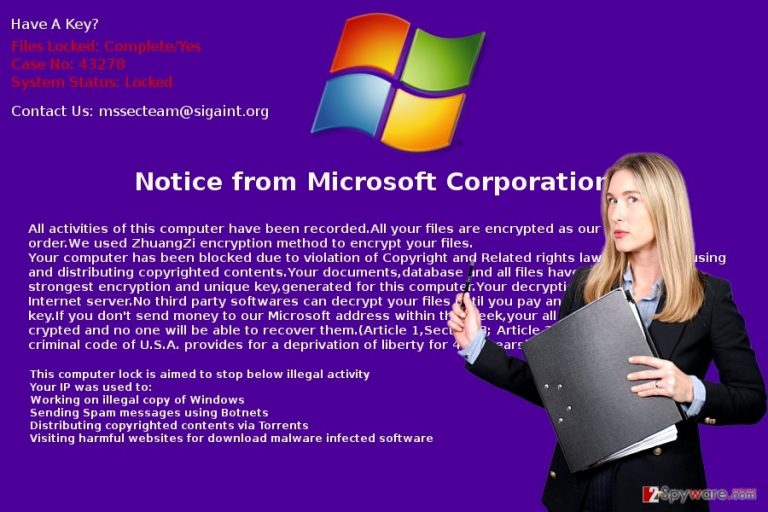
This domain suggests that crooks also engage in ransomware creation activities[3]. A couple of similar crypto-malware such as ihurricane@sigaint.org, were released into the cyber space last year. Furthermore, MSSecTeam felons scare users with a non-existent ZhuangZi encryption. On top of that, it even refers to the laws regulating copyright violation cases. However, crooks raised too much the benchmark of the penalty by frightening with 4-17 years of imprisonment punishment. In order to escape this punishment, the message instructs you to download Tor network, which is mainly used by hackers and other criminals of all sorts, and transfer 5 bitcoins (507 USD)[4]. Lastly, the last message indicates an email address in case you encounter any difficulties.
Is there any way to prevent this scam?
One of the most irritating features of tech support scams[5] is that they disperse through quite delicate ways. While, in a case of ransomware, you might decrease the risk of the encounter if you do not open attachments sent from unknown senders. However, in the case of MSSecTeam hijack, it is likely that the virus invaded your system after visiting a corrupted domain. Usually, exploit kits serve for delivering more elaborate threats. Additionally, your PC might have been victimized if you installed a new application from unknown sources. As a result, within a minute as message titled as “Notice from Microsoft Corporation” appeared on your screen. Once you see it, remove MSSecTeam at once.
Effective MSSecTeam termination
Tech support scams usually lock users’ screen. Thus, difficulties concerning MSSecTeam removal might arise. Fortunately, you can find the access recovery instructions below. They will help you regain control of the device so you can remove MSSecTeam virus. For that purpose, we suggest installing FortectIntego or Malwarebytes for complete eradication of the threat. On the final note, update your security applications daily and avoid enabling unknown content before verifying their origin.
Getting rid of MSSecTeam Tech Support Scam virus. Follow these steps
Manual removal using Safe Mode
Enter the PC into Safe mode to start MSSecTeam removal.
Important! →
Manual removal guide might be too complicated for regular computer users. It requires advanced IT knowledge to be performed correctly (if vital system files are removed or damaged, it might result in full Windows compromise), and it also might take hours to complete. Therefore, we highly advise using the automatic method provided above instead.
Step 1. Access Safe Mode with Networking
Manual malware removal should be best performed in the Safe Mode environment.
Windows 7 / Vista / XP
- Click Start > Shutdown > Restart > OK.
- When your computer becomes active, start pressing F8 button (if that does not work, try F2, F12, Del, etc. – it all depends on your motherboard model) multiple times until you see the Advanced Boot Options window.
- Select Safe Mode with Networking from the list.

Windows 10 / Windows 8
- Right-click on Start button and select Settings.

- Scroll down to pick Update & Security.

- On the left side of the window, pick Recovery.
- Now scroll down to find Advanced Startup section.
- Click Restart now.

- Select Troubleshoot.

- Go to Advanced options.

- Select Startup Settings.

- Press Restart.
- Now press 5 or click 5) Enable Safe Mode with Networking.

Step 2. Shut down suspicious processes
Windows Task Manager is a useful tool that shows all the processes running in the background. If malware is running a process, you need to shut it down:
- Press Ctrl + Shift + Esc on your keyboard to open Windows Task Manager.
- Click on More details.

- Scroll down to Background processes section, and look for anything suspicious.
- Right-click and select Open file location.

- Go back to the process, right-click and pick End Task.

- Delete the contents of the malicious folder.
Step 3. Check program Startup
- Press Ctrl + Shift + Esc on your keyboard to open Windows Task Manager.
- Go to Startup tab.
- Right-click on the suspicious program and pick Disable.

Step 4. Delete virus files
Malware-related files can be found in various places within your computer. Here are instructions that could help you find them:
- Type in Disk Cleanup in Windows search and press Enter.

- Select the drive you want to clean (C: is your main drive by default and is likely to be the one that has malicious files in).
- Scroll through the Files to delete list and select the following:
Temporary Internet Files
Downloads
Recycle Bin
Temporary files - Pick Clean up system files.

- You can also look for other malicious files hidden in the following folders (type these entries in Windows Search and press Enter):
%AppData%
%LocalAppData%
%ProgramData%
%WinDir%
After you are finished, reboot the PC in normal mode.
Remove MSSecTeam Tech Support Scam using System Restore
-
Step 1: Reboot your computer to Safe Mode with Command Prompt
Windows 7 / Vista / XP- Click Start → Shutdown → Restart → OK.
- When your computer becomes active, start pressing F8 multiple times until you see the Advanced Boot Options window.
-
Select Command Prompt from the list

Windows 10 / Windows 8- Press the Power button at the Windows login screen. Now press and hold Shift, which is on your keyboard, and click Restart..
- Now select Troubleshoot → Advanced options → Startup Settings and finally press Restart.
-
Once your computer becomes active, select Enable Safe Mode with Command Prompt in Startup Settings window.

-
Step 2: Restore your system files and settings
-
Once the Command Prompt window shows up, enter cd restore and click Enter.

-
Now type rstrui.exe and press Enter again..

-
When a new window shows up, click Next and select your restore point that is prior the infiltration of MSSecTeam Tech Support Scam. After doing that, click Next.


-
Now click Yes to start system restore.

-
Once the Command Prompt window shows up, enter cd restore and click Enter.
Bonus: Recover your data
Guide which is presented above is supposed to help you remove MSSecTeam Tech Support Scam from your computer. To recover your encrypted files, we recommend using a detailed guide prepared by 2-spyware.com security experts.If your files are encrypted by MSSecTeam Tech Support Scam, you can use several methods to restore them:
What is Data Recovery Pro?
Though the malware alarms you with fake claims that your files might be encrypted, this data recovery tool might come in handy when dealing with real ransomware.
- Download Data Recovery Pro;
- Follow the steps of Data Recovery Setup and install the program on your computer;
- Launch it and scan your computer for files encrypted by MSSecTeam Tech Support Scam ransomware;
- Restore them.
Finally, you should always think about the protection of crypto-ransomwares. In order to protect your computer from MSSecTeam Tech Support Scam and other ransomwares, use a reputable anti-spyware, such as FortectIntego, SpyHunter 5Combo Cleaner or Malwarebytes
How to prevent from getting malware
Protect your privacy – employ a VPN
There are several ways how to make your online time more private – you can access an incognito tab. However, there is no secret that even in this mode, you are tracked for advertising purposes. There is a way to add an extra layer of protection and create a completely anonymous web browsing practice with the help of Private Internet Access VPN. This software reroutes traffic through different servers, thus leaving your IP address and geolocation in disguise. Besides, it is based on a strict no-log policy, meaning that no data will be recorded, leaked, and available for both first and third parties. The combination of a secure web browser and Private Internet Access VPN will let you browse the Internet without a feeling of being spied or targeted by criminals.
No backups? No problem. Use a data recovery tool
If you wonder how data loss can occur, you should not look any further for answers – human errors, malware attacks, hardware failures, power cuts, natural disasters, or even simple negligence. In some cases, lost files are extremely important, and many straight out panic when such an unfortunate course of events happen. Due to this, you should always ensure that you prepare proper data backups on a regular basis.
If you were caught by surprise and did not have any backups to restore your files from, not everything is lost. Data Recovery Pro is one of the leading file recovery solutions you can find on the market – it is likely to restore even lost emails or data located on an external device.
- ^ Andy O'Donnell. How to Spot a Tech Support Scam. Lifewire. Tech Untangled.
- ^ Paul Wagenseil. Don't Call This Number: It's a Tech-Support Scam. Tom's guide. Tech product reviews, Top Picks and How To.
- ^ Lionel Payet. When tech support scams meet Ransomlock. Symantec. News and revoews about the trends in the IT world.
- ^ Bitcoin Calculator. CoinDesk. Bitcoins News, Prices, Charts and Analysis.
- ^ Mary-Ann Russon. Windows tech support scam 2017: Cybercriminals pranked by an army of automatic phone bot trolls. International Business News. Busines, technology, Political and Sports News.







