MyEasyLotto Toolbar (Removal Guide) - Chrome, Firefox, IE, Edge
MyEasyLotto Toolbar Removal Guide
What is MyEasyLotto Toolbar?
MyEasyLotto Toolbar pretends to help winning lotteries
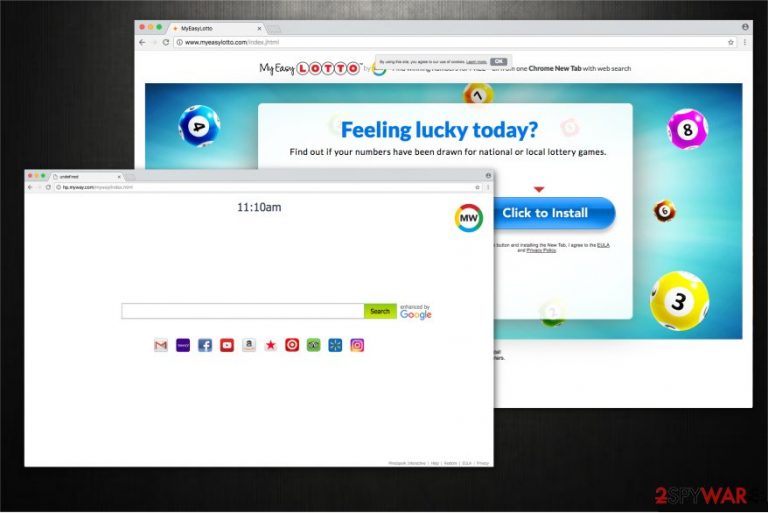
MyEasyLotto Toolbar is a vague application that claims to generate lucky numbers for various lotteries. It is developed by Mindspark Interactive Network, Inc. and similar to HolidayPhotoEdit, EasyPackageTracker, SimplePictureEdit, etc. All these browser extensions are introduced as useful tools. However, security experts doubt their reliability due to its arbitrary activity and methods used in distribution.
MyEasyLotto acts as a browser hijacker[1] — it stealthily infiltrates on victim’s computer and alters browser settings. You can notice that your new tab URL, homepage, and default search engine is assigned to hxxps://hp.myway.com. It may seem insignificant, but the real problem arises once you try to get rid of the toolbar.
Even if this browser extension is not a virus, it is designed to reassign the settings mentioned above every time the victim attempts to change it to the previous stage. Trying to remove MyEasyLotto might get frustrating or even impossible for those who do not possess certain IT skills. Thus, it has earned a so-called virus status among disappointed users.
Besides, MyEasyLotto Toolbar gathers information related to browsing. It may include geolocation, browser history, clicked ads, etc. If you continue to use this dubious application, you put your privacy at risk since developers provide the collected data to third party companies[2]: “We may disclose any or all of the collected information to third parties.” This information might personally identify you and be misused further.
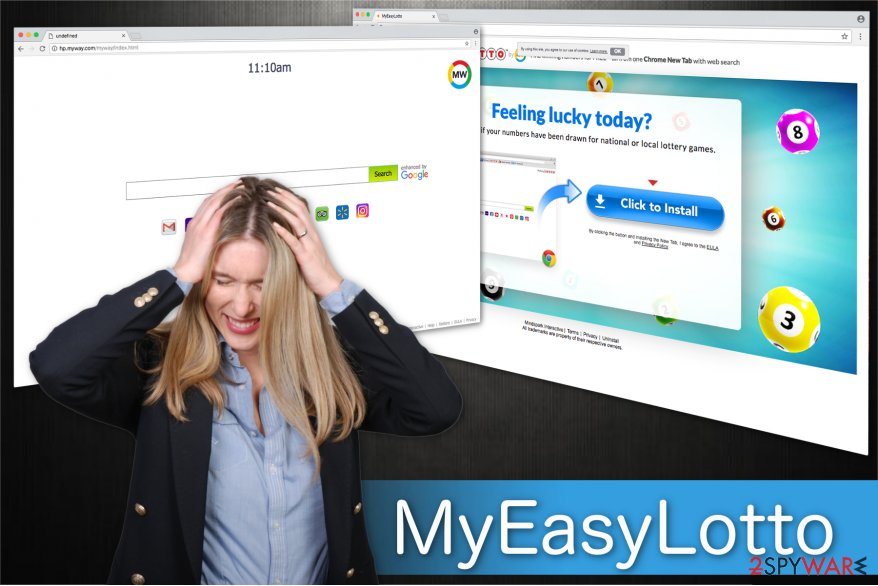
If that is not enough, My Easy Lotto fulfils search results with various promoted ads. If you click on those advertisements, they might redirect you to suspicious websites managed by crooks and used to distribute malware or other cyber-threats. In spite of all the reasons mentioned above, we encourage you to start MyEasyLotto removal as soon as possible.
You should use a professional anti-spyware program such as FortectIntego or any other of your choice and eliminate this vague application. Security software will quickly scan your system and get rid of the questionable app.
Browser hijacker spreads together with third-party software
Experts from Losvirus.es[3] claim that to increase the rate of spyware distribution, developers bundle suspicious add-ons with other regular applications. This way, people are not able to recognize the installation of additional programs and successfully infiltrate the browser hijacker to their system.
Tips to avoid potentially unwanted programs (PUPs):
- Do not choose Quick/Recommended settings while installing software. Opt for Custom/Advanced instead;
- Unmark all pre-selected additional downloads of suspicious applications;
- Avoid clicking on sponsored ads, despite how genuine they look;
- Use a reliable security software and update it regularly.
Learn how to uninstall MyEasyLotto Toolbar
You can uninstall the described toolbar in two ways — manually and automatically. Our recommendations would be to opt for an automatic MyEasyLotto removal because this way you will make sure that your computer is completely safe afterward. Download a professional anti-malware application and run a full system scan. This method will save your time and unnecessary problems that might arise.
However, you can still choose to remove MyEasyLotto Toolbar manually. To guide you through the process, our IT specialists have prepared elimination instructions. They are provided at the end of this article, and you should carefully follow them in order not to harm to your computer.
You may remove virus damage with a help of FortectIntego. SpyHunter 5Combo Cleaner and Malwarebytes are recommended to detect potentially unwanted programs and viruses with all their files and registry entries that are related to them.
Getting rid of MyEasyLotto Toolbar. Follow these steps
Uninstall from Windows
If you want to safely get rid of MyEasyLotto, you should carefully follow the steps below.
Instructions for Windows 10/8 machines:
- Enter Control Panel into Windows search box and hit Enter or click on the search result.
- Under Programs, select Uninstall a program.

- From the list, find the entry of the suspicious program.
- Right-click on the application and select Uninstall.
- If User Account Control shows up, click Yes.
- Wait till uninstallation process is complete and click OK.

If you are Windows 7/XP user, proceed with the following instructions:
- Click on Windows Start > Control Panel located on the right pane (if you are Windows XP user, click on Add/Remove Programs).
- In Control Panel, select Programs > Uninstall a program.

- Pick the unwanted application by clicking on it once.
- At the top, click Uninstall/Change.
- In the confirmation prompt, pick Yes.
- Click OK once the removal process is finished.
Delete from macOS
Remove items from Applications folder:
- From the menu bar, select Go > Applications.
- In the Applications folder, look for all related entries.
- Click on the app and drag it to Trash (or right-click and pick Move to Trash)

To fully remove an unwanted app, you need to access Application Support, LaunchAgents, and LaunchDaemons folders and delete relevant files:
- Select Go > Go to Folder.
- Enter /Library/Application Support and click Go or press Enter.
- In the Application Support folder, look for any dubious entries and then delete them.
- Now enter /Library/LaunchAgents and /Library/LaunchDaemons folders the same way and terminate all the related .plist files.

Remove from Microsoft Edge
Delete unwanted extensions from MS Edge:
- Select Menu (three horizontal dots at the top-right of the browser window) and pick Extensions.
- From the list, pick the extension and click on the Gear icon.
- Click on Uninstall at the bottom.

Clear cookies and other browser data:
- Click on the Menu (three horizontal dots at the top-right of the browser window) and select Privacy & security.
- Under Clear browsing data, pick Choose what to clear.
- Select everything (apart from passwords, although you might want to include Media licenses as well, if applicable) and click on Clear.

Restore new tab and homepage settings:
- Click the menu icon and choose Settings.
- Then find On startup section.
- Click Disable if you found any suspicious domain.
Reset MS Edge if the above steps did not work:
- Press on Ctrl + Shift + Esc to open Task Manager.
- Click on More details arrow at the bottom of the window.
- Select Details tab.
- Now scroll down and locate every entry with Microsoft Edge name in it. Right-click on each of them and select End Task to stop MS Edge from running.

If this solution failed to help you, you need to use an advanced Edge reset method. Note that you need to backup your data before proceeding.
- Find the following folder on your computer: C:\\Users\\%username%\\AppData\\Local\\Packages\\Microsoft.MicrosoftEdge_8wekyb3d8bbwe.
- Press Ctrl + A on your keyboard to select all folders.
- Right-click on them and pick Delete

- Now right-click on the Start button and pick Windows PowerShell (Admin).
- When the new window opens, copy and paste the following command, and then press Enter:
Get-AppXPackage -AllUsers -Name Microsoft.MicrosoftEdge | Foreach {Add-AppxPackage -DisableDevelopmentMode -Register “$($_.InstallLocation)\\AppXManifest.xml” -Verbose

Instructions for Chromium-based Edge
Delete extensions from MS Edge (Chromium):
- Open Edge and click select Settings > Extensions.
- Delete unwanted extensions by clicking Remove.

Clear cache and site data:
- Click on Menu and go to Settings.
- Select Privacy, search and services.
- Under Clear browsing data, pick Choose what to clear.
- Under Time range, pick All time.
- Select Clear now.

Reset Chromium-based MS Edge:
- Click on Menu and select Settings.
- On the left side, pick Reset settings.
- Select Restore settings to their default values.
- Confirm with Reset.

Remove from Mozilla Firefox (FF)
To make sure that your computer is safe, you have to get rid of all unwanted applications including MyEasyLotto. If you don't know how to do that, check the steps below:
Remove dangerous extensions:
- Open Mozilla Firefox browser and click on the Menu (three horizontal lines at the top-right of the window).
- Select Add-ons.
- In here, select unwanted plugin and click Remove.

Reset the homepage:
- Click three horizontal lines at the top right corner to open the menu.
- Choose Options.
- Under Home options, enter your preferred site that will open every time you newly open the Mozilla Firefox.
Clear cookies and site data:
- Click Menu and pick Settings.
- Go to Privacy & Security section.
- Scroll down to locate Cookies and Site Data.
- Click on Clear Data…
- Select Cookies and Site Data, as well as Cached Web Content and press Clear.

Reset Mozilla Firefox
If clearing the browser as explained above did not help, reset Mozilla Firefox:
- Open Mozilla Firefox browser and click the Menu.
- Go to Help and then choose Troubleshooting Information.

- Under Give Firefox a tune up section, click on Refresh Firefox…
- Once the pop-up shows up, confirm the action by pressing on Refresh Firefox.

Remove from Google Chrome
Potentially unwanted programs (PUPs) install additional add-ons that might disrupt your computers performance. You should search for any dubious applications and remove them immediately. A more detailed guide on how to do that is below:
Delete malicious extensions from Google Chrome:
- Open Google Chrome, click on the Menu (three vertical dots at the top-right corner) and select More tools > Extensions.
- In the newly opened window, you will see all the installed extensions. Uninstall all the suspicious plugins that might be related to the unwanted program by clicking Remove.

Clear cache and web data from Chrome:
- Click on Menu and pick Settings.
- Under Privacy and security, select Clear browsing data.
- Select Browsing history, Cookies and other site data, as well as Cached images and files.
- Click Clear data.

Change your homepage:
- Click menu and choose Settings.
- Look for a suspicious site in the On startup section.
- Click on Open a specific or set of pages and click on three dots to find the Remove option.
Reset Google Chrome:
If the previous methods did not help you, reset Google Chrome to eliminate all the unwanted components:
- Click on Menu and select Settings.
- In the Settings, scroll down and click Advanced.
- Scroll down and locate Reset and clean up section.
- Now click Restore settings to their original defaults.
- Confirm with Reset settings.

Delete from Safari
Remove unwanted extensions from Safari:
- Click Safari > Preferences…
- In the new window, pick Extensions.
- Select the unwanted extension and select Uninstall.

Clear cookies and other website data from Safari:
- Click Safari > Clear History…
- From the drop-down menu under Clear, pick all history.
- Confirm with Clear History.

Reset Safari if the above-mentioned steps did not help you:
- Click Safari > Preferences…
- Go to Advanced tab.
- Tick the Show Develop menu in menu bar.
- From the menu bar, click Develop, and then select Empty Caches.

After uninstalling this potentially unwanted program (PUP) and fixing each of your web browsers, we recommend you to scan your PC system with a reputable anti-spyware. This will help you to get rid of MyEasyLotto Toolbar registry traces and will also identify related parasites or possible malware infections on your computer. For that you can use our top-rated malware remover: FortectIntego, SpyHunter 5Combo Cleaner or Malwarebytes.
How to prevent from getting stealing programs
Do not let government spy on you
The government has many issues in regards to tracking users' data and spying on citizens, so you should take this into consideration and learn more about shady information gathering practices. Avoid any unwanted government tracking or spying by going totally anonymous on the internet.
You can choose a different location when you go online and access any material you want without particular content restrictions. You can easily enjoy internet connection without any risks of being hacked by using Private Internet Access VPN.
Control the information that can be accessed by government any other unwanted party and surf online without being spied on. Even if you are not involved in illegal activities or trust your selection of services, platforms, be suspicious for your own security and take precautionary measures by using the VPN service.
Backup files for the later use, in case of the malware attack
Computer users can suffer from data losses due to cyber infections or their own faulty doings. Ransomware can encrypt and hold files hostage, while unforeseen power cuts might cause a loss of important documents. If you have proper up-to-date backups, you can easily recover after such an incident and get back to work. It is also equally important to update backups on a regular basis so that the newest information remains intact – you can set this process to be performed automatically.
When you have the previous version of every important document or project you can avoid frustration and breakdowns. It comes in handy when malware strikes out of nowhere. Use Data Recovery Pro for the data restoration process.
- ^ Browser Hijacker. Trend Micro USA. Search Results Threat Encyclopedia.
- ^ Olivia Solon. Your browsing history may be up for sale soon. Here's what you need to know. The Guardian. Technology.
- ^ Losvirus. LosVirus. Security and Spyware News.
