Myniceposts.com (Virus Removal Guide) - Chrome, Firefox, IE, Edge
Myniceposts.com Removal Guide
What is Myniceposts.com?
Myniceposts.com – a website that will bombard users with deceptive ads
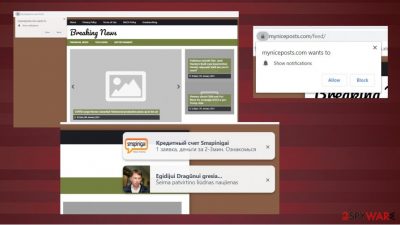
Myniceposts.com is a portal that tries to deceive people into allowing it's notifications in order to see images, videos, or other stuff of some imaginary breaking news so it could show deceptive ads even when the browser windows are closed. This is the method to trick people into allowing notifications from this or different commercial sites.
Moreover, when people click the Allow button when they're prompted to agree with the Myniceposts.com virus notifications, they can get constantly redirected to third-party promotional sites, where pop-up windows with ads might appear from nowhere, and various ads will cover their usually visited websites.
Myniceposts.com isn't a malicious site itself, meaning people can't get infected by malware just by visiting it, but the shown ads and redirects caused by it could be. That's why we here at 2-spyware.com highly recommend withholding from visiting this site. You might end up on a dangerous site when you click on various ads and follow links planted in various parts of the screen.
| name | Myniceposts.com |
|---|---|
| Type | Adware, push notification virus |
| Symptoms | An abnormal amount of ads when visiting websites, pop-up ads show directly on the desktop even when the browser is closed, redirects to third-party sites, slower device performance |
| Risks | Redirects and shown ads may lead to third-party sites where PUPs or even malware could be installed. That might cause financial loss, identity theft |
| Distribution | Deceptive ads, software bundles, p2p services |
| removal | Manual removal is required, but the use of anti-malware tools afterward are highly recommended |
| System Repair | Restore damaged or corrupted system files or settings by using powerful system repair tools such as the FortectIntego |
Myniceposts.com push notification virus is categorized as a potentially unwanted program[1] or PUP. This is not the first time sites like this were created to promote various third-party pages by tricking people into visiting them. Similar pages like Your top news, Virus Update Today, s3.amazonaws.com, and others are constantly created.
These websites' main purpose is to trick people into allowing push notifications to bombard their visitors with tons of ads that lead to various affiliated sites, including gambling, adult content, shopping, and (in some cases) even malicious sites.
Unfortunately, these push notification virus sites aren't going anywhere, so everyday computer users should consider acquiring professional anti-malware software such as SpyHunter 5Combo Cleaner or Malwarebytes that would block such portals preventing users from visiting them.
If you were tricked into allowing push notifications and now your browsing experience and overall device usage are ruined by constant pop-up ads, redirects, and other shenanigans, then remove Myniceposts.com notification virus from the affected device with anti-malware software. Also, eliminate any suspicious new files that the tool locates.
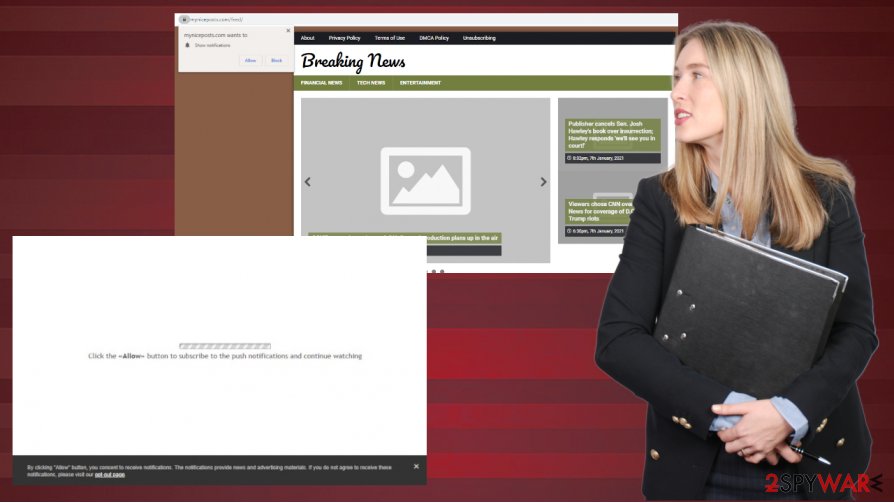
Manual Myniceposts.com removal is also possible. Thus we provide a free tutorial, which is displayed at the bottom of this article. You can get rid of any shady browser-based application that got installed without your consent. Experts[2] urge users to use the FortectIntego or any other similar system tune-up app to repair any damage that the PUP might have done to the system registry and other core settings.
Avoid freeware bundles and questionable websites that urge to allow push notifications to reveal contents
Developers of potentially unwanted programs use social engineering techniques to trick gullible people into using their creations. Computer users should remember that no legitimate site would require to allow its notifications to reveal some hidden, groundbreaking content.
Only phony websites created to monetize from its users being redirected to third-party websites, where they will be pushed to install some unreliable applications or additional PUPs do that. If a site ever asks you to do that, close the tab and never revisit it.
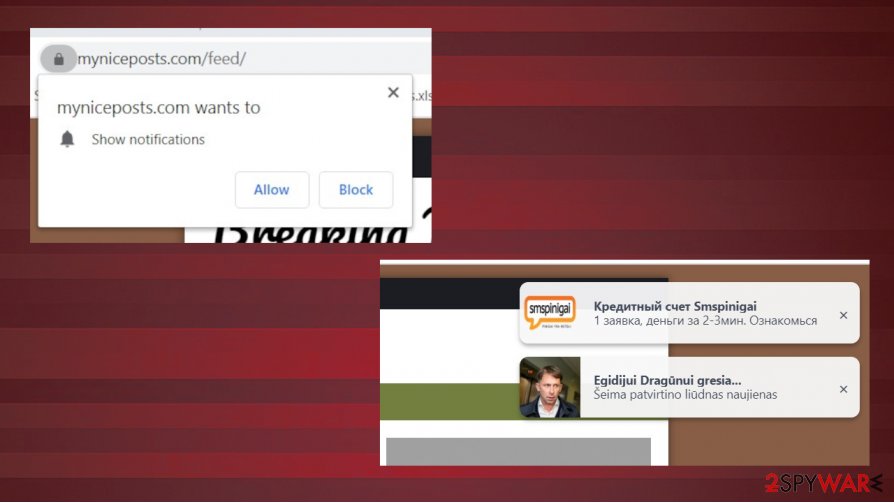
PUPs can also be spread using freeware or software bundles, where more than one app is installed if Standard/Quick installation is chosen. Always remember to take the time and choose Custom or Advanced mode and deselect all pre-ticked boxes of software that you're not willing to have.
Clear your device of Myniceposts.com virus with our free instructions
Myniceposts.com removal must be done in two steps. Trustworthy anti-malware tools are great for preventing all kinds of malware[3] from infecting devices, but they can't alter browser settings. That you will have to do by yourself but to help you, we provide a detailed guide just below this paragraph on how to do it.
When you remove Myniceposts.com manually, you should run a full system scan with reliable anti-malware tools to check whether no additional PUPs, suspicious files, or even severe malware snook through while the push notification virus was functioning. Adware removal is crucial because it is the intruder that controls all the behavior on the web browser.
Once PUPs get installed on a device, they spread like a plague, altering various system files and settings, which could lead to performance loss, crashing, and other system irregularities that obstruct normal device usage. That's why proper system repair tools should be acquired and constantly used along with anti-malware software to ensure that computers run smoothly and are virus-free.
You may remove virus damage with a help of FortectIntego. SpyHunter 5Combo Cleaner and Malwarebytes are recommended to detect potentially unwanted programs and viruses with all their files and registry entries that are related to them.
Getting rid of Myniceposts.com. Follow these steps
Uninstall from Windows
Rely on the guide that can help with Myniceposts.com removal
Instructions for Windows 10/8 machines:
- Enter Control Panel into Windows search box and hit Enter or click on the search result.
- Under Programs, select Uninstall a program.

- From the list, find the entry of the suspicious program.
- Right-click on the application and select Uninstall.
- If User Account Control shows up, click Yes.
- Wait till uninstallation process is complete and click OK.

If you are Windows 7/XP user, proceed with the following instructions:
- Click on Windows Start > Control Panel located on the right pane (if you are Windows XP user, click on Add/Remove Programs).
- In Control Panel, select Programs > Uninstall a program.

- Pick the unwanted application by clicking on it once.
- At the top, click Uninstall/Change.
- In the confirmation prompt, pick Yes.
- Click OK once the removal process is finished.
Delete from macOS
Remove items from Applications folder:
- From the menu bar, select Go > Applications.
- In the Applications folder, look for all related entries.
- Click on the app and drag it to Trash (or right-click and pick Move to Trash)

To fully remove an unwanted app, you need to access Application Support, LaunchAgents, and LaunchDaemons folders and delete relevant files:
- Select Go > Go to Folder.
- Enter /Library/Application Support and click Go or press Enter.
- In the Application Support folder, look for any dubious entries and then delete them.
- Now enter /Library/LaunchAgents and /Library/LaunchDaemons folders the same way and terminate all the related .plist files.

Remove from Microsoft Edge
Delete unwanted extensions from MS Edge:
- Select Menu (three horizontal dots at the top-right of the browser window) and pick Extensions.
- From the list, pick the extension and click on the Gear icon.
- Click on Uninstall at the bottom.

Clear cookies and other browser data:
- Click on the Menu (three horizontal dots at the top-right of the browser window) and select Privacy & security.
- Under Clear browsing data, pick Choose what to clear.
- Select everything (apart from passwords, although you might want to include Media licenses as well, if applicable) and click on Clear.

Restore new tab and homepage settings:
- Click the menu icon and choose Settings.
- Then find On startup section.
- Click Disable if you found any suspicious domain.
Reset MS Edge if the above steps did not work:
- Press on Ctrl + Shift + Esc to open Task Manager.
- Click on More details arrow at the bottom of the window.
- Select Details tab.
- Now scroll down and locate every entry with Microsoft Edge name in it. Right-click on each of them and select End Task to stop MS Edge from running.

If this solution failed to help you, you need to use an advanced Edge reset method. Note that you need to backup your data before proceeding.
- Find the following folder on your computer: C:\\Users\\%username%\\AppData\\Local\\Packages\\Microsoft.MicrosoftEdge_8wekyb3d8bbwe.
- Press Ctrl + A on your keyboard to select all folders.
- Right-click on them and pick Delete

- Now right-click on the Start button and pick Windows PowerShell (Admin).
- When the new window opens, copy and paste the following command, and then press Enter:
Get-AppXPackage -AllUsers -Name Microsoft.MicrosoftEdge | Foreach {Add-AppxPackage -DisableDevelopmentMode -Register “$($_.InstallLocation)\\AppXManifest.xml” -Verbose

Instructions for Chromium-based Edge
Delete extensions from MS Edge (Chromium):
- Open Edge and click select Settings > Extensions.
- Delete unwanted extensions by clicking Remove.

Clear cache and site data:
- Click on Menu and go to Settings.
- Select Privacy, search and services.
- Under Clear browsing data, pick Choose what to clear.
- Under Time range, pick All time.
- Select Clear now.

Reset Chromium-based MS Edge:
- Click on Menu and select Settings.
- On the left side, pick Reset settings.
- Select Restore settings to their default values.
- Confirm with Reset.

Remove from Mozilla Firefox (FF)
Remove dangerous extensions:
- Open Mozilla Firefox browser and click on the Menu (three horizontal lines at the top-right of the window).
- Select Add-ons.
- In here, select unwanted plugin and click Remove.

Reset the homepage:
- Click three horizontal lines at the top right corner to open the menu.
- Choose Options.
- Under Home options, enter your preferred site that will open every time you newly open the Mozilla Firefox.
Clear cookies and site data:
- Click Menu and pick Settings.
- Go to Privacy & Security section.
- Scroll down to locate Cookies and Site Data.
- Click on Clear Data…
- Select Cookies and Site Data, as well as Cached Web Content and press Clear.

Reset Mozilla Firefox
If clearing the browser as explained above did not help, reset Mozilla Firefox:
- Open Mozilla Firefox browser and click the Menu.
- Go to Help and then choose Troubleshooting Information.

- Under Give Firefox a tune up section, click on Refresh Firefox…
- Once the pop-up shows up, confirm the action by pressing on Refresh Firefox.

Remove from Google Chrome
Check for additional installs on the browser, so Myniceposts.com gets eliminated properly
Delete malicious extensions from Google Chrome:
- Open Google Chrome, click on the Menu (three vertical dots at the top-right corner) and select More tools > Extensions.
- In the newly opened window, you will see all the installed extensions. Uninstall all the suspicious plugins that might be related to the unwanted program by clicking Remove.

Clear cache and web data from Chrome:
- Click on Menu and pick Settings.
- Under Privacy and security, select Clear browsing data.
- Select Browsing history, Cookies and other site data, as well as Cached images and files.
- Click Clear data.

Change your homepage:
- Click menu and choose Settings.
- Look for a suspicious site in the On startup section.
- Click on Open a specific or set of pages and click on three dots to find the Remove option.
Reset Google Chrome:
If the previous methods did not help you, reset Google Chrome to eliminate all the unwanted components:
- Click on Menu and select Settings.
- In the Settings, scroll down and click Advanced.
- Scroll down and locate Reset and clean up section.
- Now click Restore settings to their original defaults.
- Confirm with Reset settings.

Delete from Safari
Remove unwanted extensions from Safari:
- Click Safari > Preferences…
- In the new window, pick Extensions.
- Select the unwanted extension and select Uninstall.

Clear cookies and other website data from Safari:
- Click Safari > Clear History…
- From the drop-down menu under Clear, pick all history.
- Confirm with Clear History.

Reset Safari if the above-mentioned steps did not help you:
- Click Safari > Preferences…
- Go to Advanced tab.
- Tick the Show Develop menu in menu bar.
- From the menu bar, click Develop, and then select Empty Caches.

After uninstalling this potentially unwanted program (PUP) and fixing each of your web browsers, we recommend you to scan your PC system with a reputable anti-spyware. This will help you to get rid of Myniceposts.com registry traces and will also identify related parasites or possible malware infections on your computer. For that you can use our top-rated malware remover: FortectIntego, SpyHunter 5Combo Cleaner or Malwarebytes.
How to prevent from getting adware
Access your website securely from any location
When you work on the domain, site, blog, or different project that requires constant management, content creation, or coding, you may need to connect to the server and content management service more often. The best solution for creating a tighter network could be a dedicated/fixed IP address.
If you make your IP address static and set to your device, you can connect to the CMS from any location and do not create any additional issues for the server or network manager that needs to monitor connections and activities. VPN software providers like Private Internet Access can help you with such settings and offer the option to control the online reputation and manage projects easily from any part of the world.
Recover files after data-affecting malware attacks
While much of the data can be accidentally deleted due to various reasons, malware is one of the main culprits that can cause loss of pictures, documents, videos, and other important files. More serious malware infections lead to significant data loss when your documents, system files, and images get encrypted. In particular, ransomware is is a type of malware that focuses on such functions, so your files become useless without an ability to access them.
Even though there is little to no possibility to recover after file-locking threats, some applications have features for data recovery in the system. In some cases, Data Recovery Pro can also help to recover at least some portion of your data after data-locking virus infection or general cyber infection.
- ^ Potentially unwanted program. Wikipedia. The free encyclopedia.
- ^ Losvirus. Losvirus. Spyware and security news.
- ^ Roger A. Grimes. 9 types of malware and how to recognize them. Cso. Security news, features and analysis.























