Mystartshield.com virus (Removal Guide) - Oct 2017 update
Mystartshield.com virus Removal Guide
What is Mystartshield.com virus?
MyStart Shield protection might not be that trustworthy
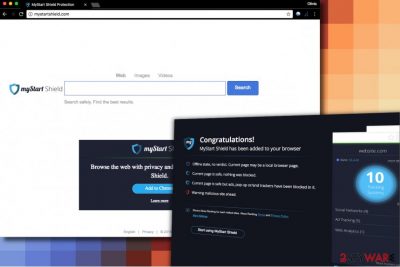
Mystartshield.com is a deceptive website that might appear in your browser after installation of MyStart Shield extension for Chrome. Although this questionable program promises to protect user's searches, it mainly delivers sponsored search results each time the victim attempts to use Chrome's omnibar as search box. The potentially unwanted program (PUP) we describe in this article takes control of browser's search settings and prevents the user from changing them.
Technical analysis of this browser hijacker shows that it comes from the same browser-hijacking software group like myStart Toolbar and myStart virus. This supposedly useful search tool was created by Visicom Media, Inc. which has been operating for more than 10 years. You should also keep a distance from a similar copy of this hijacker, known as ShieldDefense.net virus.
Typically, this potentially unwanted program shows up onto the system as a myStart Shield extension.[1] Once installed, it alters the Extensions/Add-ons section in every browser and changes browser’s search engine settings. Consequently, the user gets redirected to http://Mystartshield.com/results.php?pr= site after entering a search query into browser’s URL bar.
Experts agree that this dubious tool installs itself without notifying the user clearly; besides, it might initiate unexpected URL redirections, which makes us add it to potentially unwanted programs’ (PUP) category. It is a must to remove Mystartshield.com virus before it starts interfering your browsing sessions, or you will be forced to encounter a lot of sponsored and untrustworthy content on a daily basis.
When searching the web, you seek to receive answers to your questions quickly. Sadly, ads in search results can slow down this process and what is even worse, force you to visit websites of unknown reputation.
In the worst case, you can enter malicious or scam sites[2] and unknowingly install some browser toolbars or even more critical programs without knowing. Do not allow suspicious sites like Mystartshield.com to convince you that you need some “useful” tools before reading software reviews online.
To sum up, we have to say that the search engine itself cannot harm your computer, but the results it delivers simply cannot be called trustworthy. If you think that they are powered by Yahoo just because there is its logo in the upper right corner, you are mistaken.
If you looked at the tab name, you would notice that the search engine delivers “MyStart Shield Yahoo Search Results,” which is not the same.
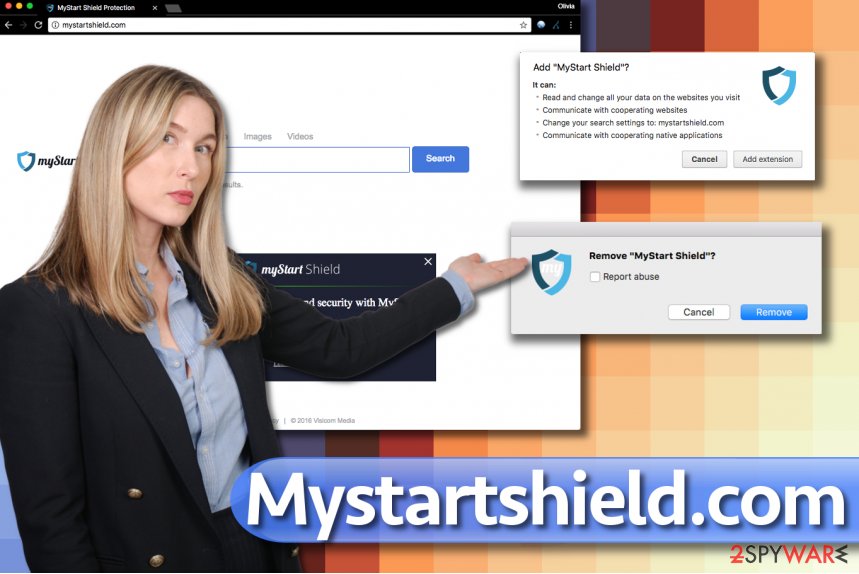
Sponsored search results help spyware developers earn pay-per-click revenue, and that is why they keep creating these new search tools and distributing them in the form of browser-hijacking extensions. We strongly recommend you to remove Mystartshield.com and continue using the search engine that you used before.
If you do not want the hijacker to come back, consider deleting it with anti-spyware software like FortectIntego. However, if you want to defeat the hijacker without using a security software, you can try following the directions provided in Mystartshield.com removal guide that we present below this article.
Distribution of fake search tools
Search tools like My Start Shield can be downloaded from their official websites, however, what happens more frequently is that they enter computer systems unnoticeably. This is often done with the help of software bundling, which allows spreading a pack of programs disguised under one program’s name. According to Senzavirus.it[3], here are two things that you must know to prevent installing unwanted programs:
- You have to be careful when installing programs you downloaded from the Internet. Beware that the majority of them hide pre-checked permissions to install extra programs in the Default or Standard settings. Admit it, these settings always seemed to be the “right” ones to you, right? In reality, you cannot trust them.
- We strongly recommend you to switch the selection to Custom/Advanced and then deselect all suspicious additions that came in tandem with your chosen program.
Uninstall Mystartshield.com with ease
You don’t have to dedicate hours for Mystartshield.com removal. The browser hijacker’s danger level is nowhere near to malware so that you could uninstall it yourself quite easily. We recommend these instructions prepared by 2-Spyware experts – they will guide you through the removal process and help you to eliminate the potentially unwanted program (PUP) with ease.
For a faster and more professional Mystartshield.com removal option, install and update an anti-spyware software like FortectIntego. It will help to detect files associated with the virus and all suspicious programs on your PC.
You may remove virus damage with a help of FortectIntego. SpyHunter 5Combo Cleaner and Malwarebytes are recommended to detect potentially unwanted programs and viruses with all their files and registry entries that are related to them.
Getting rid of Mystartshield.com virus. Follow these steps
Uninstall from Windows
Erase all software by Visicom Media from Windows operating system.
Instructions for Windows 10/8 machines:
- Enter Control Panel into Windows search box and hit Enter or click on the search result.
- Under Programs, select Uninstall a program.

- From the list, find the entry of the suspicious program.
- Right-click on the application and select Uninstall.
- If User Account Control shows up, click Yes.
- Wait till uninstallation process is complete and click OK.

If you are Windows 7/XP user, proceed with the following instructions:
- Click on Windows Start > Control Panel located on the right pane (if you are Windows XP user, click on Add/Remove Programs).
- In Control Panel, select Programs > Uninstall a program.

- Pick the unwanted application by clicking on it once.
- At the top, click Uninstall/Change.
- In the confirmation prompt, pick Yes.
- Click OK once the removal process is finished.
Delete from macOS
Remove items from Applications folder:
- From the menu bar, select Go > Applications.
- In the Applications folder, look for all related entries.
- Click on the app and drag it to Trash (or right-click and pick Move to Trash)

To fully remove an unwanted app, you need to access Application Support, LaunchAgents, and LaunchDaemons folders and delete relevant files:
- Select Go > Go to Folder.
- Enter /Library/Application Support and click Go or press Enter.
- In the Application Support folder, look for any dubious entries and then delete them.
- Now enter /Library/LaunchAgents and /Library/LaunchDaemons folders the same way and terminate all the related .plist files.

Remove from Microsoft Edge
Delete unwanted extensions from MS Edge:
- Select Menu (three horizontal dots at the top-right of the browser window) and pick Extensions.
- From the list, pick the extension and click on the Gear icon.
- Click on Uninstall at the bottom.

Clear cookies and other browser data:
- Click on the Menu (three horizontal dots at the top-right of the browser window) and select Privacy & security.
- Under Clear browsing data, pick Choose what to clear.
- Select everything (apart from passwords, although you might want to include Media licenses as well, if applicable) and click on Clear.

Restore new tab and homepage settings:
- Click the menu icon and choose Settings.
- Then find On startup section.
- Click Disable if you found any suspicious domain.
Reset MS Edge if the above steps did not work:
- Press on Ctrl + Shift + Esc to open Task Manager.
- Click on More details arrow at the bottom of the window.
- Select Details tab.
- Now scroll down and locate every entry with Microsoft Edge name in it. Right-click on each of them and select End Task to stop MS Edge from running.

If this solution failed to help you, you need to use an advanced Edge reset method. Note that you need to backup your data before proceeding.
- Find the following folder on your computer: C:\\Users\\%username%\\AppData\\Local\\Packages\\Microsoft.MicrosoftEdge_8wekyb3d8bbwe.
- Press Ctrl + A on your keyboard to select all folders.
- Right-click on them and pick Delete

- Now right-click on the Start button and pick Windows PowerShell (Admin).
- When the new window opens, copy and paste the following command, and then press Enter:
Get-AppXPackage -AllUsers -Name Microsoft.MicrosoftEdge | Foreach {Add-AppxPackage -DisableDevelopmentMode -Register “$($_.InstallLocation)\\AppXManifest.xml” -Verbose

Instructions for Chromium-based Edge
Delete extensions from MS Edge (Chromium):
- Open Edge and click select Settings > Extensions.
- Delete unwanted extensions by clicking Remove.

Clear cache and site data:
- Click on Menu and go to Settings.
- Select Privacy, search and services.
- Under Clear browsing data, pick Choose what to clear.
- Under Time range, pick All time.
- Select Clear now.

Reset Chromium-based MS Edge:
- Click on Menu and select Settings.
- On the left side, pick Reset settings.
- Select Restore settings to their default values.
- Confirm with Reset.

Remove from Mozilla Firefox (FF)
Remove dangerous extensions:
- Open Mozilla Firefox browser and click on the Menu (three horizontal lines at the top-right of the window).
- Select Add-ons.
- In here, select unwanted plugin and click Remove.

Reset the homepage:
- Click three horizontal lines at the top right corner to open the menu.
- Choose Options.
- Under Home options, enter your preferred site that will open every time you newly open the Mozilla Firefox.
Clear cookies and site data:
- Click Menu and pick Settings.
- Go to Privacy & Security section.
- Scroll down to locate Cookies and Site Data.
- Click on Clear Data…
- Select Cookies and Site Data, as well as Cached Web Content and press Clear.

Reset Mozilla Firefox
If clearing the browser as explained above did not help, reset Mozilla Firefox:
- Open Mozilla Firefox browser and click the Menu.
- Go to Help and then choose Troubleshooting Information.

- Under Give Firefox a tune up section, click on Refresh Firefox…
- Once the pop-up shows up, confirm the action by pressing on Refresh Firefox.

Remove from Google Chrome
Delete MyStart Shield virus from Chrome this way.
Delete malicious extensions from Google Chrome:
- Open Google Chrome, click on the Menu (three vertical dots at the top-right corner) and select More tools > Extensions.
- In the newly opened window, you will see all the installed extensions. Uninstall all the suspicious plugins that might be related to the unwanted program by clicking Remove.

Clear cache and web data from Chrome:
- Click on Menu and pick Settings.
- Under Privacy and security, select Clear browsing data.
- Select Browsing history, Cookies and other site data, as well as Cached images and files.
- Click Clear data.

Change your homepage:
- Click menu and choose Settings.
- Look for a suspicious site in the On startup section.
- Click on Open a specific or set of pages and click on three dots to find the Remove option.
Reset Google Chrome:
If the previous methods did not help you, reset Google Chrome to eliminate all the unwanted components:
- Click on Menu and select Settings.
- In the Settings, scroll down and click Advanced.
- Scroll down and locate Reset and clean up section.
- Now click Restore settings to their original defaults.
- Confirm with Reset settings.

Delete from Safari
Eliminate MyStartShield hijacker from Safari by cleaning suspicious entries from the Extensions panel.
Remove unwanted extensions from Safari:
- Click Safari > Preferences…
- In the new window, pick Extensions.
- Select the unwanted extension and select Uninstall.

Clear cookies and other website data from Safari:
- Click Safari > Clear History…
- From the drop-down menu under Clear, pick all history.
- Confirm with Clear History.

Reset Safari if the above-mentioned steps did not help you:
- Click Safari > Preferences…
- Go to Advanced tab.
- Tick the Show Develop menu in menu bar.
- From the menu bar, click Develop, and then select Empty Caches.

After uninstalling this potentially unwanted program (PUP) and fixing each of your web browsers, we recommend you to scan your PC system with a reputable anti-spyware. This will help you to get rid of Mystartshield.com registry traces and will also identify related parasites or possible malware infections on your computer. For that you can use our top-rated malware remover: FortectIntego, SpyHunter 5Combo Cleaner or Malwarebytes.
How to prevent from getting stealing programs
Access your website securely from any location
When you work on the domain, site, blog, or different project that requires constant management, content creation, or coding, you may need to connect to the server and content management service more often. The best solution for creating a tighter network could be a dedicated/fixed IP address.
If you make your IP address static and set to your device, you can connect to the CMS from any location and do not create any additional issues for the server or network manager that needs to monitor connections and activities. VPN software providers like Private Internet Access can help you with such settings and offer the option to control the online reputation and manage projects easily from any part of the world.
Recover files after data-affecting malware attacks
While much of the data can be accidentally deleted due to various reasons, malware is one of the main culprits that can cause loss of pictures, documents, videos, and other important files. More serious malware infections lead to significant data loss when your documents, system files, and images get encrypted. In particular, ransomware is is a type of malware that focuses on such functions, so your files become useless without an ability to access them.
Even though there is little to no possibility to recover after file-locking threats, some applications have features for data recovery in the system. In some cases, Data Recovery Pro can also help to recover at least some portion of your data after data-locking virus infection or general cyber infection.
- ^ Google will block extensions that try to deceptively install themselves on your browser. Panda Security Mediacenter. News.
- ^ Breaking down a notably sophisticated tech support scam M.O.. Microsoft Windows Security Blog. Security Information, News, Intelligence, .
- ^ SenzaVirus. SenzaVirus. Spyware, Malware Removal Guides.























