NetflixHub adware (virus) - fake
NetflixHub adware Removal Guide
What is NetflixHub adware?
NetflixHub is a potentially unwanted program that has nothing to do with the popular streaming platform
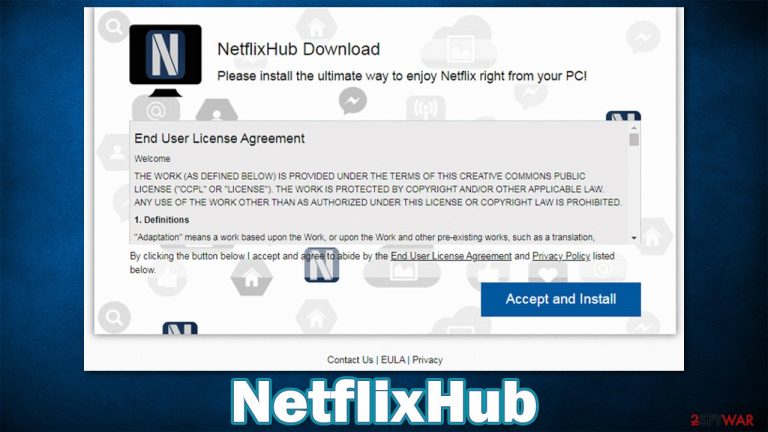
NetflixHub has been gaining popularity for many years now and became one of the most prominent streaming networks in the world. Unfortunately, cybercriminals are well aware of that, and they rush to profit from its popularity. NetflixHub is not an official app from the company but rather adware.
Otherwise known as ad-supported software, adware focuses on delivering ads, typically with the help of a web browser, such as Google Chrome, Mozilla Firefox, or MS Edge. This usually happens when the app is installed as an extension; alternatively, as is the case with NetflixHub, it is installed on the system level, which provides it more privileges when it comes to its operation and functionality.
Speaking of which, the app does not provide any functions whatsoever but instead puts an icon of the program, which, once clicked, redirects users to the official Netflix website. In other words, you give permission for this program to deliver pop-ups, deals, offers, coupons, and other commercial content in exchange for a simple link to the official streaming site.
| Name | NetflixHub |
|---|---|
| Type | Adware |
| Alleged functionality | Video streaming |
| Distribution | Software bundles, third-party websites, deceptive ads |
| Symptoms | A new application is installed on the system; intrusive advertisements show up on various pages that you visit; possible homepage and new tab address changes; redirects to ad-filled, scam, phishing, and other dangerous websites |
| Risks | Redirects to malicious websites can result in unwanted site notifications, personal information disclosure to unknown parties (cybercriminals), monetary losses, installation of other potentially unwanted programs/malware |
| Removal | To get rid of unwanted apps manually, you can follow our removal guide below. If the unwanted ads and other disruptive behavior does not stop, you should scan your computer with security software and delete all threats automatically |
| Further steps | Malware or adware infections can diminish the performance of your computer or cause serious stability issues. Use FortectIntego to remediate your device and ensure that the virus damage is fixed |
How adware is spread and how to avoid it
When it comes to the distribution of potentially unwanted software, it is not that straightforward as one might expect. Users typically download applications from app stores or official websites. However, third-party websites use the opportunity to monetize on software bundles, where most of the adware comes from.
Even well-known websites use software bundling, so it is imperative to be attentive during the installation of new apps. Here are a few tips from security experts at novirus.uk:[1]
- Never download software from websites that distribute pirated installers or cracks;
- Watch out for fake download buttons;
- When prompted, always pick Advanced/Custom installation settings instead of Recommended/Quick ones;
- Read the fine print;
- Remove the ticks from all pre-checked checkboxes;
- Check the placement of buttons when you come across an offer or a deal to download additional apps – the “Agree” button is commonly placed on the right side, which intuitively makes users click it without a second thought;
- Install powerful anti-malware software that would warn you about PUPs and other infections before they manage to enter your device.
Alternatively, you might have installed the NetflixHub virus from the allegedly official website of the app (it was spotted on acnav[.]online), believing that it is legit. The program's name is just a scam attempt to make users believe that it is official when in fact, it has nothing to do with the original video streaming provider.
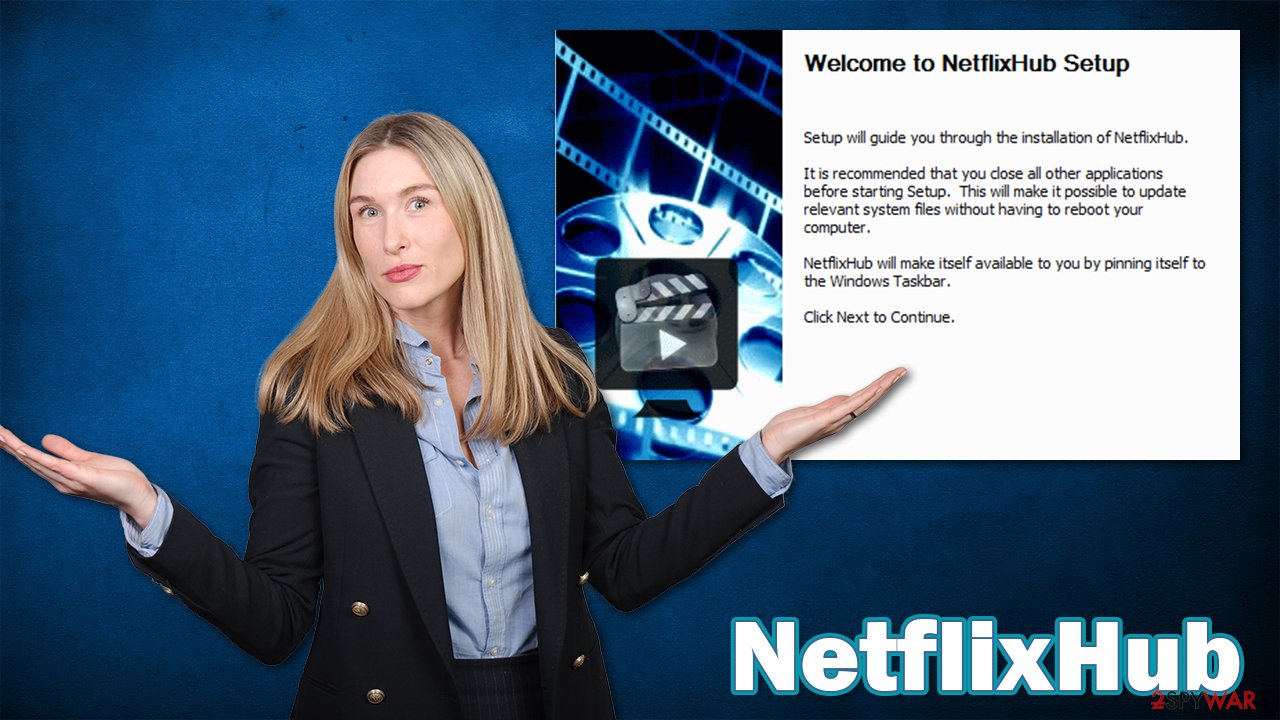
Remove NetflixHub from your device
NetflixHub is installed as a program on the system, although it mainly interacts with a browser in order to deliver ads. In other words, it is installed on the system level, although its operations are mainly visible via the browser. Therefore, to remove this potentially unwanted program, you will have to eliminate the app from your system and then clean your web browsers accordingly.
If you want to avoid the lengthy manual removal process, we recommend you use SpyHunter 5Combo Cleaner security software to get rid of all PUPs and malware automatically. Additionally, you can delete web data and cookies[2] from your browsers with FortectIntego PC repair and maintenance utility within just a few minutes.
First, let's start by removing the program via the Control Panel:
Windows 10/8
- Enter Control Panel into Windows search box and hit Enter or click on the search result.
- Under Programs, select Uninstall a program.
- From the list, find the entry of the suspicious program.
- Right-click on the application and select Uninstall.
- If User Account Control shows up, click Yes.
- Wait till the uninstallation process is complete and click OK.

Windows 7/XP
- Click on Windows Start > Control Panel located on the right pane (if you are a Windows XP user, click on Add/Remove Programs).
- In Control Panel, select Programs > Uninstall a program.

- Pick the unwanted application by clicking on it once.
- At the top, click Uninstall/Change.
- In the confirmation prompt, pick Yes.
- Click OK once the removal process is finished.
Make sure you delete any leftover entries or files from the following locations:
C:\Users\username\AppData\Local\NetflixHub
C:\Users\username\AppData\Roaming\NetflixHub
C:\Users\username\AppData\Roaming\Microsoft\Windows\Start Menu\Programs\NetflixHub
Remove the following registries:
HKCU\SOFTWARE\APPDATALOW\SOFTWARE\NetflixHub
HKLM\SOFTWARE\WOW6432NODE\MICROSOFT\WINDOWS\CURRENTVERSION\UNINSTALL\NetflixHub
HKLM\SOFTWARE\WOW6432NODE\MICROSOFT\WINDOWS\CURRENTVERSION\RUN|NETFLIXHUB
Finally, clean Chrome:
- Open Google Chrome, click on the menu (three vertical dots at the top-right corner) and select More tools > Extensions.
- In the newly opened window, you will see all the installed extensions. Uninstall all the suspicious plugins that might be related to the unwanted program by clicking Remove.

Clear cache and web data from Chrome:
- Click on Menu and pick Settings.
- Under Privacy and security, select Clear browsing data.
- Select Browsing history, Cookies, and other site data, as well as Cached images and files.
- Click Clear data.

Change your homepage:
- Click menu and choose Settings.
- Look for a suspicious site in the On startup section.
- Click on Open a specific or set of pages and click on three dots to find the Remove option.
Reset Google Chrome:
If the previous methods did not help you, reset Google Chrome to eliminate all the unwanted components:
- Click on Menu and select Settings.
- In the Settings, scroll down and click Advanced.
- Scroll down and locate Reset and clean up section.
- Now click Restore settings to their original defaults.
- Confirm with Reset settings.

If you are using MS Edge, Internet Explorer, Mozilla Firefox, or Safari, check the bottom section of this article.
Netflix's name is commonly used to scam users
There are millions of applications created for people to enjoy – be it browser extensions of programs. In order for this to happen, users need to have the reason to install the app in the first place; for example, people might find that a different video player is much more convenient and provides more functions than the default Windows Media Player.
However, there are programs that pretend to be useful, all while doing nothing beneficial in particular – NetflixHub is one of such apps. Not only does it use deceptive distribution methods via bundles, but it also uses a name of a broadly recognized service in order to seem legitimate.
When it comes to the application's function, it does nothing of the sort that one would expect – it does not provide you a capability of watching Netflix directly or anything of that sort. Instead, it places an icon on the desktop, which leads to the official Netflix website. It is simply useless, as you could access the official website directly via your browser or by using bookmarks/favorites.
While doing absolutely nothing to benefit your own browsing experience or something else for that matter, it generates advertisements instead. These ads can show up at any time while you browse the web and can be not only annoying and disruptive but also dangerous. You might be rerouted to malware-laden, phishing, or similar insecure websites, so be careful with that.
Scams related to Netflix are quite extensive – crooks use scam emails or spoofing[3] websites to harvest users' login credentials and later sell them on the black market. Additionally, several potentially unwanted programs, which sometimes might be malicious, also emerge (we even observed ransomware using the same name).
Thus, be rather careful when dealing with anything that comes from seemingly well-known sources. Make sure to check the URL of the website you are visiting and never install programs or updates which you encounter randomly. Instead, visit the service provider's official website, regardless of what request or a problem you might be dealing with.
Getting rid of NetflixHub adware. Follow these steps
Remove from Microsoft Edge
Delete unwanted extensions from MS Edge:
- Select Menu (three horizontal dots at the top-right of the browser window) and pick Extensions.
- From the list, pick the extension and click on the Gear icon.
- Click on Uninstall at the bottom.

Clear cookies and other browser data:
- Click on the Menu (three horizontal dots at the top-right of the browser window) and select Privacy & security.
- Under Clear browsing data, pick Choose what to clear.
- Select everything (apart from passwords, although you might want to include Media licenses as well, if applicable) and click on Clear.

Restore new tab and homepage settings:
- Click the menu icon and choose Settings.
- Then find On startup section.
- Click Disable if you found any suspicious domain.
Reset MS Edge if the above steps did not work:
- Press on Ctrl + Shift + Esc to open Task Manager.
- Click on More details arrow at the bottom of the window.
- Select Details tab.
- Now scroll down and locate every entry with Microsoft Edge name in it. Right-click on each of them and select End Task to stop MS Edge from running.

If this solution failed to help you, you need to use an advanced Edge reset method. Note that you need to backup your data before proceeding.
- Find the following folder on your computer: C:\\Users\\%username%\\AppData\\Local\\Packages\\Microsoft.MicrosoftEdge_8wekyb3d8bbwe.
- Press Ctrl + A on your keyboard to select all folders.
- Right-click on them and pick Delete

- Now right-click on the Start button and pick Windows PowerShell (Admin).
- When the new window opens, copy and paste the following command, and then press Enter:
Get-AppXPackage -AllUsers -Name Microsoft.MicrosoftEdge | Foreach {Add-AppxPackage -DisableDevelopmentMode -Register “$($_.InstallLocation)\\AppXManifest.xml” -Verbose

Instructions for Chromium-based Edge
Delete extensions from MS Edge (Chromium):
- Open Edge and click select Settings > Extensions.
- Delete unwanted extensions by clicking Remove.

Clear cache and site data:
- Click on Menu and go to Settings.
- Select Privacy, search and services.
- Under Clear browsing data, pick Choose what to clear.
- Under Time range, pick All time.
- Select Clear now.

Reset Chromium-based MS Edge:
- Click on Menu and select Settings.
- On the left side, pick Reset settings.
- Select Restore settings to their default values.
- Confirm with Reset.

Remove from Mozilla Firefox (FF)
Remove dangerous extensions:
- Open Mozilla Firefox browser and click on the Menu (three horizontal lines at the top-right of the window).
- Select Add-ons.
- In here, select unwanted plugin and click Remove.

Reset the homepage:
- Click three horizontal lines at the top right corner to open the menu.
- Choose Options.
- Under Home options, enter your preferred site that will open every time you newly open the Mozilla Firefox.
Clear cookies and site data:
- Click Menu and pick Settings.
- Go to Privacy & Security section.
- Scroll down to locate Cookies and Site Data.
- Click on Clear Data…
- Select Cookies and Site Data, as well as Cached Web Content and press Clear.

Reset Mozilla Firefox
If clearing the browser as explained above did not help, reset Mozilla Firefox:
- Open Mozilla Firefox browser and click the Menu.
- Go to Help and then choose Troubleshooting Information.

- Under Give Firefox a tune up section, click on Refresh Firefox…
- Once the pop-up shows up, confirm the action by pressing on Refresh Firefox.

Delete from Safari
Remove unwanted extensions from Safari:
- Click Safari > Preferences…
- In the new window, pick Extensions.
- Select the unwanted extension and select Uninstall.

Clear cookies and other website data from Safari:
- Click Safari > Clear History…
- From the drop-down menu under Clear, pick all history.
- Confirm with Clear History.

Reset Safari if the above-mentioned steps did not help you:
- Click Safari > Preferences…
- Go to Advanced tab.
- Tick the Show Develop menu in menu bar.
- From the menu bar, click Develop, and then select Empty Caches.

How to prevent from getting adware
Do not let government spy on you
The government has many issues in regards to tracking users' data and spying on citizens, so you should take this into consideration and learn more about shady information gathering practices. Avoid any unwanted government tracking or spying by going totally anonymous on the internet.
You can choose a different location when you go online and access any material you want without particular content restrictions. You can easily enjoy internet connection without any risks of being hacked by using Private Internet Access VPN.
Control the information that can be accessed by government any other unwanted party and surf online without being spied on. Even if you are not involved in illegal activities or trust your selection of services, platforms, be suspicious for your own security and take precautionary measures by using the VPN service.
Backup files for the later use, in case of the malware attack
Computer users can suffer from data losses due to cyber infections or their own faulty doings. Ransomware can encrypt and hold files hostage, while unforeseen power cuts might cause a loss of important documents. If you have proper up-to-date backups, you can easily recover after such an incident and get back to work. It is also equally important to update backups on a regular basis so that the newest information remains intact – you can set this process to be performed automatically.
When you have the previous version of every important document or project you can avoid frustration and breakdowns. It comes in handy when malware strikes out of nowhere. Use Data Recovery Pro for the data restoration process.
- ^ Novirus. Novirus. Cybersecurity news and malware insights.
- ^ Emily Stewart. Why every website wants you to accept its cookies. Vox. News and entertainment.
- ^ Website spoofing. Wikipedia. The free encyclopedia.
