NEWRAR ransomware (Removal Guide) - Bonus: Decryption Steps
NEWRAR virus Removal Guide
What is NEWRAR ransomware?
NEWRAR ransomware – a file encrypting virus which uses AES-128 and RSA-2048 ciphers to lock documents
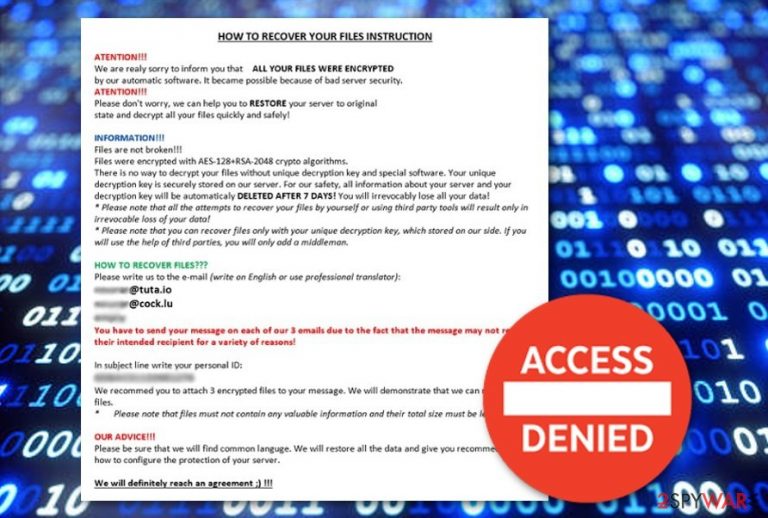
NEWRAR ransomware is a virus which is related to Matrix ransomware. It enters the system unnoticed and starts is activity by modifying the Windows Registry[1]. Moreover, this ransomware encrypts[2] files by using unique encryption ciphers and adds the .NEWRAR appendix to each locked file. After documents are blocked, NEWRAR virus displays the HOW TO RECOVER YOUR FILES INSTRUCTION ransom message and urges victims' to contact the crooks via the given email addresses and discuss the ransom price type. Moreover, the note threatens users that their files will be permanently corrupted if they do not show any signs of contact in 7 days.
| Name | NEWRAR |
|---|---|
| Type | Ransomware |
| Related to | Matrix ransomware |
| Extension | .NEWRAR |
| Ransom message | HOW TO RECOVER YOUR FILES INSTRUCTION |
| Cipher used | AES-128, RSA-2048 |
| Removal | Install FortectIntego to fix the damage |
NEWRAR ransomware does not provide any particular details about the ransom type in the displayed message. However, such viruses have a purpose to urge for Bitcoin or another type of cryptocurrency as the price type. Here is what the ransom note looks like:
HOW TO RECOVER YOUR FILES INSTRUCTION
ATENTION!!!
We are realy sorry to inform you that ALL YOUR FILES WERE ENCRYP‘I‘ED
by our automatic software. it became possible because of bad server security.
ATENTIION!!!
Please don‘t worry. we can help you to RESTORE your server to original
state and decrypt all your files quickly and safely!INFORMATION!!!
Files are not broken!!!
Files were encrypted with AES-128+RSA-2048 crypto algorithms.
There is no way to decrypt your files without unique decryption key and special software. Your unique
decryption key is securely stored on our server. For our safety, all information about your server and your
decryption key will be automaticaly DELETED AFTER 7 DAYS! You will irrevocably lose all your data!
Please note that all the attempts to recover your files by yourself or using third party tools will result only in
irrevocable loss of your data!
Please note that you can recover files only with your unique decryption key, which stored on our side. If you
will use the help of third parties, you will only add a middleman.HOW TO RECOVER FILES???
Please write us to the e-mail (write on English or use professional translator):
[Redacted]You have to send your message on each of our 3 emails due to the fact that the message may not reach
their intended recipient for a variety of reasons!In subject line write your personal ID:
[Redacted]We recommed you to attach 3 encrypted files to your message. We will demonstrate that we can recover your
files.
Please note that files must not contain any valuable information and their total size must be less than 5Mb.OUR ADVICE!!!
Please be sure that we will find common languge. We will restore all the data and give you recommedations
how to configure the protection of your server.We will definitely reach an agreement !!!
NEWRAR ransomware can be spotted from such symptoms:
- Dubious registry entries in the WIndows Registry section have been created without your permission;
- Files have the .NEWRAR extension added;
- You have seen the NEWRAR ransomware ransom message.
However, no matter how the cybercriminals try to convince you to pay the demanded price, you need to overthink everything at least two times. We recommend staying away from contacting the crooks and ignoring the NEWRAR ransomware ransom message. Users often get scammed when tricked by false promises to receive a decryption tool.
You need to remove NEWRAR virus from your computer system as soon as you spot the beforementioned signs. You can use professional anti-malware tools such as FortectIntego and other similar ones to take care of the damage that was done by the ransomware virus. Make sure you get rid of all hazardous components.
After you perform the NEWRAR ransomware removal, you can start thinking about data recovery techniques. We have provided some methods below this text which might be helpful to you. Moreover, take care of important files and keep them safe from similar attacks by purchasing an USB drive. Documents, that are saved on that device will be out of reach of everyone except you.

Avoid ransomware infections by reading these steps
According to malware researchers from Virusai.lt[3], ransomware viruses are often spread via phishing email messages. Such hazardous content comes attached to the dubious email and is launched once such attachment is opened. So, if you ever receive a questionable-looking email, make sure you eliminate it permanently and DO NOT open any components that are clipped to it.
Moreover, it is strongly recommendable that all users invest in a reliable computer security tool. Such software will protect the system automatically from various infections which might occur in your way while performing computing work. Additionally, ensure that the program is always kept up-to-date. It is a necessary condition which will allow the tool to operate correctly and successfully.
Terminate NEWRAR ransomware virus
If your computer got infected with the ransomware infection, you need to remove NEWRAR virus as soon as you spot the first signs. For such purpose, use professional and reliable anti-malware tools only. Remember that manual elimination is not possible for this case as the ransomware virus might leave numerous hazardous components in the system which can be to hard to detect on your own.
After you perform the NEWRAR ransomware removal, you can try fixing the damage by downloading and installing professional computer tools such as FortectIntego, SpyHunter 5Combo Cleaner, or Malwarebytes. Make sure you carry out some system backups after the process is finished. This needs to be done to ensure that no virus-related content is left.
Getting rid of NEWRAR virus. Follow these steps
Manual removal using Safe Mode
Reboot your computer to Safe Mode with Networking to disable the ransomware virus:
Important! →
Manual removal guide might be too complicated for regular computer users. It requires advanced IT knowledge to be performed correctly (if vital system files are removed or damaged, it might result in full Windows compromise), and it also might take hours to complete. Therefore, we highly advise using the automatic method provided above instead.
Step 1. Access Safe Mode with Networking
Manual malware removal should be best performed in the Safe Mode environment.
Windows 7 / Vista / XP
- Click Start > Shutdown > Restart > OK.
- When your computer becomes active, start pressing F8 button (if that does not work, try F2, F12, Del, etc. – it all depends on your motherboard model) multiple times until you see the Advanced Boot Options window.
- Select Safe Mode with Networking from the list.

Windows 10 / Windows 8
- Right-click on Start button and select Settings.

- Scroll down to pick Update & Security.

- On the left side of the window, pick Recovery.
- Now scroll down to find Advanced Startup section.
- Click Restart now.

- Select Troubleshoot.

- Go to Advanced options.

- Select Startup Settings.

- Press Restart.
- Now press 5 or click 5) Enable Safe Mode with Networking.

Step 2. Shut down suspicious processes
Windows Task Manager is a useful tool that shows all the processes running in the background. If malware is running a process, you need to shut it down:
- Press Ctrl + Shift + Esc on your keyboard to open Windows Task Manager.
- Click on More details.

- Scroll down to Background processes section, and look for anything suspicious.
- Right-click and select Open file location.

- Go back to the process, right-click and pick End Task.

- Delete the contents of the malicious folder.
Step 3. Check program Startup
- Press Ctrl + Shift + Esc on your keyboard to open Windows Task Manager.
- Go to Startup tab.
- Right-click on the suspicious program and pick Disable.

Step 4. Delete virus files
Malware-related files can be found in various places within your computer. Here are instructions that could help you find them:
- Type in Disk Cleanup in Windows search and press Enter.

- Select the drive you want to clean (C: is your main drive by default and is likely to be the one that has malicious files in).
- Scroll through the Files to delete list and select the following:
Temporary Internet Files
Downloads
Recycle Bin
Temporary files - Pick Clean up system files.

- You can also look for other malicious files hidden in the following folders (type these entries in Windows Search and press Enter):
%AppData%
%LocalAppData%
%ProgramData%
%WinDir%
After you are finished, reboot the PC in normal mode.
Remove NEWRAR using System Restore
Turn on the System Restore feature and deactivate the cyber threat by following these steps:
-
Step 1: Reboot your computer to Safe Mode with Command Prompt
Windows 7 / Vista / XP- Click Start → Shutdown → Restart → OK.
- When your computer becomes active, start pressing F8 multiple times until you see the Advanced Boot Options window.
-
Select Command Prompt from the list

Windows 10 / Windows 8- Press the Power button at the Windows login screen. Now press and hold Shift, which is on your keyboard, and click Restart..
- Now select Troubleshoot → Advanced options → Startup Settings and finally press Restart.
-
Once your computer becomes active, select Enable Safe Mode with Command Prompt in Startup Settings window.

-
Step 2: Restore your system files and settings
-
Once the Command Prompt window shows up, enter cd restore and click Enter.

-
Now type rstrui.exe and press Enter again..

-
When a new window shows up, click Next and select your restore point that is prior the infiltration of NEWRAR. After doing that, click Next.


-
Now click Yes to start system restore.

-
Once the Command Prompt window shows up, enter cd restore and click Enter.
Bonus: Recover your data
Guide which is presented above is supposed to help you remove NEWRAR from your computer. To recover your encrypted files, we recommend using a detailed guide prepared by 2-spyware.com security experts.These data recovery methods are provided by our security experts. We hope that they will help you solve the problem, just make sure not to miss any step.
If your files are encrypted by NEWRAR, you can use several methods to restore them:
If you use Data Recovery Pro you might be able to get important data back:
This method might be a great help in data restoring if you complete each step as displayed in the instructions.
- Download Data Recovery Pro;
- Follow the steps of Data Recovery Setup and install the program on your computer;
- Launch it and scan your computer for files encrypted by NEWRAR ransomware;
- Restore them.
Windows Previous Versions Feature can be a helpful method also:
Use this tool as shown in the instructions. However, note that you should have set the System Restore feature before the virus infiltration if you want this method to work.
- Find an encrypted file you need to restore and right-click on it;
- Select “Properties” and go to “Previous versions” tab;
- Here, check each of available copies of the file in “Folder versions”. You should select the version you want to recover and click “Restore”.
Shadow Explorer can also be a great tool for data recovery:
Sadly, this method might not work if the virus eliminated Shadow Volume Copies of locked documents.
- Download Shadow Explorer (http://shadowexplorer.com/);
- Follow a Shadow Explorer Setup Wizard and install this application on your computer;
- Launch the program and go through the drop down menu on the top left corner to select the disk of your encrypted data. Check what folders are there;
- Right-click on the folder you want to restore and select “Export”. You can also select where you want it to be stored.
However, the official NEWRAR ransomware decryptor has not been discovered yet.
Finally, you should always think about the protection of crypto-ransomwares. In order to protect your computer from NEWRAR and other ransomwares, use a reputable anti-spyware, such as FortectIntego, SpyHunter 5Combo Cleaner or Malwarebytes
How to prevent from getting ransomware
Choose a proper web browser and improve your safety with a VPN tool
Online spying has got momentum in recent years and people are getting more and more interested in how to protect their privacy online. One of the basic means to add a layer of security – choose the most private and secure web browser. Although web browsers can't grant full privacy protection and security, some of them are much better at sandboxing, HTTPS upgrading, active content blocking, tracking blocking, phishing protection, and similar privacy-oriented features. However, if you want true anonymity, we suggest you employ a powerful Private Internet Access VPN – it can encrypt all the traffic that comes and goes out of your computer, preventing tracking completely.
Lost your files? Use data recovery software
While some files located on any computer are replaceable or useless, others can be extremely valuable. Family photos, work documents, school projects – these are types of files that we don't want to lose. Unfortunately, there are many ways how unexpected data loss can occur: power cuts, Blue Screen of Death errors, hardware failures, crypto-malware attack, or even accidental deletion.
To ensure that all the files remain intact, you should prepare regular data backups. You can choose cloud-based or physical copies you could restore from later in case of a disaster. If your backups were lost as well or you never bothered to prepare any, Data Recovery Pro can be your only hope to retrieve your invaluable files.
- ^ Registry. Computer Hope. Free computer help since 1998.
- ^ Encryption. Wikipedia. The free encyclopedia.
- ^ Virusai.lt. Virusai. Spyware news website.







