News-nogame.cc ads (fake) - Free Guide
News-nogame.cc ads Removal Guide
What is News-nogame.cc ads?
News-nogame.cc can fill your screen with intrusive pop-up ads even when the browser is closed
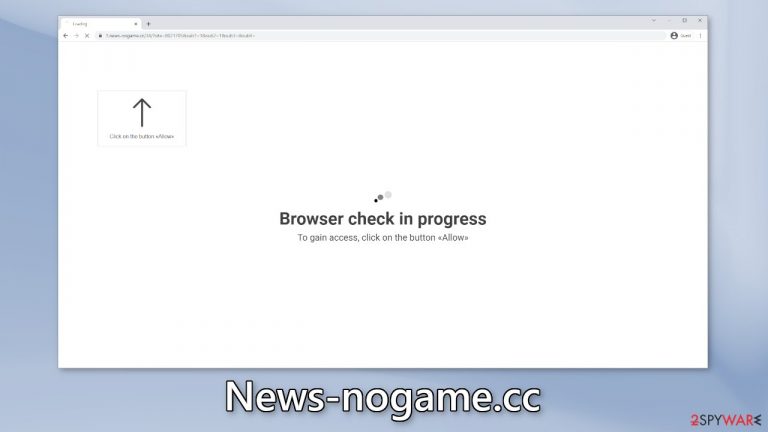
News-nogame.cc is a push notification spam site created by crooks to generate revenue from pay-per-click advertising.[1] They use social engineering methods to trick people into clicking the “Allow” button. Users are made to think that their browser is blocking access to the page, and that is why they need to click the button.
In reality, “Allow” gives the website permission to show push notifications. People start getting spammed with annoying pop-up ads that can appear even when the browser is closed. The creators of the page do not really care about user privacy or security so they may use rogue advertising networks that place ads leading to dangerous websites.
People can end up on pages that try to trick them into providing personal information, downloading PUPs (potentially unwanted programs),[2] and malware. Some people report receiving ads promoting adult, gambling, and scam sites so you should take care of the issue immediately, especially if there are other people using the affected machine.
| NAME | News-nogame.cc |
| TYPE | Push notification spam; adware |
| SYMPTOMS | Pop up ads start appearing in the corner of the screen sometimes even when the browser is closed |
| DISTRIBUTION | Shady websites; deceptive ads; freeware installations |
| DANGERS | The pop-ups can expose people to inappropriate content like adult, and gambling sites |
| ELIMINATION | To eliminate push notifications go to your browser settings |
| FURTHER STEPS | Use FortectIntego to clear your browsers and fix performance issues |
Distribution of pop-up ad spam pages
Pages like News-nogame.cc can rarely be found in the search results. Usually, they hide in other shady, and suspicious pages. Often that includes websites that engage in illegal activities. Since they are unregulated, they may contain deceptive ads, sneaky redirects, fake “Download” and “Play” buttons.[3]
You should stay away from illegal streaming sites as they are breeding grounds for all kinds of malware. They can redirect users to spam pages as well. There are various messages that are used to get users to subscribe to push notifications:
Press Allow to verify your age is 18+
Click Allow to watch the video
Download is ready. Click Allow to download your file
Press Allow to verify that you are not a robot
People may be under the impression that they need to click the “Allow” button to be able to view content, etc. A legitimate CAPTCHA[4] verification step would never ask to choose between “Block” and “Allow” on a browser prompt. You may have to identify certain objects in pictures or simply check a box.
However, the appearance of sites, like Smscoldne.xyz, Greatvernando.space, and Captcha4greatpeaple.top can also be no accident. Certain programs exist that can generate commercial content on the machine without the users' knowledge. Adware can cause redirects, pop-ups, banners, and surveys while hiding in the background.
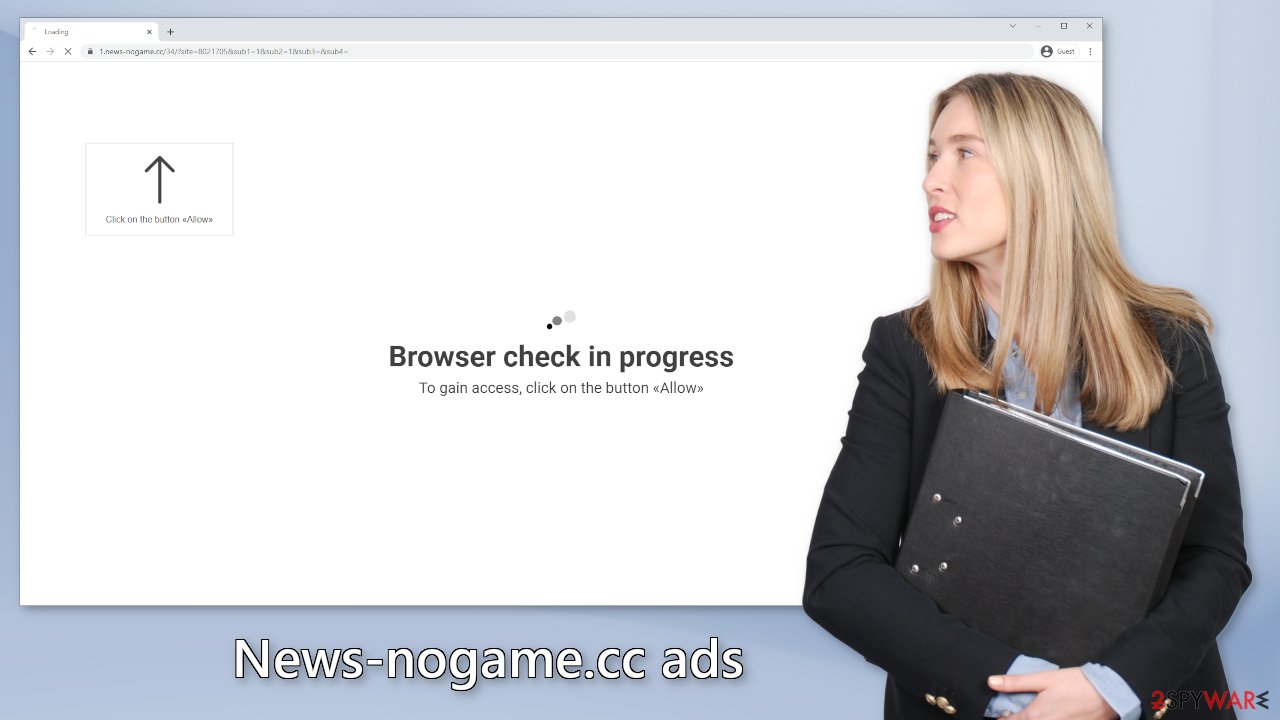
Clear your browsers and turn off the notifications
If you have had enough of annoying ads, you can disable News-nogame.cc permissions to show pop-ups by going to your browser settings. Keep in mind that this might not work if you have an adware infection. After successful removal, you need to take care of your browsers separately.
With the help of cookies, shady websites you visit can collect data about your browsing activities. This includes your IP address, geolocation, links you click on, and things you purchase online. This information can later be sold to advertising networks or other third parties for profit.
You should clear your browsers from cookies and cache regularly, to prevent that from happening. Using a maintenance tool like FortectIntego makes it easy. This powerful software can also fix various system errors, corrupted files, and registry issues, which is especially helpful after a virus infection.
Google Chrome (desktop):
- Open Google Chrome browser and go to Menu > Settings.
- Scroll down and click on Advanced.
- Locate the Privacy and security section and pick Site Settings > Notifications.

- Look at the Allow section and look for a suspicious URL.
- Click the three vertical dots next to it and pick Block. This should remove unwanted notifications from Google Chrome.

Google Chrome (Android):
- Open Google Chrome and tap on Settings (three vertical dots).
- Select Notifications.
- Scroll down to Sites section.
- Locate the unwanted URL and toggle the button to the left (Off setting).

Mozilla Firefox:
- Open Mozilla Firefox and go to Menu > Options.
- Click on Privacy & Security section.
- Under Permissions, you should be able to see Notifications. Click Settings button next to it.

- In the Settings – Notification Permissions window, click on the drop-down menu by the URL in question.
- Select Block and then click on Save Changes. This should remove unwanted notifications from Mozilla Firefox.

Safari:
- Click on Safari > Preferences…
- Go to Websites tab and, under General, select Notifications.
- Select the web address in question, click the drop-down menu and select Deny.

MS Edge:
- Open Microsoft Edge, and click the Settings and more button (three horizontal dots) at the top-right of the window.
- Select Settings and then go to Advanced.
- Under Website permissions, pick Manage permissions and select the URL in question.

- Toggle the switch to the left to turn notifications off on Microsoft Edge.

MS Edge (Chromium):
- Open Microsoft Edge, and go to Settings.
- Select Site permissions.
- Go to Notifications on the right.
- Under Allow, you will find the unwanted entry.
- Click on More actions and select Block.

PUPs can hide in the machine without your knowledge
If the previous removal method did not work and you still experience symptoms like an increased amount of commercial content, banners, surveys, redirects you might be infected by adware. These programs often infiltrate the systems as bundled software from freeware distribution sites.
To avoid this, users should behave a certain way during the installation process. Always choose the “Custom” or “Advanced” installation methods, read the Privacy Policy, and Terms of Use to find out more information about the program. The most important thing is to check the file list and untick the boxes next to any unrelated files.
If you have no idea what app is responsible for such activities, you should deploy SpyHunter 5Combo Cleaner or Malwarebytes professional security software that will perform a full system scan and eliminate it automatically. They can also prevent such infections in the future by warning you. If you still prefer doing it yourself, here are step-by-step instructions for Windows and macOS:
Instructions for Windows 10/8 machines:
- Enter Control Panel into Windows search box and hit Enter or click on the search result.
- Under Programs, select Uninstall a program.

- From the list, find the entry of the suspicious program.
- Right-click on the application and select Uninstall.
- If User Account Control shows up, click Yes.
- Wait till uninstallation process is complete and click OK.

Windows 7/XP:
- Click on Windows Start > Control Panel located on the right pane (if you are Windows XP user, click on Add/Remove Programs).
- In Control Panel, select Programs > Uninstall a program.

- Pick the unwanted application by clicking on it once.
- At the top, click Uninstall/Change.
- In the confirmation prompt, pick Yes.
- Click OK once the removal process is finished.
For macOS users:
- From the menu bar, select Go > Applications.
- In the Applications folder, look for all related entries.
- Click on the app and drag it to Trash (or right-click and pick Move to Trash)

To fully remove an unwanted app, you need to access Application Support, LaunchAgents, and LaunchDaemons folders and delete relevant files:
- Select Go > Go to Folder.
- Enter /Library/Application Support and click Go or press Enter.
- In the Application Support folder, look for any dubious entries and then delete them.
- Now enter /Library/LaunchAgents and /Library/LaunchDaemons folders the same way and terminate all the related .plist files.

How to prevent from getting adware
Protect your privacy – employ a VPN
There are several ways how to make your online time more private – you can access an incognito tab. However, there is no secret that even in this mode, you are tracked for advertising purposes. There is a way to add an extra layer of protection and create a completely anonymous web browsing practice with the help of Private Internet Access VPN. This software reroutes traffic through different servers, thus leaving your IP address and geolocation in disguise. Besides, it is based on a strict no-log policy, meaning that no data will be recorded, leaked, and available for both first and third parties. The combination of a secure web browser and Private Internet Access VPN will let you browse the Internet without a feeling of being spied or targeted by criminals.
No backups? No problem. Use a data recovery tool
If you wonder how data loss can occur, you should not look any further for answers – human errors, malware attacks, hardware failures, power cuts, natural disasters, or even simple negligence. In some cases, lost files are extremely important, and many straight out panic when such an unfortunate course of events happen. Due to this, you should always ensure that you prepare proper data backups on a regular basis.
If you were caught by surprise and did not have any backups to restore your files from, not everything is lost. Data Recovery Pro is one of the leading file recovery solutions you can find on the market – it is likely to restore even lost emails or data located on an external device.
- ^ Pay-per-click. Wikipedia, the free encyclopedia.
- ^ Wendy Zamora. What is a PUP? – How to avoid potentially unwanted programs. Malwarebytes. Cybersecurity Blog.
- ^ Andy Maxwell. Google Targets Fake ‘Download’ and ‘Play’ Buttons. Torrentfreak. Filesharing News.
- ^ What is CAPTCHA?. Google. Help Center.
