News-vocija.cc ads (spam) - Free Instructions
News-vocija.cc ads Removal Guide
What is News-vocija.cc ads?
News-vocija.cc attempts to trick users into subscribing to push notifications to expose them to intrusive ads later
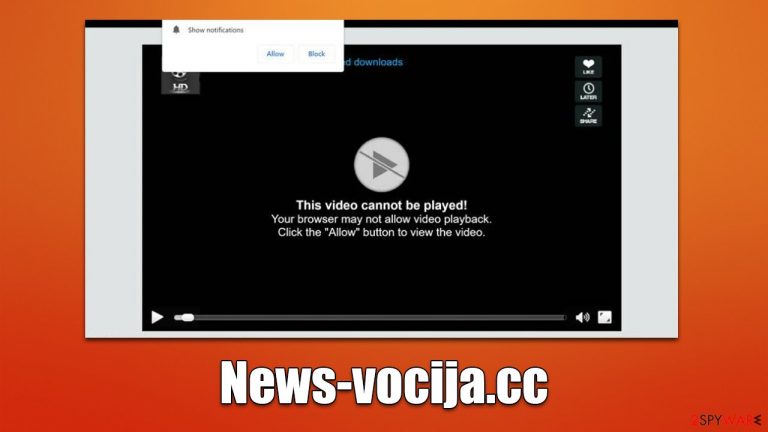
News-vocija.cc ads is a malicious website created by scammers that should never be trusted. People typically stumble across this URL when suspicious, intrusive pop-ups marked with it emerge on their computer screens while they're streaming videos or browsing social media platforms and even doing something else completely unrelated to the web browser. While this activity would go away if the browser is completely turned off, it is not a proper solution to the problem.
Those affected by suspicious pop-ups may have unknowingly agreed to push notifications from News-vocija.cc, tricked by the deceptive messages shown there. If these intrusive ads are proving bothersome for you, it is good news that they aren't that difficult to eliminate – you just need to know how. We will show you how to remove those pesky pop-ups as well as provide instructions on how best to handle any adware that may be taking up residence in your system.
| Name | News-vocija.cc |
| Type | Push notifications, ads, pop-ups, scam |
| Distribution | Users allow push notifications after they click the “Allow” button within the prompt on the website |
| Symptoms | Push notifications that include misleading information links would show up on the desktop at random times |
| Risks | Installation of potentially unwanted programs or malware, data loss, information leak, financial losses due to encountered scams |
| Termination | Access browser settings to stop intrusive push notifications. After that, make sure that your system is not infected with adware or malware – scan it with SpyHunter 5Combo Cleaner |
| Recovery | Cleaning web browsers is just as important when dealing with potentially unwanted programs. You can do that manually as per instructions or use an automatic solution FortectIntego |
How you may end up on scam sites like News-vocija.cc
It is a given that most people would avoid websites that could potentially harm them. Despite this, there will always be individuals who disregard the warnings of security experts and actively seek out high-risk sites, such as torrents, software cracks, X-rated content, gambling services, etc.
It is vital to be aware that these websites not only facilitate the installation of ransomware, Trojans, and other cyber threats but are also frequently responsible for redirects to News-vocija.cc, Survey-smiles.com, Iusoattracte.xyz, Aavpolse.xyz, and many other websites of dubious nature.
Individuals frequently stumble upon malicious websites due to adware – a type of malicious software that is hidden in the installation of freeware. The cleverly concealed optional components are often unnoticed by users who are eager to obtain free programs and unwittingly download deceptively packaged software bundles.
News-vocija.cc may use scam messages to fool users into subscribing
Push alerts or push notifications are a great way to stay informed, but criminals have found that it is also an ideal platform for delivering ads and making money while doing so. This has resulted in the emergence of malicious websites specifically designed to send phishing messages which aim to deceive users into allowing notifications on their browsers.
When users visit the News-vocija.cc website, they're often met with an unexpected prompt featuring “Allow” and “Block” options accompanied by a deceptive message in an attempt to get them to select Allow. Fraudsters have plenty of creative ploys up their sleeve; here are just some of the messages used in this scam:
- Click Allow to watch the video
- If you are 18+, click Allow
- Click “Allow” to win a prize and get it in our shop!
- Your file is ready to download – press Allow to continue
- Press “Allow” to verify, that you are not a robot

It's essential to understand that the functionality of the “Allow” button, as presented on this type of website, is fake and should be ignored. Don't be fooled into thinking it will bypass human verification or enable you to play a video – these are just scams! To protect yourself, simply close out the tab with the scam immediately and don’t interact with any of its contents.
Removal of push notifications
Although the concept of push notifications is relatively old, it just recently made its move to desktop browsers. Unfortunately, many users are unfamiliar with this feature and can easily be tricked into subscribing without understanding what caused those unwanted pop-ups in their browser window.
Whether you have been tucked into subscribing or you did it accidentally, you can always block suspicious websites from sending push notifications to you by blocking them in the site settings in the browser as follows:
Google Chrome
- Open the Google Chrome browser and go to Menu > Settings.
- Scroll down and click on Advanced.
- Locate the Privacy and security section and pick Site Settings > Notifications.
- Look at the Allow section and look for a suspicious URL.
- Click the three vertical dots next to it and pick Block. This should remove unwanted notifications from Google Chrome.

Mozilla Firefox
- Open Mozilla Firefox and go to Menu > Options.
- Click on Privacy & Security section.
- Under Permissions, you should be able to see Notifications. Click the Settings button next to it.
- In the Settings – Notification Permissions window, click on the drop-down menu by the URL in question.
- Select Block and then click on Save Changes. This should remove unwanted notifications from Mozilla Firefox.

Safari
- Click on Safari > Preferences…
- Go to the Websites tab and, under General, select Notifications.
- Select the web address in question, click the drop-down menu and select Deny.

MS Edge (Chromium)
- Open Microsoft Edge, and go to Settings.
- Select Site permissions.
- Go to Notifications on the right.
- Under Allow, you will find the unwanted entry.
- Click on More actions and select Block.

Internet Explorer
- Open Internet Explorer, and click on the Gear icon at the top-right of the window.
- Select Internet options and go to the Privacy tab.
- In the Pop-up Blocker section, click on Settings.

- Locate the web address in question under Allowed sites and pick Remove.
Other security checks to make
It is essential to scan your system with a powerful security application, such as SpyHunter 5Combo Cleaner or Malwarebytes, in order to check whether it has been compromised. This will guarantee that any potentially malicious programs are removed from your system quickly and effortlessly. Additionally, malware can be difficult for the everyday user to detect, thereby making scans absolutely vital if you want total peace of mind.
Once you confirm your device is free from any viruses, the next step in protecting yourself online is to clear out any trackers that have been stored on your browsers. These tracking cookies can remain on your system for years without being deleted and are then used by third-party companies to collect information about where you go online, what links you click on, and who your internet service provider is – all of this data is collected over time. To protect yourself from such invasions of privacy, it's critical that these tracking cookies be removed regularly.
Utilize the FortectIntego maintenance utility to swiftly and effectively clear out your browsing data, or opt to manually cleanse caches in your browser settings menu under Privacy & Security. If you need help with this process, please refer to the instructions below.
You may remove virus damage with a help of FortectIntego. SpyHunter 5Combo Cleaner and Malwarebytes are recommended to detect potentially unwanted programs and viruses with all their files and registry entries that are related to them.
Getting rid of News-vocija.cc ads. Follow these steps
Remove from Google Chrome
Delete malicious extensions from Google Chrome:
- Open Google Chrome, click on the Menu (three vertical dots at the top-right corner) and select More tools > Extensions.
- In the newly opened window, you will see all the installed extensions. Uninstall all the suspicious plugins that might be related to the unwanted program by clicking Remove.

Clear cache and web data from Chrome:
- Click on Menu and pick Settings.
- Under Privacy and security, select Clear browsing data.
- Select Browsing history, Cookies and other site data, as well as Cached images and files.
- Click Clear data.

Change your homepage:
- Click menu and choose Settings.
- Look for a suspicious site in the On startup section.
- Click on Open a specific or set of pages and click on three dots to find the Remove option.
Reset Google Chrome:
If the previous methods did not help you, reset Google Chrome to eliminate all the unwanted components:
- Click on Menu and select Settings.
- In the Settings, scroll down and click Advanced.
- Scroll down and locate Reset and clean up section.
- Now click Restore settings to their original defaults.
- Confirm with Reset settings.

Remove from Microsoft Edge
Delete unwanted extensions from MS Edge:
- Select Menu (three horizontal dots at the top-right of the browser window) and pick Extensions.
- From the list, pick the extension and click on the Gear icon.
- Click on Uninstall at the bottom.

Clear cookies and other browser data:
- Click on the Menu (three horizontal dots at the top-right of the browser window) and select Privacy & security.
- Under Clear browsing data, pick Choose what to clear.
- Select everything (apart from passwords, although you might want to include Media licenses as well, if applicable) and click on Clear.

Restore new tab and homepage settings:
- Click the menu icon and choose Settings.
- Then find On startup section.
- Click Disable if you found any suspicious domain.
Reset MS Edge if the above steps did not work:
- Press on Ctrl + Shift + Esc to open Task Manager.
- Click on More details arrow at the bottom of the window.
- Select Details tab.
- Now scroll down and locate every entry with Microsoft Edge name in it. Right-click on each of them and select End Task to stop MS Edge from running.

If this solution failed to help you, you need to use an advanced Edge reset method. Note that you need to backup your data before proceeding.
- Find the following folder on your computer: C:\\Users\\%username%\\AppData\\Local\\Packages\\Microsoft.MicrosoftEdge_8wekyb3d8bbwe.
- Press Ctrl + A on your keyboard to select all folders.
- Right-click on them and pick Delete

- Now right-click on the Start button and pick Windows PowerShell (Admin).
- When the new window opens, copy and paste the following command, and then press Enter:
Get-AppXPackage -AllUsers -Name Microsoft.MicrosoftEdge | Foreach {Add-AppxPackage -DisableDevelopmentMode -Register “$($_.InstallLocation)\\AppXManifest.xml” -Verbose

Instructions for Chromium-based Edge
Delete extensions from MS Edge (Chromium):
- Open Edge and click select Settings > Extensions.
- Delete unwanted extensions by clicking Remove.

Clear cache and site data:
- Click on Menu and go to Settings.
- Select Privacy, search and services.
- Under Clear browsing data, pick Choose what to clear.
- Under Time range, pick All time.
- Select Clear now.

Reset Chromium-based MS Edge:
- Click on Menu and select Settings.
- On the left side, pick Reset settings.
- Select Restore settings to their default values.
- Confirm with Reset.

Remove from Mozilla Firefox (FF)
Remove dangerous extensions:
- Open Mozilla Firefox browser and click on the Menu (three horizontal lines at the top-right of the window).
- Select Add-ons.
- In here, select unwanted plugin and click Remove.

Reset the homepage:
- Click three horizontal lines at the top right corner to open the menu.
- Choose Options.
- Under Home options, enter your preferred site that will open every time you newly open the Mozilla Firefox.
Clear cookies and site data:
- Click Menu and pick Settings.
- Go to Privacy & Security section.
- Scroll down to locate Cookies and Site Data.
- Click on Clear Data…
- Select Cookies and Site Data, as well as Cached Web Content and press Clear.

Reset Mozilla Firefox
If clearing the browser as explained above did not help, reset Mozilla Firefox:
- Open Mozilla Firefox browser and click the Menu.
- Go to Help and then choose Troubleshooting Information.

- Under Give Firefox a tune up section, click on Refresh Firefox…
- Once the pop-up shows up, confirm the action by pressing on Refresh Firefox.

Delete from Safari
Remove unwanted extensions from Safari:
- Click Safari > Preferences…
- In the new window, pick Extensions.
- Select the unwanted extension and select Uninstall.

Clear cookies and other website data from Safari:
- Click Safari > Clear History…
- From the drop-down menu under Clear, pick all history.
- Confirm with Clear History.

Reset Safari if the above-mentioned steps did not help you:
- Click Safari > Preferences…
- Go to Advanced tab.
- Tick the Show Develop menu in menu bar.
- From the menu bar, click Develop, and then select Empty Caches.

After uninstalling this potentially unwanted program (PUP) and fixing each of your web browsers, we recommend you to scan your PC system with a reputable anti-spyware. This will help you to get rid of News-vocija.cc registry traces and will also identify related parasites or possible malware infections on your computer. For that you can use our top-rated malware remover: FortectIntego, SpyHunter 5Combo Cleaner or Malwarebytes.
How to prevent from getting adware
Access your website securely from any location
When you work on the domain, site, blog, or different project that requires constant management, content creation, or coding, you may need to connect to the server and content management service more often. The best solution for creating a tighter network could be a dedicated/fixed IP address.
If you make your IP address static and set to your device, you can connect to the CMS from any location and do not create any additional issues for the server or network manager that needs to monitor connections and activities. VPN software providers like Private Internet Access can help you with such settings and offer the option to control the online reputation and manage projects easily from any part of the world.
Recover files after data-affecting malware attacks
While much of the data can be accidentally deleted due to various reasons, malware is one of the main culprits that can cause loss of pictures, documents, videos, and other important files. More serious malware infections lead to significant data loss when your documents, system files, and images get encrypted. In particular, ransomware is is a type of malware that focuses on such functions, so your files become useless without an ability to access them.
Even though there is little to no possibility to recover after file-locking threats, some applications have features for data recovery in the system. In some cases, Data Recovery Pro can also help to recover at least some portion of your data after data-locking virus infection or general cyber infection.
