Nosu ransomware (Decryption Methods Included) - Free Guide
Nosu virus Removal Guide
What is Nosu ransomware?
Nosu ransomware is the cryptovirus that can encrypt valuable files and transfer other data to remote servers for later use
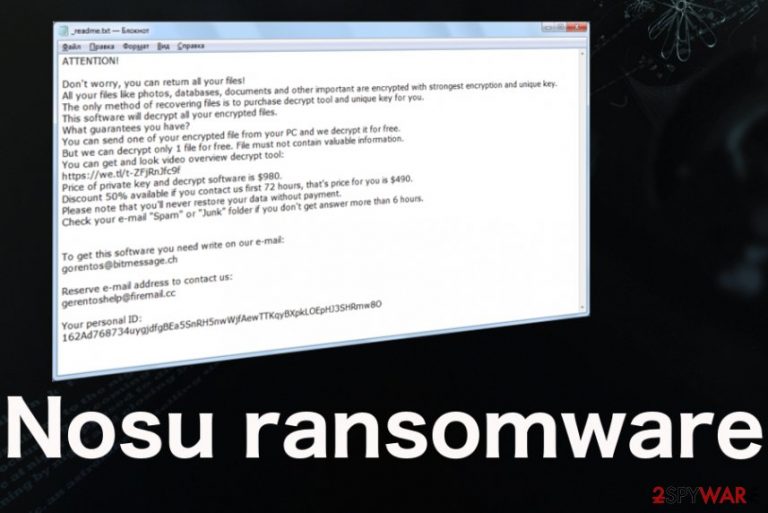
Victims of the previous versions had more options for data recovery because researchers offered a few services designed for decryption and file recovery. Unfortunately, STOPDecrypter is no longer supported since Nosu ransomware virus developers changed their encryption coding and the method of generating victims' IDs. Many versions that came out in Summer 2019 go decrypted using common offline keys. Since August of last year, victims cannot get their files back because online keys get employed more often.
There might be a solution for files encrypted by this Nosu files virus, but you need to determine if the ID that is presented in the ransom note file _readme.txt ends in t1 or not. This is important because the recently designed Emsisoft decryption tool offers the service for people whose devices got encrypted by the offline versions – containing the t1 at the end of the identification key. In other cases, the best option is to remove the threat using AV tools and then to recover files using thrid-party companies or data backups from external devices.
| Name | Nosu ransomware |
|---|---|
| Symptoms | The virus infects the machine and encrypts files using powerful algorithms and makes data useless. Malware runs additional processes in the background and affects the performance, speed, and security of the computer significantly |
| Ransom amount | Criminals behind this threat demand from $490 to $980. They claim that paying for the alleged decryption tool is the best and the only option left for the encrypted files |
| File marker | .nosu gets added at the end of every encrypted file, so data is marked from untouched files |
| Ransom note | _readme.txt – the file that delivers a money-demanding text which also contains instructions, ransom amount, contact information |
| Contact emails | helpmanager@firemail.cc, helpmanager@iran.ir |
| Family | STOP ransomware |
| Danger | The biggest issue with such malware type is the blackmailing feature and money involvement. When people fall for the alleged claims, they can lose their files permanently or decide to pay for the criminals but don't get any decryption keys or tools. Communication with these people may lead to additional malware infiltrations |
| Distribution | This ransomware family is known for being distributed via pirated data packages, services, torrent files, and malicious websites. Various users suffered from this malware after installing licensed software cracks, key numbers or video game cheats |
| Elimination | You need to remove Nosu ransomware from the machine as soon as possible, so the threat is terminated and cannot damage the computer further. Use professional anti-malware tools for this job and make sure to double-check before recovering data |
| Repair | There is a huge possibility that malware affected crucial parts of the machine, including system functions, files or even settings. Get a system optimizer like FortectIntego or a cleaner utility and run on the computer to locate any files that need to get fixed or repaired |
Nosu files virus is the threat that aims at users all over the world and targets commonly used files like photos, videos, documents, databases, and archives. The infiltration of the threat starts unnoticed, and quickly after that, encryption is started. Files in needed formats and types get encrypted in minutes, and ransom demand shows up on the screen for the victim.
The money-asking note is not much changed from the first version of the family. Nosu ransomware itself is almost identical to all the threats released before this one because the ransom note file is still named _readme.tx and still delivers the same informational message. The only thing that malicious actors keep on changing is the contact emails. Yet still, this particular threat shares the same contact emails with a few other versions from December.
Nosu ransomware also demands the same amount of money and offers a discount for people who manage to contact criminals in the first 72 hours. That is not recommended to do, however.[1] Noone in the field of cybersecurity can state that contacting or paying these criminals is a positive action. 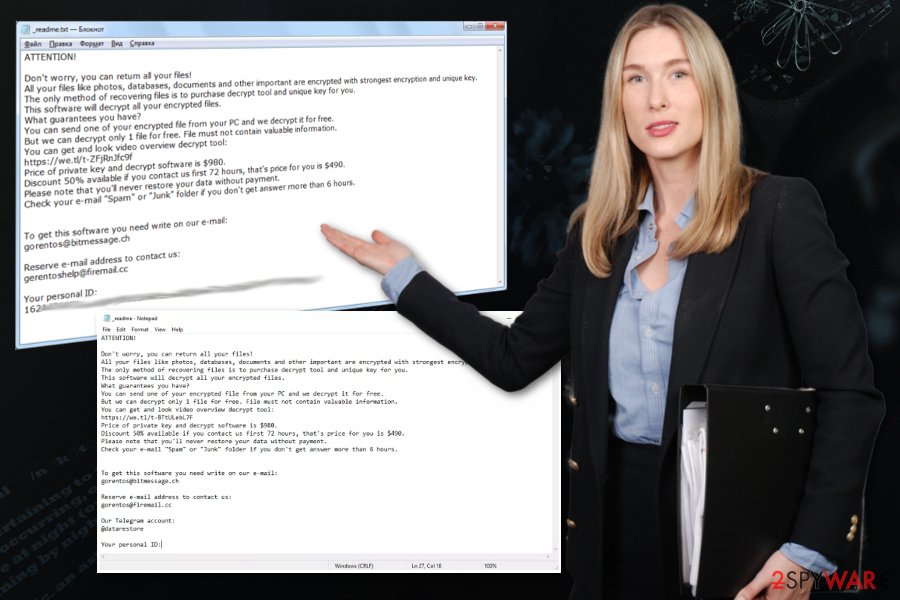
The best option when you want to remove Nosu ransomware is anti-malware tools that can possibly detect the threat and get rid of it. However, you should go through the system and save encrypted files, ransomware-related data on the external device. It may be possible that law enforcement or researchers will obtain decryption keys and restore those files in the future. Remember to clean the machine and repair damage with FortectIntego before any file recovery, so you can avoid getting files encrypted again.
Nosu ransom-demanding threat delivers this text after the first encryption phase of the attack:
ATTENTION!
Don’t worry, you can return all your files!
All your files like photos, databases, documents and other important are encrypted with strongest encryption and unique key.
The only method of recovering files is to purchase decrypt tool and unique key for you.
This software will decrypt all your encrypted files.
What guarantees you have?
You can send one of your encrypted file from your PC and we decrypt it for free.
But we can decrypt only 1 file for free. File must not contain valuable information.
You can get and look video overview decrypt tool:
https://we.tl/t-7YSRbcuaMa
Price of private key and decrypt software is $980.
Discount 50% available if you contact us first 72 hours, that’s price for you is $490.
Please note that you’ll never restore your data without payment.
Check your e-mail “Spam” or “Junk” folder if you don’t get answer more than 6 hours.To get this software you need write on our e-mail:
Reserve e-mail address to contact us:
Your personal ID:
Even though this is the newer version of the DJVU ransomware, there are many similarities. You need to know the particular file extension and identification key placed in the ransom note to determine that this is Nosu ransomware and to specify the encryption method that may be offline or online. This fact determines what you need to do next and what options you have. 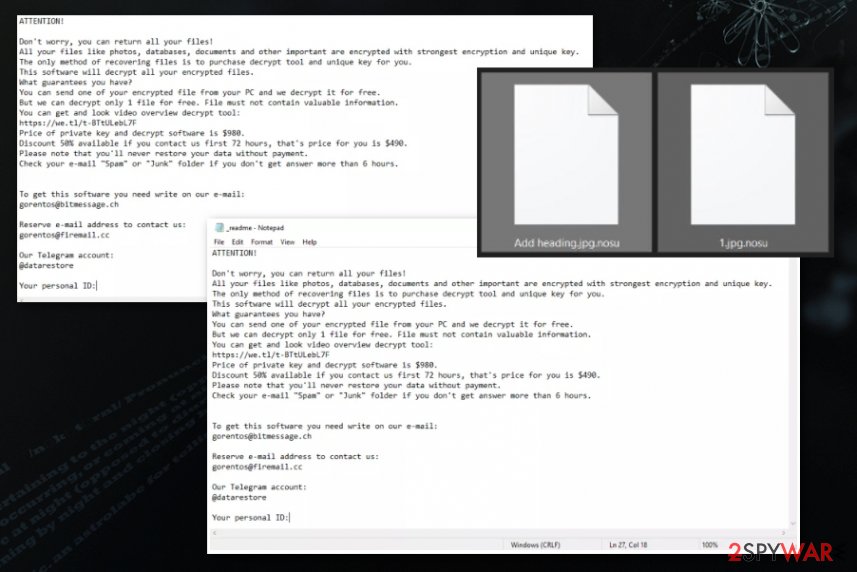
Decryption and file recovery options after Nosu ransomware attack
Nosu ransomware belongs to a family that is now a well-known – a positive thing for victims because anti-malware tools include each new version in the database pretty quickly. This is why we recommend relying on professional antivirus programs and their services for eliminating malware. The virus itself can be deleted from the system with such software, but encrypted data remains encrypted, and some system files still may be damaged.
For possible decryption options, there are a few factors that need to be determined with each Nosu ransomware victim:
- offline vs. online key usage;
- old vs. new variants.
When the creators of the threat use offline IDs/ keys the threat is not connecting to command and control servers while encoding files, so the encryption uses a built-in ID. This process means that many IDs end in t1 and can be easily identified. Also, Nosu ransomware victims that have been affected by the same version can get their file decrypted with the help of the released offline ID. The same key works for many people that suffered the encryption using that one key and RSA encryption method.[3]
When online IDs get used in the process, ransomware connects to C&Cservers and generates random keys for each of the victims. Each computer has its own key, and you cannot use the same ID for many devices. Each person needs to get its own key for the decryption that is the only one generated for them. However, that can be obtained from criminals directly or after the breach, incarceration when the database becomes public.
The older versions from the same creators had more options since decryption tools got developed for them. Nearly every victim of these versions released until August 2019, got their files recovered by researchers. Unfortunately, Nosu ransomware is the newer version, so it uses the secure RSA encryption algorithm and is based on online keys that leave not many solutions for victims. It is even possible that DJVU will no longer be decrypted until the end of the service, so focus on malware elimination and file recovery ignoring the barely possible decryption talks.
Hidden codes get triggered by simple users' action
Cracked applications, p2p services, illegal pirating sites, and torrent pages can contain many more malware-related features than you may think in the first place. Freeware installations, software cracks, or license numbers, game cheats distributed from insecure sources can hide malicious ransomware code and lead to the infection directly.
Dubious links in spam email notifications or websites you get redirected to from additional scam campaigns all lead to the infiltration of malware. You cannot notice such payload droppers or even trigger the drop yourself when you click or allow any content. The code of malware can get disguised as a tool or update, so avoid any pirated software sites and choose reliable sources when getting any applications, files.
keep an eye for these red flags in suspicious emails:
- typos;
- grammar mistakes;
- misspelled company names;
- shortened links;
- financial emails from unfamiliar companies.
Tips for the proper Nosu files virus elimination
The best recommendation for any victim of the Nosu ransomware virus is to get rid of the malware as soon as possible. You need to do that, so system files and functions can still properly run. When cryptovirus affects security tools and functions like system restore there is not much left to do.
However, when you remove Nosu ransomware using anti-malware tools or security software like SpyHunter 5Combo Cleaner, Malwarebytes, you can ensure that malicious programs get terminated. Then, the only thing left to do is check system features, settings and virus damage results and recover those encrypted files.
Remember to run a cleaner or system tool to tackle the virus damage after the Nosu ransomware removal, so you cannot risk getting your data double-encrypted. Then, rely on your backups or third-party software and replace encoded files with safe ones.
Getting rid of Nosu virus. Follow these steps
Manual removal using Safe Mode
Get rid of the threat by rebooting the device in Safe Mode with Networking
Important! →
Manual removal guide might be too complicated for regular computer users. It requires advanced IT knowledge to be performed correctly (if vital system files are removed or damaged, it might result in full Windows compromise), and it also might take hours to complete. Therefore, we highly advise using the automatic method provided above instead.
Step 1. Access Safe Mode with Networking
Manual malware removal should be best performed in the Safe Mode environment.
Windows 7 / Vista / XP
- Click Start > Shutdown > Restart > OK.
- When your computer becomes active, start pressing F8 button (if that does not work, try F2, F12, Del, etc. – it all depends on your motherboard model) multiple times until you see the Advanced Boot Options window.
- Select Safe Mode with Networking from the list.

Windows 10 / Windows 8
- Right-click on Start button and select Settings.

- Scroll down to pick Update & Security.

- On the left side of the window, pick Recovery.
- Now scroll down to find Advanced Startup section.
- Click Restart now.

- Select Troubleshoot.

- Go to Advanced options.

- Select Startup Settings.

- Press Restart.
- Now press 5 or click 5) Enable Safe Mode with Networking.

Step 2. Shut down suspicious processes
Windows Task Manager is a useful tool that shows all the processes running in the background. If malware is running a process, you need to shut it down:
- Press Ctrl + Shift + Esc on your keyboard to open Windows Task Manager.
- Click on More details.

- Scroll down to Background processes section, and look for anything suspicious.
- Right-click and select Open file location.

- Go back to the process, right-click and pick End Task.

- Delete the contents of the malicious folder.
Step 3. Check program Startup
- Press Ctrl + Shift + Esc on your keyboard to open Windows Task Manager.
- Go to Startup tab.
- Right-click on the suspicious program and pick Disable.

Step 4. Delete virus files
Malware-related files can be found in various places within your computer. Here are instructions that could help you find them:
- Type in Disk Cleanup in Windows search and press Enter.

- Select the drive you want to clean (C: is your main drive by default and is likely to be the one that has malicious files in).
- Scroll through the Files to delete list and select the following:
Temporary Internet Files
Downloads
Recycle Bin
Temporary files - Pick Clean up system files.

- You can also look for other malicious files hidden in the following folders (type these entries in Windows Search and press Enter):
%AppData%
%LocalAppData%
%ProgramData%
%WinDir%
After you are finished, reboot the PC in normal mode.
Remove Nosu using System Restore
Makes sure that Nosu ransomware is no longer running with System Restore feature
-
Step 1: Reboot your computer to Safe Mode with Command Prompt
Windows 7 / Vista / XP- Click Start → Shutdown → Restart → OK.
- When your computer becomes active, start pressing F8 multiple times until you see the Advanced Boot Options window.
-
Select Command Prompt from the list

Windows 10 / Windows 8- Press the Power button at the Windows login screen. Now press and hold Shift, which is on your keyboard, and click Restart..
- Now select Troubleshoot → Advanced options → Startup Settings and finally press Restart.
-
Once your computer becomes active, select Enable Safe Mode with Command Prompt in Startup Settings window.

-
Step 2: Restore your system files and settings
-
Once the Command Prompt window shows up, enter cd restore and click Enter.

-
Now type rstrui.exe and press Enter again..

-
When a new window shows up, click Next and select your restore point that is prior the infiltration of Nosu. After doing that, click Next.


-
Now click Yes to start system restore.

-
Once the Command Prompt window shows up, enter cd restore and click Enter.
Bonus: Recover your data
Guide which is presented above is supposed to help you remove Nosu from your computer. To recover your encrypted files, we recommend using a detailed guide prepared by 2-spyware.com security experts.If your files are encrypted by Nosu, you can use several methods to restore them:
Data Recovery Pro is the software capable of recovering files after the notorious Nosu ransomware virus attack
Rely on Data Recovery Pro if you don't have proper file backups ready
- Download Data Recovery Pro;
- Follow the steps of Data Recovery Setup and install the program on your computer;
- Launch it and scan your computer for files encrypted by Nosu ransomware;
- Restore them.
Windows Previous Versions can be the alternate variant for the data backups
When System Restore is enabled for Nosu ransomware removal, you can recover encrypted files using Windows Previous Versions feature
- Find an encrypted file you need to restore and right-click on it;
- Select “Properties” and go to “Previous versions” tab;
- Here, check each of available copies of the file in “Folder versions”. You should select the version you want to recover and click “Restore”.
ShadowExplorer is the method possibly helpful for encoded or deleted data
You can get your files back after the Nosu ransomware attack when Shadow Volume Copies are left untouched
- Download Shadow Explorer (http://shadowexplorer.com/);
- Follow a Shadow Explorer Setup Wizard and install this application on your computer;
- Launch the program and go through the drop down menu on the top left corner to select the disk of your encrypted data. Check what folders are there;
- Right-click on the folder you want to restore and select “Export”. You can also select where you want it to be stored.
Particular Nosu ransomware decryption tool is not availiable
You can try to use this DJVU decryptor that works for offline versions and older variants
Finally, you should always think about the protection of crypto-ransomwares. In order to protect your computer from Nosu and other ransomwares, use a reputable anti-spyware, such as FortectIntego, SpyHunter 5Combo Cleaner or Malwarebytes
How to prevent from getting ransomware
Do not let government spy on you
The government has many issues in regards to tracking users' data and spying on citizens, so you should take this into consideration and learn more about shady information gathering practices. Avoid any unwanted government tracking or spying by going totally anonymous on the internet.
You can choose a different location when you go online and access any material you want without particular content restrictions. You can easily enjoy internet connection without any risks of being hacked by using Private Internet Access VPN.
Control the information that can be accessed by government any other unwanted party and surf online without being spied on. Even if you are not involved in illegal activities or trust your selection of services, platforms, be suspicious for your own security and take precautionary measures by using the VPN service.
Backup files for the later use, in case of the malware attack
Computer users can suffer from data losses due to cyber infections or their own faulty doings. Ransomware can encrypt and hold files hostage, while unforeseen power cuts might cause a loss of important documents. If you have proper up-to-date backups, you can easily recover after such an incident and get back to work. It is also equally important to update backups on a regular basis so that the newest information remains intact – you can set this process to be performed automatically.
When you have the previous version of every important document or project you can avoid frustration and breakdowns. It comes in handy when malware strikes out of nowhere. Use Data Recovery Pro for the data restoration process.
- ^ Graham Cluley. FBI: Don’t pay ransomware demands, stop encouraging cybercriminals to target others. Tripwire.News, trends and insights.
- ^ Only Half of Ransomware Payments Resulted in Decrypted Files. Datarecovery. Cybersecurity and IT news related articles.
- ^ RSA encryption. Wikipedia. The free encyclopedia.







