Notadsworld.com ads (spam) - Free Instructions
Notadsworld.com ads Removal Guide
What is Notadsworld.com ads?
Notadsworld.com is one of many push notification spam pages using social engineering
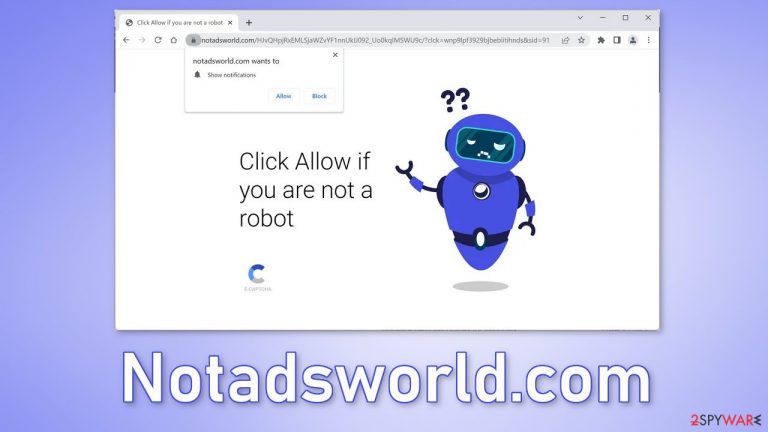
Notadsworld.com is a bogus website created to generate revenue from PPC advertising.[1] It uses social engineering methods to trick users into subscribing to push notifications. The site starts spamming users with annoying pop-up ads that may appear even when the browser is closed.
Crooks might use rogue advertising networks that place ads leading to dangerous websites. As a result, people can end up on scam pages that want to lure out personal information, fool people into downloading PUPs (potentially unwanted programs),[2] and even malware. This can have serious consequences, like monetary losses, identity fraud,[3] and operating system damage.
| NAME | Notadsworld.com |
| TYPE | Push notification spam; adware |
| SYMPTOMS | Pop-up ads start appearing in the corner of the screen sometimes even when the browsing is not in-use |
| DISTRIBUTION | Shady websites, deceptive ads, freeware installations |
| DANGERS | Pop-ups can contain links leading to dangerous websites where users could get tricked into providing their personal information or downloading PUPs and malware |
| ELIMINATION | Go to your browser settings to disable notifications; scanning your system with anti-malware tools is recommended |
| FURTHER STEPS | Use FortectIntego to get rid of any remaining damage and clear your browsers completely |
Distribution methods
These dubious sites do not seem to be going away any time soon. The problem is that they are very easily reproducible, so the developers can just copy everything, get a different domain, and do the same thing after one gets exposed. We write about these types of pages every day; some examples include – News-duboma.cc, News-hetayi.cc, and News-cucegu.cc.
Users rarely stumble on websites like this by themselves through search results. They are promoted on other suspicious pages that are full of deceptive ads and sneaky redirects. People are convinced that if they press the “Allow” button they will be able to access the content.
You might start seeing messages appear suggesting you check your machine for viruses or attractive girls supposedly writing you because they want to meet you. If the website uses your geolocation, these can also appear in your own language.
Another common reason for push notification spam page appearance is freeware distribution platforms. They include additional programs in the installers which often means adware.[4] It can cause an increased amount of commercial content on the machine, like pop-ups, banners, and redirects.
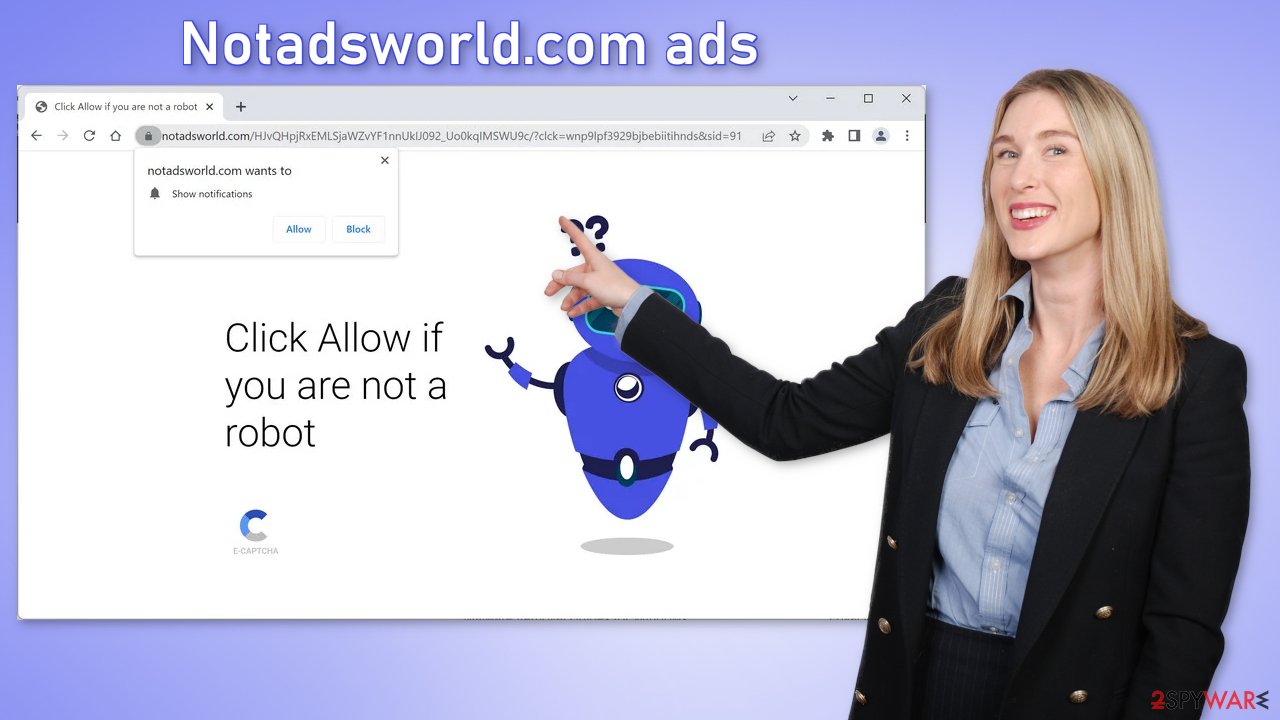
The reason why you should delete browser cookies
All of the pages that you visit use cookies to track your browsing activities. Generally, this is not a bad thing as it helps websites personalize the user experience, but it can cause many issues in some cases. If the pages you visit do not have strong security, cookies can be hijacked and used for malicious purposes. Untrustworthy pages can also sell them to advertising networks and other third parties.
That is why it is important to clear your browsers regularly. This can be automated with a maintenance tool like FortectIntego. It can delete all cookies and cache and also fix system damage, errors, registry issues which is especially helpful after a virus infection.
Stop the intrusive pop-ups
Push notifications are based on a subscription model, so users can enable and disable them manually in the browser settings. If you need help with the process, follow the guide below:
Google Chrome (desktop):
- Open Google Chrome browser and go to Menu > Settings.
- Scroll down and click on Advanced.
- Locate Privacy and security section and pick Site Settings > Notifications.

- Look at the Allow section and look for a suspicious URL.
- Click the three vertical dots next to it and pick Block. This should remove unwanted notifications from Google Chrome.

Google Chrome (Android):
- Open Google Chrome and tap on Settings (three vertical dots).
- Select Notifications.
- Scroll down to the Sites section.
- Locate the unwanted URL and toggle the button to the left (Off setting).

Mozilla Firefox:
- Open Mozilla Firefox and go to Menu > Options.
- Click on Privacy & Security section.
- Under Permissions, you should be able to see Notifications. Click the Settings button next to it.

- In the Settings – Notification Permissions window, click on the drop-down menu by the URL in question.
- Select Block and then click on Save Changes. This should remove unwanted notifications from Mozilla Firefox.

Safari:
- Click on Safari > Preferences…
- Go to the Websites tab and, under General, select Notifications.
- Select the web address in question, click the drop-down menu and select Deny.

MS Edge:
- Open Microsoft Edge, and click the Settings and more button (three horizontal dots) at the top-right of the window.
- Select Settings and then go to Advanced.
- Under Website permissions, pick Manage permissions and select the URL in question.

- Toggle the switch to the left to turn notifications off on Microsoft Edge.
MS Edge (Chromium):
- Open Microsoft Edge, and go to Settings.
- Select Site permissions.
- Go to Notifications on the right.
- Under Allow, you will find the unwanted entry.
- Click on More actions and select Block.
Scan the system for adware
Once you block the notifications, there is still a chance that there is adware hiding in your system. It is a type of PUP that can generate commercial content in the machine without your knowledge or consent. If you are still experiencing an increased amount of commercial content like surveys, banners, and redirects to suspicious pages, we strongly suggest deploying professional security tools like SpyHunter 5Combo Cleaner or Malwarebytes to scan your machine.
They can detect suspicious processes running in your machine and eliminate all the files causing it. What is more, it can prevent such infections in the future by warning you about a dangerous download. Of course, you can remove programs manually, but it can be difficult to identify PUPs as they can be disguised as “handy” tools that you use every day. If you want to perform manual removal, you can follow the instructions posted below for Windows and Mac systems:
Windows 10/8:
- Enter Control Panel into Windows search box and hit Enter or click on the search result.
- Under Programs, select Uninstall a program.

- From the list, find the entry of the suspicious program.
- Right-click on the application and select Uninstall.
- If User Account Control shows up, click Yes.
- Wait till uninstallation process is complete and click OK.

Windows 7/XP:
- Click on Windows Start > Control Panel located on the right pane (if you are Windows XP user, click on Add/Remove Programs).
- In Control Panel, select Programs > Uninstall a program.

- Pick the unwanted application by clicking on it once.
- At the top, click Uninstall/Change.
- In the confirmation prompt, pick Yes.
- Click OK once the removal process is finished.
Mac:
- From the menu bar, select Go > Applications.
- In the Applications folder, look for all related entries.
- Click on the app and drag it to Trash (or right-click and pick Move to Trash)

To fully remove an unwanted app, you need to access Application Support, LaunchAgents, and LaunchDaemons folders and delete relevant files:
- Select Go > Go to Folder.
- Enter /Library/Application Support and click Go or press Enter.
- In the Application Support folder, look for any dubious entries and then delete them.
- Now enter /Library/LaunchAgents and /Library/LaunchDaemons folders the same way and terminate all the related .plist files.

How to prevent from getting adware
Access your website securely from any location
When you work on the domain, site, blog, or different project that requires constant management, content creation, or coding, you may need to connect to the server and content management service more often. The best solution for creating a tighter network could be a dedicated/fixed IP address.
If you make your IP address static and set to your device, you can connect to the CMS from any location and do not create any additional issues for the server or network manager that needs to monitor connections and activities. VPN software providers like Private Internet Access can help you with such settings and offer the option to control the online reputation and manage projects easily from any part of the world.
Recover files after data-affecting malware attacks
While much of the data can be accidentally deleted due to various reasons, malware is one of the main culprits that can cause loss of pictures, documents, videos, and other important files. More serious malware infections lead to significant data loss when your documents, system files, and images get encrypted. In particular, ransomware is is a type of malware that focuses on such functions, so your files become useless without an ability to access them.
Even though there is little to no possibility to recover after file-locking threats, some applications have features for data recovery in the system. In some cases, Data Recovery Pro can also help to recover at least some portion of your data after data-locking virus infection or general cyber infection.
- ^ Pay-per-click. Wikipedia, the free encyclopedia.
- ^ What Are Potentially Unwanted Programs (PUPs)?. Logixconsulting. IT support.
- ^ Megan Leonhardt. Consumers lost $56 billion to identity fraud last year—here’s what to look out for. Cnbc. World News.
- ^ Lucian Constantin. What is adware? How it works and how to protect against it. Csoonline. Cybersecurity Research.
