Cerber 4.1.6 ransomware / virus (Virus Removal Instructions) - Free Instructions
Cerber 4.1.6 virus Removal Guide
What is Cerber 4.1.6 ransomware virus?
Cerber ransomware 4.1.6 – another hardly outstanding version of the notorious virus
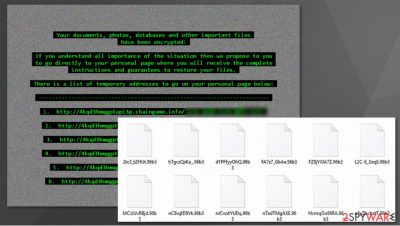
Cerber 4.1.6 virus emerged into the public view on November 22, 2016, and so far, it is the latest version of the noxious Cerber ransomware. It seems that authors of this ransomware project have already found an intricate and insoluble formula of virus source code that allows to encrypt files securely and prevent malware analysts from creating a retrospective software that could restore corrupted files.
| Name | Cerber 4.1.6 ransomware |
|---|---|
| Type | Ransomware, data locking malware, cryptovirus |
| Encryption method | RSA and RC4 |
| File extension | Random |
| Ransom note | README.hta |
| File Recovery | If no backups are available, recovering data is almost impossible. Nonetheless, we suggest you try the alternative methods that could help you in some cases – we list them below |
| Malware removal | Perform a full system scan with powerful security software, such as SpyHunter 5Combo Cleaner |
| System fix | Malware can seriously tamper with Windows systems, causing errors, crashes, lag, and other stability issues after it is terminated. To remediate the OS and avoid its reinstallation, we recommend scanning it with the FortectIntego repair tool |
Besides, it appears that criminals now concentrate on the fourth version of the virus; lately, they haven’t released any significantly improved versions of this particular malware except slightly altered versions of Cerber 4. Upon a successful infiltration into a target computer, ransomware starts delving through the deepest system folders, and step by step, it arises and clearly shows its existence.
Such system scanning aims to encrypt all victim’s personal files. The virus thoroughly analyzes files stored in victim’s folders and encodes them with a combination of RSA and RC4 algorithms, and completely distorts filenames to make them unrecognizable.
Firstly it replaces the original filename with a set of 10 random characters and then appends a unique four-digit file extension instead of the original one. Following successful encryption, Cerber 4.1.6 malware leaves ransom notes dubbed README.hta, which open CERBER RANSOMWARE – Instructions HTML application via Internet Explorer.
These notes provide a detailed explanation of the attack and present instructions on how to decrypt personal files. Just like the previous versions of this hideous virus, the 4.1.6 version focuses on blackmail and money extortion, so it threatens the victim by saying that there is no other way to recover encrypted files except for paying the ransom.
We are afraid that this is partly true – files can be entirely recovered either by paying the ransom (not recommended) or by using a backup. In some cases, malware can encrypt data backups, especially if they’re plugged into the compromised PC at the time of the attack.
Cerber commands the victim to access a “personal page” via one of the links presented in the .hta file. These links can be easily reached via the Tor network, whereas regular web browsers might try to stop you from entering them.
The personal page firstly asks the victim to “confirm he is a human and not a robot” by completing a short task and then reroutes the user to a site that suggests buying “Cerber Decryptor.” According to the information provided on the payment site, the victim can buy the decryptor for a special price within five days from the attack date or pay a higher price later on.
Finally, the virus replaces the desktop picture of random pixels and a shortened version of the ransom note text. Of course, just like the previous versions of ransomware, the 4.1.6 version plays a .vbs audio file that annoyingly repeats the same lines out loud: “Your documents, photos, databases, and other important files have been encrypted!”
If this virus has attacked your PC, then its removal is now a top priority task that you should take care of ASAP. Please use a powerful anti-malware program and do not try to delete the virus by yourself because it is a very sophisticated computer program. To remove Cerber 4.1.6 malware, we strongly recommend using an anti-malware program like SpyHunter 5Combo Cleaner. Additionally, experts recommend using FortectIntego afterward for the best results.
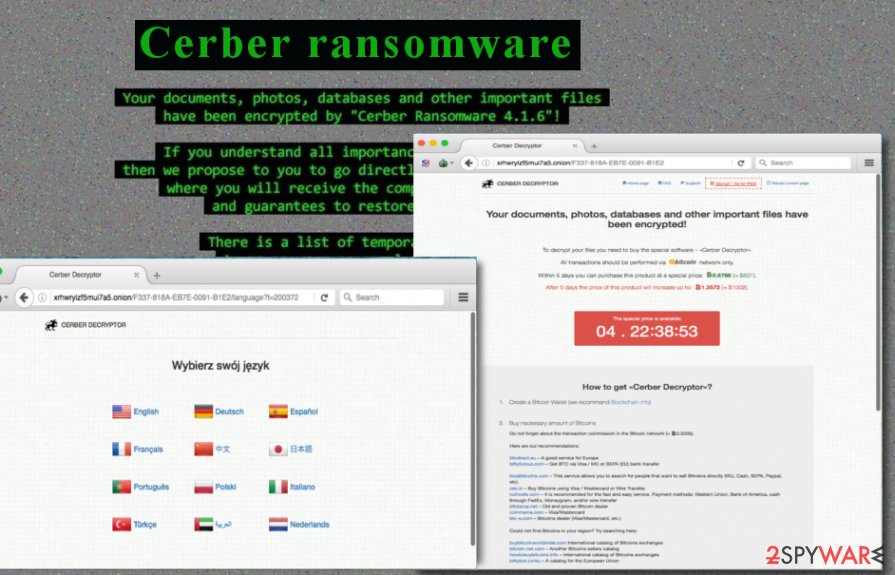
Peculiarities of ransomware distribution
The virus is mainly distributed along with fake software updates, malvertising, email spam, and of course, exploit kits. Email spam is the most basic malware distribution method that is based on scrupulously crafted misleading emails that allegedly come from reputable organizations or companies.
Typically, such letters claim to be delivering important documents to victims; however, concealed email attachments actually carry malware's payload. Therefore, you should never open emails coming from unknown sources or simply from those that weren’t supposed to send you anything.
Reports show that Cerber is still actively distributed via exploit kits, and at the moment, Neutrino and RIG exploit kits are employed. Ransomware authors employ a vast number of other ransomware distribution techniques, and it can be hard to reckon with all of them correctly.
For example, the latest ransomware distribution technique is based on Facebook spam messages. Therefore, we strongly recommend you to protect the system with anti-malware software and take other preventive measures to protect your computer and personal files from malware attacks.
Remove Cerber 4.1.6 ransomware virus from the system
It is very important to remove Cerber 4.1.6 virus along with other malware at once. Recent reports show that Cerber has started to connect all compromised computers into a botnet that is used to carry out DDoS attacks.
This is highly malicious activity, and you should do everything to prevent offenders from turning your PC into a zombie. Therefore, employ a powerful malware removal tool to entirely complete Cerber 4.1.6 removal and wipe out all malicious files and elements from the computer system.
If you do not have an anti-malware software yet, download and install one using the instructions below. You must reboot your PC in an indicated mode as explained below, or the virus might impede your attempts to clean up the computer system.
Getting rid of Cerber 4.1.6 virus. Follow these steps
Manual removal using Safe Mode
Important! →
Manual removal guide might be too complicated for regular computer users. It requires advanced IT knowledge to be performed correctly (if vital system files are removed or damaged, it might result in full Windows compromise), and it also might take hours to complete. Therefore, we highly advise using the automatic method provided above instead.
Step 1. Access Safe Mode with Networking
Manual malware removal should be best performed in the Safe Mode environment.
Windows 7 / Vista / XP
- Click Start > Shutdown > Restart > OK.
- When your computer becomes active, start pressing F8 button (if that does not work, try F2, F12, Del, etc. – it all depends on your motherboard model) multiple times until you see the Advanced Boot Options window.
- Select Safe Mode with Networking from the list.

Windows 10 / Windows 8
- Right-click on Start button and select Settings.

- Scroll down to pick Update & Security.

- On the left side of the window, pick Recovery.
- Now scroll down to find Advanced Startup section.
- Click Restart now.

- Select Troubleshoot.

- Go to Advanced options.

- Select Startup Settings.

- Press Restart.
- Now press 5 or click 5) Enable Safe Mode with Networking.

Step 2. Shut down suspicious processes
Windows Task Manager is a useful tool that shows all the processes running in the background. If malware is running a process, you need to shut it down:
- Press Ctrl + Shift + Esc on your keyboard to open Windows Task Manager.
- Click on More details.

- Scroll down to Background processes section, and look for anything suspicious.
- Right-click and select Open file location.

- Go back to the process, right-click and pick End Task.

- Delete the contents of the malicious folder.
Step 3. Check program Startup
- Press Ctrl + Shift + Esc on your keyboard to open Windows Task Manager.
- Go to Startup tab.
- Right-click on the suspicious program and pick Disable.

Step 4. Delete virus files
Malware-related files can be found in various places within your computer. Here are instructions that could help you find them:
- Type in Disk Cleanup in Windows search and press Enter.

- Select the drive you want to clean (C: is your main drive by default and is likely to be the one that has malicious files in).
- Scroll through the Files to delete list and select the following:
Temporary Internet Files
Downloads
Recycle Bin
Temporary files - Pick Clean up system files.

- You can also look for other malicious files hidden in the following folders (type these entries in Windows Search and press Enter):
%AppData%
%LocalAppData%
%ProgramData%
%WinDir%
After you are finished, reboot the PC in normal mode.
Remove Cerber 4.1.6 using System Restore
-
Step 1: Reboot your computer to Safe Mode with Command Prompt
Windows 7 / Vista / XP- Click Start → Shutdown → Restart → OK.
- When your computer becomes active, start pressing F8 multiple times until you see the Advanced Boot Options window.
-
Select Command Prompt from the list

Windows 10 / Windows 8- Press the Power button at the Windows login screen. Now press and hold Shift, which is on your keyboard, and click Restart..
- Now select Troubleshoot → Advanced options → Startup Settings and finally press Restart.
-
Once your computer becomes active, select Enable Safe Mode with Command Prompt in Startup Settings window.

-
Step 2: Restore your system files and settings
-
Once the Command Prompt window shows up, enter cd restore and click Enter.

-
Now type rstrui.exe and press Enter again..

-
When a new window shows up, click Next and select your restore point that is prior the infiltration of Cerber 4.1.6. After doing that, click Next.


-
Now click Yes to start system restore.

-
Once the Command Prompt window shows up, enter cd restore and click Enter.
Bonus: Recover your data
Guide which is presented above is supposed to help you remove Cerber 4.1.6 from your computer. To recover your encrypted files, we recommend using a detailed guide prepared by 2-spyware.com security experts.It is essential to remove Cerber 4.1.6 ransomware as soon as possible because this malicious software can turn your PC into a zombie that serves as a huge botnet used to carry out DDoS attacks. No matter whether you are determined to pay up or not, you should remove the virus. Data can be recovered from a backup, and if you have it, there is no need to pay the ransom. Users who are unwilling to pay ransoms but still want to recover their files should backup encrypted data to an external device and apply the following techniques on encrypted data stored on the user's PC.
If your files are encrypted by Cerber 4.1.6, you can use several methods to restore them:
Data Recovery Pro
This tool might fail to work, but it is still worth your attention. Install it and use it to detect the corrupted data. Data Recovery Tool will attempt to recover your files.
- Download Data Recovery Pro;
- Follow the steps of Data Recovery Setup and install the program on your computer;
- Launch it and scan your computer for files encrypted by Cerber 4.1.6 ransomware;
- Restore them.
Finally, you should always think about the protection of crypto-ransomwares. In order to protect your computer from Cerber 4.1.6 and other ransomwares, use a reputable anti-spyware, such as FortectIntego, SpyHunter 5Combo Cleaner or Malwarebytes
How to prevent from getting ransomware
Stream videos without limitations, no matter where you are
There are multiple parties that could find out almost anything about you by checking your online activity. While this is highly unlikely, advertisers and tech companies are constantly tracking you online. The first step to privacy should be a secure browser that focuses on tracker reduction to a minimum.
Even if you employ a secure browser, you will not be able to access websites that are restricted due to local government laws or other reasons. In other words, you may not be able to stream Disney+ or US-based Netflix in some countries. To bypass these restrictions, you can employ a powerful Private Internet Access VPN, which provides dedicated servers for torrenting and streaming, not slowing you down in the process.
Data backups are important – recover your lost files
Ransomware is one of the biggest threats to personal data. Once it is executed on a machine, it launches a sophisticated encryption algorithm that locks all your files, although it does not destroy them. The most common misconception is that anti-malware software can return files to their previous states. This is not true, however, and data remains locked after the malicious payload is deleted.
While regular data backups are the only secure method to recover your files after a ransomware attack, tools such as Data Recovery Pro can also be effective and restore at least some of your lost data.





















