Octopus ransomware (Virus Removal Instructions) - Recovery Instructions Included
Octopus virus Removal Guide
What is Octopus ransomware?
Octopus ransomware – a dangerous cyber infection that asks for 0.31 BTC for the encrypted file recovery
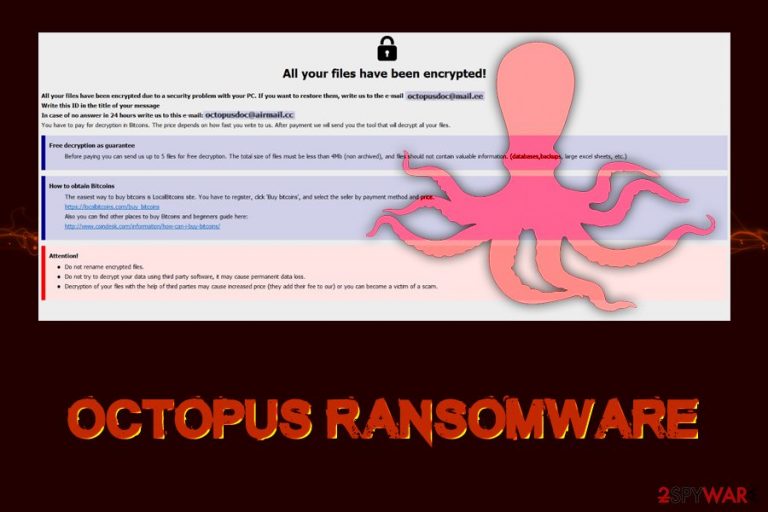
Octopus ransomware is a Phobos virus variant that was first spotted in the wild in early November 2019 and is known to be spread via poorly protected RDP connections.[1] Just as its predecessors, malware aims to encrypt all personal data on the machine and the connected networks/drives and then blackmail victims into paying a ransom in Bitcoin for the decryption software that only developers of Octopus virus have access to. In the case of this version, all personal pictures, videos, images, documents, databases, MS Office, and other files get marked with .octopus file extension and are no longer available to be used.
After file encryption, Octopus ransomware delivers two ransom notes: info.txt, which is a standard message from the perpetrators and info.hta – a pop-up window that shows more detailed instructions. The attackers ask victims to contact them via octopusdoc@mail.ee or octopusdoc@mail.cc emails, and then demand the ransom to be paid for the decryption tool. While the price might vary (criminals do not specify the ransom amount in the message), in the known instances, they demanded 0.31 BTC for file release.
| Threat name | Octopus ransomware |
| Type | Cryptovirus |
| Malware family | Phobos ransomware |
| Infection means | Octopus virus is known to be spread via Remote Desktop connections, although malware might be distributed via other methods, such as spam emails, fake updates, software cracks, exploits, etc. |
| Encryption method | Ransomware uses the AES encryption algorithm to lock all personal data on the infected device |
| File extension | All personal pictures, videos, documents, etc., are appended with .octopus marker, although full file modification looks as follows: [name].[original extension].id[XXXXXXXX-XXXX].[octopusdoc@mail.ee].octopus. Example of an encrypted file: instructions.pdf.id[8E95D737-2497].[octopusdoc@mail.ee].octopus |
| Ransom note | Two ransom notes are placed on the infected machine: info.txt (brief), info.hta (an extensive note that is shown in a pop-up window) |
| Contact | Victims are asked to contact cybercriminals to begin ransom payment negotiations via octopusdoc@mail.ee or octopusdoc@mail.cc |
| Ransom size | 0.31 Bitcoin (may vary) |
| Termination | Use reputable anti-malware software to locate and eliminate the malicious components from your system |
| File decryption | The only safe way to decrypt .octopus files is by restoring them from backups that were set up prior to the infection. In case no backups are available, the only option is to try data recovery software – check out the guide below |
| Recovery | Ransomware might render the system partially broken, as anti-malware software cannot repair some ransomware-affected system files. Due to this, OS reinstallation might be sometimes necessary. To avoid that, we recommend using a repair tool FortectIntego |
Phobos is one of the most well-established ransomware families in the wild – it accounts for around 9% of worldwide infections of cryptolockers.[2] While it mostly targets corporations and public entities, Octopus ransomware might infect regular PC users as well. The main propagation method of this malware strain is via the RDP connections, credentials of which were stolen by other cybercriminal groups and sold on the black market. Since late December 2018, the malware is establishing a name for itself, as it released dozens of versions throughout its short time of the operation (in comparison to other ransomware families like Djvu).
Once installed, Octopus ransomware starts preparing a Windows system for the file encryption process:
- Deletes Shadow Volume Copies
- Establishes a network connection with C&C server
- Deletes, installs and opens various registry entries
- Executes Shell Commands, etc.
System modifications might also prevent easy Octopus ransomware removal by hindering System Restore function or disabling anti-malware software. To avoid that, victims should access Safe Mode with Networking to temporarily pause these effects.
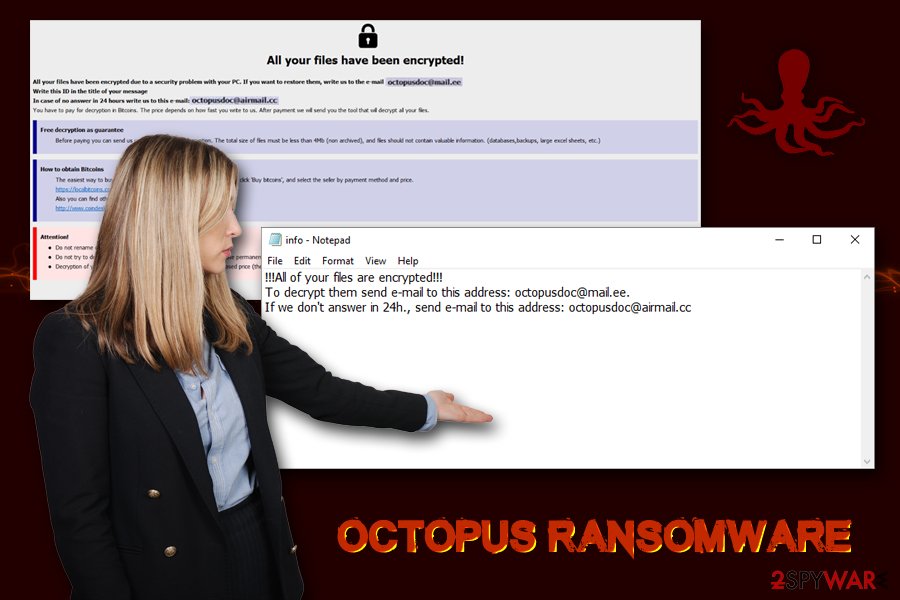
After that, Octopus ransomware initiates the file encryption process with AES cipher, and each of the files located on the host computer receives .octopus extension, although the complete extension looks as follows: instructions.pdf.id[8E95D737-2497].[octopusdoc@mail.ee].octopus – the ID varies based on the victim.
The Octopus virus ransom note info.txt states the following:
!!!All of your files are encrypted!!!
To decrypt them send e-mail to this address: octopusdoc@mail.ee.
If we don't answer in 24h., send e-mail to this address: octopusdoc@airmail.cc
Another note, which comes as a pop-up window, explains everything in more detail – users are informed that they can get a test decryption service. Crooks offer to decrypt up to five files for free, as long as they do not include valuable information. However, this is one of the tricks that many ransomware authors use, and Octopus ransomware developers are no exception – they are trying to gain victims' trust and prove the decryption is possible.
Nevertheless, there were several instances where users did not receive the decryption tool, even after paying the ransom. Therefore, paying crooks is always a risk, as loss of money along with loss of files might be devastating to many. Instead, users should remove Octopus ransomware by scanning the computer with anti-malware. To repair the system after the infection, we recommend using FortectIntego. One of the alternatives to paying criminals is trying data recovery software – check out the recovery section below for more details.
Secure your Remote Desktop connection to prevent ransomware attacks
Phobos is a large malware family, and most of the attacks are performed with brute-force attacks – cybercriminals scan the internet for insecure Remote Desktop (RDP) connections and then use a predetermined list of credentials to gain remote access to the host machine. In some cases, the credentials might be acquired from the underground forums due to data leaks in various security breaches.
Once the access is granted, malicious actors can control the computer remotely and, while the brute-forcing process is usually automated, they download and install the malicious payload manually. This allows hackers to act “on the spot,” and this method has been extremely prevalent when corporate entities and high-profile victims are targeted.[3]
To avoid ransomware attacks via RDP, adequate protection measures should be employed. Security experts[4] advise the following:
- Disconnect from the Remote Desktop as soon as the feature is not needed anymore;
- Use strong passwords and change them frequently – do not reuse them;
- Never use default TCP port for your connection – 3389, as attackers can easily identify;
- Keep all your software updated so that hackers could not abuse software vulnerabilities to get into your machine.
Because bad actors can use several other methods for malware distribution (spam email, software cracks, fake updates, etc.), it is vital to protect your machine with reputable anti-malware solutions.
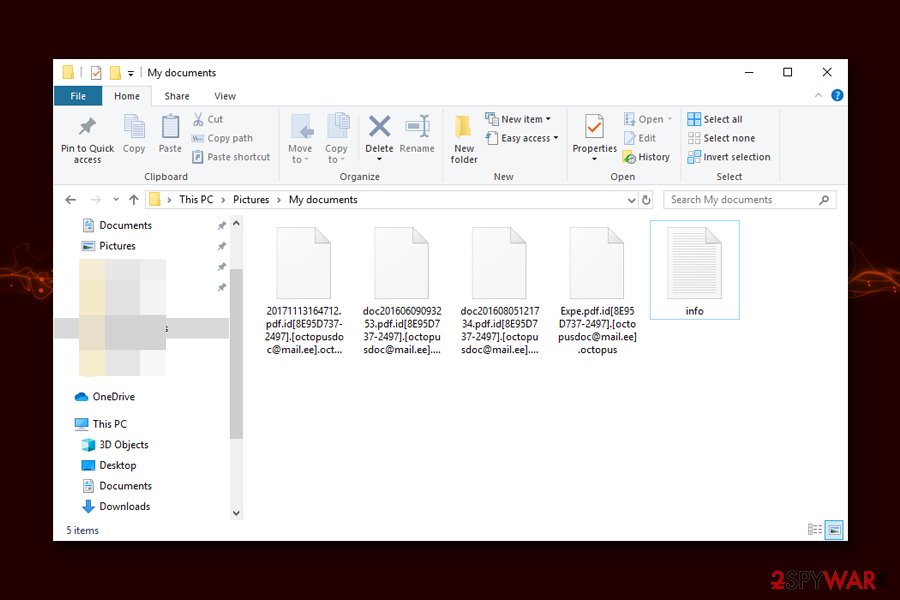
Attempt to restore your files only after you remove Octopus ransomware from your machine
While it is possible to remove Octopus ransomware manually, it is a huge task even for IT professionals. Malware makes thousands of changes to the infected systems, and reverting them might be extremely difficult and would take an enormous amount of time. Thus, this operation should be conducted with powerful anti-malware software – it would detect all the malicious components on the infected Windows machine and eliminate them at once. However, the Octopus virus might prevent security software from operating normally. In such a case, you should access Safe Mode and perform a full scan from there – we explain how to do that below.
Only after you complete Octopus ransomware removal, you can proceed with the data recovery process. If the opposite is performed, all the recovered files will be encrypted by the virus repeatedly, making the whole restoration process useless. Before you do that, however, you should backup all the encrypted files, as the data might get corrupted in the process.
While there is no Octopus ransomware decryptor available from security researchers, you might be able to get at least some of your data back by using data recovery software – find the download links and usage instructions below.
Getting rid of Octopus virus. Follow these steps
Manual removal using Safe Mode
If Octopus ransomware is interfering with your anti-malware tool, access Safe Mode with Networking and perform a full system scan from there:
Important! →
Manual removal guide might be too complicated for regular computer users. It requires advanced IT knowledge to be performed correctly (if vital system files are removed or damaged, it might result in full Windows compromise), and it also might take hours to complete. Therefore, we highly advise using the automatic method provided above instead.
Step 1. Access Safe Mode with Networking
Manual malware removal should be best performed in the Safe Mode environment.
Windows 7 / Vista / XP
- Click Start > Shutdown > Restart > OK.
- When your computer becomes active, start pressing F8 button (if that does not work, try F2, F12, Del, etc. – it all depends on your motherboard model) multiple times until you see the Advanced Boot Options window.
- Select Safe Mode with Networking from the list.

Windows 10 / Windows 8
- Right-click on Start button and select Settings.

- Scroll down to pick Update & Security.

- On the left side of the window, pick Recovery.
- Now scroll down to find Advanced Startup section.
- Click Restart now.

- Select Troubleshoot.

- Go to Advanced options.

- Select Startup Settings.

- Press Restart.
- Now press 5 or click 5) Enable Safe Mode with Networking.

Step 2. Shut down suspicious processes
Windows Task Manager is a useful tool that shows all the processes running in the background. If malware is running a process, you need to shut it down:
- Press Ctrl + Shift + Esc on your keyboard to open Windows Task Manager.
- Click on More details.

- Scroll down to Background processes section, and look for anything suspicious.
- Right-click and select Open file location.

- Go back to the process, right-click and pick End Task.

- Delete the contents of the malicious folder.
Step 3. Check program Startup
- Press Ctrl + Shift + Esc on your keyboard to open Windows Task Manager.
- Go to Startup tab.
- Right-click on the suspicious program and pick Disable.

Step 4. Delete virus files
Malware-related files can be found in various places within your computer. Here are instructions that could help you find them:
- Type in Disk Cleanup in Windows search and press Enter.

- Select the drive you want to clean (C: is your main drive by default and is likely to be the one that has malicious files in).
- Scroll through the Files to delete list and select the following:
Temporary Internet Files
Downloads
Recycle Bin
Temporary files - Pick Clean up system files.

- You can also look for other malicious files hidden in the following folders (type these entries in Windows Search and press Enter):
%AppData%
%LocalAppData%
%ProgramData%
%WinDir%
After you are finished, reboot the PC in normal mode.
Remove Octopus using System Restore
You can eliminate the virus with System Restore:
-
Step 1: Reboot your computer to Safe Mode with Command Prompt
Windows 7 / Vista / XP- Click Start → Shutdown → Restart → OK.
- When your computer becomes active, start pressing F8 multiple times until you see the Advanced Boot Options window.
-
Select Command Prompt from the list

Windows 10 / Windows 8- Press the Power button at the Windows login screen. Now press and hold Shift, which is on your keyboard, and click Restart..
- Now select Troubleshoot → Advanced options → Startup Settings and finally press Restart.
-
Once your computer becomes active, select Enable Safe Mode with Command Prompt in Startup Settings window.

-
Step 2: Restore your system files and settings
-
Once the Command Prompt window shows up, enter cd restore and click Enter.

-
Now type rstrui.exe and press Enter again..

-
When a new window shows up, click Next and select your restore point that is prior the infiltration of Octopus. After doing that, click Next.


-
Now click Yes to start system restore.

-
Once the Command Prompt window shows up, enter cd restore and click Enter.
Bonus: Recover your data
Guide which is presented above is supposed to help you remove Octopus from your computer. To recover your encrypted files, we recommend using a detailed guide prepared by 2-spyware.com security experts.If your files are encrypted by Octopus, you can use several methods to restore them:
Data Recovery Pro method might be able to help you
If you make sure that you do not use your computer that much post-infection, you might be able to recover a significant amount of data by using Data Recovery Pro.
- Download Data Recovery Pro;
- Follow the steps of Data Recovery Setup and install the program on your computer;
- Launch it and scan your computer for files encrypted by Octopus ransomware;
- Restore them.
Make use of Windows Previous Versions Feature
If you had System Restore enabled before you got infected with octopus ransomware, try Windows Previous Versions Feature.
- Find an encrypted file you need to restore and right-click on it;
- Select “Properties” and go to “Previous versions” tab;
- Here, check each of available copies of the file in “Folder versions”. You should select the version you want to recover and click “Restore”.
ShadowExplorer might recover all your files
Due to various inconsistencies within ransomware code, it might fail to remove Shadow Volume Copies. If that is the case, you should be able to recover your files with ShadowExplorer.
- Download Shadow Explorer (http://shadowexplorer.com/);
- Follow a Shadow Explorer Setup Wizard and install this application on your computer;
- Launch the program and go through the drop down menu on the top left corner to select the disk of your encrypted data. Check what folders are there;
- Right-click on the folder you want to restore and select “Export”. You can also select where you want it to be stored.
No decryption tool is currently available
Finally, you should always think about the protection of crypto-ransomwares. In order to protect your computer from Octopus and other ransomwares, use a reputable anti-spyware, such as FortectIntego, SpyHunter 5Combo Cleaner or Malwarebytes
How to prevent from getting ransomware
Choose a proper web browser and improve your safety with a VPN tool
Online spying has got momentum in recent years and people are getting more and more interested in how to protect their privacy online. One of the basic means to add a layer of security – choose the most private and secure web browser. Although web browsers can't grant full privacy protection and security, some of them are much better at sandboxing, HTTPS upgrading, active content blocking, tracking blocking, phishing protection, and similar privacy-oriented features. However, if you want true anonymity, we suggest you employ a powerful Private Internet Access VPN – it can encrypt all the traffic that comes and goes out of your computer, preventing tracking completely.
Lost your files? Use data recovery software
While some files located on any computer are replaceable or useless, others can be extremely valuable. Family photos, work documents, school projects – these are types of files that we don't want to lose. Unfortunately, there are many ways how unexpected data loss can occur: power cuts, Blue Screen of Death errors, hardware failures, crypto-malware attack, or even accidental deletion.
To ensure that all the files remain intact, you should prepare regular data backups. You can choose cloud-based or physical copies you could restore from later in case of a disaster. If your backups were lost as well or you never bothered to prepare any, Data Recovery Pro can be your only hope to retrieve your invaluable files.
- ^ Catalin Cimpanu . FBI warns companies about hackers increasingly abusing RDP connections. ZDNet. Technology news site.
- ^ Ransomware statistics for 2019: Q2 to Q3 report. Emsisoft. Security blog.
- ^ Jakub Křoustek. Ransomware attacks via RDP choke SMBs. Avast. Official security blog.
- ^ Dieviren. Dieviren. Cybersecurity news and advice from Germany.







