OnlineWorkSuite Toolbar (Tutorial) - Chrome, Firefox, IE, Edge
OnlineWorkSuite Toolbar Removal Guide
What is OnlineWorkSuite Toolbar?
OnlineWorkSuite Toolbar – a potentially unwanted program that should not be installed on your browser
OnlineWorkSuite is a browser extension created by Mindspark Interactive. Nevertheless, this toolbar is promoted as a useful program that allows creating, editing and downloading documents straight from the browser; it is classified as a potentially unwanted program (PUP).[1] This toolbar has an official website that includes a download link. However, it might also get inside the system silently without asking a direct permission. Thus, after OnlineWorkSuite hijack, users might find changed browser’s start page and search engine. Usually, it sets hp.myway.com as default search engine and prevents users from switching back to their preferred tool. It might be capable of installing helper objects or modifying the registry in order to strengthen its persistence on the device. Fortunately, it’s easy to get rid of this cyber parasite using FortectIntego or another reputable anti-malware program. Despite the fact that browser hijackers are not categorized as a dangerous threat, you should not let it stay on the system. It might cause indirect damage, for instance, after clicking on and or sponsored link you might enter a high-risk website. What is more, these kinds of programs are capable of tracking information about users and usually shares aggregated details with third-parties. Undoubtedly OnlineWorkSuite removal will help to protect your privacy and device from possible damage.
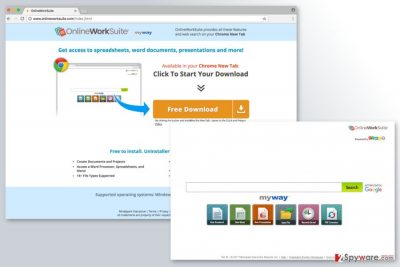
Once you directly or indirectly install OnlineWorkSuite Toolbar, you will notice changes in the browser. As we already mentioned, this tool sets a new search engine and forces users to use it. At first, it might look like an ordinary and reliable search tool, because it claims to be “enhanced by Google.” However, this statement only means that this program uses the database of Google. Meanwhile, developers might alter search results and include sponsored third-party links. In this way, affiliates boost traffic to their website, and developers of OnlineWorkSuite generate revenue. But it’s not the only monetization method. The hijacker might also display pop-ups, banners, and other online ads, and your clicks fulfil developers’ pockets. During the time, you might notice your browser crashing due to an excessive amount of commercial content. However, the biggest concerns are related to OnlineWorkSuite redirect problems. Content delivered by this tool might lead to potentially dangerous online places. Thus, after clicking on ad or link, you might be redirected to a website that is created for spreading malware or used for other cyber crimes.
Installation of OnlineWorkSuite might also lead to privacy-related issues. Program’s Privacy Policy reveals that company might track particular information about users and allow third-parties to do the same. Collected information includes IP address, technical information about the browser and operating system, browsing-related information (visited sites, search queries, etc.), demographic data (age, gender, postal code, etc.), clicked ads, etc. This data is used to apply behavioral marketing[2] strategy; however, it might also be shared with third-parties. Not only this activity increases the number of ads in the browser and might flood inbox with unknown newsletters, but also your personal privacy might be put at risk. Thus, once you remove OnlineWorkSuite, you should not forget to reset all your web browsers in order to delete all tracking cookies.
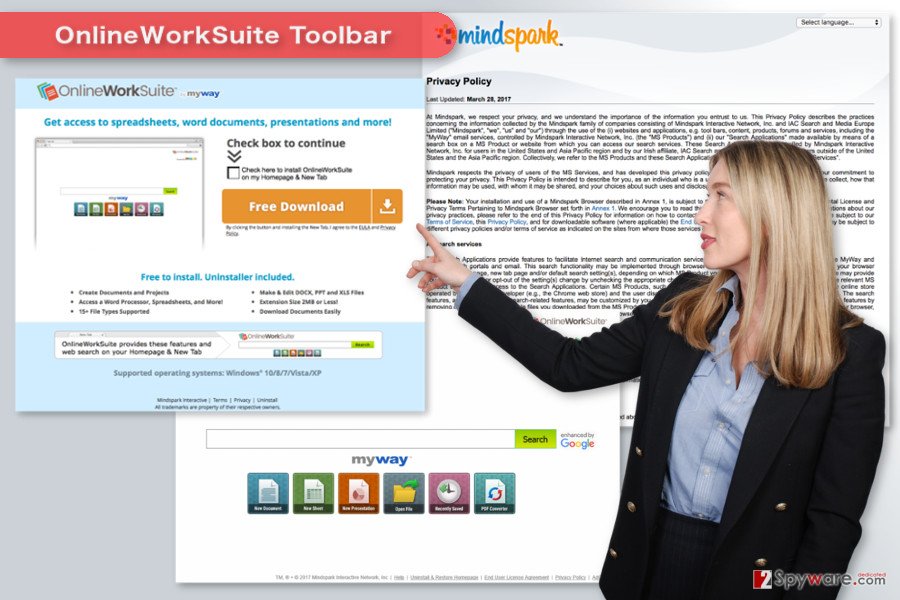
Sneaky distribution methods of the hijacker
As you already know, OnlineWorkSuite Toolbar has a website that offers to install the extension directly. However, it’s not the main distribution channel. The program is also being spread in software bundles as an optional component. If users install freeware or shareware under Quick or Recommended settings, they might unintentionally install additional programs as well. The problem is that these settings do not openly disclose about third-party software, but installs it. For this reason, the appearance of the unknown toolbar becomes a surprise. Due to this sneaky distribution method, this program has been named as the OnlineWorkSuite virus. However, if it were a virus, it wouldn’t need other software to assist with infiltration. Therefore, in order to avoid this and other potentially unwanted programs, you have to install new software under Advanced or Custom settings. Follow each of the steps carefully and untick all third-party apps.
Uninstallation of OnlineWorkSuite Toolbar
If you installed this tool from the official website, it should simply remove OnlineWorkSuite from the browser’s extension list. However, if it got inside in software bundle, you should pay more attention to its removal. You have to investigate the system and look up for hijacker-related entries. In order to get rid of this program entirely, you have to make sure that any suspicious components, files or applications haven’t been left in the computer or web browsers. The guidelines below will help you to complete this task. However, if you want to speed up OnlineWorkSuite removal, you should run a full system scan with a reputable anti-malware tool.
You may remove virus damage with a help of FortectIntego. SpyHunter 5Combo Cleaner and Malwarebytes are recommended to detect potentially unwanted programs and viruses with all their files and registry entries that are related to them.
Getting rid of OnlineWorkSuite Toolbar. Follow these steps
Uninstall from Windows
In order to remove OnlineWorkSuite entirely, you have to check the list of the Programs and uninstall all suspicious entries. Look up for programs developed by Mindspark.
Instructions for Windows 10/8 machines:
- Enter Control Panel into Windows search box and hit Enter or click on the search result.
- Under Programs, select Uninstall a program.

- From the list, find the entry of the suspicious program.
- Right-click on the application and select Uninstall.
- If User Account Control shows up, click Yes.
- Wait till uninstallation process is complete and click OK.

If you are Windows 7/XP user, proceed with the following instructions:
- Click on Windows Start > Control Panel located on the right pane (if you are Windows XP user, click on Add/Remove Programs).
- In Control Panel, select Programs > Uninstall a program.

- Pick the unwanted application by clicking on it once.
- At the top, click Uninstall/Change.
- In the confirmation prompt, pick Yes.
- Click OK once the removal process is finished.
Delete from macOS
Remove items from Applications folder:
- From the menu bar, select Go > Applications.
- In the Applications folder, look for all related entries.
- Click on the app and drag it to Trash (or right-click and pick Move to Trash)

To fully remove an unwanted app, you need to access Application Support, LaunchAgents, and LaunchDaemons folders and delete relevant files:
- Select Go > Go to Folder.
- Enter /Library/Application Support and click Go or press Enter.
- In the Application Support folder, look for any dubious entries and then delete them.
- Now enter /Library/LaunchAgents and /Library/LaunchDaemons folders the same way and terminate all the related .plist files.

Remove from Microsoft Edge
Follow the steps below to fix Microsoft Edge after the hijack.
Delete unwanted extensions from MS Edge:
- Select Menu (three horizontal dots at the top-right of the browser window) and pick Extensions.
- From the list, pick the extension and click on the Gear icon.
- Click on Uninstall at the bottom.

Clear cookies and other browser data:
- Click on the Menu (three horizontal dots at the top-right of the browser window) and select Privacy & security.
- Under Clear browsing data, pick Choose what to clear.
- Select everything (apart from passwords, although you might want to include Media licenses as well, if applicable) and click on Clear.

Restore new tab and homepage settings:
- Click the menu icon and choose Settings.
- Then find On startup section.
- Click Disable if you found any suspicious domain.
Reset MS Edge if the above steps did not work:
- Press on Ctrl + Shift + Esc to open Task Manager.
- Click on More details arrow at the bottom of the window.
- Select Details tab.
- Now scroll down and locate every entry with Microsoft Edge name in it. Right-click on each of them and select End Task to stop MS Edge from running.

If this solution failed to help you, you need to use an advanced Edge reset method. Note that you need to backup your data before proceeding.
- Find the following folder on your computer: C:\\Users\\%username%\\AppData\\Local\\Packages\\Microsoft.MicrosoftEdge_8wekyb3d8bbwe.
- Press Ctrl + A on your keyboard to select all folders.
- Right-click on them and pick Delete

- Now right-click on the Start button and pick Windows PowerShell (Admin).
- When the new window opens, copy and paste the following command, and then press Enter:
Get-AppXPackage -AllUsers -Name Microsoft.MicrosoftEdge | Foreach {Add-AppxPackage -DisableDevelopmentMode -Register “$($_.InstallLocation)\\AppXManifest.xml” -Verbose

Instructions for Chromium-based Edge
Delete extensions from MS Edge (Chromium):
- Open Edge and click select Settings > Extensions.
- Delete unwanted extensions by clicking Remove.

Clear cache and site data:
- Click on Menu and go to Settings.
- Select Privacy, search and services.
- Under Clear browsing data, pick Choose what to clear.
- Under Time range, pick All time.
- Select Clear now.

Reset Chromium-based MS Edge:
- Click on Menu and select Settings.
- On the left side, pick Reset settings.
- Select Restore settings to their default values.
- Confirm with Reset.

Remove from Mozilla Firefox (FF)
Open the list of extensions. Look up for OnlineWorkSuite and other extensions developed by Mindspark. Uninstall these entries and reset Mozilla Firefox. Illustrated guidelines presented below.
Remove dangerous extensions:
- Open Mozilla Firefox browser and click on the Menu (three horizontal lines at the top-right of the window).
- Select Add-ons.
- In here, select unwanted plugin and click Remove.

Reset the homepage:
- Click three horizontal lines at the top right corner to open the menu.
- Choose Options.
- Under Home options, enter your preferred site that will open every time you newly open the Mozilla Firefox.
Clear cookies and site data:
- Click Menu and pick Settings.
- Go to Privacy & Security section.
- Scroll down to locate Cookies and Site Data.
- Click on Clear Data…
- Select Cookies and Site Data, as well as Cached Web Content and press Clear.

Reset Mozilla Firefox
If clearing the browser as explained above did not help, reset Mozilla Firefox:
- Open Mozilla Firefox browser and click the Menu.
- Go to Help and then choose Troubleshooting Information.

- Under Give Firefox a tune up section, click on Refresh Firefox…
- Once the pop-up shows up, confirm the action by pressing on Refresh Firefox.

Remove from Google Chrome
From the Chrome’s extensions, remove unknown entries that might be related to OnlineWorkSuite or developed by Mindspark. Furthermore, you have to reset the browser in order to get rid of tracking cookies.
Delete malicious extensions from Google Chrome:
- Open Google Chrome, click on the Menu (three vertical dots at the top-right corner) and select More tools > Extensions.
- In the newly opened window, you will see all the installed extensions. Uninstall all the suspicious plugins that might be related to the unwanted program by clicking Remove.

Clear cache and web data from Chrome:
- Click on Menu and pick Settings.
- Under Privacy and security, select Clear browsing data.
- Select Browsing history, Cookies and other site data, as well as Cached images and files.
- Click Clear data.

Change your homepage:
- Click menu and choose Settings.
- Look for a suspicious site in the On startup section.
- Click on Open a specific or set of pages and click on three dots to find the Remove option.
Reset Google Chrome:
If the previous methods did not help you, reset Google Chrome to eliminate all the unwanted components:
- Click on Menu and select Settings.
- In the Settings, scroll down and click Advanced.
- Scroll down and locate Reset and clean up section.
- Now click Restore settings to their original defaults.
- Confirm with Reset settings.

Delete from Safari
Remove unwanted extensions from Safari:
- Click Safari > Preferences…
- In the new window, pick Extensions.
- Select the unwanted extension and select Uninstall.

Clear cookies and other website data from Safari:
- Click Safari > Clear History…
- From the drop-down menu under Clear, pick all history.
- Confirm with Clear History.

Reset Safari if the above-mentioned steps did not help you:
- Click Safari > Preferences…
- Go to Advanced tab.
- Tick the Show Develop menu in menu bar.
- From the menu bar, click Develop, and then select Empty Caches.

After uninstalling this potentially unwanted program (PUP) and fixing each of your web browsers, we recommend you to scan your PC system with a reputable anti-spyware. This will help you to get rid of OnlineWorkSuite Toolbar registry traces and will also identify related parasites or possible malware infections on your computer. For that you can use our top-rated malware remover: FortectIntego, SpyHunter 5Combo Cleaner or Malwarebytes.
How to prevent from getting stealing programs
Do not let government spy on you
The government has many issues in regards to tracking users' data and spying on citizens, so you should take this into consideration and learn more about shady information gathering practices. Avoid any unwanted government tracking or spying by going totally anonymous on the internet.
You can choose a different location when you go online and access any material you want without particular content restrictions. You can easily enjoy internet connection without any risks of being hacked by using Private Internet Access VPN.
Control the information that can be accessed by government any other unwanted party and surf online without being spied on. Even if you are not involved in illegal activities or trust your selection of services, platforms, be suspicious for your own security and take precautionary measures by using the VPN service.
Backup files for the later use, in case of the malware attack
Computer users can suffer from data losses due to cyber infections or their own faulty doings. Ransomware can encrypt and hold files hostage, while unforeseen power cuts might cause a loss of important documents. If you have proper up-to-date backups, you can easily recover after such an incident and get back to work. It is also equally important to update backups on a regular basis so that the newest information remains intact – you can set this process to be performed automatically.
When you have the previous version of every important document or project you can avoid frustration and breakdowns. It comes in handy when malware strikes out of nowhere. Use Data Recovery Pro for the data restoration process.
- ^ Potentially Unwanted Programs slow down your system and can be harmful: Here’s what can you do about it. Emsisoft Blog. The blog about cyber security, malware, and latest industry news.
- ^ What is Behavioral Marketing?. Behave. Behavioral Marketing Community.























