Antivirus.safe-web-pc.com ads (virus) - Free Instructions
Antivirus.safe-web-pc.com ads Removal Guide
What is Antivirus.safe-web-pc.com ads?
Antivirus.safe-web-pc.com promotes antivirus software that may be harmless
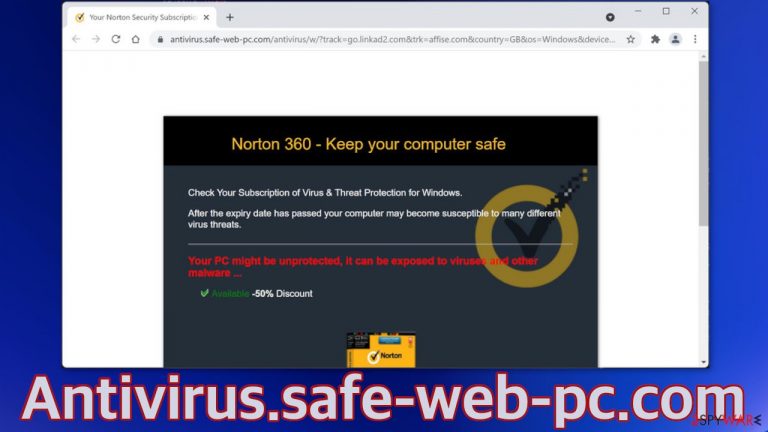
Antivirus.safe-web-pc.com is a deceptive page that lures people in by saying that their PC might be unprotected. It tries to sell antivirus software “Norton 360.” It is unknown if this page is created to promote legitimate software or the fraudsters are using their brand to appear trustworthy. In reality, users might be installing a PUP[1] (potentially unwanted program) or even malware that is completely unrelated.
You might have been redirected to this page by adware or by surfing through already shady pages that most often engage in illegal activities. Whatever the case, it is worth checking your system for infections. We provide a full step-by-step guide in this article. You will also find useful information about various online scams and techniques used to trick users.
| NAME | Antivirus.safe-web-pc.com |
| TYPE | Push notification spam; adware |
| SYMPTOMS | Redirects to pages that promote scams using social engineering techniques |
| DISTRIBUTION | Shady websites, deceptive ads, bundled software |
| DANGERS | The page may trick users into downloading useless software, or PUPs, and even malware |
| ELIMINATION | Scan your system for adware with professional security tools |
| FURTHER STEPS | Use a maintenance tool like FortectIntego to fix any remaining damage and to optimize the machine |
When users get thrown to this page, they see a message that looks worrying:
Norton 360 – Keep your computer safe
Check Your Subscription of Virus & Threat Protection for Windows.
After the expiry date has passed your computer may become susceptible to many different virus threats.
Your PC might be unprotected, it can be exposed to viruses and other malware …
Available -50% Discount
The text encourages users to check if they have protection or they might be in danger. The fraudsters use a well-known security suite to make it look more legitimate. You should never download software from random websites. The best option is always to go to the official website and get your information that way.
Fake software updates, security warnings, surveys are still very common. Some people have a misconception that online scams are a thing of the past, and you can trust any page on the Internet. The truth is that the development of deceptive sites looking to exploit people and malware has been rapidly increasing in the past years as people spend more time on their screens.
Other schemes that we already wrote about:
- “IP address & personal information might be exposed” scam
- “B, S, Tab, A, F, Enter” CAPTCHA scam
- “You've made the 9.68-billionth search” scam
- “Your Connection To This Site is Not Private” tech support scam
It will not stop until there are people that can be fooled. You should follow security experts' guidelines on online security if you really care about it. The most common reason for virus infections is that users surf through shady pages or install freeware[2] from unofficial sources. People become victims of bundled software.
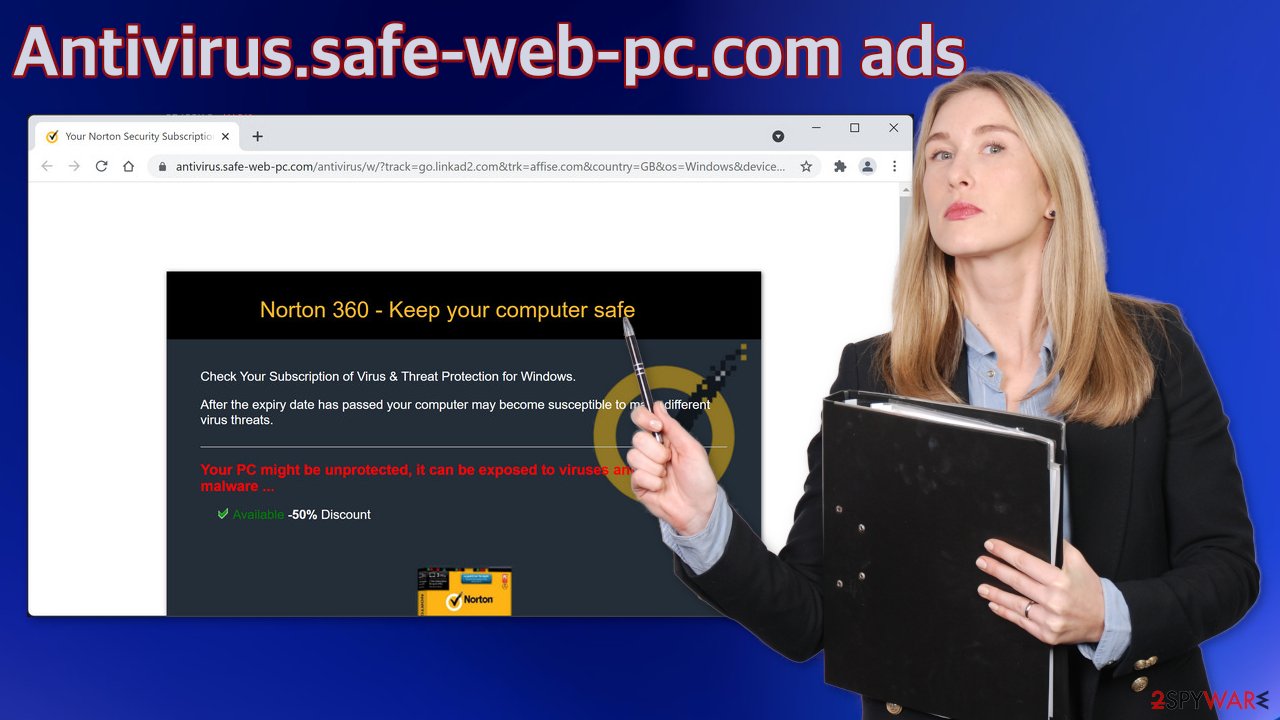
Besides redirects,[3] you may be experiencing an overall increase in commercial content like pop-ups and banners. These are the symptoms of adware, which hides in the background of the system.
Start the removal process
After an encounter with such a website, you could have installed a PUP by accident, so we recommend using professional security tools like SpyHunter 5Combo Cleaner or Malwarebytes to scan your system and remove them if they find any. These types of programs can perform various processes in the background without your knowledge. Adware can generate ads on your machine, like banners, surveys, pop-ups, and redirects.
They could be disguised as handy tools, so manual removal can be difficult to achieve. The program could have any name and icon. You can also remove virus damage with FortectIntego. This repair tool can clear your browsers, fix corrupted files, system errors, registry issues, etc. If you want to try to perform manual removal, you can follow the instructions posted below for Windows and Mac systems:
Windows 10/8:
- Enter Control Panel into Windows search box and hit Enter or click on the search result.
- Under Programs, select Uninstall a program.

- From the list, find the entry of the suspicious program.
- Right-click on the application and select Uninstall.
- If User Account Control shows up, click Yes.
- Wait till uninstallation process is complete and click OK.
Windows 7/XP:
- Click on Windows Start > Control Panel located on the right pane (if you are Windows XP user, click on Add/Remove Programs).
- In Control Panel, select Programs > Uninstall a program.

- Pick the unwanted application by clicking on it once.
- At the top, click Uninstall/Change.
- In the confirmation prompt, pick Yes.
- Click OK once the removal process is finished.
Mac:
- From the menu bar, select Go > Applications.
- In the Applications folder, look for all related entries.
- Click on the app and drag it to Trash (or right-click and pick Move to Trash)

To fully remove an unwanted app, you need to access Application Support, LaunchAgents, and LaunchDaemons folders and delete relevant files:
- Select Go > Go to Folder.
- Enter /Library/Application Support and click Go or press Enter.
- In the Application Support folder, look for any suspicious entries and then delete them.
- Now enter /Library/LaunchAgents and /Library/LaunchDaemons folders the same way and terminate all the related .plist files.
To avoid installing adware and other PUPs, you should follow simple steps during the installation process. Always choose the “Custom” or “Advanced” methods, do not skip through the steps, read the Privacy Policy and Terms of Use sections to find out more information about how your information will be collected and used. The most important part is to check the file list and untick the boxes next to the programs that seem unrelated.
Another thing that you could be experiencing is push notifications. They show up in the corner of the screen and can be quite annoying because you have to press an “X” for them to disappear. If you used FortectIntego you may not have this problem anymore, if you did not, you can block pop-up ads in the corner of the screen manually.
Google Chrome (desktop):
- Open Google Chrome browser and go to Menu > Settings.
- Scroll down and click on Advanced.
- Locate Privacy and security section and pick Site Settings > Notifications.

- Look at the Allow section and look for a suspicious URL.
- Click the three vertical dots next to it and pick Block. This should remove unwanted notifications from Google Chrome.
Google Chrome (Android):
- Open Google Chrome and tap on Settings (three vertical dots).
- Select Notifications.
- Scroll down to the Sites section.
- Locate the unwanted URL and toggle the button to the left (Off setting).

Mozilla Firefox:
- Open Mozilla Firefox and go to Menu > Options.
- Click on Privacy & Security section.
- Under Permissions, you should be able to see Notifications. Click the Settings button next to it.

- In the Settings – Notification Permissions window, click on the drop-down menu by the URL in question.
- Select Block and then click on Save Changes. This should remove unwanted notifications from Mozilla Firefox.
Safari:
- Click on Safari > Preferences…
- Go to the Websites tab and, under General, select Notifications.
- Select the web address in question, click the drop-down menu and select Deny.

MS Edge:
- Open Microsoft Edge, and click the Settings and more button (three horizontal dots) at the top-right of the window.
- Select Settings and then go to Advanced.
- Under Website permissions, pick Manage permissions and select the URL in question.

- Toggle the switch to the left to turn notifications off on Microsoft Edge.
MS Edge (Chromium):
- Open Microsoft Edge, and go to Settings.
- Select Site permissions.
- Go to Notifications on the right.
- Under Allow, you will find the unwanted entry.
- Click on More actions and select Block.
Internet Explorer:
- Open Internet Explorer, and click on the Gear icon at the top-right of the window.
- Select Internet options and go to the Privacy tab.
- In the Pop-up Blocker section, click on Settings.
- Locate web address in question under Allowed sites and pick Remove.

How to prevent from getting adware
Choose a proper web browser and improve your safety with a VPN tool
Online spying has got momentum in recent years and people are getting more and more interested in how to protect their privacy online. One of the basic means to add a layer of security – choose the most private and secure web browser. Although web browsers can't grant full privacy protection and security, some of them are much better at sandboxing, HTTPS upgrading, active content blocking, tracking blocking, phishing protection, and similar privacy-oriented features. However, if you want true anonymity, we suggest you employ a powerful Private Internet Access VPN – it can encrypt all the traffic that comes and goes out of your computer, preventing tracking completely.
Lost your files? Use data recovery software
While some files located on any computer are replaceable or useless, others can be extremely valuable. Family photos, work documents, school projects – these are types of files that we don't want to lose. Unfortunately, there are many ways how unexpected data loss can occur: power cuts, Blue Screen of Death errors, hardware failures, crypto-malware attack, or even accidental deletion.
To ensure that all the files remain intact, you should prepare regular data backups. You can choose cloud-based or physical copies you could restore from later in case of a disaster. If your backups were lost as well or you never bothered to prepare any, Data Recovery Pro can be your only hope to retrieve your invaluable files.
- ^ Wendy Zamora. What is a PUP? – How to avoid potentially unwanted programs. Malwarebytes. Security Tips and Tricks.
- ^ Tim Fisher. What Is Freeware?. Lifewire. Internet, Networking and Security.
- ^ Preventing Malicious Redirects. Hacksplaining. IT Lessons.
