OriginalSearchManager (Removal Instructions) - Easy Removal Guide
OriginalSearchManager Removal Guide
What is OriginalSearchManager?
OriginalSearchManager – a browser hijacker that prevents itself from removal by changing particular preferences
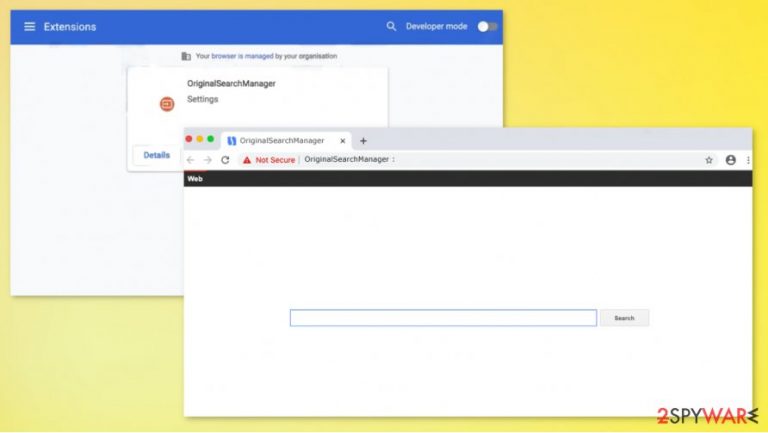
OriginalSearchManager is a browser hijacker that changes the computer's default search engine, new tab preferences, collects browsing data, and adds the “Managed by your organization” attribute to Google Chrome browsers. Usually, this kind of potentially unwanted programs (PUPs) is installed unknowingly with freeware bundles. StreamBee is one of the PUPs that act the same as Original Search Manager.
When the OriginalSearchManager virus gets installed the browser settings are changed immediately. Now, the default search engine and the new tab become search.locatorunit.com, which is a fake site, because the search results that it provides is based on search.yahoo.com. Furthermore, each time the user types a search query in the search or the URL bar, the first provided results are from sponsored websites that have nothing to do with the inquiry. That's how these kinds of PUP gain revenue.
| name | OriginalSearchManager |
|---|---|
| type | Browser hijacker |
| Symptoms | Default search engine and new tab changed to search.locatorunit.com, search results displayed with ads |
| Issues | PUPs can lead to other malware installation. Users could also become victims of various scams due to browsing and other data disclosure |
| Distribution | Although sometimes browser hijackers can be found in official app stores, most of them are installed unknowingly when installing freeware bundles |
| removal | If you're unhappy with the service that this PUP provides, or it got on your computer unwillingly, then remove OriginalSearchManager with a proper anti-malware software |
| System repair | PUP can modify the system registry and other settings, to undo all changes and get your computer back on track, perform a full system scan with the FortectIntego app |
Although browser hijackers, like the OriginalSearchManager, aren't deemed as hazardous malware[1] like ransomware (such as Lisp) or trojan horses,[2] it could still cause a lot of problems to the users. When being redirected, the users might end up on a malicious site where some malware payload files could be downloaded.
Furthermore, browser hijackers are known to collect browsing data, such as visited sites, search queries, geolocations, IP addresses, etc., this data can be sold to third parties and god knows what they could do with it. OriginalSearchManager in most cases is not responsible for these additional activities.
When everyday computer users are fed up with OriginalSearchManager and try to remove it from the Google Chrome browsers they get an error message saying that their browser is managed. This is due to the “Managed by your company” setting that the PUP ads right after it's installed.
If this PUP was installed on your computer unknowingly, or you're not satisfied with it, don't doubt for a second to uninstall it. We recommend using SpyHunter 5Combo Cleaner or Malwarebytes apps to automatically remove OriginalSearchManager and all its allocated files from designated devices.
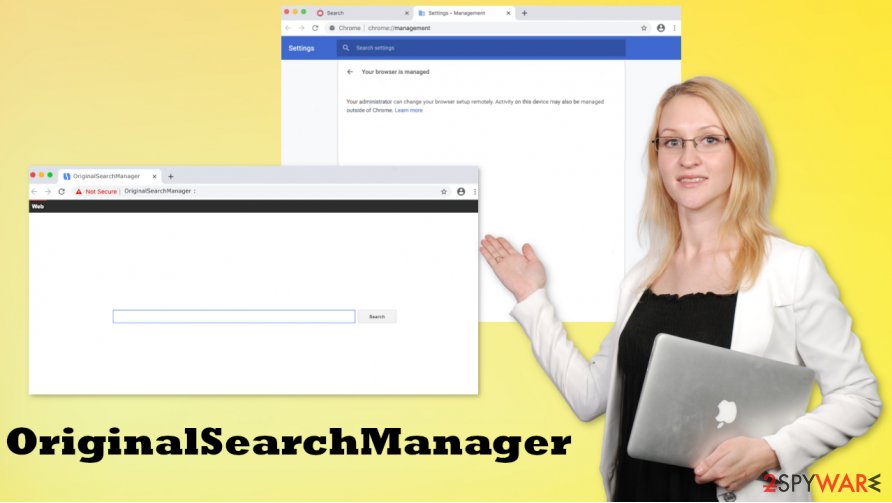
After OriginalSearchManager removal the original browser settings might be restored, that depends on your computer system. But nonetheless, a system repair is in order. Experts[3] advise using the FortectIntego system tune-up tool to revert any changes the browser hijacker might have caused to the computer registry and other core settings.
Prevent potentially unwanted programs from gaining access to your devices
Potentially unwanted programs are spread via freeware bundles and misleading ads. Creators of such PUPs tend to hide their creations in freeware bundles because unaware users rarely choose the Custom or Advanced installation mode over the Quick or Express installation. Along with the desired app user are tricked into installing one or two extra apps. And that's how browser hijackers and PUPs alike get into devices unknowingly.
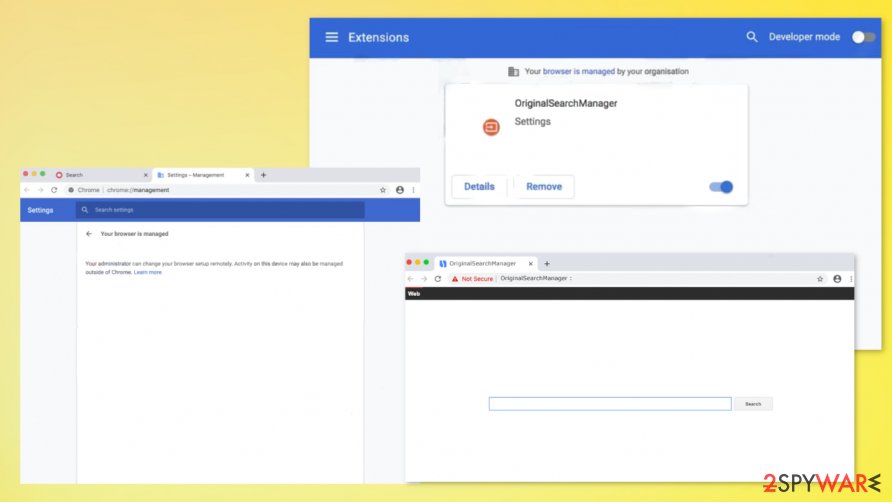
These PUP installations could be easily avoided if the user doesn't rush with the Express installation option and picks the Custom one instead. Then you'll see and be able to choose what's being installed on your system. Usually, all the boxes agreeing to install some PUPs are pre-ticked, so the user has to just remove the ticks and that's it. Only the desired software that was originally meant to be acquired will be installed. Please remember, don't rush, stay attentive on the internet because it is full of various threats,
Getting rid of OriginalSearchManager PUP from your device
As we've mentioned in the first paragraph of this article, users are encountering problems while trying to remove OriginalSearchManager. This PUP ads a “Managed by your company” feature to Google Chrome browser settings preventing itself from removal.
We're here to help you, so below this paragraph, you can find detailed instructions on how to easily perform the OriginalSearchManager removal. The browser hijacker should be deleted from your browser and your computer. Whether it's Mac or Windows OS, doesn't matter, we got you covered.
You may remove virus damage with a help of FortectIntego. SpyHunter 5Combo Cleaner and Malwarebytes are recommended to detect potentially unwanted programs and viruses with all their files and registry entries that are related to them.
Getting rid of OriginalSearchManager. Follow these steps
Delete from macOS
You should remove the OriginalSearchManager hijacker from the machine by entering the programs folder via Control Panel
Remove items from Applications folder:
- From the menu bar, select Go > Applications.
- In the Applications folder, look for all related entries.
- Click on the app and drag it to Trash (or right-click and pick Move to Trash)

To fully remove an unwanted app, you need to access Application Support, LaunchAgents, and LaunchDaemons folders and delete relevant files:
- Select Go > Go to Folder.
- Enter /Library/Application Support and click Go or press Enter.
- In the Application Support folder, look for any dubious entries and then delete them.
- Now enter /Library/LaunchAgents and /Library/LaunchDaemons folders the same way and terminate all the related .plist files.

Remove from Mozilla Firefox (FF)
Remove dangerous extensions:
- Open Mozilla Firefox browser and click on the Menu (three horizontal lines at the top-right of the window).
- Select Add-ons.
- In here, select unwanted plugin and click Remove.

Reset the homepage:
- Click three horizontal lines at the top right corner to open the menu.
- Choose Options.
- Under Home options, enter your preferred site that will open every time you newly open the Mozilla Firefox.
Clear cookies and site data:
- Click Menu and pick Settings.
- Go to Privacy & Security section.
- Scroll down to locate Cookies and Site Data.
- Click on Clear Data…
- Select Cookies and Site Data, as well as Cached Web Content and press Clear.

Reset Mozilla Firefox
If clearing the browser as explained above did not help, reset Mozilla Firefox:
- Open Mozilla Firefox browser and click the Menu.
- Go to Help and then choose Troubleshooting Information.

- Under Give Firefox a tune up section, click on Refresh Firefox…
- Once the pop-up shows up, confirm the action by pressing on Refresh Firefox.

Remove from Google Chrome
Reset the browser, so the preferences can get recovered to default
Delete malicious extensions from Google Chrome:
- Open Google Chrome, click on the Menu (three vertical dots at the top-right corner) and select More tools > Extensions.
- In the newly opened window, you will see all the installed extensions. Uninstall all the suspicious plugins that might be related to the unwanted program by clicking Remove.

Clear cache and web data from Chrome:
- Click on Menu and pick Settings.
- Under Privacy and security, select Clear browsing data.
- Select Browsing history, Cookies and other site data, as well as Cached images and files.
- Click Clear data.

Change your homepage:
- Click menu and choose Settings.
- Look for a suspicious site in the On startup section.
- Click on Open a specific or set of pages and click on three dots to find the Remove option.
Reset Google Chrome:
If the previous methods did not help you, reset Google Chrome to eliminate all the unwanted components:
- Click on Menu and select Settings.
- In the Settings, scroll down and click Advanced.
- Scroll down and locate Reset and clean up section.
- Now click Restore settings to their original defaults.
- Confirm with Reset settings.

Delete from Safari
Remove unwanted extensions from Safari:
- Click Safari > Preferences…
- In the new window, pick Extensions.
- Select the unwanted extension and select Uninstall.

Clear cookies and other website data from Safari:
- Click Safari > Clear History…
- From the drop-down menu under Clear, pick all history.
- Confirm with Clear History.

Reset Safari if the above-mentioned steps did not help you:
- Click Safari > Preferences…
- Go to Advanced tab.
- Tick the Show Develop menu in menu bar.
- From the menu bar, click Develop, and then select Empty Caches.

After uninstalling this potentially unwanted program (PUP) and fixing each of your web browsers, we recommend you to scan your PC system with a reputable anti-spyware. This will help you to get rid of OriginalSearchManager registry traces and will also identify related parasites or possible malware infections on your computer. For that you can use our top-rated malware remover: FortectIntego, SpyHunter 5Combo Cleaner or Malwarebytes.
How to prevent from getting browser hijacker
Protect your privacy – employ a VPN
There are several ways how to make your online time more private – you can access an incognito tab. However, there is no secret that even in this mode, you are tracked for advertising purposes. There is a way to add an extra layer of protection and create a completely anonymous web browsing practice with the help of Private Internet Access VPN. This software reroutes traffic through different servers, thus leaving your IP address and geolocation in disguise. Besides, it is based on a strict no-log policy, meaning that no data will be recorded, leaked, and available for both first and third parties. The combination of a secure web browser and Private Internet Access VPN will let you browse the Internet without a feeling of being spied or targeted by criminals.
No backups? No problem. Use a data recovery tool
If you wonder how data loss can occur, you should not look any further for answers – human errors, malware attacks, hardware failures, power cuts, natural disasters, or even simple negligence. In some cases, lost files are extremely important, and many straight out panic when such an unfortunate course of events happen. Due to this, you should always ensure that you prepare proper data backups on a regular basis.
If you were caught by surprise and did not have any backups to restore your files from, not everything is lost. Data Recovery Pro is one of the leading file recovery solutions you can find on the market – it is likely to restore even lost emails or data located on an external device.
- ^ What is Malware?. Forcepoint. Human-centric cybersecurity.
- ^ What is a Trojan Virus?. Webroot. Next-gen cybersecurity and threat intelligence.
- ^ Uirusu. Uirusu. Spyware and security news.
