StreamBee (Removal Instructions) - Free Guide
StreamBee Removal Guide
What is StreamBee?
StreamBee – a browser hijacker that inserts ads into your searches
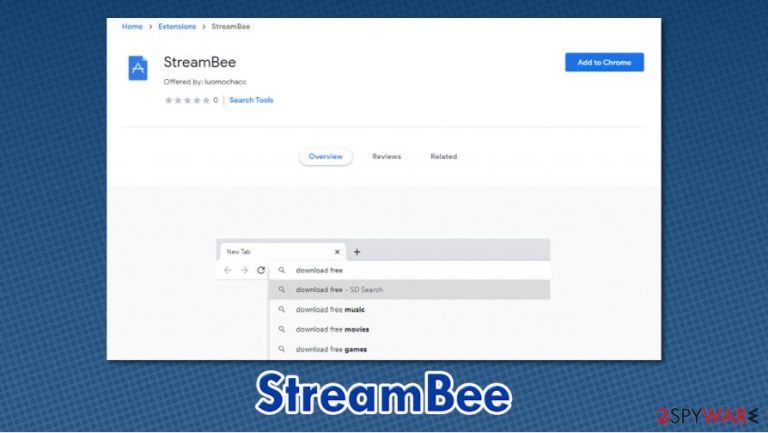
StreamBee is a potentially unwanted application that seeks to gain pay-per-click revenue by promoting suspicious links and similar content. It typically spreads as a browser extension for Google Chrome, Mozilla Firefox, MS Edge, or another web browser and is mostly downloaded with freeware apps from third-party websites.
Once installed, the StreamBee app would change the web browser settings that might be invisible to the naked eye. However, as soon as the search query is typed on the search or URL bar, users can briefly see the keysearchs.com showing up in the process. As a result, search results are not genuine – there are several sponsored links and ads added at the top, prompting users to click on them. In some cases, users might also spot redirects to Bing, Yahoo, or another different search provider – this behavior is typical for browser hijackers.
| Name | StreamBee |
|---|---|
| Type | Browser hijacker, potentially unwanted program |
| IP address | 172.67.185.145 |
| Distribution | Browser hijackers can be found on some official sources such as Chrome Web Store, although most users install PUPs unintentionally – they download them along with freeware or are tricked by a deceptive advertisement/fake update |
| Symptoms | StreamBee extension is installed on the web browser; unknown application is installed on the system; homepage and new tab do not sustain any changes initially but during the search process users are redirected through several channels, including keysearchs.com; search results are directed to Bing, Yahoo, or another search provider and are filled with ads |
| Risks | Installation of other potentially unwanted programs, personal information disclosure to unknown parties, financial losses due to encountered scams |
| Removal | You can uninstall potentially unwanted programs by following the manual guide below or by scanning the computer with powerful anti-malware |
| Optional steps | Computer infections can cause significant damage to system files or disrupt normal settings. To revert these changes and remediate the OS, perform a full system scan with FortectIntego repair software |
Browser hijackers are not initially considered to be dangerous just like other malware types are (for example, Trojans or ransomware such as Epor). However, there are several drawbacks and deception around them that makes them fall into a potentially unwanted program category, and many security solutions detect them as such.
Thus, if you found the app on your machine seemingly out of nowhere, you could have avoided the StreamBee removal process with the help of SpyHunter 5Combo Cleaner or Malwarebytes software, which would be likely to flag it before it managed to break into your device.
Since the so-called StreamBee virus might appear on your system unexpectedly, you might not even know it is there. Here are a few signs you should be looking at:
- StreamBee browser extension is installed on Google Chrome or another browser;
- Homepage and new tab address usually remain the same;
- As soon as you enter a search query, you will be redirected through several URLs, including keysearchs.com, search-checker.com, my-search.com, and others;
- Search results might be pulled our of a different provider, for example, Bing or Yahoo;
- Search results are filled with ads and sponsored links.
Besides disrupting regular user web browser sessions, StreamBee is likely to recover information about your online activities. Typically, browser hijackers collect IP addresses, ISPs, locations, timestamps, links clicked, websites visited, browsing histories, and other data.
For that, several tracking technologies are used, such as cookies, web beacons,[1] or JavaScript. Browsing cookies might remain on your web browser for up to a year, so even after you remove StreamBee, some third parties might continue tracking you each time you open your browser. This is why it very important to clean Google Chrome or another search app you are using regularly – you can find the instructions below.
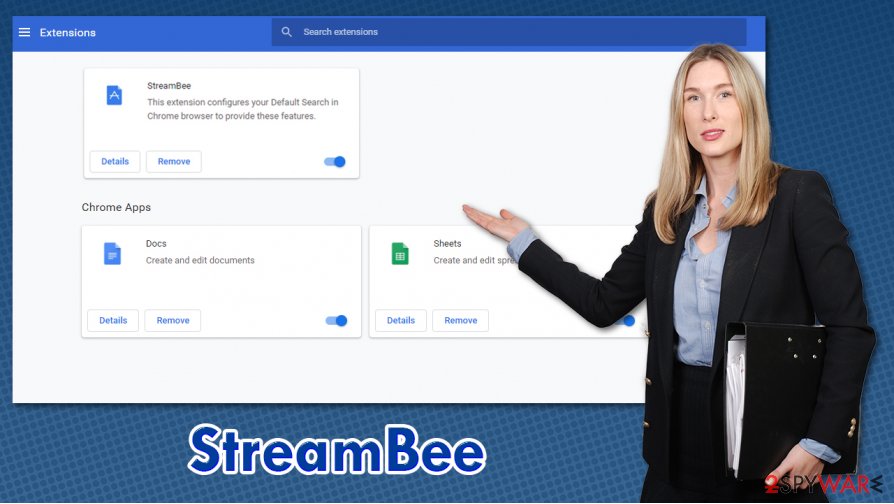
The collected information might later be shared with third parties, business parties, and other entities to increase the profits for the developer due to targeted advertisements. While this practice might sometimes be useful to both users and marketing companies, many potentially unwanted programs abuse it to insert annoying ads on various websites.
To uninstall StreamBee, all you have to is delete the extension from your web browser. However, as PUPs often travel in bulks, we highly advise you to check for other unwanted apps on your Windows or Mac systems. After your machine is cleaned properly, experts[2] recommend performing a scan with FortectIntego in case some system damage was sustained during the infection of adware or malware.
Avoid potentially unwanted applications by being attentive online
Potentially unwanted programs are called so for a reason – they typically appear on users' computers without acquiring proper permission to do so. Nonetheless, it is users themselves who grant permission for those apps to be installed, even if it was done intentionally. Thus, despite many people believing that PUPs simply appear on their machines out of nowhere, it is far from the truth. Adware and browser hijackers are simply not spread via software vulnerabilities[3] or malicious spam emails – otherwise, these apps would be called malware.
Instead, developers of PUPs typically include them as an optional component within a program installer on a third-party website. There have been several tests made, and it was proven that almost all third-party websites bundle applications. If not enough attention is paid to the installation process of the desired app, users might end up with several PUPs on their system.
To avoid that, you should always pay close attention to the installation process of free software you download from the internet. Always make sure to read the installation instructions properly and opt for Advanced/Custom installation mode rather than Recommended/Quick one. This will allow you to remove ticks from pre-ticked boxes and prevent the installation of optional programs before they manage to break in. Also, watch out for fine print text, misplaced buttons, and similar tricks.
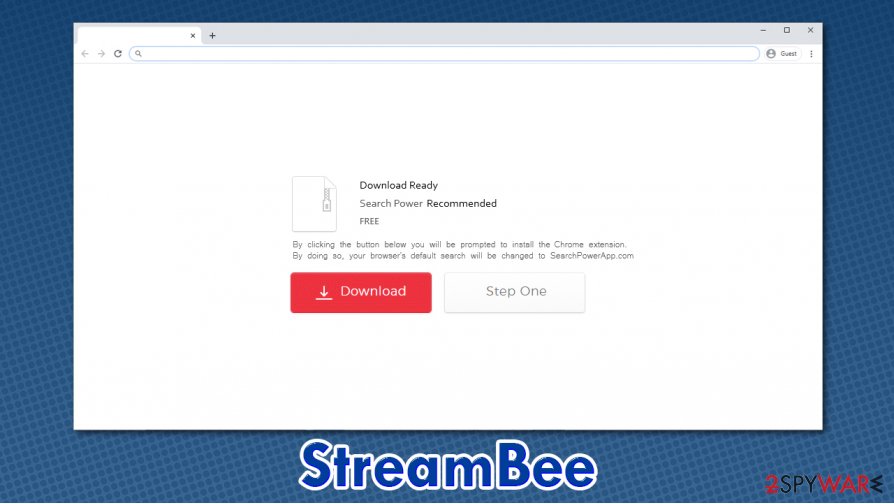
Delete StreamBee from your system
You should not have many difficulties when trying to remove StreamBee from your Google Chrome or another web browser. Simply access the settings section and uninstall the extension for good. Nonetheless, some browser hijackers are known to set the “Managed by your organization” feature, which would not allow you to delete the app that easily. In such a case, simply reset your web browser as per the instructions below.
In some cases, you can also perform StreamBee removal with the help of security software, although keep in mind that not all anti-malware tools can detect all PUPs, as they have different criteria for the purpose. Nevertheless, a robust security app can prevent the infiltration of much more dangerous malware and is an absolute must for anybody using a computer with an internet connection available.
You may remove virus damage with a help of FortectIntego. SpyHunter 5Combo Cleaner and Malwarebytes are recommended to detect potentially unwanted programs and viruses with all their files and registry entries that are related to them.
Getting rid of StreamBee. Follow these steps
Uninstall from Windows
Windows Programs & Features section can help you locate and uninstall programs easily:
Instructions for Windows 10/8 machines:
- Enter Control Panel into Windows search box and hit Enter or click on the search result.
- Under Programs, select Uninstall a program.

- From the list, find the entry of the suspicious program.
- Right-click on the application and select Uninstall.
- If User Account Control shows up, click Yes.
- Wait till uninstallation process is complete and click OK.

If you are Windows 7/XP user, proceed with the following instructions:
- Click on Windows Start > Control Panel located on the right pane (if you are Windows XP user, click on Add/Remove Programs).
- In Control Panel, select Programs > Uninstall a program.

- Pick the unwanted application by clicking on it once.
- At the top, click Uninstall/Change.
- In the confirmation prompt, pick Yes.
- Click OK once the removal process is finished.
Delete from macOS
Remove items from Applications folder:
- From the menu bar, select Go > Applications.
- In the Applications folder, look for all related entries.
- Click on the app and drag it to Trash (or right-click and pick Move to Trash)

To fully remove an unwanted app, you need to access Application Support, LaunchAgents, and LaunchDaemons folders and delete relevant files:
- Select Go > Go to Folder.
- Enter /Library/Application Support and click Go or press Enter.
- In the Application Support folder, look for any dubious entries and then delete them.
- Now enter /Library/LaunchAgents and /Library/LaunchDaemons folders the same way and terminate all the related .plist files.

Remove from Microsoft Edge
Delete unwanted extensions from MS Edge:
- Select Menu (three horizontal dots at the top-right of the browser window) and pick Extensions.
- From the list, pick the extension and click on the Gear icon.
- Click on Uninstall at the bottom.

Clear cookies and other browser data:
- Click on the Menu (three horizontal dots at the top-right of the browser window) and select Privacy & security.
- Under Clear browsing data, pick Choose what to clear.
- Select everything (apart from passwords, although you might want to include Media licenses as well, if applicable) and click on Clear.

Restore new tab and homepage settings:
- Click the menu icon and choose Settings.
- Then find On startup section.
- Click Disable if you found any suspicious domain.
Reset MS Edge if the above steps did not work:
- Press on Ctrl + Shift + Esc to open Task Manager.
- Click on More details arrow at the bottom of the window.
- Select Details tab.
- Now scroll down and locate every entry with Microsoft Edge name in it. Right-click on each of them and select End Task to stop MS Edge from running.

If this solution failed to help you, you need to use an advanced Edge reset method. Note that you need to backup your data before proceeding.
- Find the following folder on your computer: C:\\Users\\%username%\\AppData\\Local\\Packages\\Microsoft.MicrosoftEdge_8wekyb3d8bbwe.
- Press Ctrl + A on your keyboard to select all folders.
- Right-click on them and pick Delete

- Now right-click on the Start button and pick Windows PowerShell (Admin).
- When the new window opens, copy and paste the following command, and then press Enter:
Get-AppXPackage -AllUsers -Name Microsoft.MicrosoftEdge | Foreach {Add-AppxPackage -DisableDevelopmentMode -Register “$($_.InstallLocation)\\AppXManifest.xml” -Verbose

Instructions for Chromium-based Edge
Delete extensions from MS Edge (Chromium):
- Open Edge and click select Settings > Extensions.
- Delete unwanted extensions by clicking Remove.

Clear cache and site data:
- Click on Menu and go to Settings.
- Select Privacy, search and services.
- Under Clear browsing data, pick Choose what to clear.
- Under Time range, pick All time.
- Select Clear now.

Reset Chromium-based MS Edge:
- Click on Menu and select Settings.
- On the left side, pick Reset settings.
- Select Restore settings to their default values.
- Confirm with Reset.

Remove from Mozilla Firefox (FF)
Remove dangerous extensions:
- Open Mozilla Firefox browser and click on the Menu (three horizontal lines at the top-right of the window).
- Select Add-ons.
- In here, select unwanted plugin and click Remove.

Reset the homepage:
- Click three horizontal lines at the top right corner to open the menu.
- Choose Options.
- Under Home options, enter your preferred site that will open every time you newly open the Mozilla Firefox.
Clear cookies and site data:
- Click Menu and pick Settings.
- Go to Privacy & Security section.
- Scroll down to locate Cookies and Site Data.
- Click on Clear Data…
- Select Cookies and Site Data, as well as Cached Web Content and press Clear.

Reset Mozilla Firefox
If clearing the browser as explained above did not help, reset Mozilla Firefox:
- Open Mozilla Firefox browser and click the Menu.
- Go to Help and then choose Troubleshooting Information.

- Under Give Firefox a tune up section, click on Refresh Firefox…
- Once the pop-up shows up, confirm the action by pressing on Refresh Firefox.

Remove from Google Chrome
Delete all the suspicious Chrome extension to prevent the browser hijacking activities from taking place:
Delete malicious extensions from Google Chrome:
- Open Google Chrome, click on the Menu (three vertical dots at the top-right corner) and select More tools > Extensions.
- In the newly opened window, you will see all the installed extensions. Uninstall all the suspicious plugins that might be related to the unwanted program by clicking Remove.

Clear cache and web data from Chrome:
- Click on Menu and pick Settings.
- Under Privacy and security, select Clear browsing data.
- Select Browsing history, Cookies and other site data, as well as Cached images and files.
- Click Clear data.

Change your homepage:
- Click menu and choose Settings.
- Look for a suspicious site in the On startup section.
- Click on Open a specific or set of pages and click on three dots to find the Remove option.
Reset Google Chrome:
If the previous methods did not help you, reset Google Chrome to eliminate all the unwanted components:
- Click on Menu and select Settings.
- In the Settings, scroll down and click Advanced.
- Scroll down and locate Reset and clean up section.
- Now click Restore settings to their original defaults.
- Confirm with Reset settings.

Delete from Safari
Remove unwanted extensions from Safari:
- Click Safari > Preferences…
- In the new window, pick Extensions.
- Select the unwanted extension and select Uninstall.

Clear cookies and other website data from Safari:
- Click Safari > Clear History…
- From the drop-down menu under Clear, pick all history.
- Confirm with Clear History.

Reset Safari if the above-mentioned steps did not help you:
- Click Safari > Preferences…
- Go to Advanced tab.
- Tick the Show Develop menu in menu bar.
- From the menu bar, click Develop, and then select Empty Caches.

After uninstalling this potentially unwanted program (PUP) and fixing each of your web browsers, we recommend you to scan your PC system with a reputable anti-spyware. This will help you to get rid of StreamBee registry traces and will also identify related parasites or possible malware infections on your computer. For that you can use our top-rated malware remover: FortectIntego, SpyHunter 5Combo Cleaner or Malwarebytes.
How to prevent from getting browser hijacker
Stream videos without limitations, no matter where you are
There are multiple parties that could find out almost anything about you by checking your online activity. While this is highly unlikely, advertisers and tech companies are constantly tracking you online. The first step to privacy should be a secure browser that focuses on tracker reduction to a minimum.
Even if you employ a secure browser, you will not be able to access websites that are restricted due to local government laws or other reasons. In other words, you may not be able to stream Disney+ or US-based Netflix in some countries. To bypass these restrictions, you can employ a powerful Private Internet Access VPN, which provides dedicated servers for torrenting and streaming, not slowing you down in the process.
Data backups are important – recover your lost files
Ransomware is one of the biggest threats to personal data. Once it is executed on a machine, it launches a sophisticated encryption algorithm that locks all your files, although it does not destroy them. The most common misconception is that anti-malware software can return files to their previous states. This is not true, however, and data remains locked after the malicious payload is deleted.
While regular data backups are the only secure method to recover your files after a ransomware attack, tools such as Data Recovery Pro can also be effective and restore at least some of your lost data.
- ^ Web beacon. Wikipedia. The free encyclopedia.
- ^ Lesvirus. Lesvirus. Security advice and malware news.
- ^ Thomas Holt. What are software vulnerabilities, and why are there so many of them?. The Conversation. In-depth analysis, research, news.
