Ourcoolstories.com ads (spam) - Free Instructions
Ourcoolstories.com ads Removal Guide
What is Ourcoolstories.com ads?
Ourcoolstories.com makes people think that they will be able to view content if they subscribe to push notifications
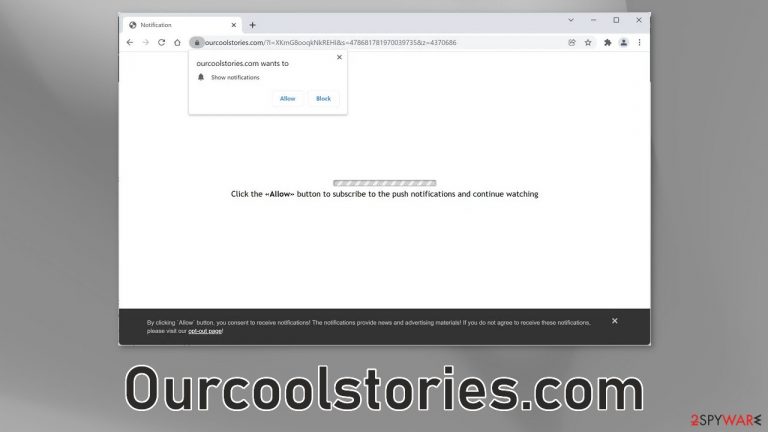
Ourcoolstories.com is a deceptive site that tries to trick people into clicking a button that enables it to send push notifications straight to users' screens, sometimes even when the browser is closed. The message on the page says that if they will subscribe to notifications, they will be able to “continue watching.”
The reality is, that there is nothing to watch on the site. There is just the false message and a bogus loading bar to make it look more believable. In the past couple of years, the amount of these pages has been drastically increasing. The problem is that they are very easy to reproduce.
All the fraudsters have to do is just copy-paste the same code and content onto the site and get a different domain. Sometimes they put in so little effort that there are grammar and spelling mistakes. The most important thing is to spread awareness and educate people because you should never do something on a legitimate website to get what you want.
Another reason why there are so many of them is that they are profitable. Most ads that start showing up display sensational images and messages and they incite people to click. Every click generates revenue for the developers with the help of PPC advertising.[1]
| NAME | Ourcoolstories.com |
| TYPE | Push notification spam; adware |
| SYMPTOMS | Annoying pop-up ads start appearing in the corner of the screen |
| DISTRIBUTION | Shady websites, deceptive ads, software bundling |
| DANGERS | Links embedded in the pop-up ads can lead to harmful websites that trick people into performing actions unfavorable to them |
| ELIMINATION | Disable push notifications via browser settings |
| FURTHER STEPS | Use FortectIntego to fix any remaining damage and clear your browsers |
Distribution tactics
Ourcoolstories.com, as well as other similar pages like Hreerfdfgo.club, Newtontanrec.casa, and Paymentsweb.org can rarely be found in the search results. Usually, they are promoted on other shady sites that are full of deceptive ads and sneaky redirects. These are often pages that engage in illegal activities because they are unregulated.
Many of them have fake “Download” and “Play” buttons that open new tabs with ads in them when you click. If a person was looking for movies or TV shows to watch illegally,[2] it is not hard to see how the scheme works. You should always be suspicious of pages that open up randomly and unexpectedly.
Nowadays there are plenty of streaming services to choose from where you can pay a small monthly subscription fee and watch as much content as you want. It is just not worth it anymore to surf through questionable pages and put yourself at risk of providing personal information to crooks or downloading PUPs (potentially unwanted programs)[3] and malware.
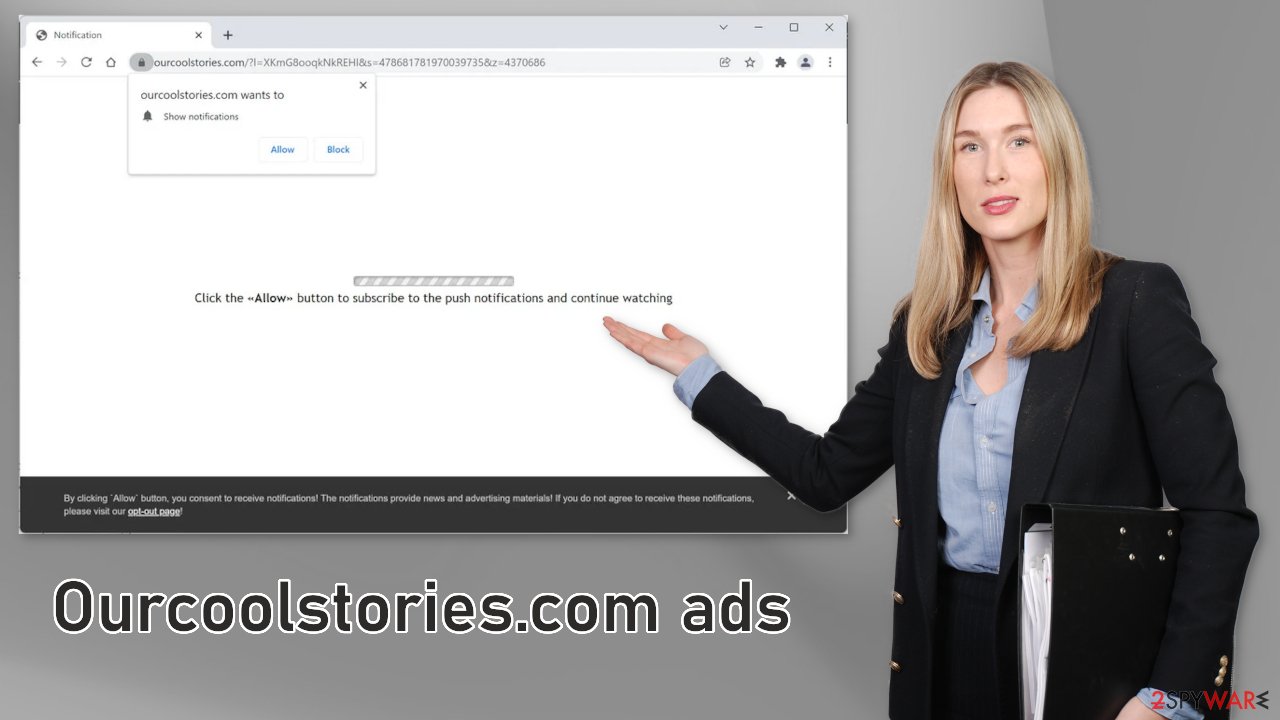
Disable pop-ups
Because push notifications are based on a subscription model, only you can turn them off. Follow the guide:
Google Chrome (desktop):
- Open Google Chrome browser and go to Menu > Settings.
- Scroll down and click on Advanced.
- Locate Privacy and security section and pick Site Settings > Notifications.

- Look at the Allow section and look for a suspicious URL.
- Click the three vertical dots next to it and pick Block. This should remove unwanted notifications from Google Chrome.

Google Chrome (Android):
- Open Google Chrome and tap on Settings (three vertical dots).
- Select Notifications.
- Scroll down to the Sites section.
- Locate the unwanted URL and toggle the button to the left (Off setting).

Mozilla Firefox:
- Open Mozilla Firefox and go to Menu > Options.
- Click on Privacy & Security section.
- Under Permissions, you should be able to see Notifications. Click the Settings button next to it.

- In the Settings – Notification Permissions window, click on the drop-down menu by the URL in question.
- Select Block and then click on Save Changes. This should remove unwanted notifications from Mozilla Firefox.

Safari:
- Click on Safari > Preferences…
- Go to the Websites tab and, under General, select Notifications.
- Select the web address in question, click the drop-down menu and select Deny.

MS Edge:
- Open Microsoft Edge, and click the Settings and more button (three horizontal dots) at the top-right of the window.
- Select Settings and then go to Advanced.
- Under Website permissions, pick Manage permissions and select the URL in question.

- Toggle the switch to the left to turn notifications off on Microsoft Edge.
MS Edge (Chromium):
- Open Microsoft Edge, and go to Settings.
- Select Site permissions.
- Go to Notifications on the right.
- Under Allow, you will find the unwanted entry.
- Click on More actions and select Block.
Internet Explorer:
- Open Internet Explorer, and click on the Gear icon at the top-right of the window.
- Select Internet options and go to the Privacy tab.
- In the Pop-up Blocker section, click on Settings.
- Locate web address in question under Allowed sites and pick Remove.

All of the pages that you visit use cookies[4] to track your browsing activities. Generally, this is not a bad thing as it helps websites to personalize the user experience but in some cases, it can cause a lot of issues. If the pages you visit do not have strong security, cookies can be hacked and stolen which has happened in the past. Untrustworthy pages can also sell them to advertising networks that use them to target you with more ads.
That is why it is important to clear your browser regularly. This can be automated with a maintenance tool like FortectIntego. It does not only delete all cookies and cache but can also fix system damage, errors, registry issues which is especially helpful after virus infections.
Use professional security tools
A system without an antivirus is just like a house without a door. According to some security experts, pop-up ads and spam websites are one the most used gateways by viruses to infect your computer and then damage your files. If you were infected by push notification spam, there is a much higher chance that you installed something in your system without even knowing. There are many symptoms that indicate a virus infection:
- A decrease in performance
- Damaged or missing files
- Reformated hard disk
- Frequent computer crashes
Once you block the notifications, there is still a chance that there is adware hiding in your system. You might be experiencing an increased amount of commercial content like surveys, banners, pop-ups, and redirects. If you have any of these symptoms, we strongly suggest deploying professional security tools like SpyHunter 5Combo Cleaner or Malwarebytes to scan your machine.
They can detect suspicious processes happening in your machine and eliminate all the related files. What is more, it can prevent such infections in the future by warning you about a suspicious download. Of course, you can remove programs manually, but it can be difficult to identify PUPs as they are often disguised as handy tools that you use every day.
If you want to perform manual removal, you can follow the instructions posted below for Windows and Mac systems:
Windows 10/8:
- Enter Control Panel into Windows search box and hit Enter or click on the search result.
- Under Programs, select Uninstall a program.

- From the list, find the entry of the suspicious program.
- Right-click on the application and select Uninstall.
- If User Account Control shows up, click Yes.
- Wait till uninstallation process is complete and click OK.

Windows 7/XP:
- Click on Windows Start > Control Panel located on the right pane (if you are Windows XP user, click on Add/Remove Programs).
- In Control Panel, select Programs > Uninstall a program.

- Pick the unwanted application by clicking on it once.
- At the top, click Uninstall/Change.
- In the confirmation prompt, pick Yes.
- Click OK once the removal process is finished.
Mac:
- From the menu bar, select Go > Applications.
- In the Applications folder, look for all related entries.
- Click on the app and drag it to Trash (or right-click and pick Move to Trash)

To fully remove an unwanted app, you need to access Application Support, LaunchAgents, and LaunchDaemons folders and delete relevant files:
- Select Go > Go to Folder.
- Enter /Library/Application Support and click Go or press Enter.
- In the Application Support folder, look for any dubious entries and then delete them.
- Now enter /Library/LaunchAgents and /Library/LaunchDaemons folders the same way and terminate all the related .plist files.

How to prevent from getting adware
Protect your privacy – employ a VPN
There are several ways how to make your online time more private – you can access an incognito tab. However, there is no secret that even in this mode, you are tracked for advertising purposes. There is a way to add an extra layer of protection and create a completely anonymous web browsing practice with the help of Private Internet Access VPN. This software reroutes traffic through different servers, thus leaving your IP address and geolocation in disguise. Besides, it is based on a strict no-log policy, meaning that no data will be recorded, leaked, and available for both first and third parties. The combination of a secure web browser and Private Internet Access VPN will let you browse the Internet without a feeling of being spied or targeted by criminals.
No backups? No problem. Use a data recovery tool
If you wonder how data loss can occur, you should not look any further for answers – human errors, malware attacks, hardware failures, power cuts, natural disasters, or even simple negligence. In some cases, lost files are extremely important, and many straight out panic when such an unfortunate course of events happen. Due to this, you should always ensure that you prepare proper data backups on a regular basis.
If you were caught by surprise and did not have any backups to restore your files from, not everything is lost. Data Recovery Pro is one of the leading file recovery solutions you can find on the market – it is likely to restore even lost emails or data located on an external device.
- ^ What Is PPC? Learn the Basics of Pay-Per-Click (PPC) Marketing. WordStream. Advertising Solutions.
- ^ Victor Poitevin. Illegal streaming: beware of the backlash. Stormshield. Security Monitoring.
- ^ Wendy Zamora. What is a PUP? – How to avoid potentially unwanted programs. Malwarebytes. Security Tips and Tricks.
- ^ What are Cookies?. Kaspersky. Home Security.
