PC MightyMax (Removal Guide) - Jul 2018 update
PC MightyMax Removal Guide
What is PC MightyMax?
PC MightyMax – fake cleaning tool which manages to bombard the computer user with false alerts about detected malware
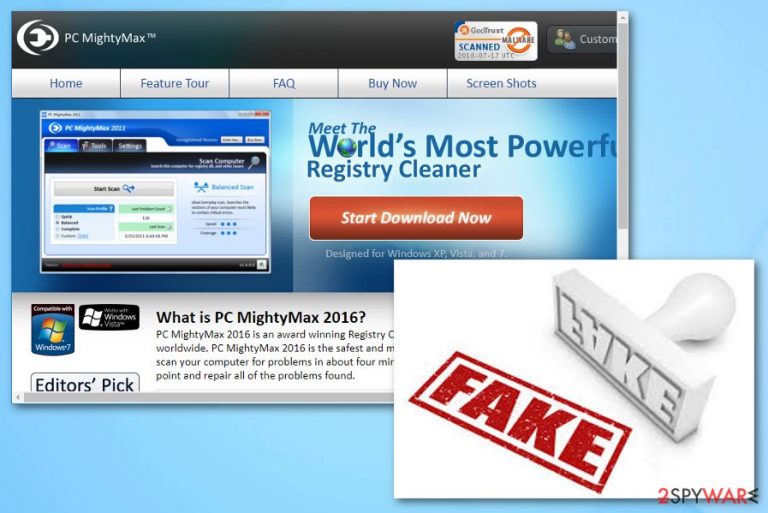
PC MightyMax is considered to be a fake optimization tool which displays only fake warnings during its activity on victim's system. Such program can infiltrate the system stealthily or you can download it from its official website. Once inside the computer, it starts producing numerous warnings about various system threats and infections. However, all of them are false because PC MightyMax has no virus database and cannot detect any threat or PC-related issue. All these errors it displays are showed just to gain income from PC users. Developers collect revenue from people who fall into believing that they need to buy the full version of this harmful.[1]
| Name | PC MightyMax |
|---|---|
| Type | Fake optimization tool |
| Symptoms | Displays fake alerts about various false computer infections, pop-ups |
| Danger level | Medium |
| Distribution | Bundled freeware, dubious websites, fake ads, its official page |
| PREVENTION | Install an antivirus for higher protection |
| ELIMINAtion process | Try FortectIntego for such case |
The main functionality of PC MightyMax is quite annoying because it starts system scans to “detect” various threats each time the PC is rebooted. Additionally, it starts showing you numerous alerts announcing about numerous computer infections. If you leave the sound on, it might even produce beeping sounds while active.
Although such fake fixing program claims to be “trusted by over 8,000,000 users worldwide”, all this is due to trick users into downloading such hazardous software on their computers. If you ever encounter this app and its notofications[2], be careful and do not fall for it as numerous gullible users have already done. Even more, do NOT buy its license as it is a straight way to the money loss and identity theft.
If you want to stop the annoying activity, you need to remove PC MightyMax virus from your computer the same minute you spot it. For such purpose, you can uninstall the app manually or rely on anti-malware tools. We advise using FortectIntego or any other reliable anti-spyware to doublecheck the system and make sure that errors reported on your computer are fake. The antivirus program will also help you with PUP's removal.
There are lots of similar PC optimization tools that are fake. You should ignore their fake warning messages and get rid of them without wasting the time. Otherwise, they may start tracking your browsing routine and fill your favorite websites with fake warning messages.
PC MightyMax removal is the only way to stop the false warnings caused by this PUP. They bring no real value to the user and just interrupt your activity by interrupting you while you are using your computer.

Bundling and false advertising are the main distribution strategies of this PUP
According to cybersecurity professionals[3], PUPs such as fake cleaning tools enter the system through other legitimate programs. They come bundled within them without any clear notice due to the users' careless behavior. When downloading regular software, people might rush or skip thru installation steps.
To avoid various infections, go to the Custom or Advanced section while installing freeware and shareware on your computer. Then, opt out of all unnecessary components that are typically presented as optional.
Fake PC optimization tools can also be downloaded from their original sites. Here, they are presented as legitimate and trustworthy tools. However, you should always read several reviews about the app before installing it on the system.
Some other ways used for the distribution of PUPs are various ads that interrupt people while they are browsing the Internet. Once you click on such content, it redirects you to a fake page used to promote useless apps and goods. Better stay away from questionable sites and leave them if any of them occurs in your way.
Delete PC MightyMax virus and its fake alerts
To remove PC MightyMax virus you need to download and install anti-malware. Such professional help is required if you want to get rid of the cyber threat permanently. You should take care of the process as soon as you spot the fake optimization tool on your system.
Furthermore, to avoid damaging consequences that are typically caused if PC MightyMax removal is not initiated, you need to make sure that no PUP-related components are left on your system. For this reason, open Task manager and run thru your apps. Guiding steps will help you doublecheck your system.
You may remove virus damage with a help of FortectIntego. SpyHunter 5Combo Cleaner and Malwarebytes are recommended to detect potentially unwanted programs and viruses with all their files and registry entries that are related to them.
Getting rid of PC MightyMax. Follow these steps
Uninstall from Windows
To delete PC MightyMax from your Windows OS, follow these steps:
Instructions for Windows 10/8 machines:
- Enter Control Panel into Windows search box and hit Enter or click on the search result.
- Under Programs, select Uninstall a program.

- From the list, find the entry of the suspicious program.
- Right-click on the application and select Uninstall.
- If User Account Control shows up, click Yes.
- Wait till uninstallation process is complete and click OK.

If you are Windows 7/XP user, proceed with the following instructions:
- Click on Windows Start > Control Panel located on the right pane (if you are Windows XP user, click on Add/Remove Programs).
- In Control Panel, select Programs > Uninstall a program.

- Pick the unwanted application by clicking on it once.
- At the top, click Uninstall/Change.
- In the confirmation prompt, pick Yes.
- Click OK once the removal process is finished.
Delete from macOS
Remove items from Applications folder:
- From the menu bar, select Go > Applications.
- In the Applications folder, look for all related entries.
- Click on the app and drag it to Trash (or right-click and pick Move to Trash)

To fully remove an unwanted app, you need to access Application Support, LaunchAgents, and LaunchDaemons folders and delete relevant files:
- Select Go > Go to Folder.
- Enter /Library/Application Support and click Go or press Enter.
- In the Application Support folder, look for any dubious entries and then delete them.
- Now enter /Library/LaunchAgents and /Library/LaunchDaemons folders the same way and terminate all the related .plist files.

After uninstalling this potentially unwanted program (PUP) and fixing each of your web browsers, we recommend you to scan your PC system with a reputable anti-spyware. This will help you to get rid of PC MightyMax registry traces and will also identify related parasites or possible malware infections on your computer. For that you can use our top-rated malware remover: FortectIntego, SpyHunter 5Combo Cleaner or Malwarebytes.
How to prevent from getting malware
Stream videos without limitations, no matter where you are
There are multiple parties that could find out almost anything about you by checking your online activity. While this is highly unlikely, advertisers and tech companies are constantly tracking you online. The first step to privacy should be a secure browser that focuses on tracker reduction to a minimum.
Even if you employ a secure browser, you will not be able to access websites that are restricted due to local government laws or other reasons. In other words, you may not be able to stream Disney+ or US-based Netflix in some countries. To bypass these restrictions, you can employ a powerful Private Internet Access VPN, which provides dedicated servers for torrenting and streaming, not slowing you down in the process.
Data backups are important – recover your lost files
Ransomware is one of the biggest threats to personal data. Once it is executed on a machine, it launches a sophisticated encryption algorithm that locks all your files, although it does not destroy them. The most common misconception is that anti-malware software can return files to their previous states. This is not true, however, and data remains locked after the malicious payload is deleted.
While regular data backups are the only secure method to recover your files after a ransomware attack, tools such as Data Recovery Pro can also be effective and restore at least some of your lost data.
- ^ Warning - Are PC Optimization Downloads a Scam?. Speed Up New.
- ^ Pop-up ad. Wikipedia. The free encyclopedia.
- ^ UtanVirus. Cyber security from another view.
