PositiveAnalyzer mac virus (spam)
PositiveAnalyzer mac virus Removal Guide
What is PositiveAnalyzer mac virus?
PositiveAnalyzer mac virus is the application that causes redirects and other intrusive behavior on the machine
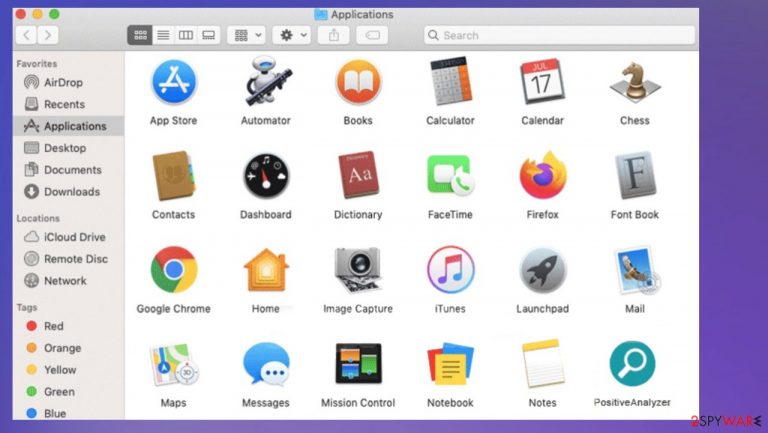
PositiveAnalyzer is the adware that infiltrates macOS devices. This virus is a program that triggers unwanted behavior on the screen by running these intrusive processes in the background. Adware, in general, is designed to deliver ads in various forms like banners, pop-ups, link injections, and redirects. This mac virus[1] does that, too like any other common Windows-based adware.
Besides being the adware, this mac PUP can act as a browser hijacker and even trigger web browser setting changes. The intrusive program shows coupons, banners, and pop-ups to expose users to third-party content. This is the issue with the PositiveAnalyzer mac virus because third-party sponsor or advertiser involvement means that nor you nor the PUP developers are responsible for the content that is delivered.
| Name | PositiveAnalyzer |
|---|---|
| Type | Mac virus, adware, redirect |
| Category | Potentially unwanted program |
| Symptoms | Additional processes affect the speed and performance significantly. Redirects and deceptive ads show advertisements |
| Issues | Internet habits are tracked by the third-party program creators and the advertisers |
| Distribution | Freeware installations, misleading pages, advertisements |
| Family | Adload |
| Removal | Threats like this can be removed with antivirus programs |
| Repair | Run a tool like FortectIntego and repair any affected files |
Is mac malware real?
PositiveAnalyzer mac virus is one of the many Adload virus versions. This is the adware affecting the mac operating system. This is the threat designed for those devices, so it shows that mac malware is real. These applications like AdvanceServices, MicroTable, ExpressionCargo are identical in looks and behavior.
The advertising-based program is capable of performing stealthy downloads and is installed when those ads are clicked, so you might receive additional threats besides the PositiveAnalyzer mac adware. You see the application placed in various folders on the machine, but the threat should be removed from the machine automatically.
Removing the infection
PositiveAnalyzer mac virus often can be detected by various AV tools that indicate the program as intrusive, potentially dangerous, and malicious. This is why experts[2] recommend removing the infection with applications like SpyHunter 5Combo Cleaner or Malwarebytes that are capable of removing the PUP.
You should react to the unwanted behavior right away and remove the intrusive program using anti-malware tools that locate and eliminate intruders. Besides removing the PositiveAnalyzer mac virus AV tools can indicate other infections or PUPs, possibly malicious files, so your machine gets improved and more secure.
The program can get installed without your knowledge, but it may not trigger the security system on the computer, so roots in the machine and runs those malicious processes. PositiveAnalyzer mac adware can gain persistence and affect the machine, change settings and system preferences, so it is crucial to remove the app as soon as you notice intrusive redirects.
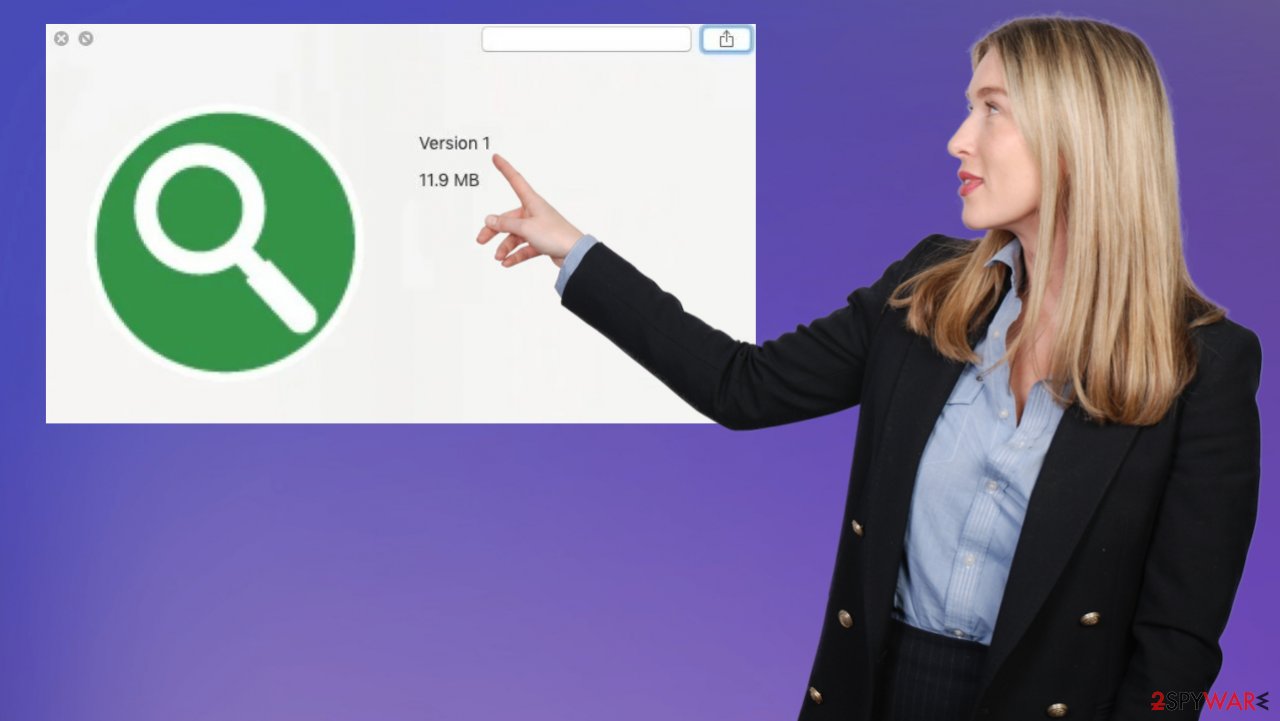
Get rid of the PUP
The infiltration is possible when users skip through the freeware installation processes and ignore the red flags. You should choose proper sources and Advanced or Custom installation options to avoid additional installs and software bundling.[3] The program often spreads as an additional piece in pirating packages.
Also, these applications that affect the macOS machines can be distributed via fake Adobe Flash player update messages or promotional ads for other programs. These are false offers since the player is not used anymore. This is the scamming method used by various advertisers.
You may see programs installed on the browsers and other macOS applications added to the system. You should delete any suspicious programs and tools that you have not installed yourself. If you see the PositiveAnalyzer mac virus or a different program on the machine, you can manually uninstall them.
Remove items from Applications folder:
- From the menu bar, select Go > Applications.
- In the Applications folder, look for all related entries.
- Click on the app and drag it to Trash (or right-click and pick Move to Trash)

To fully remove an unwanted app, you need to access Application Support, LaunchAgents, and LaunchDaemons folders and delete relevant files:
- Select Go > Go to Folder.
- Enter /Library/Application Support and click Go or press Enter.
- In the Application Support folder, look for any dubious entries and then delete them.
- Now enter /Library/LaunchAgents and /Library/LaunchDaemons folders the same way and terminate all the related .plist files.

People may still think that macOS and iOS devices are not getting malware and that Apple machines are immune to viruses. However, these particular virus families affecting these devices only show that it is false. PositiveAnalyzer mac virus can trigger various issues with the machine besides appearing in the Applications folder out of nowhere.
It does not mean that this mac virus is easy to terminate. It can hide various files, and cause processes that control those redirects and pop-ups, so you need to use an app that detects all malicious pieces and removes them from the system quickly. You also need to note that it is important to avoid shady services and programs to avoid these intruders and silent infections.
You may remove virus damage with a help of FortectIntego. SpyHunter 5Combo Cleaner and Malwarebytes are recommended to detect potentially unwanted programs and viruses with all their files and registry entries that are related to them.
Getting rid of PositiveAnalyzer mac virus. Follow these steps
Remove from Mozilla Firefox (FF)
Remove dangerous extensions:
- Open Mozilla Firefox browser and click on the Menu (three horizontal lines at the top-right of the window).
- Select Add-ons.
- In here, select unwanted plugin and click Remove.

Reset the homepage:
- Click three horizontal lines at the top right corner to open the menu.
- Choose Options.
- Under Home options, enter your preferred site that will open every time you newly open the Mozilla Firefox.
Clear cookies and site data:
- Click Menu and pick Settings.
- Go to Privacy & Security section.
- Scroll down to locate Cookies and Site Data.
- Click on Clear Data…
- Select Cookies and Site Data, as well as Cached Web Content and press Clear.

Reset Mozilla Firefox
If clearing the browser as explained above did not help, reset Mozilla Firefox:
- Open Mozilla Firefox browser and click the Menu.
- Go to Help and then choose Troubleshooting Information.

- Under Give Firefox a tune up section, click on Refresh Firefox…
- Once the pop-up shows up, confirm the action by pressing on Refresh Firefox.

Remove from Google Chrome
Delete malicious extensions from Google Chrome:
- Open Google Chrome, click on the Menu (three vertical dots at the top-right corner) and select More tools > Extensions.
- In the newly opened window, you will see all the installed extensions. Uninstall all the suspicious plugins that might be related to the unwanted program by clicking Remove.

Clear cache and web data from Chrome:
- Click on Menu and pick Settings.
- Under Privacy and security, select Clear browsing data.
- Select Browsing history, Cookies and other site data, as well as Cached images and files.
- Click Clear data.

Change your homepage:
- Click menu and choose Settings.
- Look for a suspicious site in the On startup section.
- Click on Open a specific or set of pages and click on three dots to find the Remove option.
Reset Google Chrome:
If the previous methods did not help you, reset Google Chrome to eliminate all the unwanted components:
- Click on Menu and select Settings.
- In the Settings, scroll down and click Advanced.
- Scroll down and locate Reset and clean up section.
- Now click Restore settings to their original defaults.
- Confirm with Reset settings.

Delete from Safari
Remove unwanted extensions from Safari:
- Click Safari > Preferences…
- In the new window, pick Extensions.
- Select the unwanted extension and select Uninstall.

Clear cookies and other website data from Safari:
- Click Safari > Clear History…
- From the drop-down menu under Clear, pick all history.
- Confirm with Clear History.

Reset Safari if the above-mentioned steps did not help you:
- Click Safari > Preferences…
- Go to Advanced tab.
- Tick the Show Develop menu in menu bar.
- From the menu bar, click Develop, and then select Empty Caches.

After uninstalling this potentially unwanted program (PUP) and fixing each of your web browsers, we recommend you to scan your PC system with a reputable anti-spyware. This will help you to get rid of PositiveAnalyzer mac registry traces and will also identify related parasites or possible malware infections on your computer. For that you can use our top-rated malware remover: FortectIntego, SpyHunter 5Combo Cleaner or Malwarebytes.
How to prevent from getting mac viruses
Protect your privacy – employ a VPN
There are several ways how to make your online time more private – you can access an incognito tab. However, there is no secret that even in this mode, you are tracked for advertising purposes. There is a way to add an extra layer of protection and create a completely anonymous web browsing practice with the help of Private Internet Access VPN. This software reroutes traffic through different servers, thus leaving your IP address and geolocation in disguise. Besides, it is based on a strict no-log policy, meaning that no data will be recorded, leaked, and available for both first and third parties. The combination of a secure web browser and Private Internet Access VPN will let you browse the Internet without a feeling of being spied or targeted by criminals.
No backups? No problem. Use a data recovery tool
If you wonder how data loss can occur, you should not look any further for answers – human errors, malware attacks, hardware failures, power cuts, natural disasters, or even simple negligence. In some cases, lost files are extremely important, and many straight out panic when such an unfortunate course of events happen. Due to this, you should always ensure that you prepare proper data backups on a regular basis.
If you were caught by surprise and did not have any backups to restore your files from, not everything is lost. Data Recovery Pro is one of the leading file recovery solutions you can find on the market – it is likely to restore even lost emails or data located on an external device.
- ^ Mac viruses. Malwarebytes. Malware research blog.
- ^ Dieviren. Dieviren. Spyware removal.
- ^ Software bundling. Techopedia. Cybersecurity 101.
