Pottieq ransomware (Removal Guide) - Decryption Steps Included
Pottieq virus Removal Guide
What is Pottieq ransomware?
Pottieq ransomware is a file-encrypting virus that demands its victims to use shivamana@seznam.cz email address to contact its owners
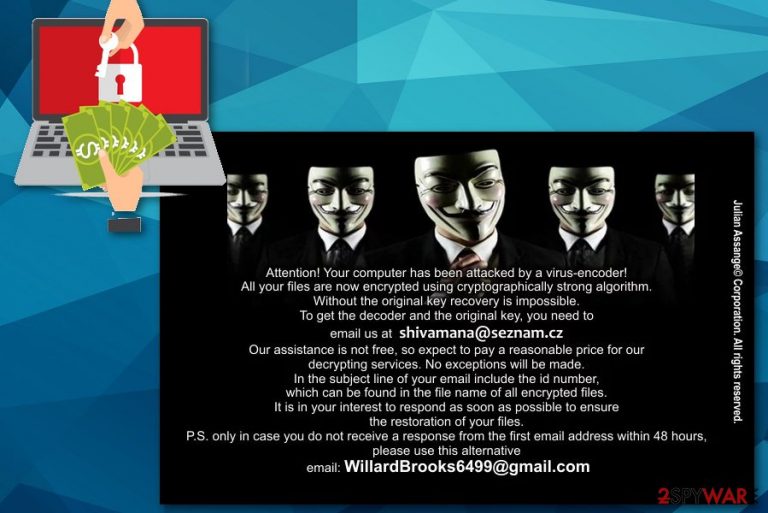
| Name | Pottieq ransomware |
|---|---|
| Type | Crypto-virus |
| Executables | SkyTel.exe |
| Encryption method | AES-256 |
| Related | BandarChor ransomware |
| File extension | .id-%ID%-[shivamana@seznam.cz].pip |
| Contact email | shivamana@seznam.cz; |
| Alternative email | WillardBrooks6499@gmail.com |
| Distribution | Spam email attachments |
| Elimination | Use FortectIntego for the Pottieq ransomware removal |
The developers of Pottieq virus are claiming that they are the only ones who can restore files encrypted by the virus. However, you shouldn't pay the ransom or contact these cybercriminals in any way as hackers responsible for this attack cannot be trusted. There is an opportunity that they will ignore you right after your payment is transferred to their crypto wallet.
Data encryption process starts when a virus infiltrates the system. It uses an army-grade encryption algorithm to lock photos, videos, music files or documents. Once this procedure is finished, the virus adds a file extension in a .id-%ID%-[shivamana@seznam.cz].pip pattern. This appendix shows which files are locked. In every folder, containing the encrypted data, Pottieq ransomware also places a ransom note that includes the following:
Attention! Your computer has been attacked by a virus-encoder!
All your files are now encrypted using cryptographically strong algorithm.
Without the original key recovery is impossible. To get the decoder and the original key, you need to email us at shivamana@seznam.cz
Our assistance is not free, so expect to pay a reasonable price for our decrypting services.
No exceptions will be made. In the subject line of your email include the id number, which can be found in the file name of all encrypted files.
It is in your interest to respond as soon as possible to ensure the restoration of your files.
P.S. only in case you do not receive a response from the first email address within 48 hours, please use this alternative email: WillardBrooks6499@gmail.com
Pottieq ransomware is a silent cyber infection that can come from infected emails or illegal websites. According to VirusTotal[2], one of the executable files is SkyTel.exe. Once it gets into the system, the virus can alter the Windows Registry, so that it could launch the malevolent processes once you reboot your infected device.
You should remove Pottieq ransomware with anti-malware tools like FortectIntego because, as the file analysis[3] shows, various anti-malware programs can detect this threat and remove it successfully. For example, Avast indicates this virus as Win32:Malware-gen, Avira shows is as TR/Kryptik.ytenf, Malwarebytes names this threat as Ransom.Aura.
Pottieq ransomware removal should be a quick process if you use a reputable anti-malware program. A full system scan is required because this threat has various alliances planted on the system and you cannot find them all. However, if some of these related files or malware remains on the system ransomware can still encrypt your data.
Researchers[4] advise you to focus on virus termination and worry about data recovery only after the ransomware is gone. Unfortunately, the decryption tool is not developed yet, so there is no possibility to decrypt your locked data. However, there are a few suggestions on data recovery tools down below. Try to use these tips if you have no backup files on and an external device.

Hackers use various exploit kits to spread their malware
Ransomware creators employ various malware to spread the malicious payload of this threat. The silent infection means that the main intrusion is happening without your consent and knowledge. The primary method for spreading ransomware payload is spam email attachments with infected files. Malspam campaigns are used to infect average users and to spread huge ransomware attacks on corporations and companies.
Emails containing the malicious file can look safe and legitimate because malicious actors often hide their products behind a well-known service name, they misuse various company or product name. However, you can look for typos or grammar mistakes on the main content of this email, that indicates about the suspiciousness of the message.
You can also try to contact the sender back, and if that is impossible, it is a red flag. Delete these emails without opening or downloading. If you are not expecting an email remember to be aware of the possible threats in these commercial content-filled emails, come to your box.
Perform Pottieq ransomware elimination with professional tools
To remove Pottieq ransomware, you should use a reputable anti-malware tool like FortectIntego, SpyHunter 5Combo Cleaner or Malwarebytes. These are trustworthy and can detect various ransomware related files or malware that spreads this malicious script. Anti-malware programs perform a full system scan on your device and detect threats, system vulnerabilities or other possible issues. This tool also removes cyber infections from your PC and cleans the system thoroughly.
Using anti-malware for Pottieq ransomware removal is a great solution for the whole system since the full system scan cleans every little threat and vulnerability. Also, when your device is clear from ransomware and other infections you can safely replace your locked files with new and safe ones from a backup. Remember that ransomware can encrypt and newly placed files if the threat is still on the computer. Use your tips on ransomware termination and data recovery, provided below.
Getting rid of Pottieq virus. Follow these steps
Manual removal using Safe Mode
First thing you can do when dealing with Pottieq ransomware is rebooting your device in Safe Mode with networking to disable the malware and launch a scan:
Important! →
Manual removal guide might be too complicated for regular computer users. It requires advanced IT knowledge to be performed correctly (if vital system files are removed or damaged, it might result in full Windows compromise), and it also might take hours to complete. Therefore, we highly advise using the automatic method provided above instead.
Step 1. Access Safe Mode with Networking
Manual malware removal should be best performed in the Safe Mode environment.
Windows 7 / Vista / XP
- Click Start > Shutdown > Restart > OK.
- When your computer becomes active, start pressing F8 button (if that does not work, try F2, F12, Del, etc. – it all depends on your motherboard model) multiple times until you see the Advanced Boot Options window.
- Select Safe Mode with Networking from the list.

Windows 10 / Windows 8
- Right-click on Start button and select Settings.

- Scroll down to pick Update & Security.

- On the left side of the window, pick Recovery.
- Now scroll down to find Advanced Startup section.
- Click Restart now.

- Select Troubleshoot.

- Go to Advanced options.

- Select Startup Settings.

- Press Restart.
- Now press 5 or click 5) Enable Safe Mode with Networking.

Step 2. Shut down suspicious processes
Windows Task Manager is a useful tool that shows all the processes running in the background. If malware is running a process, you need to shut it down:
- Press Ctrl + Shift + Esc on your keyboard to open Windows Task Manager.
- Click on More details.

- Scroll down to Background processes section, and look for anything suspicious.
- Right-click and select Open file location.

- Go back to the process, right-click and pick End Task.

- Delete the contents of the malicious folder.
Step 3. Check program Startup
- Press Ctrl + Shift + Esc on your keyboard to open Windows Task Manager.
- Go to Startup tab.
- Right-click on the suspicious program and pick Disable.

Step 4. Delete virus files
Malware-related files can be found in various places within your computer. Here are instructions that could help you find them:
- Type in Disk Cleanup in Windows search and press Enter.

- Select the drive you want to clean (C: is your main drive by default and is likely to be the one that has malicious files in).
- Scroll through the Files to delete list and select the following:
Temporary Internet Files
Downloads
Recycle Bin
Temporary files - Pick Clean up system files.

- You can also look for other malicious files hidden in the following folders (type these entries in Windows Search and press Enter):
%AppData%
%LocalAppData%
%ProgramData%
%WinDir%
After you are finished, reboot the PC in normal mode.
Remove Pottieq using System Restore
System Restore feature can be yet another alternative in virus elimination:
-
Step 1: Reboot your computer to Safe Mode with Command Prompt
Windows 7 / Vista / XP- Click Start → Shutdown → Restart → OK.
- When your computer becomes active, start pressing F8 multiple times until you see the Advanced Boot Options window.
-
Select Command Prompt from the list

Windows 10 / Windows 8- Press the Power button at the Windows login screen. Now press and hold Shift, which is on your keyboard, and click Restart..
- Now select Troubleshoot → Advanced options → Startup Settings and finally press Restart.
-
Once your computer becomes active, select Enable Safe Mode with Command Prompt in Startup Settings window.

-
Step 2: Restore your system files and settings
-
Once the Command Prompt window shows up, enter cd restore and click Enter.

-
Now type rstrui.exe and press Enter again..

-
When a new window shows up, click Next and select your restore point that is prior the infiltration of Pottieq. After doing that, click Next.


-
Now click Yes to start system restore.

-
Once the Command Prompt window shows up, enter cd restore and click Enter.
Bonus: Recover your data
Guide which is presented above is supposed to help you remove Pottieq from your computer. To recover your encrypted files, we recommend using a detailed guide prepared by 2-spyware.com security experts.If your files are encrypted by Pottieq, you can use several methods to restore them:
If your data got encrypted by Pottieq ransomware you can try Data Recovery Pro and restore important files
Data Recovery Pro is a tool that can restore accidentally deleted files too.
- Download Data Recovery Pro;
- Follow the steps of Data Recovery Setup and install the program on your computer;
- Launch it and scan your computer for files encrypted by Pottieq ransomware;
- Restore them.
Windows Previous Versions feature should be helpful in file recovery
If System Restore feature was enabled before the attack, you could try to recover your data using Windows Previous versions feature
- Find an encrypted file you need to restore and right-click on it;
- Select “Properties” and go to “Previous versions” tab;
- Here, check each of available copies of the file in “Folder versions”. You should select the version you want to recover and click “Restore”.
If Pottieq ransomware encrypted your files, try ShadowExplorer
However, this method can only work if ransomware left Shadow Volume Copies untouched
- Download Shadow Explorer (http://shadowexplorer.com/);
- Follow a Shadow Explorer Setup Wizard and install this application on your computer;
- Launch the program and go through the drop down menu on the top left corner to select the disk of your encrypted data. Check what folders are there;
- Right-click on the folder you want to restore and select “Export”. You can also select where you want it to be stored.
Decryption tool is not available
Finally, you should always think about the protection of crypto-ransomwares. In order to protect your computer from Pottieq and other ransomwares, use a reputable anti-spyware, such as FortectIntego, SpyHunter 5Combo Cleaner or Malwarebytes
How to prevent from getting ransomware
Do not let government spy on you
The government has many issues in regards to tracking users' data and spying on citizens, so you should take this into consideration and learn more about shady information gathering practices. Avoid any unwanted government tracking or spying by going totally anonymous on the internet.
You can choose a different location when you go online and access any material you want without particular content restrictions. You can easily enjoy internet connection without any risks of being hacked by using Private Internet Access VPN.
Control the information that can be accessed by government any other unwanted party and surf online without being spied on. Even if you are not involved in illegal activities or trust your selection of services, platforms, be suspicious for your own security and take precautionary measures by using the VPN service.
Backup files for the later use, in case of the malware attack
Computer users can suffer from data losses due to cyber infections or their own faulty doings. Ransomware can encrypt and hold files hostage, while unforeseen power cuts might cause a loss of important documents. If you have proper up-to-date backups, you can easily recover after such an incident and get back to work. It is also equally important to update backups on a regular basis so that the newest information remains intact – you can set this process to be performed automatically.
When you have the previous version of every important document or project you can avoid frustration and breakdowns. It comes in handy when malware strikes out of nowhere. Use Data Recovery Pro for the data restoration process.
- ^ Rick Correa. How fast does ransomware encrypt files?. Barkly. Security news.
- ^ Virus Total. SkyTel.exe analysis. VirusTotal. Security community.
- ^ Virus Total. Ransomware analysis. VirusTotal. Security community.
- ^ Bedynet. Bedynet. Spyware news.







