Princess Evolution ransomware (Simple Removal Guide) - Decryption Steps Included
Princess Evolution virus Removal Guide
What is Princess Evolution ransomware?
Princess Evolution ransomware – a cryptovirus that might be the third version of PrincessLocker

Princess Evolution ransomware is a dangerous cryptovirus that displays an animated princess as a start page of the ransom note. When you open this professional-looking HTML screen and click on the princess under water icon, you enter the login page for paying the ransom. It has been reported that the virus is the third version of PrincessLocker ransomware that started in 2016 and came out with the new version PrincessLocker 2.0 in September 2017. The same ransomware was spotted this year. However, Princess Evolution ransomware is a fully new version which emerged in August with the new file extension .G8xB. Princess Evolution ransomware mostly acts as a RaaS (ransomware as a service)[1] and has been actively looking for affiliates, according to the information in underground forums.
| Name | Princess Evolution ransomware |
|---|---|
| Type | Ransomware |
| Versions | PrincessLocker; PrincessLocker 2.0 |
| Extension | .G8xB |
| Ransom note | ^_READ_TO_RE5T0RE_G8xB.txt; ^_READ_TO_RE5T0RE_G8xB.html |
| Distribution | Spam email attachments, rig exploit kit |
| ransom amount | 0.12 BTC |
| Elimination | The best solution for Princess Evolution ransomware removal is FortectIntego |
Despite the professional-looking appearance, this virus is dangerous and you should immediately think about ways to remove Princess Evolution ransomware. This virus belongs to a category of crypto-extortionists and this means that the main goal of developers is to get your money.
This not-so-typical virus displays ransom notes “^_READ_TO_RE5T0RE_G8xB.txt” and “^_READ_TO_RE5T0RE_G8xB.html” after victims' files get locked. Princess Evolution ransomware has the ransom note highly similar to previous versions and generates a random file extension after the data encryption[2] process. After this original file appendix is changed, the file becomes useless. This process can affect anything from photos, videos to documents and archives. The ransom note contains instructions on where to create an account to pay and the fact that the ransom amount is 0.12 Bitcoin that equals to about $770.
As mentioned above virus developers of this ransomware placed an advertisement in the underground forums earlier this summer with the message that they are looking for affiliates for their new creation. In this program, affiliates should get 60% of the ransom payment. The rest goes to developers. It seems that cybercriminals took some time to create this malware.
Advertisement translated from the Russian language:
Good summer day, friends! Few months ago we had to suspend our activities to review our stance/situation on many aspects and to start a journey to perfection. It was a period of observations, developments, experiments, long waits and arguments. The loom of perfection always slips away in an ecstasy of chasing it. This is a gist of progress, with which we are happy to return and greet you with the new version of our product. ** Princess Evolution **
This virus uses XOR and AES encryption algorithms to change the first batch of your data before demanding a payment. After that, ransomware continues to lock the rest of your files using AES method. This works when ransomware generates random keys and sends them to a remote server along with the information about your device, location, unique victim ID and other software characteristics.
Princess Evolution ransomware removal is especially important because this information is the small part that virus developers can access in time. They can also make more significant changes on your device if they want and need to. Best way to remove malware like that is using anti-malware tools like FortectIntego. These programs can detect and remove existing infections or even block potential threats later on.
Researchers[3] all over the world analyzes malware like Princess Evolution ransomware and always advise people not to pay the ransom. This could never lead to positive results because people behind this program wants your money and may not have the decryption tool they allegedly developed. Especially when there might be randomly affiliated people behind the ransomware, there is no possibility that your files may be decrypted. You need to focus on virus elimination and then worry about file recovery. We have a few solutions for that below.
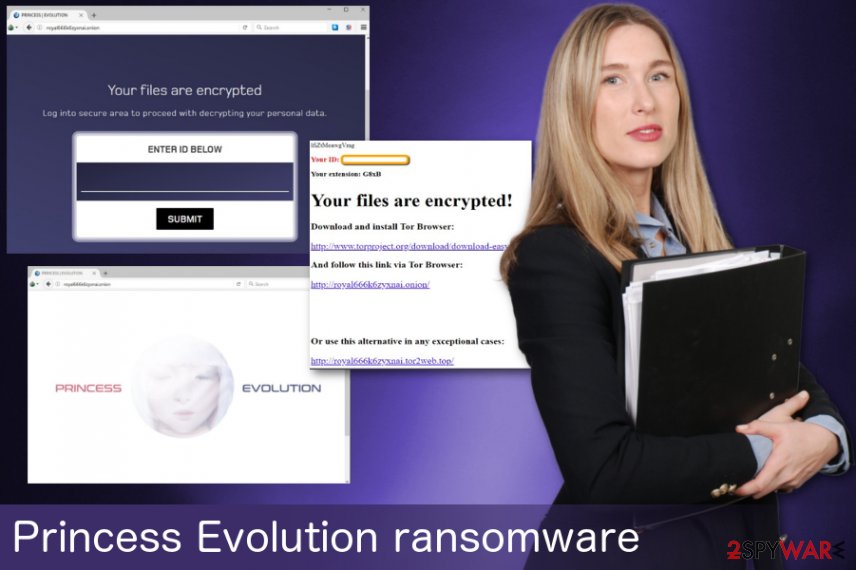
Spam email attachments used to spread dangerous malware
In most cases, ransomware victims receive malicious email messages with the payload of the virus and this is how they get their system infected. The spam email campaigns are the most common method of ransomware spreading. If people are not careful when using their computer and checking random emails they keep this risk of getting malware high.
Hackers tend to disguise as well-known services or companies to lure victims into opening those emails with malicious content. The minute victim opens that email attachment, the malicious script starts to work and spread malware further on the system. This is a silent background process, so you cannot notice anything until you receive the ransom message.
We always suggest to pay attention and keep away from emails with typos or grammar mistakes. DO NOT open the email that you are not expecting. Try to contact the company that sends you this message before opening any attachments. Often the company or service doesn't reply, or you even cannot send the email. If so, the email is fake and unsafe. Delete it without opening.
Princess Evolution ransomware elimination requires reputable anti-malware
If you want to remove Princess Evolution ransomware for good, you need to use tools that are trustworthy. FortectIntego and Malwarebytes are legitimate and known programs. We can recommend you these two but feel free to choose other tools that you can rely on. It is important to get your software, antivirus, and other cybersecurity tools from known providers. This step ensures that you are getting secure tools and no additional programs.
Princess Evolution ransomware removal is not that difficult if you choose wisely and pay attention to the process. You only need to install the downloaded program and follow the steps. Perform a full system scan and prepare to remove possible threats. We understand your concerns about the encrypted data, but you can only recover your files after the system is clean. Use the external drive with file backup or try file recovery solutions below. But only do that after you removed the ransomware and double-checked for other possible infections.
Getting rid of Princess Evolution virus. Follow these steps
Manual removal using Safe Mode
The first thing you can try is rebooting your PC in Safe Mode with networking:
Important! →
Manual removal guide might be too complicated for regular computer users. It requires advanced IT knowledge to be performed correctly (if vital system files are removed or damaged, it might result in full Windows compromise), and it also might take hours to complete. Therefore, we highly advise using the automatic method provided above instead.
Step 1. Access Safe Mode with Networking
Manual malware removal should be best performed in the Safe Mode environment.
Windows 7 / Vista / XP
- Click Start > Shutdown > Restart > OK.
- When your computer becomes active, start pressing F8 button (if that does not work, try F2, F12, Del, etc. – it all depends on your motherboard model) multiple times until you see the Advanced Boot Options window.
- Select Safe Mode with Networking from the list.

Windows 10 / Windows 8
- Right-click on Start button and select Settings.

- Scroll down to pick Update & Security.

- On the left side of the window, pick Recovery.
- Now scroll down to find Advanced Startup section.
- Click Restart now.

- Select Troubleshoot.

- Go to Advanced options.

- Select Startup Settings.

- Press Restart.
- Now press 5 or click 5) Enable Safe Mode with Networking.

Step 2. Shut down suspicious processes
Windows Task Manager is a useful tool that shows all the processes running in the background. If malware is running a process, you need to shut it down:
- Press Ctrl + Shift + Esc on your keyboard to open Windows Task Manager.
- Click on More details.

- Scroll down to Background processes section, and look for anything suspicious.
- Right-click and select Open file location.

- Go back to the process, right-click and pick End Task.

- Delete the contents of the malicious folder.
Step 3. Check program Startup
- Press Ctrl + Shift + Esc on your keyboard to open Windows Task Manager.
- Go to Startup tab.
- Right-click on the suspicious program and pick Disable.

Step 4. Delete virus files
Malware-related files can be found in various places within your computer. Here are instructions that could help you find them:
- Type in Disk Cleanup in Windows search and press Enter.

- Select the drive you want to clean (C: is your main drive by default and is likely to be the one that has malicious files in).
- Scroll through the Files to delete list and select the following:
Temporary Internet Files
Downloads
Recycle Bin
Temporary files - Pick Clean up system files.

- You can also look for other malicious files hidden in the following folders (type these entries in Windows Search and press Enter):
%AppData%
%LocalAppData%
%ProgramData%
%WinDir%
After you are finished, reboot the PC in normal mode.
Remove Princess Evolution using System Restore
System Restore feature can be your option two when dealing with Princess Evolution ransomware:
-
Step 1: Reboot your computer to Safe Mode with Command Prompt
Windows 7 / Vista / XP- Click Start → Shutdown → Restart → OK.
- When your computer becomes active, start pressing F8 multiple times until you see the Advanced Boot Options window.
-
Select Command Prompt from the list

Windows 10 / Windows 8- Press the Power button at the Windows login screen. Now press and hold Shift, which is on your keyboard, and click Restart..
- Now select Troubleshoot → Advanced options → Startup Settings and finally press Restart.
-
Once your computer becomes active, select Enable Safe Mode with Command Prompt in Startup Settings window.

-
Step 2: Restore your system files and settings
-
Once the Command Prompt window shows up, enter cd restore and click Enter.

-
Now type rstrui.exe and press Enter again..

-
When a new window shows up, click Next and select your restore point that is prior the infiltration of Princess Evolution. After doing that, click Next.


-
Now click Yes to start system restore.

-
Once the Command Prompt window shows up, enter cd restore and click Enter.
Bonus: Recover your data
Guide which is presented above is supposed to help you remove Princess Evolution from your computer. To recover your encrypted files, we recommend using a detailed guide prepared by 2-spyware.com security experts.If your files are encrypted by Princess Evolution, you can use several methods to restore them:
Try Data Recovery Pro if ransomware affected your files
Princess Evolution ransomware encrypted your files, and Data Recovery Pro can get them back. Use this tool for accidentally deleted files too:
- Download Data Recovery Pro;
- Follow the steps of Data Recovery Setup and install the program on your computer;
- Launch it and scan your computer for files encrypted by Princess Evolution ransomware;
- Restore them.
Restore individual files using Windows Previous Versions feature
This tool can recover your data if System Restore was enabled before the attack:
- Find an encrypted file you need to restore and right-click on it;
- Select “Properties” and go to “Previous versions” tab;
- Here, check each of available copies of the file in “Folder versions”. You should select the version you want to recover and click “Restore”.
ShadowExplorer can work in file recovery after Princess Evolution ransomware attack
If this virus left Shadow Volume Copies untouched try to restore them using ShadowExplorer:
- Download Shadow Explorer (http://shadowexplorer.com/);
- Follow a Shadow Explorer Setup Wizard and install this application on your computer;
- Launch the program and go through the drop down menu on the top left corner to select the disk of your encrypted data. Check what folders are there;
- Right-click on the folder you want to restore and select “Export”. You can also select where you want it to be stored.
Decryption tool is not developed yet.
Finally, you should always think about the protection of crypto-ransomwares. In order to protect your computer from Princess Evolution and other ransomwares, use a reputable anti-spyware, such as FortectIntego, SpyHunter 5Combo Cleaner or Malwarebytes
How to prevent from getting ransomware
Protect your privacy – employ a VPN
There are several ways how to make your online time more private – you can access an incognito tab. However, there is no secret that even in this mode, you are tracked for advertising purposes. There is a way to add an extra layer of protection and create a completely anonymous web browsing practice with the help of Private Internet Access VPN. This software reroutes traffic through different servers, thus leaving your IP address and geolocation in disguise. Besides, it is based on a strict no-log policy, meaning that no data will be recorded, leaked, and available for both first and third parties. The combination of a secure web browser and Private Internet Access VPN will let you browse the Internet without a feeling of being spied or targeted by criminals.
No backups? No problem. Use a data recovery tool
If you wonder how data loss can occur, you should not look any further for answers – human errors, malware attacks, hardware failures, power cuts, natural disasters, or even simple negligence. In some cases, lost files are extremely important, and many straight out panic when such an unfortunate course of events happen. Due to this, you should always ensure that you prepare proper data backups on a regular basis.
If you were caught by surprise and did not have any backups to restore your files from, not everything is lost. Data Recovery Pro is one of the leading file recovery solutions you can find on the market – it is likely to restore even lost emails or data located on an external device.
- ^ Ransomware-as-a-Service (RaaS): How It Works. Tripwire. Cyber security solutions with foundational controls.
- ^ 3 different data encryption methods. Datashieldcorp. Secure data destruction.
- ^ Avirus. Avirus. Spyware news.







