Prodigy Search (Free Guide) - Removal Instructions
Prodigy Search Removal Guide
What is Prodigy Search?
Prodigy Search is the unwanted macOS application that appears when it's installed without permission already
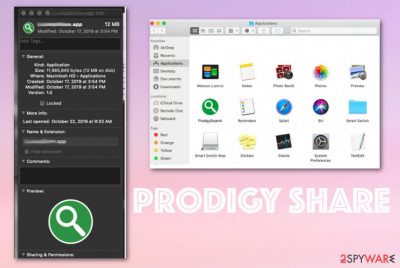
This annoying application is designed for macOS devices, ProdigySearch is no different than other adware-type intruders.[2] It is categorized as PUP because the distribution technique involves freeware installation processes, pre-packed bundles, deceptive sites, shady freeware sharing services, and infecting the machine without any permission or agreement. Once it gets loaded on the computer it starts causing problems related to browsing online, promotional content, and even system crashes and freezes. To end this intrusive behavior, unfortunately, you need a thorough cleaning of the device to ensure that all files and applications get deleted completely.
| Name | Prodigy Search |
|---|---|
| Type | Mac Malware/ Adware |
| Symptoms | The program shows advertisements on commonly visited pages, causes fake error messages, intrusive pop-ups, and redirects to shady services and ad-supported sites. Various applications, tools, and in-browser content appears loaded on the machine out of nowhere |
| Distribution | Freeware installation setups, visiting deceptive sites, other PUPs and cyber threats lead to infiltration of the adware-type threats |
| Main danger | Adware can access various information about the person managing infected machines and share those details with third-party advertisers, malicious actors. Constant redirects expose the user to possibly malicious content that leads to more severe infiltrations of malware |
| Elimination | Get the anti-malware tool for the proper Prodigy Search removal. However, those antivirus programs cannot fix the damage PUP may leave behind. Try FortectIntego and repair system files or functions that may get affected by those background processes |
Prodigy Search is identical to other applications that rely on mischievious methods to get inside the targeted devices and affect those machines, so revenue can be collected and ad-supported sites sponsored. Unfortunately, these intruders are not affecting the browsing services only. Many issues on the system appear once the adware is installed:
- diminished performance of the device;
- decreased speed of the internet and the computer itself;
- altered system preferences;
- sites commonly not involving advertisements start showing hyperlinks or banners with promotional content;
- installed applications, browser extensions, and add-ons without permission.
ProdigySearch virus is the name that people tend to refer to the application merely for the fact that it appears out of nowhere without their knowledge. To sneak onto computer PUP relies on a lack of the users' vigilance because every infiltration hides additional offers and allows the installation of a safe app to become a vector for unwanted program dropping.
Prodigy Search App appears valid and risk-free at first, but this ad-supported software can affect Google Chrome, Mozilla Firefox, Internet Explorer, Safari, and other browsers significantly. It diminishes the speed, affects normal performance, and makes the device running not as smooth, causes crashes, and freezes. Once the application starts running on the system it makes alterations in various settings, so the more time you give the infection the more affected machine gets. 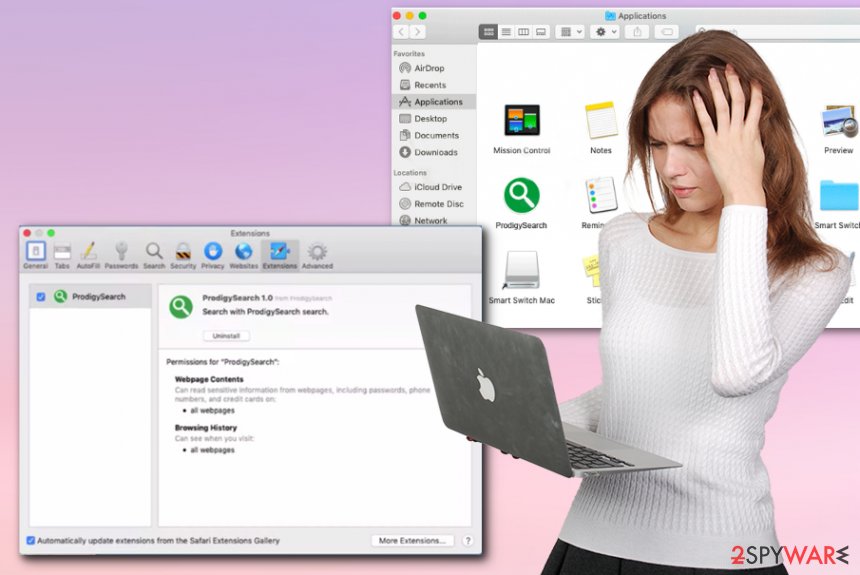
However, some of those anti-malware tools can help with Prodigy Search removal because certain parts of the PUP are considered unwanted and possibly dangerous that can be detected and indicated for you after a full system scan. This is the best way to tackle the PUP issue because it is extremely difficult to find all traces and associated files manually. Also, those changes and added files, corrupted registries affect the performance even after the elimination, so getting a system tool like FortectIntego might additionally help you.
Since the application allows various redirects to other sites where there are no guarantees on the secureness of the content, you may get malicious programs installed automatically from visiting such pages only. You should take that into consideration and end those intrusive processes caused by an adware. You can only do that when you remove ProdigySearch from the system as soon as possible.
Experts[3] also note about the Prodigy Search app that most of these applications serve as data targeting advertising services. Intruders can collect PII as the victim is surfing the web. Various details like browsing the history, bookmarked sites, most visited pages, searched items, location gets tracked and collected. If the information ends up in the hands of someone malicious, it can lead to more serious privacy issues. 
Third-party websites offering freeware distributes PUPs
Installing freeware can be risky and even dangerous when you don't pay enough attention to details and processes running on the system. Soe users are unaware that adware, browser hijackers, and rogue tools can be attached to their chosen freeware applications and get on the computer without asking for permission.
The inclusion is not fully disclosed unless you go for Advanced or Custom installation options that reveal the full list of programs prepared for the infiltration. This means that PUP infiltration can be prevented if you refrain from downloading apps from unknown sources, free sites, torrent networks.
Pay attention to details and don't go for the suggested option, opt for Advanced or Custom so you can select the app you want to install and decline suspicious or unwanted programs.
Get rid of the fishy ProdigySearch App with professional tools and manual guide
When dealing with malicious programs, termination process is quite easy, and realizing that the virus is dangerous is a no-brainer. However, potentially unwanted programs like the so-called Prodigy Search virus or any other adware is not the program that shows its activities and can be found on the system easily.
Since the program plants other files on the system and in various places, the best way to remove Prodigy Search is by including the force-uninstall procedure and cleaning the system thoroughly with automatic anti-malware tools. You need to get rid of the unwelcome application and repair the damage.
You can go through steps of Prodigy Search removal by first checking the Activity Monitor and Utilities folder to inspect suspicious applications, processes. You can force quit the process and more to Trash the software you haven't installed yourself. You can follow the manual guide below that shows how to tackle intruders on your web browsing tools.
You may remove virus damage with a help of FortectIntego. SpyHunter 5Combo Cleaner and Malwarebytes are recommended to detect potentially unwanted programs and viruses with all their files and registry entries that are related to them.
Getting rid of Prodigy Search. Follow these steps
Delete from macOS
Get rid of the intruder and clean the machine from any Prodigy Search related programs or files
Remove items from Applications folder:
- From the menu bar, select Go > Applications.
- In the Applications folder, look for all related entries.
- Click on the app and drag it to Trash (or right-click and pick Move to Trash)

To fully remove an unwanted app, you need to access Application Support, LaunchAgents, and LaunchDaemons folders and delete relevant files:
- Select Go > Go to Folder.
- Enter /Library/Application Support and click Go or press Enter.
- In the Application Support folder, look for any dubious entries and then delete them.
- Now enter /Library/LaunchAgents and /Library/LaunchDaemons folders the same way and terminate all the related .plist files.

Remove from Mozilla Firefox (FF)
Check the browser for any suspicious programs or toolbars added without permission
Remove dangerous extensions:
- Open Mozilla Firefox browser and click on the Menu (three horizontal lines at the top-right of the window).
- Select Add-ons.
- In here, select unwanted plugin and click Remove.

Reset the homepage:
- Click three horizontal lines at the top right corner to open the menu.
- Choose Options.
- Under Home options, enter your preferred site that will open every time you newly open the Mozilla Firefox.
Clear cookies and site data:
- Click Menu and pick Settings.
- Go to Privacy & Security section.
- Scroll down to locate Cookies and Site Data.
- Click on Clear Data…
- Select Cookies and Site Data, as well as Cached Web Content and press Clear.

Reset Mozilla Firefox
If clearing the browser as explained above did not help, reset Mozilla Firefox:
- Open Mozilla Firefox browser and click the Menu.
- Go to Help and then choose Troubleshooting Information.

- Under Give Firefox a tune up section, click on Refresh Firefox…
- Once the pop-up shows up, confirm the action by pressing on Refresh Firefox.

Remove from Google Chrome
Chrome may become slow due to additionally installed Prodigy Search content, so eliminate any applications, add-ons or extensions occurring out of nowhere
Delete malicious extensions from Google Chrome:
- Open Google Chrome, click on the Menu (three vertical dots at the top-right corner) and select More tools > Extensions.
- In the newly opened window, you will see all the installed extensions. Uninstall all the suspicious plugins that might be related to the unwanted program by clicking Remove.

Clear cache and web data from Chrome:
- Click on Menu and pick Settings.
- Under Privacy and security, select Clear browsing data.
- Select Browsing history, Cookies and other site data, as well as Cached images and files.
- Click Clear data.

Change your homepage:
- Click menu and choose Settings.
- Look for a suspicious site in the On startup section.
- Click on Open a specific or set of pages and click on three dots to find the Remove option.
Reset Google Chrome:
If the previous methods did not help you, reset Google Chrome to eliminate all the unwanted components:
- Click on Menu and select Settings.
- In the Settings, scroll down and click Advanced.
- Scroll down and locate Reset and clean up section.
- Now click Restore settings to their original defaults.
- Confirm with Reset settings.

Delete from Safari
Remove unwanted extensions from Safari:
- Click Safari > Preferences…
- In the new window, pick Extensions.
- Select the unwanted extension and select Uninstall.

Clear cookies and other website data from Safari:
- Click Safari > Clear History…
- From the drop-down menu under Clear, pick all history.
- Confirm with Clear History.

Reset Safari if the above-mentioned steps did not help you:
- Click Safari > Preferences…
- Go to Advanced tab.
- Tick the Show Develop menu in menu bar.
- From the menu bar, click Develop, and then select Empty Caches.

After uninstalling this potentially unwanted program (PUP) and fixing each of your web browsers, we recommend you to scan your PC system with a reputable anti-spyware. This will help you to get rid of Prodigy Search registry traces and will also identify related parasites or possible malware infections on your computer. For that you can use our top-rated malware remover: FortectIntego, SpyHunter 5Combo Cleaner or Malwarebytes.
How to prevent from getting adware
Stream videos without limitations, no matter where you are
There are multiple parties that could find out almost anything about you by checking your online activity. While this is highly unlikely, advertisers and tech companies are constantly tracking you online. The first step to privacy should be a secure browser that focuses on tracker reduction to a minimum.
Even if you employ a secure browser, you will not be able to access websites that are restricted due to local government laws or other reasons. In other words, you may not be able to stream Disney+ or US-based Netflix in some countries. To bypass these restrictions, you can employ a powerful Private Internet Access VPN, which provides dedicated servers for torrenting and streaming, not slowing you down in the process.
Data backups are important – recover your lost files
Ransomware is one of the biggest threats to personal data. Once it is executed on a machine, it launches a sophisticated encryption algorithm that locks all your files, although it does not destroy them. The most common misconception is that anti-malware software can return files to their previous states. This is not true, however, and data remains locked after the malicious payload is deleted.
While regular data backups are the only secure method to recover your files after a ransomware attack, tools such as Data Recovery Pro can also be effective and restore at least some of your lost data.












