SearchWebSvc (Removal Instructions) - Free Guide
SearchWebSvc Removal Guide
What is SearchWebSvc?
SearchWebSvc – a malicious application that disturbs macOS users with ads and installs other apps without asking
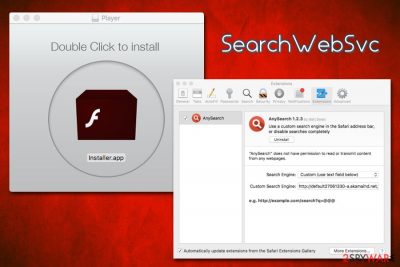
SearchWebSvc is an adware[1] application that is actively being spread via fake Flash update prompts and targets Mac systems exclusively. Nevertheless, some users may install the PUP via software bundle packages that they downloaded from unofficial sources. The app also belongs to the AdLoad virus family, which is capable of install adware and PUPs on users' systems without permission – this makes SearchWebSvc particularly dangerous.
Once inside, SearchWebSvc might perform several changes to users' web browsers. For example, the homepage and the new tab of Google Chrome, Safari, and Mozilla Firefox can get switched to search.searchpulse.net or home.searchpulse.net, and users may start seeing redirects to sites like akamaihd.net, which is typically filled with intrusive pop-ups, deals, offers, banners, coupons, and other commercial content. Besides, the SearchWebSvc virus can track information that relates to users' web browsing habits, all while installing multiple unwanted apps on Macs in the background, each of which could pose even more security risks.
| Name | SearchWebSvc |
| Type | Mac virus, adware |
| Distribution | The app is typically distributed via fake Flash Player update prompts, as well as along freeware downloaded from third-party sites (software bundles) |
| Symptoms |
|
| Homepage | Once infected, browsers ' new tab URL and the homepage is set to search.searchpulse.net or home.searchpulse.net, which redirects all searches to yahoo.com |
| Dangers | Installation of malware and potentially unwanted apps, sensitive information disclosure to unknown parties or cybercriminals, monetary loss due to encountered online scams, etc. |
| Termination | To get rid of adware, you should follow the instructions below and then scan the system with reputable anti-malware software like SpyHunter 5Combo Cleaner |
| Optimization | If your Mac is slow after adware removal, it might be that it is filled with junk. To get rid of it automatically, employ FortectIntego |
Most of the modern browsers ask users whether they want to apply changes that are being implemented by a newly-installed application. While these changes might be stopped, the installed browser extensions and homepage settings may not be terminated in a usual way – SearchWebSvc uses various permissions to prevent users from reverting these changes.
As a result, users may be stuck with the web browser that is using an unsafe search engine – which is typically search.searchpulse.net or home.searchpulse.net. While the search engine directs all results to a legitimate source (Yahoo.com), it does not mean that they are genuine.
SearchWebSvc will populate top search results with sponsored links and ads, increasing the traffic to the affiliated sites. Each click made by users provides monetary benefit for the app developers, so it is in their best interest to have as many users to click on these links as possible. Unfortunately, some people do not understand that they are being deceived and that their browsing routine is a different experience from what it is supposed to be.
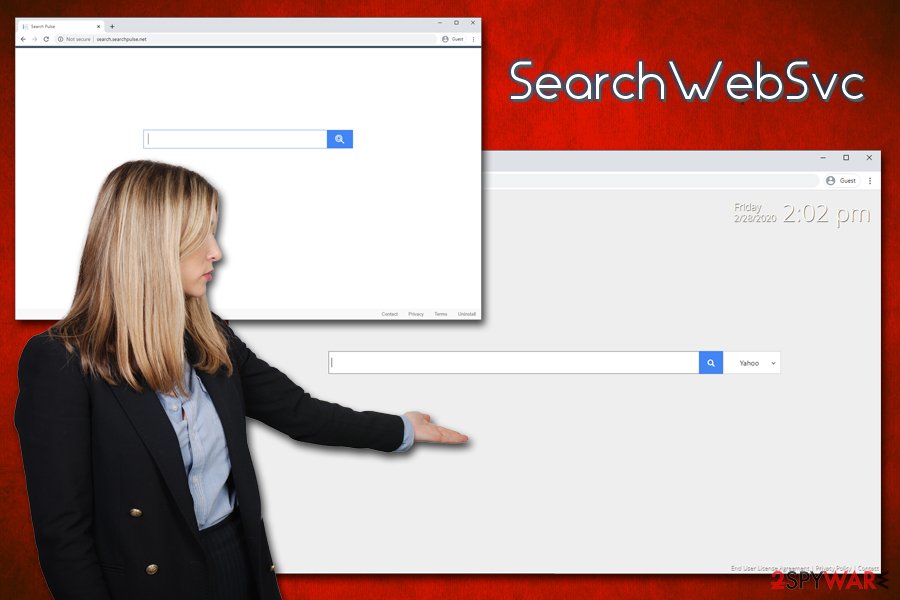
On the other hand, many will notice these changes that there entirely unasked for, as intrusive ads will flood each visited page. However, because many were tricked into installing the SearchWebSvc virus via fake update prompts, most will not know that they have the app installed in the first place.
Another reason to remove SearchWebSvc as soon as possible is due to data tracking practices. Typically, adware gathers the following information:
- IP address
- Geolocation
- Links clicked
- Ads clicked
- Timestamp
- Technical details of the device
- List of installed apps
- Search queries, etc.
Besides making changes to the web browsers, the PUP may also insert multiple files into the system and also established unsolicited Profiles. By doing so, the app prevents easy SearchWebSvc removal and continues to operate in the background. Luckily, there are multiple anti-malware that could help users with the process.
Because SearchWebSvc modifies browser settings, we highly recommend to reset all the installed web browsers – we provide instructions on how to do that below. Additionally, if your macOS is slow even after you delete unwanted apps, it may be struggling with space due to junk files. To fix this issue, employ optimization software FortectIntego.
Avoid being infected with adware and all the problems that come with it
Adware is generally not considered malicious, although many such apps cross the line of simply being “potentially unwanted.” Installing software behind users' back is malicious activity, and should never be tolerated. It is worth noting that adware on Macs become a much more prevalent phenomenon in recent years, so users should employ precautionary measures to avoid it.
There are two main methods how macOS users get infected with adware:
- Software bundle packages downloaded from third-party sites;
- Fake Flash Player update prompts encountered on malicious websites.
When it comes to the former, it is plain and simple – you should avoid third-party websites and not use them as sources for new apps. Currently, Apple's App store holds more than 1.8 million apps,[2], so there is plenty to choose from. If, despite this, you still want to download apps from third-parties, ensure that you never rush the installation process, read the instructions carefully, watch our for pre-ticked boxes, and always opt for Advanced/Custom settings if prompted to remain in control of optional components that are deceptively offered to you.
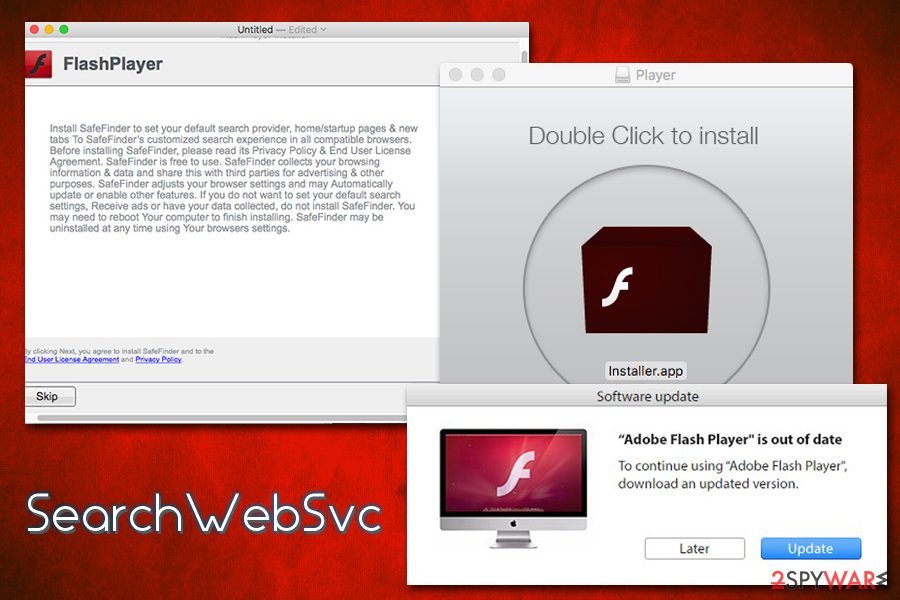
There is also one thing you should know about the Flash Player as a regular user – you do not need this plugin on your macOS computer. Most modern web browsers already have the functionality implemented, and Flash is simply an outdated and flawed piece of software that is not needed anyways.[3] Thus, DO NOT ever “update” Flash when prompted on a random site – it is a scam, and you may infect your computer with malware.
Get rid of SearchWebSvc virus
To remove SearchWebSvc virus from your Mac, dragging it to the Trash will not suffice. To get rid of the threat manually, you will have to perform several different steps in order to ensure that all the components of the unwanted app are eliminated. Because SearchWebSvc app establishes an unwanted profile, you should eliminate it:
- Go to System Preferences…
- Select Profiles
- Get rid of the unwanted profile by clicking on “–” at the bottom-left
Now you should navigate to the Library folder and eliminate the following entries:
~/Library/Application Support/com.SearchWebSvc
~/Library/Application Support/com.SearchWebSvcDaemon
You should also check the LaunchAgents and LaunchDaemons for unwanted .plish entries related to the infection. Nevertheless, you can also perform automatic SearchWebSvc removal with the help of anti-malware software.
You may remove virus damage with a help of FortectIntego. SpyHunter 5Combo Cleaner and Malwarebytes are recommended to detect potentially unwanted programs and viruses with all their files and registry entries that are related to them.
Getting rid of SearchWebSvc. Follow these steps
Delete from macOS
To get rid of unwanted apps from macOS, drag the related icon to Trash:
Remove items from Applications folder:
- From the menu bar, select Go > Applications.
- In the Applications folder, look for all related entries.
- Click on the app and drag it to Trash (or right-click and pick Move to Trash)

To fully remove an unwanted app, you need to access Application Support, LaunchAgents, and LaunchDaemons folders and delete relevant files:
- Select Go > Go to Folder.
- Enter /Library/Application Support and click Go or press Enter.
- In the Application Support folder, look for any dubious entries and then delete them.
- Now enter /Library/LaunchAgents and /Library/LaunchDaemons folders the same way and terminate all the related .plist files.

Remove from Mozilla Firefox (FF)
Remove dangerous extensions:
- Open Mozilla Firefox browser and click on the Menu (three horizontal lines at the top-right of the window).
- Select Add-ons.
- In here, select unwanted plugin and click Remove.

Reset the homepage:
- Click three horizontal lines at the top right corner to open the menu.
- Choose Options.
- Under Home options, enter your preferred site that will open every time you newly open the Mozilla Firefox.
Clear cookies and site data:
- Click Menu and pick Settings.
- Go to Privacy & Security section.
- Scroll down to locate Cookies and Site Data.
- Click on Clear Data…
- Select Cookies and Site Data, as well as Cached Web Content and press Clear.

Reset Mozilla Firefox
If clearing the browser as explained above did not help, reset Mozilla Firefox:
- Open Mozilla Firefox browser and click the Menu.
- Go to Help and then choose Troubleshooting Information.

- Under Give Firefox a tune up section, click on Refresh Firefox…
- Once the pop-up shows up, confirm the action by pressing on Refresh Firefox.

Remove from Google Chrome
Reset Google Chrome as explained below:
Delete malicious extensions from Google Chrome:
- Open Google Chrome, click on the Menu (three vertical dots at the top-right corner) and select More tools > Extensions.
- In the newly opened window, you will see all the installed extensions. Uninstall all the suspicious plugins that might be related to the unwanted program by clicking Remove.

Clear cache and web data from Chrome:
- Click on Menu and pick Settings.
- Under Privacy and security, select Clear browsing data.
- Select Browsing history, Cookies and other site data, as well as Cached images and files.
- Click Clear data.

Change your homepage:
- Click menu and choose Settings.
- Look for a suspicious site in the On startup section.
- Click on Open a specific or set of pages and click on three dots to find the Remove option.
Reset Google Chrome:
If the previous methods did not help you, reset Google Chrome to eliminate all the unwanted components:
- Click on Menu and select Settings.
- In the Settings, scroll down and click Advanced.
- Scroll down and locate Reset and clean up section.
- Now click Restore settings to their original defaults.
- Confirm with Reset settings.

Delete from Safari
It is important to reset Safari after you get rid of the SearchWebSvc virus in order to get rid of the altered homepage and new tab URL settings:
Remove unwanted extensions from Safari:
- Click Safari > Preferences…
- In the new window, pick Extensions.
- Select the unwanted extension and select Uninstall.

Clear cookies and other website data from Safari:
- Click Safari > Clear History…
- From the drop-down menu under Clear, pick all history.
- Confirm with Clear History.

Reset Safari if the above-mentioned steps did not help you:
- Click Safari > Preferences…
- Go to Advanced tab.
- Tick the Show Develop menu in menu bar.
- From the menu bar, click Develop, and then select Empty Caches.

After uninstalling this potentially unwanted program (PUP) and fixing each of your web browsers, we recommend you to scan your PC system with a reputable anti-spyware. This will help you to get rid of SearchWebSvc registry traces and will also identify related parasites or possible malware infections on your computer. For that you can use our top-rated malware remover: FortectIntego, SpyHunter 5Combo Cleaner or Malwarebytes.
How to prevent from getting adware
Access your website securely from any location
When you work on the domain, site, blog, or different project that requires constant management, content creation, or coding, you may need to connect to the server and content management service more often. The best solution for creating a tighter network could be a dedicated/fixed IP address.
If you make your IP address static and set to your device, you can connect to the CMS from any location and do not create any additional issues for the server or network manager that needs to monitor connections and activities. VPN software providers like Private Internet Access can help you with such settings and offer the option to control the online reputation and manage projects easily from any part of the world.
Recover files after data-affecting malware attacks
While much of the data can be accidentally deleted due to various reasons, malware is one of the main culprits that can cause loss of pictures, documents, videos, and other important files. More serious malware infections lead to significant data loss when your documents, system files, and images get encrypted. In particular, ransomware is is a type of malware that focuses on such functions, so your files become useless without an ability to access them.
Even though there is little to no possibility to recover after file-locking threats, some applications have features for data recovery in the system. In some cases, Data Recovery Pro can also help to recover at least some portion of your data after data-locking virus infection or general cyber infection.
- ^ Adware. Wikipedia. The free encyclopedia.
- ^ Number of apps available in leading app stores as of 4th quarter 2019. Statista. Statistics portal.
- ^ Mark O'Neill. Disable Adobe Flash On Your PC & Why You Would Want To. HelpDesk Geek. Help Desk Tips for IT Pros.












