ArchimedesLookup (Removal Instructions) - Free Guide
ArchimedesLookup Removal Guide
What is ArchimedesLookup?
ArchimedesLookup – a malicious application that is widely spread among macOS users
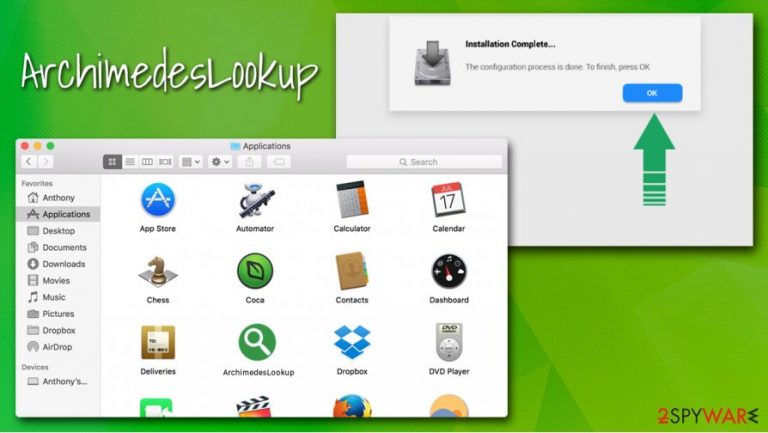
ArchimedesLookup is an adware app that Mac users can download without intending to do so, as uses deceptive distribution techniques, such as fake Flash Player update prompts[1] and software bundle packages. Once inside the system, it installs a browser extension which is clipped to Safari, Google Chrome, or Mozilla Firefox web browser, and then changes homepage and new tab URL to something else.
Since ArchimedesLookup virus is a part of a well-known Adload adware campaign, previous examples show that victims see Safe Finder as their default engine soon after the infection occurs. Additionally, users might also notice redirects to akamaihd.net subdomains, intrusive advertisements (popups, coupons, promos, deals, offers), and increased number of online scams.
Behind the scenes, ArchimedesLookup adware collects anonymous browser data, as well as sensitive information, as the browser extension is installed with elevated permissions on the browser. Those who found their browser settings changed suddenly by a malicious app, should investigate the matter further, as apps belonging to this adware campaign might be associated with OSX/Shlayer and Crescent Core malware infections.
| Name | ArchimedesLookup |
| Type | Adware, Mac virus |
| Malware family | Adload. Other members include CreativeSearch, SearchWebSvc, MainReady, DataQuest, ProductEvent, AgileHelp, etc. |
| Distribution | Pirated software installers (torrents), software bundles, fake Flash Player update prompts |
| Symptoms | Unknown browser extensions are installed on the web browser with elevated permissions; search engine and new tab address altered to something else; redirects bring to unknown/malicious/scam sites, etc. |
| Associated risks | Additional malware/PUP infection, sensitive information disclosure to unknown parties/crybercriminals, identity theft, monetary losses due to encountered scams, etc. |
| Termination | Manual elimination might sometimes be impossible since the app is installed with elevated permissions. The best way to get rid of ArchimedesLookup is to scan your device with anti-malware software |
| Optimization | After malware termination, we recommend using FortectIntego to improve computer performance |
Adload apps like ArchimedesLookup are known to be distributed via various deceptive and even malicious methods, similar to malware. The most common infection methods include:
- Fake Flash Player updates that can be encountered on various websites;
- Repacked installers, software cracks, torrents, and similar unsafe downloads;
- Software bundle packages downloaded from third-party sites.
In most cases, cybercriminals use social engineering to make users install malicious apps themselves. This tactic involves abusing human psychology to make them believe in things that are not actually true. For example, Flash Player is a flawed and outdated plugin that is generally not needed anymore. Yet, malicious actors claim that it is necessary and make users install malware on their machines.
ArchimedesLookup is a relatively primitive computer infection, although it performs the action it was designed for very well. For example, it establishes persistence on the system by creating new profiles and dropping malicious .plist files in Library and other folders. Hence, users who just place the app into the Trash will not remove ArchimedesLookup successfully unless they delete those files manually.
One of the most dangerous ArchimedesLookup virus traits is that it can abuse the built-in AppleScript[2] within Mac computers in order to perform malicious activities on the system. Thus, those who are infected with this adware might find that there are several browser extensions and applications installed without permission.
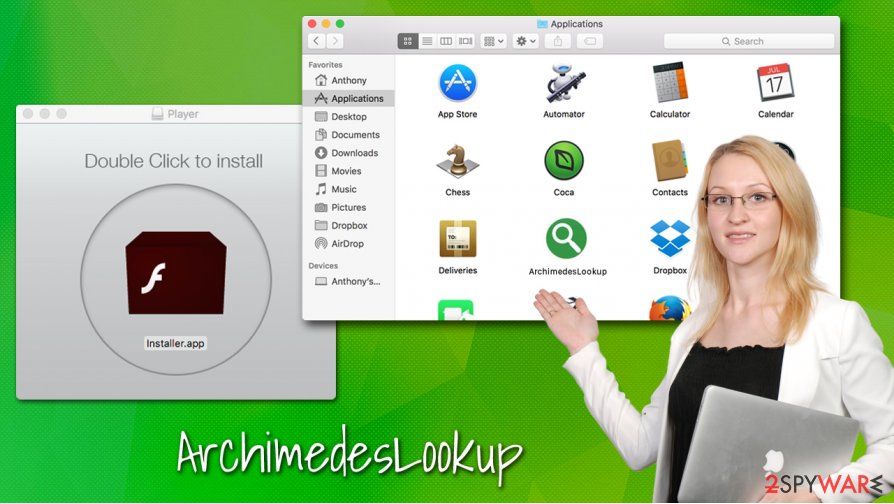
During the time when users are infected with ArchimedesLookup malware, they are at great risk of having their privacy violated, as the app gathers anonymous and personal data via the web browser, as is stated in the extension description:
Permissions for “ArchimedesLookup”
Webpage contents
Can read sensitive information from webpages, including passwords, phone numbers, and credit cards on: all webpagesBrowsing History
Can see when you visit: all webpages
To make matters worse, due to established configuration settings, ArchimedesLookup removal becomes almost impossible for users who are less familiar with computer operation principles. Luckily, powerful anti-malware, such as SpyHunter 5Combo Cleaner can be used for the elimination process. Besides performing a full system scan, users should also ensure that they reset their web browsers and perform further checks with FortectIntego to ensure the best Mac performance.
Mac adware is commonly distributed via fake Flash Player installers
Mac computers are considered to be much more secure than the Windows counterparts. However, malicious actors manage to break these defenses by convincing users to let malware in. Therefore, you should be aware that your computer security is in your own hands, and you should take care of it if you want to avoid financial losses, sensitive data leak, or identity theft.
First of all, you should not download apps from sources that are not approved by Apple. For security reasons, all unapproved apps require your password to access your device, so you should ensure that no malicious applications gain access to your computer. Thus, carefully choose where the software is coming from, and avoid high-risk websites such as torrents altogether.
Finally, you should not download anything related to Flash Player. Previously, it used to be used for multimedia playback purposes, and almost all websites used it. However, the technology is outdated and is filled with security flaws. Most modern web browsers, such as Google Chrome, have the functionality built-in within it, so there is no need to install the plugin in the first place. Adobe will discontinue Flash Player at the end of 2020. For all these reasons, security experts[3] recommend eliminating Flash from a computer and never using it again.
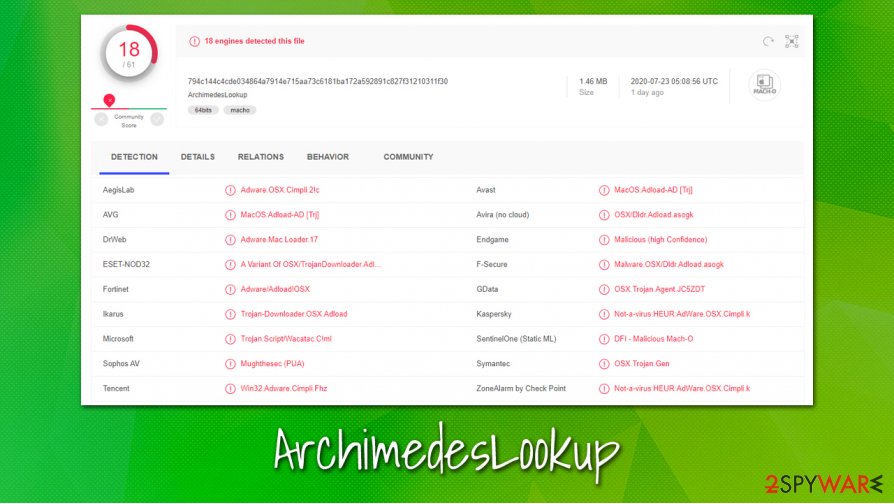
Get rid of ArchimedesLookup to ensure your online safety
ArchimedesLookup is not your typical Mac adware that will spam you with ads every time you open your browser (although it will also do that). The app acts more like malware does, and also abuses built-in operating system features in order to stay on it as long as possible. Besides, if you choose to ignore the infection for long enough, you will be infected with even more potentially unwanted programs and malware, so you should take care of ArchimedesLookup removal as soon as possible.
As mentioned above, the best way to remove ArchimedesLookup from your system is by letting a powerful anti-malware software doing it for you. Simply download a reputable security application, bring it up to date, and then perform a full system scan. This method is not perfect, however, as not all security apps might be able to detect the infection. In such a case, we suggest checking the following places on the machine and eliminating all the suspicious files:
- System Preferences > Accounts> Login Items
- ~/Library/LaunchAgents
- ~/Library/Application Support
- ~/Library/LaunchDaemons
As soon as you delete the ArchimedesLookup virus from your Mac, you should also reset your web browser to get rid of malicious settings established by the adware.
You may remove virus damage with a help of FortectIntego. SpyHunter 5Combo Cleaner and Malwarebytes are recommended to detect potentially unwanted programs and viruses with all their files and registry entries that are related to them.
Getting rid of ArchimedesLookup. Follow these steps
Delete from macOS
Get rid of ArchimedesLookup manually, follow these steps:
Remove items from Applications folder:
- From the menu bar, select Go > Applications.
- In the Applications folder, look for all related entries.
- Click on the app and drag it to Trash (or right-click and pick Move to Trash)

To fully remove an unwanted app, you need to access Application Support, LaunchAgents, and LaunchDaemons folders and delete relevant files:
- Select Go > Go to Folder.
- Enter /Library/Application Support and click Go or press Enter.
- In the Application Support folder, look for any dubious entries and then delete them.
- Now enter /Library/LaunchAgents and /Library/LaunchDaemons folders the same way and terminate all the related .plist files.

Remove from Microsoft Edge
Delete unwanted extensions from MS Edge:
- Select Menu (three horizontal dots at the top-right of the browser window) and pick Extensions.
- From the list, pick the extension and click on the Gear icon.
- Click on Uninstall at the bottom.

Clear cookies and other browser data:
- Click on the Menu (three horizontal dots at the top-right of the browser window) and select Privacy & security.
- Under Clear browsing data, pick Choose what to clear.
- Select everything (apart from passwords, although you might want to include Media licenses as well, if applicable) and click on Clear.

Restore new tab and homepage settings:
- Click the menu icon and choose Settings.
- Then find On startup section.
- Click Disable if you found any suspicious domain.
Reset MS Edge if the above steps did not work:
- Press on Ctrl + Shift + Esc to open Task Manager.
- Click on More details arrow at the bottom of the window.
- Select Details tab.
- Now scroll down and locate every entry with Microsoft Edge name in it. Right-click on each of them and select End Task to stop MS Edge from running.

If this solution failed to help you, you need to use an advanced Edge reset method. Note that you need to backup your data before proceeding.
- Find the following folder on your computer: C:\\Users\\%username%\\AppData\\Local\\Packages\\Microsoft.MicrosoftEdge_8wekyb3d8bbwe.
- Press Ctrl + A on your keyboard to select all folders.
- Right-click on them and pick Delete

- Now right-click on the Start button and pick Windows PowerShell (Admin).
- When the new window opens, copy and paste the following command, and then press Enter:
Get-AppXPackage -AllUsers -Name Microsoft.MicrosoftEdge | Foreach {Add-AppxPackage -DisableDevelopmentMode -Register “$($_.InstallLocation)\\AppXManifest.xml” -Verbose

Instructions for Chromium-based Edge
Delete extensions from MS Edge (Chromium):
- Open Edge and click select Settings > Extensions.
- Delete unwanted extensions by clicking Remove.

Clear cache and site data:
- Click on Menu and go to Settings.
- Select Privacy, search and services.
- Under Clear browsing data, pick Choose what to clear.
- Under Time range, pick All time.
- Select Clear now.

Reset Chromium-based MS Edge:
- Click on Menu and select Settings.
- On the left side, pick Reset settings.
- Select Restore settings to their default values.
- Confirm with Reset.

Remove from Mozilla Firefox (FF)
Remove dangerous extensions:
- Open Mozilla Firefox browser and click on the Menu (three horizontal lines at the top-right of the window).
- Select Add-ons.
- In here, select unwanted plugin and click Remove.

Reset the homepage:
- Click three horizontal lines at the top right corner to open the menu.
- Choose Options.
- Under Home options, enter your preferred site that will open every time you newly open the Mozilla Firefox.
Clear cookies and site data:
- Click Menu and pick Settings.
- Go to Privacy & Security section.
- Scroll down to locate Cookies and Site Data.
- Click on Clear Data…
- Select Cookies and Site Data, as well as Cached Web Content and press Clear.

Reset Mozilla Firefox
If clearing the browser as explained above did not help, reset Mozilla Firefox:
- Open Mozilla Firefox browser and click the Menu.
- Go to Help and then choose Troubleshooting Information.

- Under Give Firefox a tune up section, click on Refresh Firefox…
- Once the pop-up shows up, confirm the action by pressing on Refresh Firefox.

Remove from Google Chrome
Google Chrome might still have malicious settings on it, even after you get rid of the infection. Thus, reset the browser as explained below:
Delete malicious extensions from Google Chrome:
- Open Google Chrome, click on the Menu (three vertical dots at the top-right corner) and select More tools > Extensions.
- In the newly opened window, you will see all the installed extensions. Uninstall all the suspicious plugins that might be related to the unwanted program by clicking Remove.

Clear cache and web data from Chrome:
- Click on Menu and pick Settings.
- Under Privacy and security, select Clear browsing data.
- Select Browsing history, Cookies and other site data, as well as Cached images and files.
- Click Clear data.

Change your homepage:
- Click menu and choose Settings.
- Look for a suspicious site in the On startup section.
- Click on Open a specific or set of pages and click on three dots to find the Remove option.
Reset Google Chrome:
If the previous methods did not help you, reset Google Chrome to eliminate all the unwanted components:
- Click on Menu and select Settings.
- In the Settings, scroll down and click Advanced.
- Scroll down and locate Reset and clean up section.
- Now click Restore settings to their original defaults.
- Confirm with Reset settings.

Delete from Safari
You should reset Safari if you can't uninstall malicious extensions in a regular way:
Remove unwanted extensions from Safari:
- Click Safari > Preferences…
- In the new window, pick Extensions.
- Select the unwanted extension and select Uninstall.

Clear cookies and other website data from Safari:
- Click Safari > Clear History…
- From the drop-down menu under Clear, pick all history.
- Confirm with Clear History.

Reset Safari if the above-mentioned steps did not help you:
- Click Safari > Preferences…
- Go to Advanced tab.
- Tick the Show Develop menu in menu bar.
- From the menu bar, click Develop, and then select Empty Caches.

After uninstalling this potentially unwanted program (PUP) and fixing each of your web browsers, we recommend you to scan your PC system with a reputable anti-spyware. This will help you to get rid of ArchimedesLookup registry traces and will also identify related parasites or possible malware infections on your computer. For that you can use our top-rated malware remover: FortectIntego, SpyHunter 5Combo Cleaner or Malwarebytes.
How to prevent from getting adware
Stream videos without limitations, no matter where you are
There are multiple parties that could find out almost anything about you by checking your online activity. While this is highly unlikely, advertisers and tech companies are constantly tracking you online. The first step to privacy should be a secure browser that focuses on tracker reduction to a minimum.
Even if you employ a secure browser, you will not be able to access websites that are restricted due to local government laws or other reasons. In other words, you may not be able to stream Disney+ or US-based Netflix in some countries. To bypass these restrictions, you can employ a powerful Private Internet Access VPN, which provides dedicated servers for torrenting and streaming, not slowing you down in the process.
Data backups are important – recover your lost files
Ransomware is one of the biggest threats to personal data. Once it is executed on a machine, it launches a sophisticated encryption algorithm that locks all your files, although it does not destroy them. The most common misconception is that anti-malware software can return files to their previous states. This is not true, however, and data remains locked after the malicious payload is deleted.
While regular data backups are the only secure method to recover your files after a ransomware attack, tools such as Data Recovery Pro can also be effective and restore at least some of your lost data.
- ^ Joshua Long. Adobe Flash Player is dead, yet 10% of Macs are infected with fake Flash malware. Intego. The Mac Security Blog.
- ^ AppleScript. Wikipedia. The free encyclopedia.
- ^ Bedynet. Bedynet. Cybersecurity advice and malware news.
