AccessibleBoost (Virus Removal Guide) - Free Instructions
AccessibleBoost Removal Guide
What is AccessibleBoost?
AccessibleBoost is a potentially unwanted program that might be related to a Trojan infection

AccessibleBoost is a Mac virus[1] that can infiltrate your computer at any time via fake Flash updates or software bundles downloaded from insecure websites. Since the main functionality of this parasite is to deliver intrusive advertisement campaigns to users, popups, deals, offers, coupons, in-text links, and other ads are frequent occurrences on Google Chrome, Safari, Mozilla Firefox, or other web browsers.
While unwanted ads and redirects might seem bad enough, AccessibleBoost virus is capable of much more. In the background, the app can engage in sensitive information theft via the installed browser extension or prevent users from using their default search provider, as it sets Safe Finder or z6airr.com instead. Besides, since AccessibleBoost uses built-in macOS resources to elevate its permissions on the system, victims might also see other programs installed without permission on their devices.
| Name | AccessibleBoost |
|---|---|
| Type | Mac virus, adware |
| Family | Adload |
| Distribution | Malicious installers downloaded from insecure websites (torrents, software bundles), fake Flash Player update or bogus virus infection prompts |
| Detection | Adware is detected by multiple anti-malware vendors under the following names:
|
| Symptoms | Unknown browser extension installed on the system that is impossible to eliminate; homepage and new tab address altered to something else; browser redirects bring to potentially dangerous and scam sites, etc. |
| Termination | You can get rid of the infection by following our guide provided below or by performing a full system scan with anti-malware software designed for Macs |
| Optimization | For best results, we recommend resetting the installed web browsers and then using FortectIntego |
Since the malicious app uses fake Flash Player installers or software bundles to gain access to Macs, many users might not even notice that they have been infected. Hence, they will not know that they need to remove AccessibleBoost to prevent various suspicious activities, which may include:
- Unknown browser extension installed on the web browser;
- Suspicious apps and .plist files spread across the computer;
- New profiles or Login items appended;
- Homepage and new tab address altered to something else;
- Search results are filled with sponsored links
- Redirects occur through various URLs, including akamaihd.net. or z6airr.com
AccessibleBoost belongs to Mac malware family known as Adload – a set of malicious programs that use same magnifying glass icon but have identical functionality. Therefore, apps such as BufferKey, ArchimedesLookup, SectionBrowser, CreativeSearch, SearchMainInfo, and many others, are just copies of one another that is spread across the internet in various deceptive methods.
Unfortunately, AccessibleBoost gains elevated permissions on the system by using the built-in Apple script. Therefore, users might find unknown applications or malware installed on their computers that come with their own set of capabilities – one of the most prominent infections that might be associated with Adload is Shlayer Trojan.
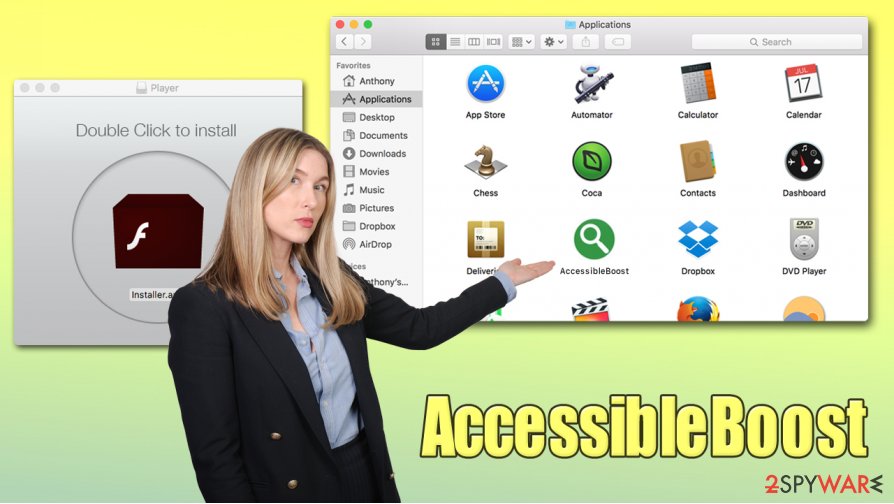
Speaking of capabilities, AccessibleBoost adware is capable of stealing sensitive data via the browser the extension is installed on:
AccessibleBoost 1.0
Permissions for “AccessibleBoost”:
Webpage contents
Can read sensitive information from webpages, including passwords, phone numbers, and credit cards on all webpagesBrowsing history
Can see when you visit all webpages
Thus, by continuing to use your browser while infected with AccessibleBoost, you are risking of sensitive data exposure to unknown parties or even cybercriminals. Later on, you might be a target of phishing or scam campaigns, might get your money stolen from your bank account, or even suffer from identity theft.
To make matters worse, AccessibleBoost removal might be a total pain, as the installed components do not allow its complete elimination. Thus, even if you drag the unwanted app to Trash, you will still see the extension present on your browser, and redirects and ads will continue. To stop this, you need to locate and eliminate all the related elements of the AccessibleBoost virus.
To do that, you can either rely on a reputable anti-malware solution (which is highly recommended, as it allows effortless elimination) or find the malicious entries yourself. If you are up for the latter, you can check the manual guide we provide in the last section of this article.
To complete AccessibleBoost uninstall, you should also reset all the installed web browsers and then perform a full system scan with FortectIntego optimization software.
You can effectively prevent your Mac from being infected
Most users who have Mac malware installed on their systems are not even aware of it, as it is most commonly spread in various deceptive techniques. While potentially unwanted programs such as adware or browser hijackers are not uncommon, it is important to note that Adload-related apps typically come from dubious sources. There are two main methods that should be taken into consideration:
- Fake alerts that ask you to update something or prevent malware from stealing your data;
- Pirated software installers or software cracks downloaded from torrent sites or similar sources.
Keep in mind that, before you install a malicious application on your Mac, you are asked to enter your AppleID. However, if you believe that you are installing something as seemingly harmless as a Flash Player update, malware manages to break your Mac's security by deceiving you with social engineering tricks.
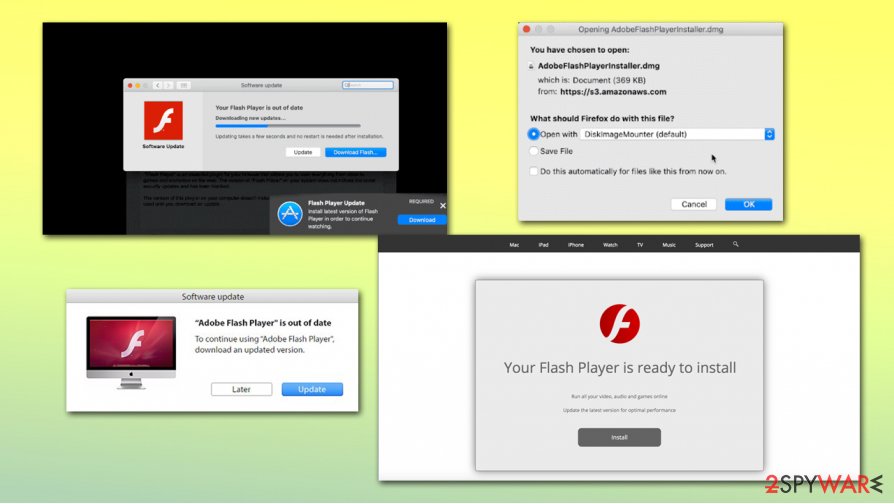
Thus, it is important to be vigilant and practice safe online behavior. First of all, reputable anti-malware tools can protect you from most malware that is designed for Macs. Also, you should avoid downloading pirated applications from torrent sites. Finally, Flash Player is no longer needed for any modern web browsers, so experts[2] recommend staying away even from the legitimate version of this flawed[3] plugin.
Recommended method to remove AccessibleBoost is to scan the computer with anti-malware
Unlike most other potentially unwanted programs, AccessibleBoost removal might be much more complicated. Since the app gains persistence with the help of various components that it establishes during the infection routine, it might be difficult to find all of them manually, especially for those that are novice macOS users.
Thus, we recommend you remove AccessibleBoost automatically with the help of a powerful security application. Although, make sure you download an app that is trustworthy, as there are plenty of fake security tools such as Advanced Mac Cleaner or Quick Mac Fixer.
Nonetheless, if you are keen on trying to eliminate AccessibleBoost virus yourself, check the following locations for the suspicious entries and delete them at once:
- System Preferences > Accounts> Login Items
- System Preferences > Users&Groups > Profiles
- ~/Library/LaunchAgents
- ~/Library/Application Support
- ~/Library/LaunchDaemons
You may remove virus damage with a help of FortectIntego. SpyHunter 5Combo Cleaner and Malwarebytes are recommended to detect potentially unwanted programs and viruses with all their files and registry entries that are related to them.
Getting rid of AccessibleBoost. Follow these steps
Delete from macOS
To delete the main app of AccessibleBoost, move it to Trash:
Remove items from Applications folder:
- From the menu bar, select Go > Applications.
- In the Applications folder, look for all related entries.
- Click on the app and drag it to Trash (or right-click and pick Move to Trash)

To fully remove an unwanted app, you need to access Application Support, LaunchAgents, and LaunchDaemons folders and delete relevant files:
- Select Go > Go to Folder.
- Enter /Library/Application Support and click Go or press Enter.
- In the Application Support folder, look for any dubious entries and then delete them.
- Now enter /Library/LaunchAgents and /Library/LaunchDaemons folders the same way and terminate all the related .plist files.

Remove from Mozilla Firefox (FF)
Remove dangerous extensions:
- Open Mozilla Firefox browser and click on the Menu (three horizontal lines at the top-right of the window).
- Select Add-ons.
- In here, select unwanted plugin and click Remove.

Reset the homepage:
- Click three horizontal lines at the top right corner to open the menu.
- Choose Options.
- Under Home options, enter your preferred site that will open every time you newly open the Mozilla Firefox.
Clear cookies and site data:
- Click Menu and pick Settings.
- Go to Privacy & Security section.
- Scroll down to locate Cookies and Site Data.
- Click on Clear Data…
- Select Cookies and Site Data, as well as Cached Web Content and press Clear.

Reset Mozilla Firefox
If clearing the browser as explained above did not help, reset Mozilla Firefox:
- Open Mozilla Firefox browser and click the Menu.
- Go to Help and then choose Troubleshooting Information.

- Under Give Firefox a tune up section, click on Refresh Firefox…
- Once the pop-up shows up, confirm the action by pressing on Refresh Firefox.

Remove from Google Chrome
In case you are unable to eliminate browser extensions from Google Chrome, proceed with the following guide:
Delete malicious extensions from Google Chrome:
- Open Google Chrome, click on the Menu (three vertical dots at the top-right corner) and select More tools > Extensions.
- In the newly opened window, you will see all the installed extensions. Uninstall all the suspicious plugins that might be related to the unwanted program by clicking Remove.

Clear cache and web data from Chrome:
- Click on Menu and pick Settings.
- Under Privacy and security, select Clear browsing data.
- Select Browsing history, Cookies and other site data, as well as Cached images and files.
- Click Clear data.

Change your homepage:
- Click menu and choose Settings.
- Look for a suspicious site in the On startup section.
- Click on Open a specific or set of pages and click on three dots to find the Remove option.
Reset Google Chrome:
If the previous methods did not help you, reset Google Chrome to eliminate all the unwanted components:
- Click on Menu and select Settings.
- In the Settings, scroll down and click Advanced.
- Scroll down and locate Reset and clean up section.
- Now click Restore settings to their original defaults.
- Confirm with Reset settings.

Delete from Safari
Safari can be reset in the following way:
Remove unwanted extensions from Safari:
- Click Safari > Preferences…
- In the new window, pick Extensions.
- Select the unwanted extension and select Uninstall.

Clear cookies and other website data from Safari:
- Click Safari > Clear History…
- From the drop-down menu under Clear, pick all history.
- Confirm with Clear History.

Reset Safari if the above-mentioned steps did not help you:
- Click Safari > Preferences…
- Go to Advanced tab.
- Tick the Show Develop menu in menu bar.
- From the menu bar, click Develop, and then select Empty Caches.

After uninstalling this potentially unwanted program (PUP) and fixing each of your web browsers, we recommend you to scan your PC system with a reputable anti-spyware. This will help you to get rid of AccessibleBoost registry traces and will also identify related parasites or possible malware infections on your computer. For that you can use our top-rated malware remover: FortectIntego, SpyHunter 5Combo Cleaner or Malwarebytes.
How to prevent from getting mac viruses
Do not let government spy on you
The government has many issues in regards to tracking users' data and spying on citizens, so you should take this into consideration and learn more about shady information gathering practices. Avoid any unwanted government tracking or spying by going totally anonymous on the internet.
You can choose a different location when you go online and access any material you want without particular content restrictions. You can easily enjoy internet connection without any risks of being hacked by using Private Internet Access VPN.
Control the information that can be accessed by government any other unwanted party and surf online without being spied on. Even if you are not involved in illegal activities or trust your selection of services, platforms, be suspicious for your own security and take precautionary measures by using the VPN service.
Backup files for the later use, in case of the malware attack
Computer users can suffer from data losses due to cyber infections or their own faulty doings. Ransomware can encrypt and hold files hostage, while unforeseen power cuts might cause a loss of important documents. If you have proper up-to-date backups, you can easily recover after such an incident and get back to work. It is also equally important to update backups on a regular basis so that the newest information remains intact – you can set this process to be performed automatically.
When you have the previous version of every important document or project you can avoid frustration and breakdowns. It comes in handy when malware strikes out of nowhere. Use Data Recovery Pro for the data restoration process.
- ^ Davey Winder. Apple Security Shock As Mac Threats Outpace Microsoft Windows By 2 To 1. Forbes. American business magazine.
- ^ Losvirus. Losvirus. Cybersecurity news and malware insights.
- ^ Lindsey O'Donnell. Adobe Warns of Critical Flaws in Flash Player, Framemaker. ThreatPost.The first stop for security news.












