ProfessionalHelper Mac virus (Free Guide)
ProfessionalHelper Mac virus Removal Guide
What is ProfessionalHelper Mac virus?
ProfessionalHelper is a type of malicious software that inserts ads and steals sensitive information from Mac users
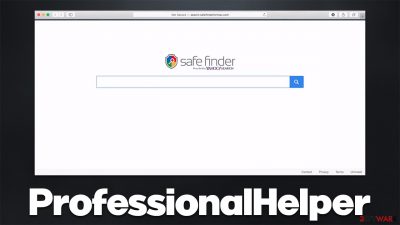
Mac is a type of machine that has been growing in popularity recently, which also, unfortunately, means that it attracts the attention of various cybercriminals. ProfessionalHelper is one of the newer versions of the Adload malware family that has shown up in the wild a few years ago and continues its malicious spree to this day. While it can be attributed to the potentially unwanted software or adware category, it also possesses plenty of malicious traits that would classify it as a Trojan or malware.
Distributed via fake Flash Player installers or pirated software bundles downloaded from illegal websites, the ProfessionalHelper virus manages to slip into users' devices unnoticed. In other words, nobody installs this app intentionally, as it does not have any beneficial features that somebody might find useful.
If you have found an icon with a magnifying glass on your browser or system, it means it is infected and needs to be cleaned properly. Below we will provide extensive instructions on how to achieve that, as well as a few tips that would help you avoid similar infections in the future.
| Name | ProfessionalHelper |
| Type | Mac virus, adware |
| Malware family | Adload |
| Distribution | Third-party websites distributing pirated software, software bundles, fake Flash Player updates |
| Symptoms | A new extension installed on the browser, along with an application of the same name; search and browsing settings altered to an alternative search provider; new profiles and login items set up on the account; intrusive ads and redirects |
| Removal | The easiest way to remove Mac malware is to perform a full system scan with SpyHunter 5Combo Cleaner security software. We also provide a manual guide below |
| System optimization | After you terminate the infection with all its associated components, we recommend you also scan your machine with FortectIntego for best results |
The effective distribution
In order to be installed on a Mac, a user needs to enter their credentials into a pop-up which shows up every time an app from unsolicited sources is downloaded. So why would users allow this malicious software to enter their systems seemingly deliberately? The answer to this question is that they are tricked into doing so, as they don't know that the installation permission they are granting is for the ProfessionalHelper virus.
In most cases, people are deceived by either facing fake Flash Player installers they believe are required to play multimedia on various websites or when attempting to install illegal software.
If you ever encounter a prompt that asks you to install or update Flash Player, keep in mind that Adobe, the developer of the plugin has discontinued it,[1] as the app is outdated and full of vulnerabilities.[2] Flash has been long replaced by more modern technologies such as HTML 5,[3] which are built-in in any modern web browser. Thus, if you see a request to install Flash Player, completely disregard it, as you will likely be installing malware on your system.
And, of course, we recommend you stay away from all the illegal software installers, as it is one of the easiest ways to infect your device. The method is effective because users believe that they are installing the pirated application, while in reality, they might implement a secondary app in the process.
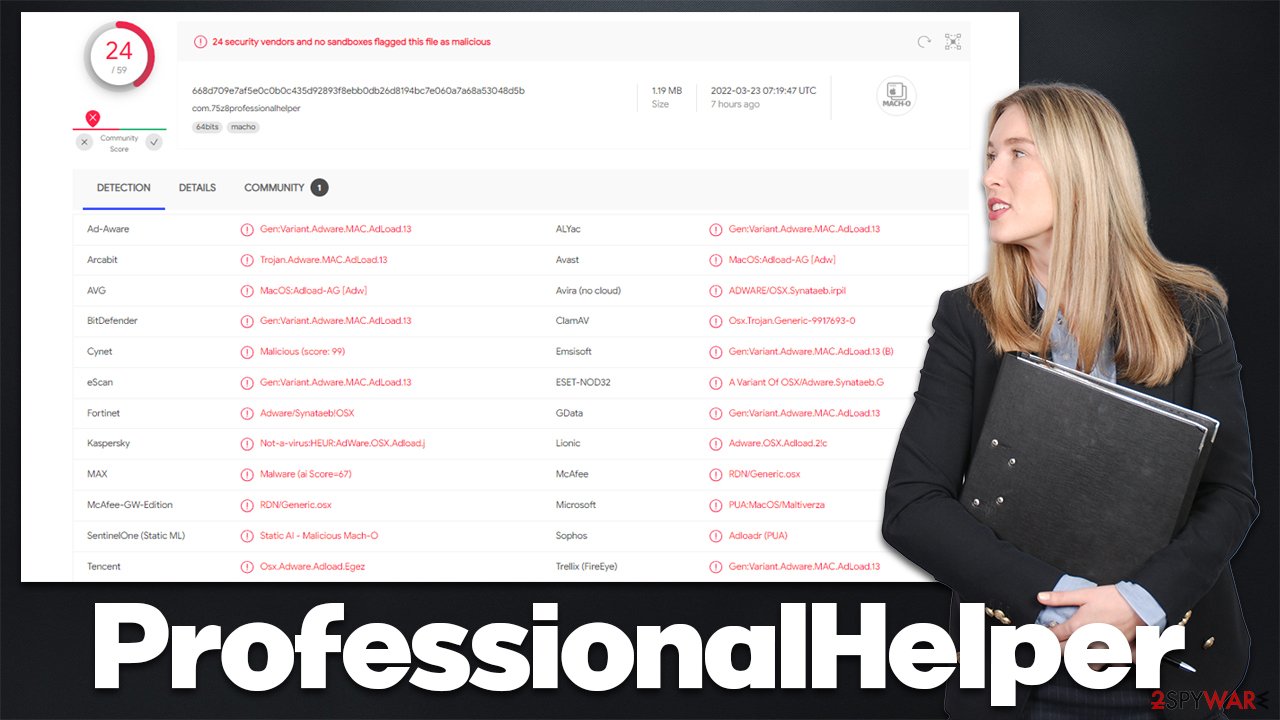
What does ProfessionalHelper do?
Once the permission to be installed is granted, ProfessionalHelper immediately uses AppleScript to bypass the built-in protection measures such as Xprotect and Gatekeeper, securing its operation without any issues. The virus also creates new profiles and login items in order to prevent users from effectively removing it from the system.
The visible changes include the installation of an extension that becomes attached to Safari, Google Chrome, or another web browser. With the help of this component, malware is capable of changing the homepage and new tab address and also redirecting all the searches to alternative providers, such as Yahoo or Safe Finder.
The results generated this way might not be accurate, and promotions of phishing links might also occur. Those infected can also experience an unprecedented amount of pop-ups, redirects, and other types of intrusive ads.
Typically, when users try to eliminate the extension, they are unable to because it is simply grayed out. What makes matters worse is that the app is capable of harvesting personal user information, such as passwords and other data. This can undoubtedly damage users' personal safety and result in a personal information disclosure to cybercriminals, as well as identity fraud.
ProfessionalHelper removal
When you install a new app on your system, you can remove it easily by placing it into Trash. With the help of mentioned persistence mechanisms, this course of action is not a solution because the app fails to uninstall or can simply reappear in a short while.
Thus, the most effective way to remove the virus is by performing a full system scan with anti-malware software, such as SpyHunter 5Combo Cleaner or Malwarebytes. You can also employ a manual guide to try to delete all virus files; cleaning the web browser is advised regardless of which removal method you choose.
If the virus is running a background process, you might not be able to remove the app in a regular way. Thus, before you do so, you should open the Activity Monitor and shut down the one that might belong to malware:
- Open Applications folder
- Select Utilities
- Double-click Activity Monitor
- Here, look for suspicious processes and use the Force Quit command to shut them down
- Go back to the Applications folder
- Find the malicious entry and place it in Trash.
Login items ensure that the app starts as soon as the computer boots, and Profiles are used to manage various account settings. Thus, get rid of malware-created items as follows:
- Go to Preferences and pick Accounts
- Click Login items and delete everything suspicious
- Next, pick System Preferences > Users & Groups
- Find Profiles and remove unwanted profiles from the list.
Leftover files are known as PLIST hold various important configuration settings and might hold a virtual role in malware's operation. Remove them as follows:
- Select Go > Go to Folder.
- Enter /Library/Application Support and click Go or press Enter.
- In the Application Support folder, look for any dubious entries and then delete them.
- Now enter /Library/LaunchAgents and /Library/LaunchDaemons folders the same way and delete all the related .plist files.
![Uninstall from Mac 2 Uninstall from Mac 2]()
Clean web browsers
Another component of the virus is the browser extension, and it needs to be removed as well. Of course, security software can do this for you automatically.
- Click Safari > Preferences…
- In the new window, pick Extensions.
- Select the unwanted extension and select Uninstall.
![Remove extensions from Safari Remove extensions from Safari]()
Your next job is to delete browser cookies and other cached files. You can employ FortectIntego for this job, as it can easily clean junk and virus leftover files for you and ensure that the system is running smoothly. Alternatively, proceed with the following steps:
- Click Safari > Clear History…
- From the drop-down menu under Clear, pick all history.
- Confirm with Clear History.
![Clear cookies and website data from Safari Clear cookies and website data from Safari]()
If you are unable to delete the extension because it is grayed out, you can reset the browser to ensure it is gone for good. Perform the following steps:
- Click Safari > Preferences…
- Go to the Advanced tab.
- Tick the Show Develop menu in the menu bar.
- From the menu bar, click Develop, and then select Empty Caches.
![Reset Safari Reset Safari]()
You may remove virus damage with a help of FortectIntego. SpyHunter 5Combo Cleaner and Malwarebytes are recommended to detect potentially unwanted programs and viruses with all their files and registry entries that are related to them.
Getting rid of ProfessionalHelper Mac virus. Follow these steps
Remove from Google Chrome
Delete malicious extensions from Google Chrome:
- Open Google Chrome, click on the Menu (three vertical dots at the top-right corner) and select More tools > Extensions.
- In the newly opened window, you will see all the installed extensions. Uninstall all the suspicious plugins that might be related to the unwanted program by clicking Remove.

Clear cache and web data from Chrome:
- Click on Menu and pick Settings.
- Under Privacy and security, select Clear browsing data.
- Select Browsing history, Cookies and other site data, as well as Cached images and files.
- Click Clear data.

Change your homepage:
- Click menu and choose Settings.
- Look for a suspicious site in the On startup section.
- Click on Open a specific or set of pages and click on three dots to find the Remove option.
Reset Google Chrome:
If the previous methods did not help you, reset Google Chrome to eliminate all the unwanted components:
- Click on Menu and select Settings.
- In the Settings, scroll down and click Advanced.
- Scroll down and locate Reset and clean up section.
- Now click Restore settings to their original defaults.
- Confirm with Reset settings.

Remove from Mozilla Firefox (FF)
Remove dangerous extensions:
- Open Mozilla Firefox browser and click on the Menu (three horizontal lines at the top-right of the window).
- Select Add-ons.
- In here, select unwanted plugin and click Remove.

Reset the homepage:
- Click three horizontal lines at the top right corner to open the menu.
- Choose Options.
- Under Home options, enter your preferred site that will open every time you newly open the Mozilla Firefox.
Clear cookies and site data:
- Click Menu and pick Settings.
- Go to Privacy & Security section.
- Scroll down to locate Cookies and Site Data.
- Click on Clear Data…
- Select Cookies and Site Data, as well as Cached Web Content and press Clear.

Reset Mozilla Firefox
If clearing the browser as explained above did not help, reset Mozilla Firefox:
- Open Mozilla Firefox browser and click the Menu.
- Go to Help and then choose Troubleshooting Information.

- Under Give Firefox a tune up section, click on Refresh Firefox…
- Once the pop-up shows up, confirm the action by pressing on Refresh Firefox.

After uninstalling this potentially unwanted program (PUP) and fixing each of your web browsers, we recommend you to scan your PC system with a reputable anti-spyware. This will help you to get rid of ProfessionalHelper Mac registry traces and will also identify related parasites or possible malware infections on your computer. For that you can use our top-rated malware remover: FortectIntego, SpyHunter 5Combo Cleaner or Malwarebytes.
How to prevent from getting adware
Do not let government spy on you
The government has many issues in regards to tracking users' data and spying on citizens, so you should take this into consideration and learn more about shady information gathering practices. Avoid any unwanted government tracking or spying by going totally anonymous on the internet.
You can choose a different location when you go online and access any material you want without particular content restrictions. You can easily enjoy internet connection without any risks of being hacked by using Private Internet Access VPN.
Control the information that can be accessed by government any other unwanted party and surf online without being spied on. Even if you are not involved in illegal activities or trust your selection of services, platforms, be suspicious for your own security and take precautionary measures by using the VPN service.
Backup files for the later use, in case of the malware attack
Computer users can suffer from data losses due to cyber infections or their own faulty doings. Ransomware can encrypt and hold files hostage, while unforeseen power cuts might cause a loss of important documents. If you have proper up-to-date backups, you can easily recover after such an incident and get back to work. It is also equally important to update backups on a regular basis so that the newest information remains intact – you can set this process to be performed automatically.
When you have the previous version of every important document or project you can avoid frustration and breakdowns. It comes in handy when malware strikes out of nowhere. Use Data Recovery Pro for the data restoration process.
- ^ Tim Brookes. Adobe Flash is Dead: Here’s What That Means. How-To Geek. Site that explains technology.
- ^ Jon Watson. What makes Flash so insecure and what are the alternatives?. Comparitech. Tech researched, compared and rated.
- ^ Carrie Marshall. HTML5: what is it?. TechRadar. The source for tech buying advice.











