Profitsurvey.top ads (Tutorial) - Chrome, Firefox, IE, Edge
Profitsurvey.top ads Removal Guide
What is Profitsurvey.top ads?
Profitsurvey.top is a fake website that asks to enable push notifications and provide personal details
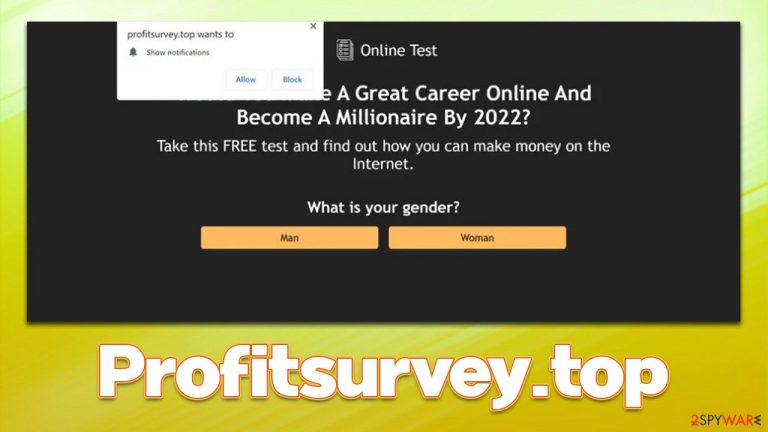
Profitsurvey.top is a scam website that was created by unfair individuals to make people provide their personal information by participating in fake surveys or other methods. Users venture to this website mostly by accident once they click on a link somewhere else or are redirected by adware[1] that has been secretly installed on their devices. This happens because potentially unwanted applications are distributed via software bundles or other deceptive methods, so users often don't even know they have adware running in the background.
Once users end up on Profitsurvey.top, they are presented with a fake survey that asks them to answer very simple questions, like how old they are or what gender they are. There is always a “reason” given for users to continue, for example, that they can become a millionaire by the end of the year or that a small investment can bring them a lot of money seemingly for just minimal effort of answering a few questions.
While it is really important to check the system for infections immediately, not interacting with the contents of the page is even more vital. Providing personal details, such as email, name, home address, or even credit card information, might result in users being victims of future phishing[2] attacks or suffering from identity theft.
In addition, users might be asked to enable push notifications upon entering Profitsurvey.top. This would allow the website to send any type of information directly to users' desktops. If that happens, do not interact with the contents of these pop-ups and access browser settings to disable them – we provide all the details in the removal section below.
| Name | Profitsurvey.top |
|---|---|
| Type | Scam, phishing, adware, redirect, pop-ups, ads |
| Goal | Make people provide personal information, subscribe to useless services, download malicious software or subscribe to push notifications |
| Distribution | Redirects from other malicious websites, adware |
| Dangers | Disclosure of personal data to malicious parties, financial losses, installation of potentially unwanted or malicious software |
| Removal |
|
| Further steps | Cleaning web browsers is one of the secondary things you should do after PUP/malware removal to secure your privacy. You can use FortectIntego to do it quickly |
Step 1. Check system for infections
As we already mentioned, adware uses deceptive methods when it comes to its distribution, hence you might not even know it is running in the background. Therefore, you should check your device thoroughly to ensure that redirects to suspicious websites are not caused by it (this is especially true if you encounter Profitsurvey.top, Kingwithea.xyz, Inancukan.xyz, News-nogame.cc, or similar websites when browsing.
First of all, you should check the browser extensions section – click the “Extensions” button next to your browser's settings menu and click the Remove button next to apps you don't remember installing. Keep in mind that even extensions you trusted for a while might go rogue and start delivering intrusive ad campaigns.
Some malicious programs might be installed on the system level. They are usually much more malicious than extensions and can engage in data harvesting, installation of other malware, and similar tasks. Thus, we recommend you perform a full system scan with SpyHunter 5Combo Cleaner, Malwarebytes, or another powerful security software. You can also look for these malicious programs yourself if you wish:
Windows
- Enter Control Panel into Windows search box and hit Enter or click on the search result.
- Under Programs, select Uninstall a program.

- From the list, find the entry of the suspicious program.
- Right-click on the application and select Uninstall.
- If User Account Control shows up, click Yes.
- Wait till the uninstallation process is complete and click OK.

Mac
- From the menu bar, select Go > Applications.
- In the Applications folder, look for all related entries.
- Click on the app and drag it to Trash (or right-click and pick Move to Trash)

To fully remove an unwanted app, you need to access Application Support, LaunchAgents, and LaunchDaemons folders and delete relevant files:
- Select Go > Go to Folder.
- Enter /Library/Application Support and click Go or press Enter.
- In the Application Support folder, look for any dubious entries and then delete them.
- Now enter /Library/LaunchAgents and /Library/LaunchDaemons folders the same way and terminate all the related .plist files.

Step 2. Clean browsers and repair damage
If you have interacted with the Profitsurvey.top surveys in any way, your personal security might be in danger. To be more precise, if you have provided your email, for example, you should expect to receive fake emails that ask you to download malicious software, transfer Bitcoins to a particular wallet, or provide even more sensitive details. Additionally, if you have used a password somewhere you use for some other accounts, make sure you change it immediately (do not use the same passwords for multiple accounts, as it is a great security hazard!).
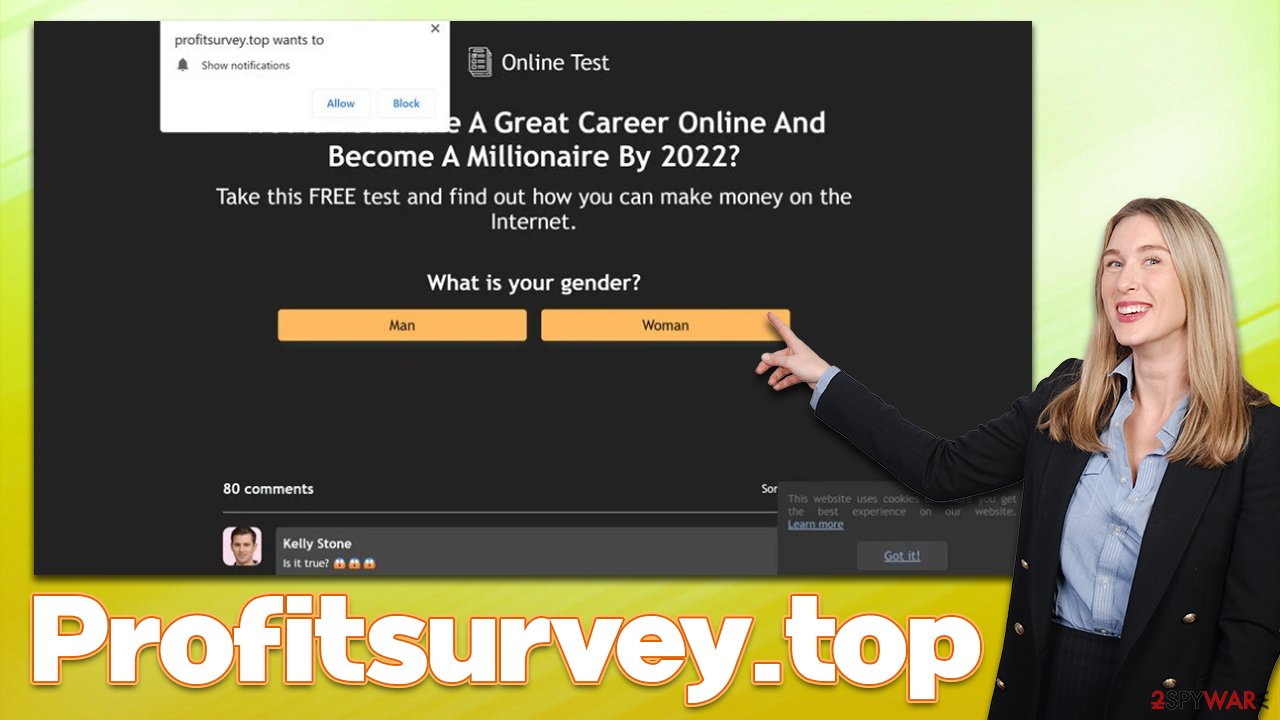
Finally, we recommend scanning the system with FortectIntego repair and maintenance utility that could remove the leftovers of adware or other infections, ensuring that cookies[3] and other web data are eliminated successfully. With the help of these, PUPs and third parties can continue tracking you. Likewise, if malware was found, it will fix any system damage that the infection might have caused.
Step 3. Remove push notifications
If you have enabled push notifications after being tricked or clicked the “Allow” button by accident, you might start receiving intrusive pop-up ads. To remove them, you need to access browser settings and deny access to this site:
Google Chrome (desktop)
- Open Google Chrome browser and go to Menu > Settings.
- Scroll down and click on Advanced.
- Locate the Privacy and security section and pick Site Settings > Notifications.
- Look at the Allow section and look for a suspicious URL.
- Click the three vertical dots next to it and pick Block. This should remove unwanted notifications from Google Chrome.

Google Chrome (Android)
- Open Google Chrome and tap on Settings (three vertical dots).
- Select Notifications.
- Scroll down to the Sites section.
- Locate the unwanted URL and toggle the button to the left (Off setting).

Mozilla Firefox
- Open Mozilla Firefox and go to Menu > Options.
- Click on Privacy & Security section.
- Under Permissions, you should be able to see Notifications. Click Settings button next to it.
- In the Settings – Notification Permissions window, click on the drop-down menu by the URL in question.
- Select Block and then click on Save Changes. This should remove unwanted notifications from Mozilla Firefox.

Safari
- Click on Safari > Preferences…
- Go to Websites tab and, under General, select Notifications.
- Select the web address in question, click the drop-down menu and select Deny.

MS Edge (Chromium)
- Open Microsoft Edge, and go to Settings.
- Select Site permissions.
- Go to Notifications on the right.
- Under Allow, you will find the unwanted entry.
- Click on More actions and select Block.

How to prevent from getting adware
Protect your privacy – employ a VPN
There are several ways how to make your online time more private – you can access an incognito tab. However, there is no secret that even in this mode, you are tracked for advertising purposes. There is a way to add an extra layer of protection and create a completely anonymous web browsing practice with the help of Private Internet Access VPN. This software reroutes traffic through different servers, thus leaving your IP address and geolocation in disguise. Besides, it is based on a strict no-log policy, meaning that no data will be recorded, leaked, and available for both first and third parties. The combination of a secure web browser and Private Internet Access VPN will let you browse the Internet without a feeling of being spied or targeted by criminals.
No backups? No problem. Use a data recovery tool
If you wonder how data loss can occur, you should not look any further for answers – human errors, malware attacks, hardware failures, power cuts, natural disasters, or even simple negligence. In some cases, lost files are extremely important, and many straight out panic when such an unfortunate course of events happen. Due to this, you should always ensure that you prepare proper data backups on a regular basis.
If you were caught by surprise and did not have any backups to restore your files from, not everything is lost. Data Recovery Pro is one of the leading file recovery solutions you can find on the market – it is likely to restore even lost emails or data located on an external device.
- ^ Adware. Investopedia. Source of financial content on the web.
- ^ Phishing attacks. Imperva. Application and data security.
- ^ What are cookies? | Cookies definition. Cloudflare. The Web Performance & Security Company.
