Promos ransomware (Removal Instructions) - Recovery Instructions Included
Promos virus Removal Guide
What is Promos ransomware?
Promos ransomware is yet another variant of the infamous Djvu virus that drops “_readme.txt” ransom note after the data compromise
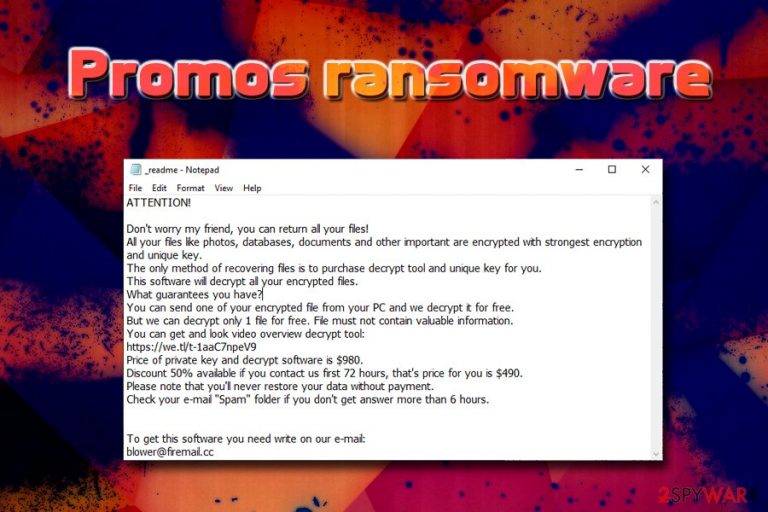
Promos ransomware is a file locking virus that was spotted by security researcher Michael Gillespie in mid-February 2019.[1] The malware belongs to STOP/Djvu ransomware family – one of the most prolific crypto locker. Once the machine is infected, it uses AES cipher to lock up personal data like photos, videos, music, databases, PDF, etc. and appends .promos file extension. From that point of time, victims are unable to access any of their personal files, as a private key that is stored on a remote server is needed to decipher them. Users get all the details on what to do next right after Promos virus drops a ransom note “_readme.txt,” which explains that they need to pay $980 in bitcoin in exchange for the decryptor. Interestingly, crooks are using the same email they used in the previous version – Blower (blower@firemail.cc). While this ransomware variant is not decryptable, industry experts[2] recommend not contacting criminals and instead use alternative file recovery methods.
| Name | Promos |
| Type | Ransomware |
| Family | STOP/Djvu |
| File extension | .promos |
| Cipher | AES |
| Ransom note | _readme.txt |
| Contact | blower@firemail.cc |
| Ransom size | $980 or $490 if paid within 72 hours |
| Decryption | No decryptor available |
| Elimination | Use reputable security software |
| Recovery | Scan your PC with FortectIntego in order to recover from ransomware infection |
Promos ransomware is most likely distributed with the help of methods that STOP virus used previously, including:
- Key generators, cracks and activators like KMSpico;
- Fake updates;
- Spam email attachments;
- Brute-force attacks;
- Exploit kits, etc.
Once in the system, Promos ransomware attempts to contact the Command & Control[3] server. If such communication is not possible, the virus will perform offline encryption using a hard-coded key. In case of successful connection, user's ID and the decryption key is uploaded to the C2 server. Additionally, the server uploads a ransom note onto the victim's computer.
In addition to locked up files, Promos ransomware also modifies system settings and files in order to operate smoothly. It launches several processes, modifies and ads registry keys, shuts down some programs, etc. Due to such modifications, Promos ransomware removal might be sometimes complicated.
Promos virus authors demand $980 in Bitcoin for the decryptor, although they “offer” a 50% discount if the contact is made within 72 hours of the initial infection. Regardless if the sum is considered large or small by your standards, you should never pay the ransom.
Cybercriminals are known to ignore victims, even after payments are processed, so the risk of getting scammed is pretty high. Additionally, such action would only prove threat actors that Promos ransomware works, and will keep evolving malware further, infecting more victims worldwide.
Thus, remove Promos ransomware with the help of reputable anti-malware engine and then try to recover data with third-party applications, or other methods (backups, Windows Previous Version feature, etc.). Finally, we recommend you scan your device with FortectIntego in order to recover from virus damage.

Ransomware distribution methods
Ransomware authors are continually looking for new and more sophisticated methods to distribute the malicious payload in order to increase the infection rate, as well as profits obtained from this illegal business. Some distribution methods are highly advanced, such as exploit kits or brute force attacks, and special tools are needed to be successful in such schemes. Nevertheless, users can protect themselves by using strong passwords and updating their software, as well as the operating system as soon as security patches are released.
However, probably the most popular and also simple methods remain malware hosting on hacked or malicious sites, in addition to spam email attachments or malicious links. This is where users need to be extremely vigilant, as their interaction is required to get infected. Thus, never download such tools like keygens, cracks, repacked installers and similar. Additionally, avoid high-risk sites like torrent, gambling, porn, etc.
Finally, you should be particularly careful of phishing emails that might end up in your Inbox. While built-in scanners often catch suspicious messages, some of them slip through. Thus, do not open suspicious attachments or click on links.
In case you are unsure whether or not the file is safe to open, scan it with your anti-virus software or tools like Virus Total.
Promos ransomware elimination instructions
For Promos ransomware removal, you should employ anti-virus software that is capable of recognizing the threat. It is not unusual that not all AV engines detect the same malware infection, and they use separate databases. Thus, you might have to use several different tools until you find the one that can remove Promos ransomware. Nevertheless, considering the malware comes from Djvu virus family, most security applications should be able to detect the threat.
Once you are sure that no traces of Promos virus are left, scan your device with FortectIntego. This tool will ensure that your computer operates normally after the devastating ransomware infection. Finally, connect your backup device and recover all your files. In case you have no backups, check the section below for alternative solutions.
Getting rid of Promos virus. Follow these steps
Manual removal using Safe Mode
If the virus stops anti-virus engine from working properly, enter Safe Mode with Networking as explained below:
Important! →
Manual removal guide might be too complicated for regular computer users. It requires advanced IT knowledge to be performed correctly (if vital system files are removed or damaged, it might result in full Windows compromise), and it also might take hours to complete. Therefore, we highly advise using the automatic method provided above instead.
Step 1. Access Safe Mode with Networking
Manual malware removal should be best performed in the Safe Mode environment.
Windows 7 / Vista / XP
- Click Start > Shutdown > Restart > OK.
- When your computer becomes active, start pressing F8 button (if that does not work, try F2, F12, Del, etc. – it all depends on your motherboard model) multiple times until you see the Advanced Boot Options window.
- Select Safe Mode with Networking from the list.

Windows 10 / Windows 8
- Right-click on Start button and select Settings.

- Scroll down to pick Update & Security.

- On the left side of the window, pick Recovery.
- Now scroll down to find Advanced Startup section.
- Click Restart now.

- Select Troubleshoot.

- Go to Advanced options.

- Select Startup Settings.

- Press Restart.
- Now press 5 or click 5) Enable Safe Mode with Networking.

Step 2. Shut down suspicious processes
Windows Task Manager is a useful tool that shows all the processes running in the background. If malware is running a process, you need to shut it down:
- Press Ctrl + Shift + Esc on your keyboard to open Windows Task Manager.
- Click on More details.

- Scroll down to Background processes section, and look for anything suspicious.
- Right-click and select Open file location.

- Go back to the process, right-click and pick End Task.

- Delete the contents of the malicious folder.
Step 3. Check program Startup
- Press Ctrl + Shift + Esc on your keyboard to open Windows Task Manager.
- Go to Startup tab.
- Right-click on the suspicious program and pick Disable.

Step 4. Delete virus files
Malware-related files can be found in various places within your computer. Here are instructions that could help you find them:
- Type in Disk Cleanup in Windows search and press Enter.

- Select the drive you want to clean (C: is your main drive by default and is likely to be the one that has malicious files in).
- Scroll through the Files to delete list and select the following:
Temporary Internet Files
Downloads
Recycle Bin
Temporary files - Pick Clean up system files.

- You can also look for other malicious files hidden in the following folders (type these entries in Windows Search and press Enter):
%AppData%
%LocalAppData%
%ProgramData%
%WinDir%
After you are finished, reboot the PC in normal mode.
Remove Promos using System Restore
System Restore can also be used for Promos ransomware removal:
-
Step 1: Reboot your computer to Safe Mode with Command Prompt
Windows 7 / Vista / XP- Click Start → Shutdown → Restart → OK.
- When your computer becomes active, start pressing F8 multiple times until you see the Advanced Boot Options window.
-
Select Command Prompt from the list

Windows 10 / Windows 8- Press the Power button at the Windows login screen. Now press and hold Shift, which is on your keyboard, and click Restart..
- Now select Troubleshoot → Advanced options → Startup Settings and finally press Restart.
-
Once your computer becomes active, select Enable Safe Mode with Command Prompt in Startup Settings window.

-
Step 2: Restore your system files and settings
-
Once the Command Prompt window shows up, enter cd restore and click Enter.

-
Now type rstrui.exe and press Enter again..

-
When a new window shows up, click Next and select your restore point that is prior the infiltration of Promos. After doing that, click Next.


-
Now click Yes to start system restore.

-
Once the Command Prompt window shows up, enter cd restore and click Enter.
Bonus: Recover your data
Guide which is presented above is supposed to help you remove Promos from your computer. To recover your encrypted files, we recommend using a detailed guide prepared by 2-spyware.com security experts.If your files are encrypted by Promos, you can use several methods to restore them:
Make use of Data Recovery Pro
This application is specially designed to scan your hard drive in order to retrieve data before it was corrupted. While the program does not succeed every single time, it might help you recover at least some of your personal files.
- Download Data Recovery Pro;
- Follow the steps of Data Recovery Setup and install the program on your computer;
- Launch it and scan your computer for files encrypted by Promos ransomware;
- Restore them.
Windows Previous Versions feature might help you recover separate files
Go ahead and try this method if you had System Restore enabled before ransomware infected your computer.
- Find an encrypted file you need to restore and right-click on it;
- Select “Properties” and go to “Previous versions” tab;
- Here, check each of available copies of the file in “Folder versions”. You should select the version you want to recover and click “Restore”.
ShadowExplorer might recover files encrypted by .promos file virus
In case malware failed to remove Shadow Volume Copies, ShadowExplorer should recover all your data without problems.
- Download Shadow Explorer (http://shadowexplorer.com/);
- Follow a Shadow Explorer Setup Wizard and install this application on your computer;
- Launch the program and go through the drop down menu on the top left corner to select the disk of your encrypted data. Check what folders are there;
- Right-click on the folder you want to restore and select “Export”. You can also select where you want it to be stored.
No decryptor is available yet
Finally, you should always think about the protection of crypto-ransomwares. In order to protect your computer from Promos and other ransomwares, use a reputable anti-spyware, such as FortectIntego, SpyHunter 5Combo Cleaner or Malwarebytes
How to prevent from getting ransomware
Do not let government spy on you
The government has many issues in regards to tracking users' data and spying on citizens, so you should take this into consideration and learn more about shady information gathering practices. Avoid any unwanted government tracking or spying by going totally anonymous on the internet.
You can choose a different location when you go online and access any material you want without particular content restrictions. You can easily enjoy internet connection without any risks of being hacked by using Private Internet Access VPN.
Control the information that can be accessed by government any other unwanted party and surf online without being spied on. Even if you are not involved in illegal activities or trust your selection of services, platforms, be suspicious for your own security and take precautionary measures by using the VPN service.
Backup files for the later use, in case of the malware attack
Computer users can suffer from data losses due to cyber infections or their own faulty doings. Ransomware can encrypt and hold files hostage, while unforeseen power cuts might cause a loss of important documents. If you have proper up-to-date backups, you can easily recover after such an incident and get back to work. It is also equally important to update backups on a regular basis so that the newest information remains intact – you can set this process to be performed automatically.
When you have the previous version of every important document or project you can avoid frustration and breakdowns. It comes in handy when malware strikes out of nowhere. Use Data Recovery Pro for the data restoration process.
- ^ Michael Gillespie. #STOP / #Djvu #Ransomware . Twitter. Social Networking platform.
- ^ SenzaVirus. SenzaVirus. Cybersecurity researchers.
- ^ Margaret Rouse. Command-and-control server (C&C server). WhatIs. Technology definitions site.







