ProSearchConverter (Removal Instructions) - Free Guide
ProSearchConverter Removal Guide
What is ProSearchConverter?
ProSearchConverter – an untrustworthy browser extension for your internet exploration routine
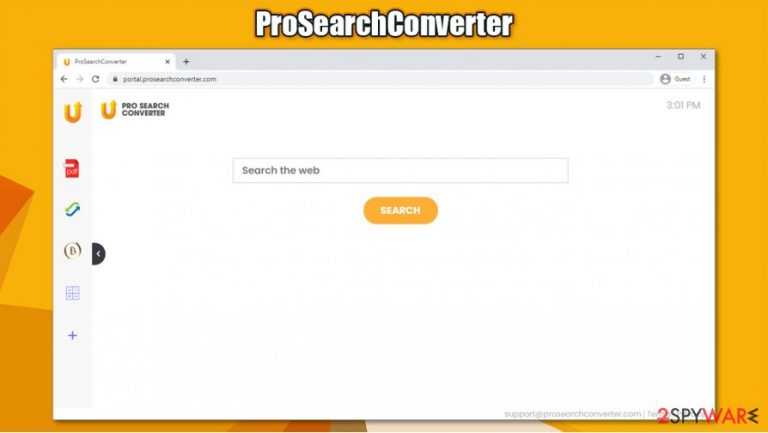
ProSearchConverter is a potentially unwanted program[1] that belongs to the browser hijacker category. Users might find the associated extension installed on their Google Chrome, Mozilla Firefox, MS Edge, or other browsers seemingly out of nowhere. The unexpected appearance is related to the app's deceptive distribution technique known as software bundling, although some people might install it deliberately while initially not knowing about its full functionality.
Regardless if installed purposely or not, ProSearchConverter hijack is visible immediately: the homepage and the new tab address is swapped to the portal.prosearchconverter.com, and a customized search engine is applied. When attempting to browse the web through it, users will immediately notice that their searches are redirected to search.yahoo.com and that the results are filled with sponsored links and ads. As long as the extension is installed, it will collect browsing-related information about users in the background and use it for marketing purposes.
| Name | ProSearchConverter |
|---|---|
| Type | Browser hijacker, potentially unwanted program |
| IP address | 172.67.172.175 |
| Distribution | Software bundles, deceptive ads, fake update prompts |
| Symptoms | The symptoms of browser hijacking are not always apparent, although in this case, users would see that their homepage and a new tab is changed to portal.prosearchconverter.com and that their searches lead them to Yahoo. Search results are typically filled with sponsored links |
| Risks | The presence of a browser hijacker does not necessarily means imminent danger, although those infected can be more prone to seeing an increased number of ads and promotional campaigns that offer potentially useless software. Privacy risks are also a concern since the app collects various information about users |
| Removal | You can get rid of the browser extension easily by accessing the web browser's settings. In case an app is installed on the system, it needs to be uninstalled with the help of the instructions provided below |
| Optional steps | Computer infections can cause significant damage to system files or disrupt normal settings. To revert these changes and remediate the OS, perform a full system scan with FortectIntego repair software |
ProSearchConverter belongs to an already established and broad browser hijacker family. Developers' previous creations, such as IncognitoSearchNet, VideoSearchNet, or HDMusicStreamSearch, do not differ much from each other regarding their functionality, and the only difference is the name of the extension and the theme/icon that changes from version to version.
In essence, the program creators have a “skeleton” that they apply different appearances to and rebrand them as new apps ready to be used. This is a very common practice among potentially unwanted program creators, as they want to hide behind different names avoiding a bad reputation, as well as anti-malware detection.
Speaking of these apps' similarities, they all set the homepage and new tab address to correlate with their names, use Yahoo as the main search provider, and insert ads into users' searches. Additionally, to keep people interested, the app includes the following functions that can be reached by clicking an appropriate link within the new homepage:
- PDF converter
- Calculator
- Currency Converter
- Crypto Converter
While these features might seem useful, they can be accessed directly via Google without having your browser hijacked. In general, the app does not provide anything useful apart from the basic search, which is already altered for the sake of bringing users ads whether they like it or not. The only way to get rid of this is to remove ProSearchConverter from the web browser.
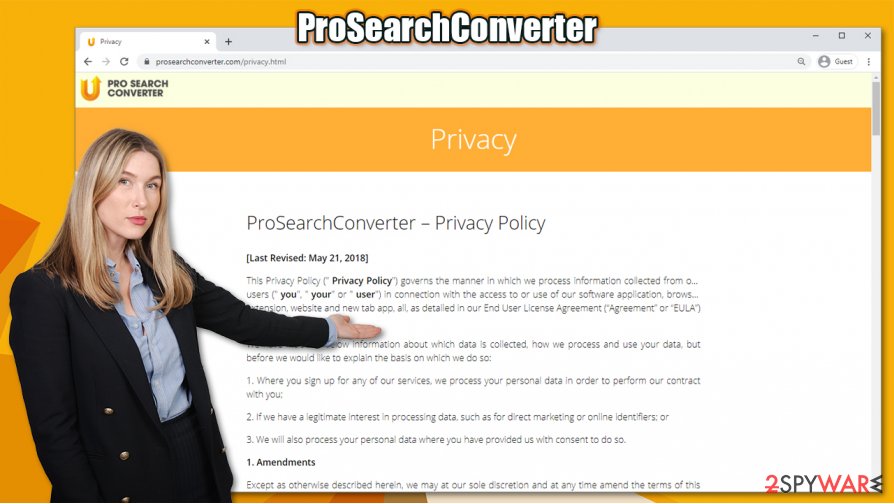
Another good reason for ProSearchConverter removal is its information tracking practices. According to the privacy policy provided by the hijacker on its main page, cookies, web beacons, and other tracking technologies are used to collect a variety of information about users:
The Non-Personal Information which is being collected may include technical information automatically transmitted by the user's device (for example, type of browser, the type of the user's device and technical information pertaining to the user's device, language preferences, time stamps, clicks and visited pages, search logs, the operating system, utilized internet service provider and other similar information.
To make matters worse, this data might be shared with service providers and other third parties. Therefore, if you value your privacy, you should rely on search engines that are more privacy-focused and terminate the browser hijacker as soon as possible.
Note that, in case you found a hijacker on your system seemingly out of nowhere, there might other potentially unwanted programs installed as well. Thus, follow the manual removal guidelines we provide below, or scan your system with SpyHunter 5Combo Cleaner, Malwarebytes, or another security software. To fix the potential damage that could have been sustained due to the infection, experts[2] recommend FortectIntego.
PUPs: annoyances that you could easily avoid
In essence, potentially unwanted programs are not considered to be as malicious as Trojans or other types of high-risk malware (although security experts have found dubious and borderline malicious adware programs in the past, e.g., Wajam[3] or Superfish). They typically gain access to users' computers after acquiring permission from users indirectly, hence many believe that they appear just like malware does. That being said, malware and PUP distribution differ greatly, and it is important to know these differences to protect computers from all types of threats.
As previously mentioned, PUPs are mainly distributed via software bundles that can be downloaded from third-party websites. Thus, to avoid unintentional infiltration, you should be extremely cautious when dealing with program installers. For example, fine print text, misleading button placements, or pre-ticked checkboxes are often used to hide optional components hidden inside. To make users skip the essential steps, Recommended/Quick settings are offered as the best option to install a program. Use Advanced/Custom mode instead, and never skip steps – take your time with the process.
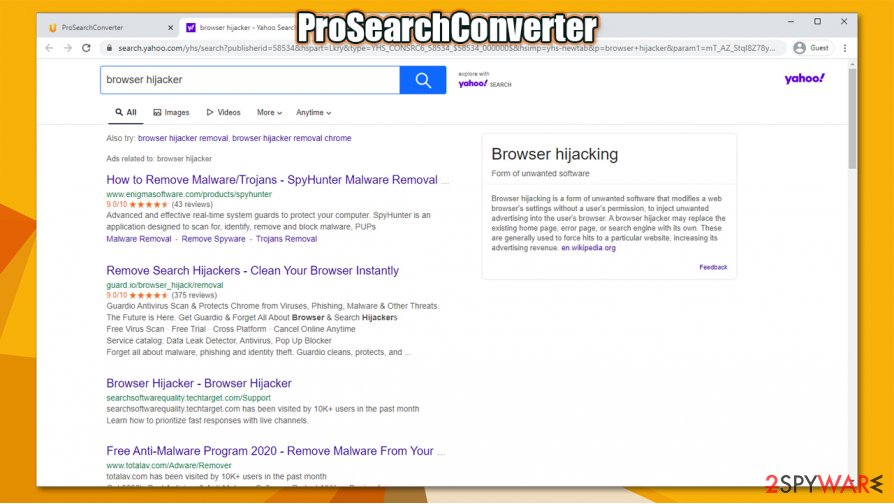
Uninstall ProSearchConverter from your web browser
You can remove ProSearchConverter easily – all you have to do is access the settings section of your web browser. If you have never dealt with add-ons before, you can check the detailed guide we provide below – the process is very straightforward. Nonetheless, it is important to note that there might be other programs or even malware on your system, especially if you install new apps without paying too much attention to the process.
Therefore, if the browser hijacking symptoms do not stop after ProSearchConverter removal, you should see if there are other PUPs installed on your system. You can either do it manually or automatically – both ways work well enough, and each has its own advantages. While security software might not identify all potentially unwanted programs (this highly depends on a program you are using), it will guarantee that the invisible malware is detected immediately.
You may remove virus damage with a help of FortectIntego. SpyHunter 5Combo Cleaner and Malwarebytes are recommended to detect potentially unwanted programs and viruses with all their files and registry entries that are related to them.
Getting rid of ProSearchConverter. Follow these steps
Uninstall from Windows
You can easily uninstall programs in Windows by reaching Control Panel:
Instructions for Windows 10/8 machines:
- Enter Control Panel into Windows search box and hit Enter or click on the search result.
- Under Programs, select Uninstall a program.

- From the list, find the entry of the suspicious program.
- Right-click on the application and select Uninstall.
- If User Account Control shows up, click Yes.
- Wait till uninstallation process is complete and click OK.

If you are Windows 7/XP user, proceed with the following instructions:
- Click on Windows Start > Control Panel located on the right pane (if you are Windows XP user, click on Add/Remove Programs).
- In Control Panel, select Programs > Uninstall a program.

- Pick the unwanted application by clicking on it once.
- At the top, click Uninstall/Change.
- In the confirmation prompt, pick Yes.
- Click OK once the removal process is finished.
Delete from macOS
If your Mac is showing symptoms of browser hijacking or you are suffering from an increased number of ads, proceed with the following steps to eliminate all PUPs:
Remove items from Applications folder:
- From the menu bar, select Go > Applications.
- In the Applications folder, look for all related entries.
- Click on the app and drag it to Trash (or right-click and pick Move to Trash)

To fully remove an unwanted app, you need to access Application Support, LaunchAgents, and LaunchDaemons folders and delete relevant files:
- Select Go > Go to Folder.
- Enter /Library/Application Support and click Go or press Enter.
- In the Application Support folder, look for any dubious entries and then delete them.
- Now enter /Library/LaunchAgents and /Library/LaunchDaemons folders the same way and terminate all the related .plist files.

Remove from Microsoft Edge
Delete unwanted extensions from MS Edge:
- Select Menu (three horizontal dots at the top-right of the browser window) and pick Extensions.
- From the list, pick the extension and click on the Gear icon.
- Click on Uninstall at the bottom.

Clear cookies and other browser data:
- Click on the Menu (three horizontal dots at the top-right of the browser window) and select Privacy & security.
- Under Clear browsing data, pick Choose what to clear.
- Select everything (apart from passwords, although you might want to include Media licenses as well, if applicable) and click on Clear.

Restore new tab and homepage settings:
- Click the menu icon and choose Settings.
- Then find On startup section.
- Click Disable if you found any suspicious domain.
Reset MS Edge if the above steps did not work:
- Press on Ctrl + Shift + Esc to open Task Manager.
- Click on More details arrow at the bottom of the window.
- Select Details tab.
- Now scroll down and locate every entry with Microsoft Edge name in it. Right-click on each of them and select End Task to stop MS Edge from running.

If this solution failed to help you, you need to use an advanced Edge reset method. Note that you need to backup your data before proceeding.
- Find the following folder on your computer: C:\\Users\\%username%\\AppData\\Local\\Packages\\Microsoft.MicrosoftEdge_8wekyb3d8bbwe.
- Press Ctrl + A on your keyboard to select all folders.
- Right-click on them and pick Delete

- Now right-click on the Start button and pick Windows PowerShell (Admin).
- When the new window opens, copy and paste the following command, and then press Enter:
Get-AppXPackage -AllUsers -Name Microsoft.MicrosoftEdge | Foreach {Add-AppxPackage -DisableDevelopmentMode -Register “$($_.InstallLocation)\\AppXManifest.xml” -Verbose

Instructions for Chromium-based Edge
Delete extensions from MS Edge (Chromium):
- Open Edge and click select Settings > Extensions.
- Delete unwanted extensions by clicking Remove.

Clear cache and site data:
- Click on Menu and go to Settings.
- Select Privacy, search and services.
- Under Clear browsing data, pick Choose what to clear.
- Under Time range, pick All time.
- Select Clear now.

Reset Chromium-based MS Edge:
- Click on Menu and select Settings.
- On the left side, pick Reset settings.
- Select Restore settings to their default values.
- Confirm with Reset.

Remove from Mozilla Firefox (FF)
To get rid of browser hijacker leftovers in Firefox, make sure you clean browsing data as explained below:
Remove dangerous extensions:
- Open Mozilla Firefox browser and click on the Menu (three horizontal lines at the top-right of the window).
- Select Add-ons.
- In here, select unwanted plugin and click Remove.

Reset the homepage:
- Click three horizontal lines at the top right corner to open the menu.
- Choose Options.
- Under Home options, enter your preferred site that will open every time you newly open the Mozilla Firefox.
Clear cookies and site data:
- Click Menu and pick Settings.
- Go to Privacy & Security section.
- Scroll down to locate Cookies and Site Data.
- Click on Clear Data…
- Select Cookies and Site Data, as well as Cached Web Content and press Clear.

Reset Mozilla Firefox
If clearing the browser as explained above did not help, reset Mozilla Firefox:
- Open Mozilla Firefox browser and click the Menu.
- Go to Help and then choose Troubleshooting Information.

- Under Give Firefox a tune up section, click on Refresh Firefox…
- Once the pop-up shows up, confirm the action by pressing on Refresh Firefox.

Remove from Google Chrome
If you want to uninstall ProSearchConverter from Chrome with ease, follow these steps:
Delete malicious extensions from Google Chrome:
- Open Google Chrome, click on the Menu (three vertical dots at the top-right corner) and select More tools > Extensions.
- In the newly opened window, you will see all the installed extensions. Uninstall all the suspicious plugins that might be related to the unwanted program by clicking Remove.

Clear cache and web data from Chrome:
- Click on Menu and pick Settings.
- Under Privacy and security, select Clear browsing data.
- Select Browsing history, Cookies and other site data, as well as Cached images and files.
- Click Clear data.

Change your homepage:
- Click menu and choose Settings.
- Look for a suspicious site in the On startup section.
- Click on Open a specific or set of pages and click on three dots to find the Remove option.
Reset Google Chrome:
If the previous methods did not help you, reset Google Chrome to eliminate all the unwanted components:
- Click on Menu and select Settings.
- In the Settings, scroll down and click Advanced.
- Scroll down and locate Reset and clean up section.
- Now click Restore settings to their original defaults.
- Confirm with Reset settings.

Delete from Safari
Remove unwanted extensions from Safari:
- Click Safari > Preferences…
- In the new window, pick Extensions.
- Select the unwanted extension and select Uninstall.

Clear cookies and other website data from Safari:
- Click Safari > Clear History…
- From the drop-down menu under Clear, pick all history.
- Confirm with Clear History.

Reset Safari if the above-mentioned steps did not help you:
- Click Safari > Preferences…
- Go to Advanced tab.
- Tick the Show Develop menu in menu bar.
- From the menu bar, click Develop, and then select Empty Caches.

After uninstalling this potentially unwanted program (PUP) and fixing each of your web browsers, we recommend you to scan your PC system with a reputable anti-spyware. This will help you to get rid of ProSearchConverter registry traces and will also identify related parasites or possible malware infections on your computer. For that you can use our top-rated malware remover: FortectIntego, SpyHunter 5Combo Cleaner or Malwarebytes.
How to prevent from getting browser hijacker
Do not let government spy on you
The government has many issues in regards to tracking users' data and spying on citizens, so you should take this into consideration and learn more about shady information gathering practices. Avoid any unwanted government tracking or spying by going totally anonymous on the internet.
You can choose a different location when you go online and access any material you want without particular content restrictions. You can easily enjoy internet connection without any risks of being hacked by using Private Internet Access VPN.
Control the information that can be accessed by government any other unwanted party and surf online without being spied on. Even if you are not involved in illegal activities or trust your selection of services, platforms, be suspicious for your own security and take precautionary measures by using the VPN service.
Backup files for the later use, in case of the malware attack
Computer users can suffer from data losses due to cyber infections or their own faulty doings. Ransomware can encrypt and hold files hostage, while unforeseen power cuts might cause a loss of important documents. If you have proper up-to-date backups, you can easily recover after such an incident and get back to work. It is also equally important to update backups on a regular basis so that the newest information remains intact – you can set this process to be performed automatically.
When you have the previous version of every important document or project you can avoid frustration and breakdowns. It comes in handy when malware strikes out of nowhere. Use Data Recovery Pro for the data restoration process.
- ^ Chris Hoffman. PUPs Explained: What is a “Potentially Unwanted Program”?. How-To Geek. Site that explains technology.
- ^ Dieviren. Dieviren. Cybersecurity advice and malware insights.
- ^ Thomas Claburn. Let adware be treated as malware, Canuck boffins declare after breaking open Wajam ad injector. The Register. Enterprise Technology News and Analysis.
